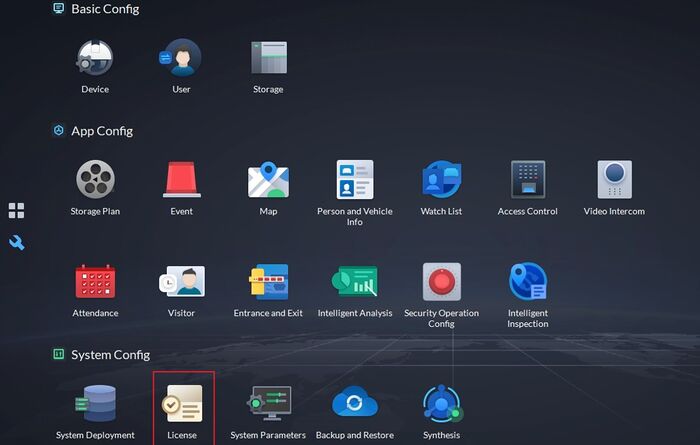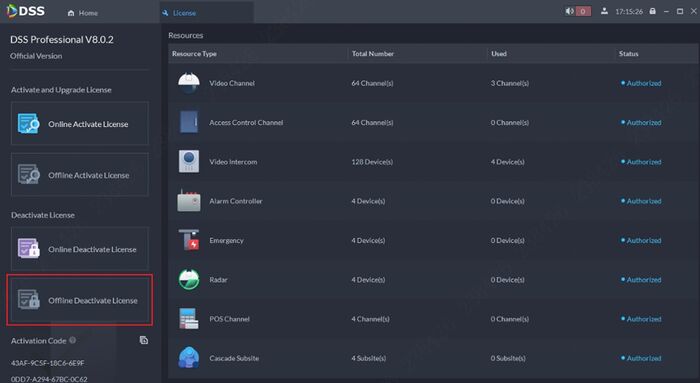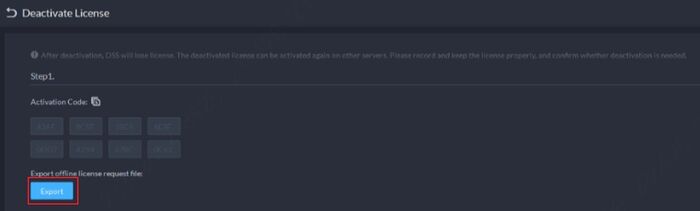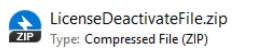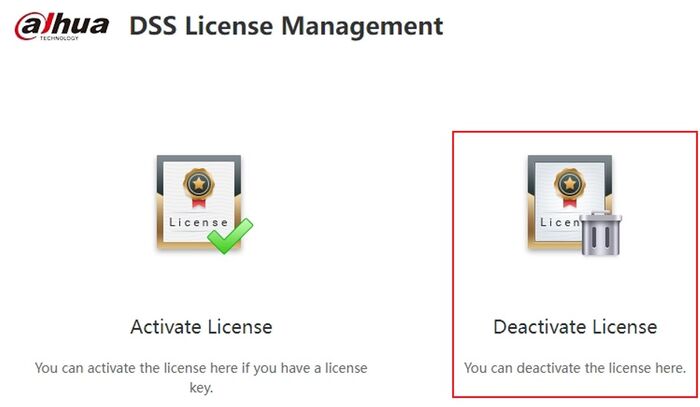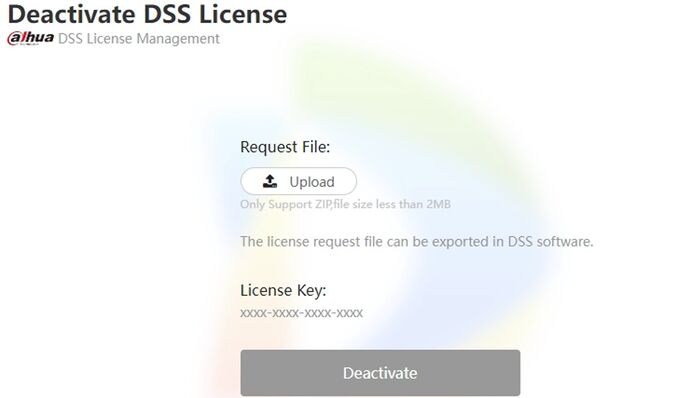Difference between revisions of "DSS/V8/DSS Express/Instruction/License Dectivation (Offline)"
Norman.Ning (talk | contribs) (→Step by Step Instructions) |
Norman.Ning (talk | contribs) (→Step by Step Instructions) |
||
| Line 38: | Line 38: | ||
https://licensing.dahuasecurity.com/home/index | https://licensing.dahuasecurity.com/home/index | ||
| − | |||
| − | |||
5. Select '''[Deactivate License]''' on the webpage. | 5. Select '''[Deactivate License]''' on the webpage. | ||
| − | [[File:LicenseDeactivationV8 | + | [[File:LicenseDeactivationV8 7.jpg|700px]] |
6. Click on [Upload] and select the LicenseDeactivateFile.zip. | 6. Click on [Upload] and select the LicenseDeactivateFile.zip. | ||
Revision as of 06:49, 22 December 2022
Description
This guide will show how to deactivate the DSS Pro/Express license.
! Note: this guide is for DSS Servers not connected to the Internet.
You will need to have another computer with Internet Access to deactivate the License.
Prerequisites
- DSS Pro / Express V8 Server and Client
- Another computer that has Internet Access
- USB Drive
Step by Step Instructions
1.Log into DSS and select [License].
2. Click on [Offline Deactivate License].
3. Click on [Export].
DSS will generate a LicenseDeactivateFile.zip. Copy this file to another PC that has public Internet access.
! Note: the moment you click on [Export], DSS stops working. Make sure that you are prepared for this.
4. Click on the blue link to jump to DSS License Management Portal.
Or you could also use the following link:
https://licensing.dahuasecurity.com/home/index
5. Select [Deactivate License] on the webpage.
6. Click on [Upload] and select the LicenseDeactivateFile.zip.
DSS License Management Portal will verity the file and deactivate the License Key for you.
7. Now, you can use the License Key on a new installation.