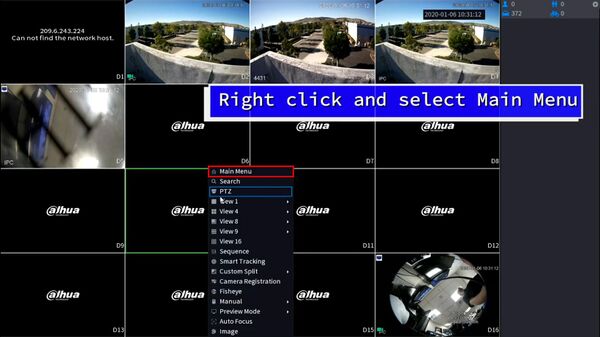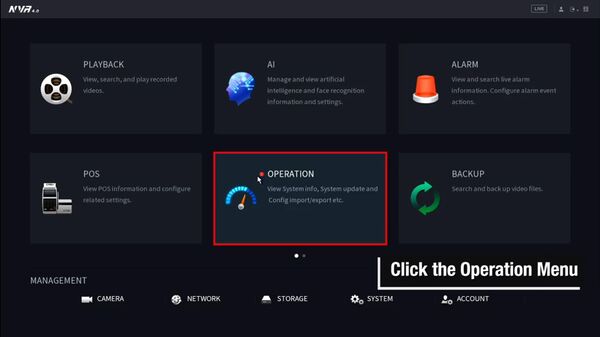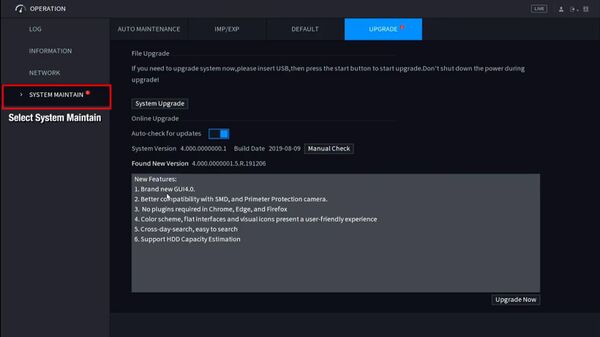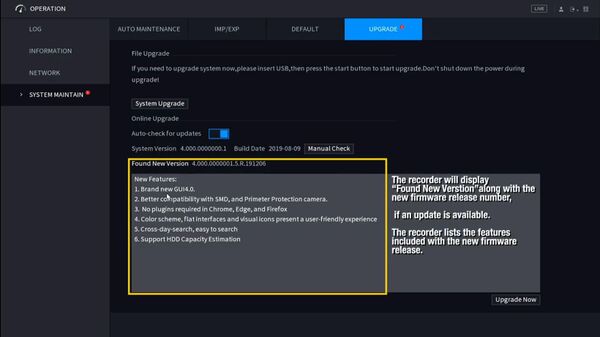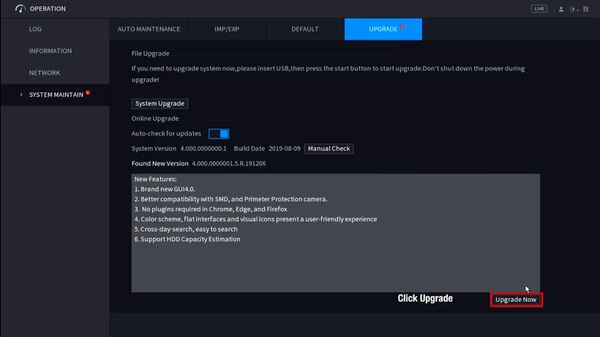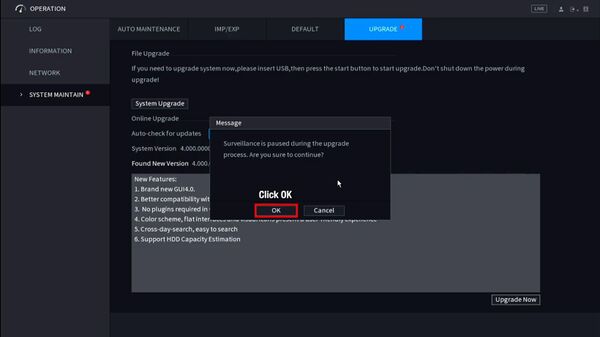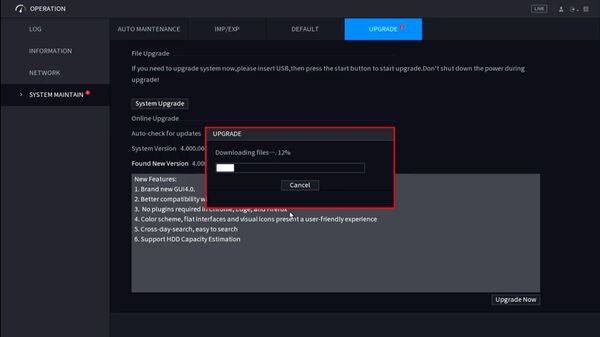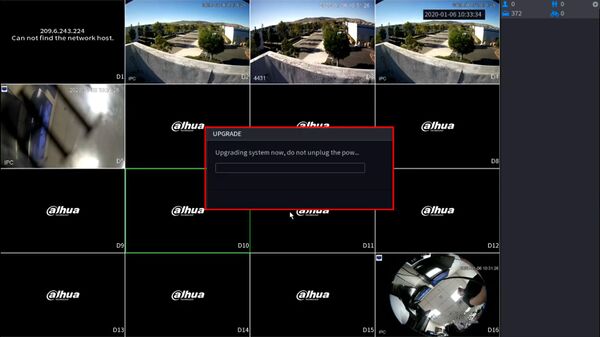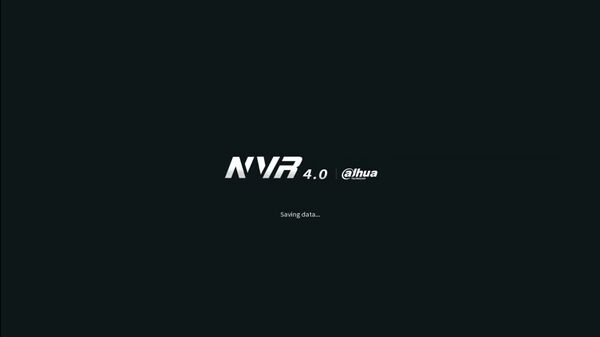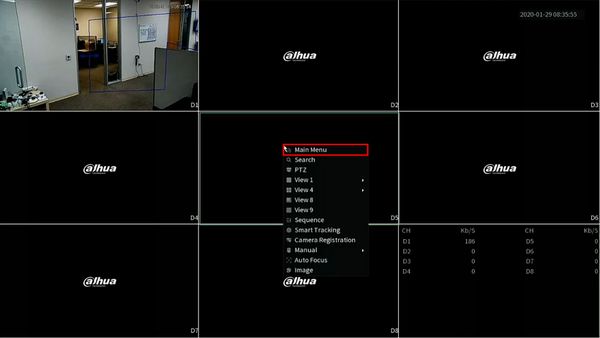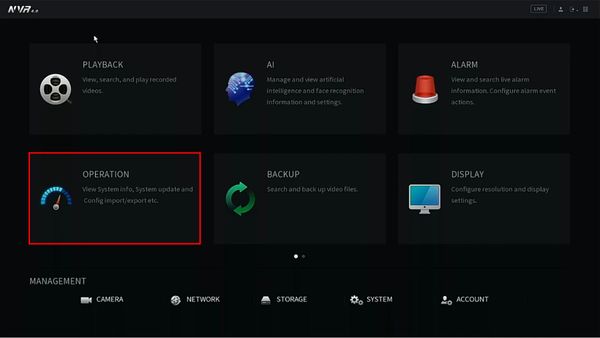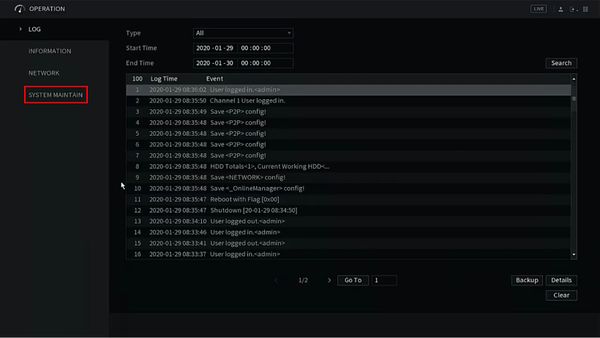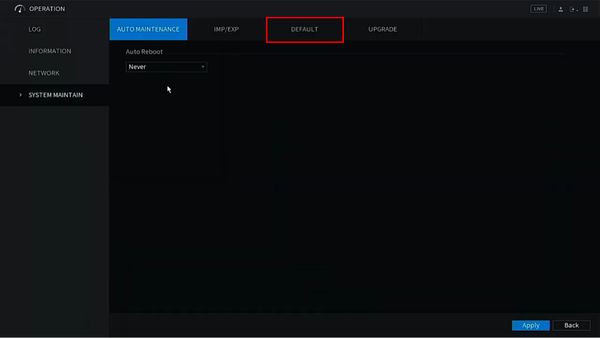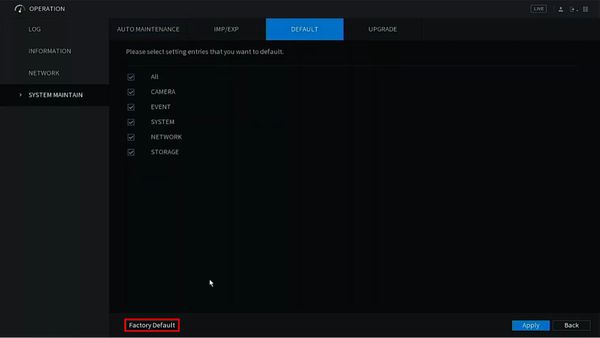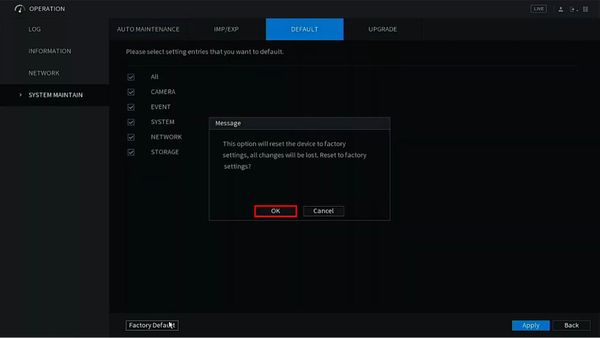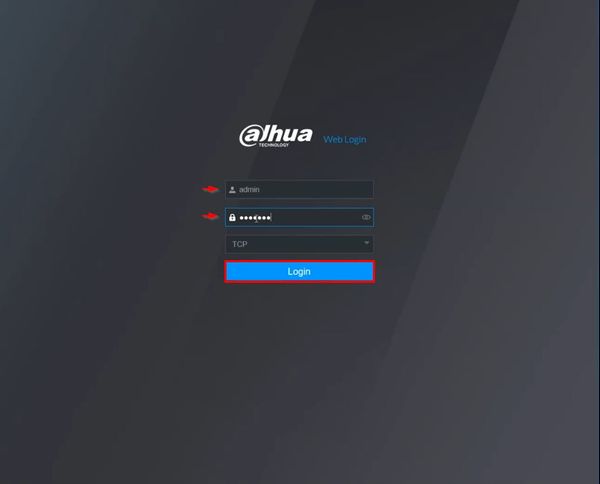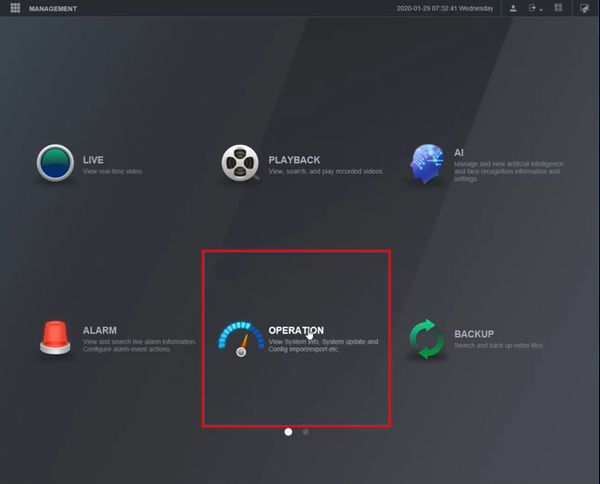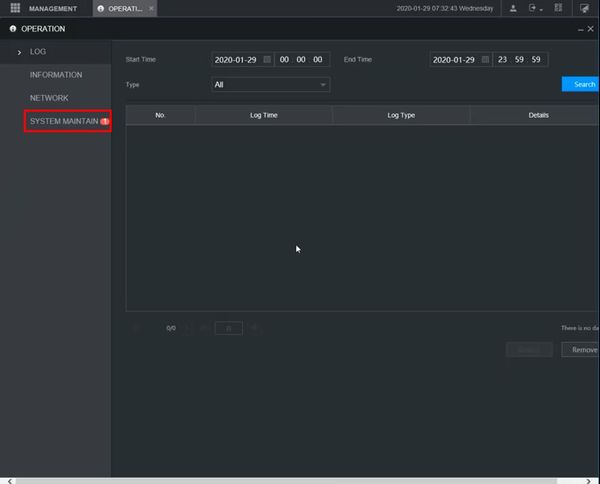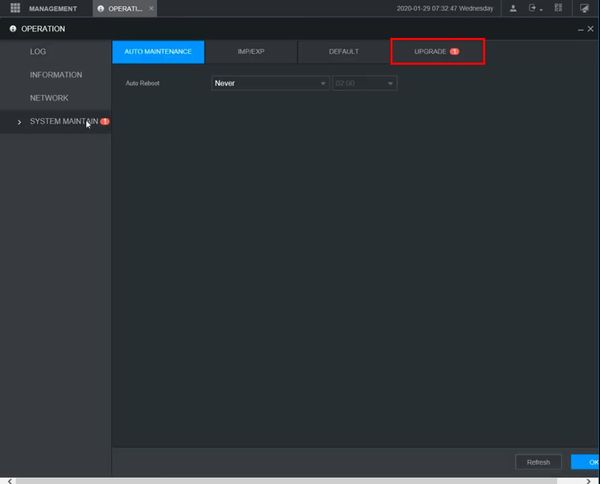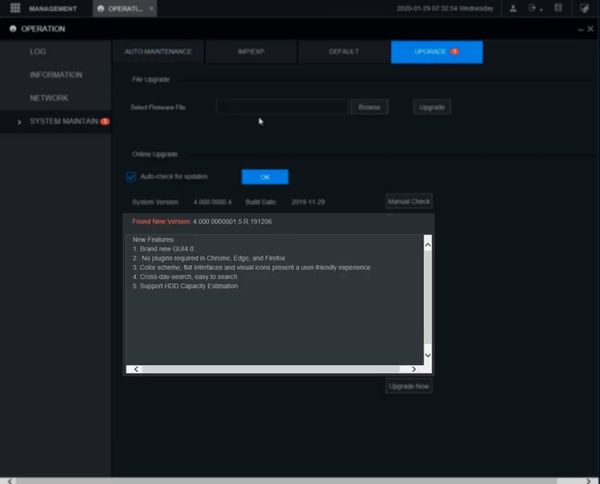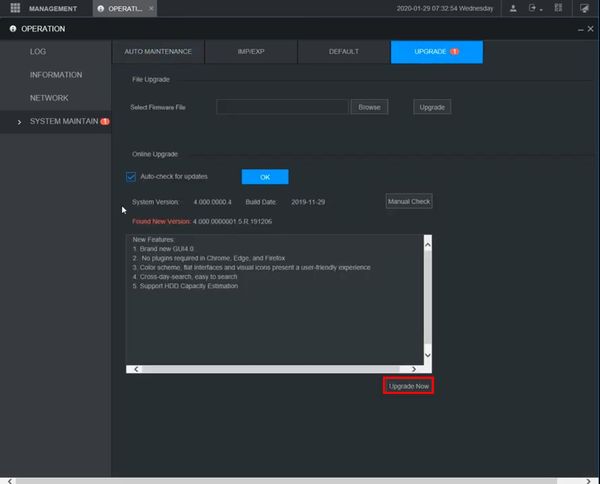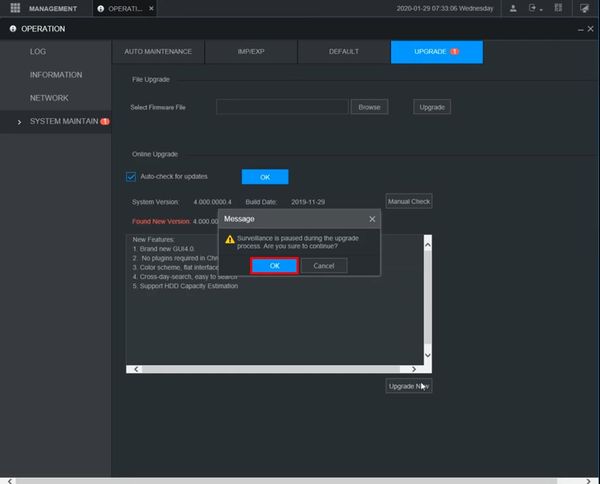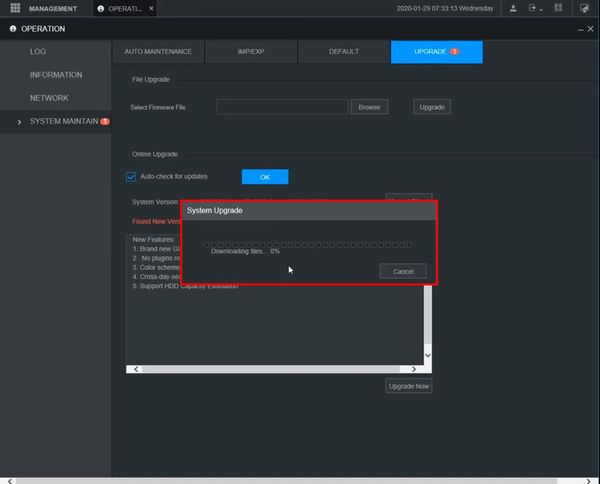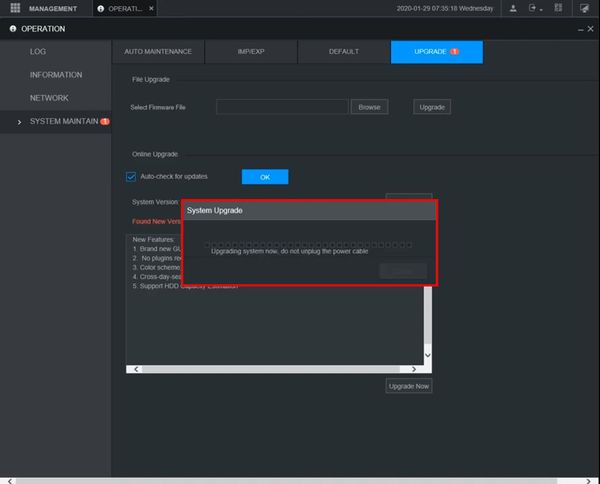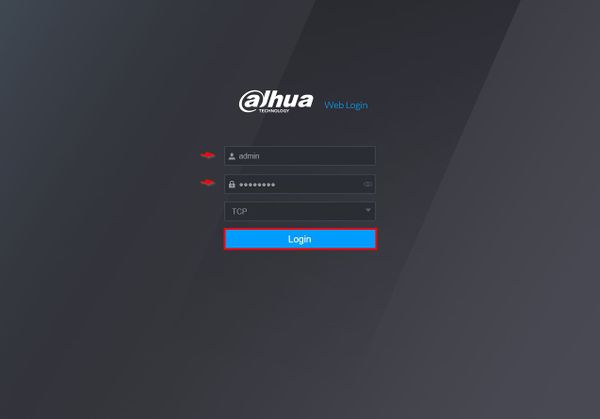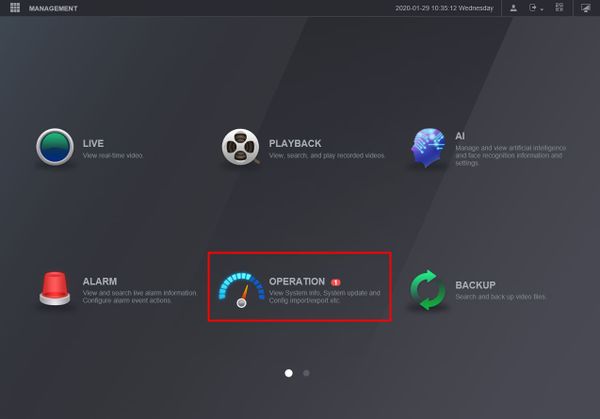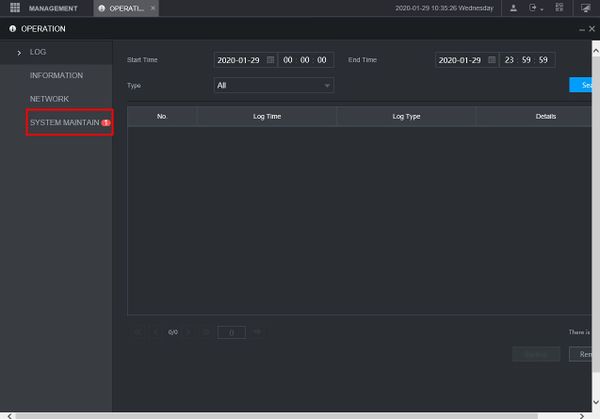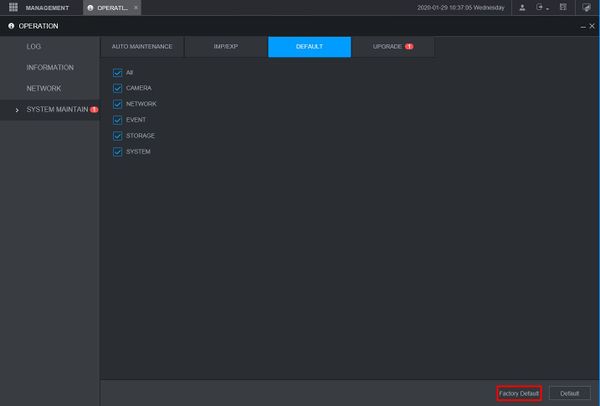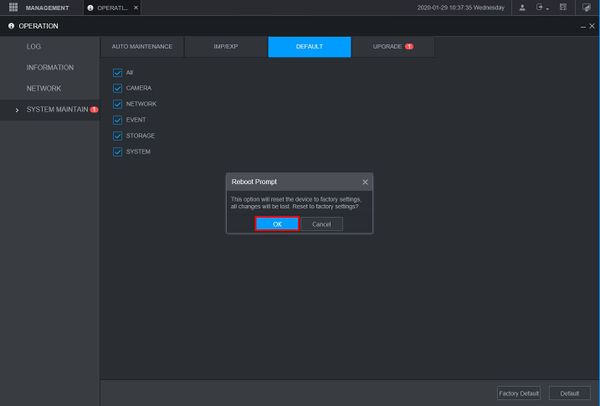Difference between revisions of "Firmware Update/Firmware Update via Online"
| Line 16: | Line 16: | ||
<div class="toccolours mw-collapsible mw-collapsed"> | <div class="toccolours mw-collapsible mw-collapsed"> | ||
| − | [[File:Icon_for_type_SystemUI_New.png|250px]]<span style="font-size:180%;">'''SystemUI | + | [[File:Icon_for_type_SystemUI_New.png|250px]]<span style="font-size:180%;">'''SystemUI'''</span> |
<div class="mw-collapsible-content">{{Template:Update_Firmware_Cloud_SystemUI_NewGUI}}</div> | <div class="mw-collapsible-content">{{Template:Update_Firmware_Cloud_SystemUI_NewGUI}}</div> | ||
</div> | </div> | ||
<div class="toccolours mw-collapsible mw-collapsed"> | <div class="toccolours mw-collapsible mw-collapsed"> | ||
| − | [[File:Icon_for_type_WebUI_New.png|250px]]<span style="font-size:180%;">'''WebUI | + | [[File:Icon_for_type_WebUI_New.png|250px]]<span style="font-size:180%;">'''WebUI'''</span> |
<div class="mw-collapsible-content">{{Template:Update_Firmware_Cloud_WebUI_New}}</div> | <div class="mw-collapsible-content">{{Template:Update_Firmware_Cloud_WebUI_New}}</div> | ||
</div> | </div> | ||
Latest revision as of 17:39, 19 June 2023
Contents
Recorder Firmware Update via Online
Description
This page will show you how to update your Dahua Recorder online.
Note: All devices should be "Factory Reset" once the firmware update is complete.
When the NVR detects there is a newer firmware in the server, a '1' icon will appear at the System icon.
The entire process takes about 5 minutes depending on network connection.
Prerequisites
- Dahua device that supports online update
- Internet connection to Dahua device
Instructions
Prerequisites
- Dahua device with internet connection
Video Instructions
Step by Step Instructions
1. From Live View
Right click, select Main Menu
2. Click Operation
3. Click System Maintain
4. The upgrade menu will show if a new firmware version is available
5. Click Upgrade Now to begin the update process
6. A prompt will appear to confirm that Surveillance will be paused during the upgrade process
Click OK
7. The firmware file will begin to download
8. After the download is complete the unit will automatically begin the firmware upgrade
9. The unit will reboot as the final step of the upgrade
10. Once the firmware update is complete the unit will reboot. A factory default is recommended after a firmware update
From Live View, right click Select Main Menu
11. Click Operation
12. Click System Maintain
13. Click Default
14. Click Factory Default
15. A prompt will appear to confirm the factory default
Click OK
16. The unit will reboot
17. When the unit boots back up it will be factory defaulted and ready for the Device Initialization process
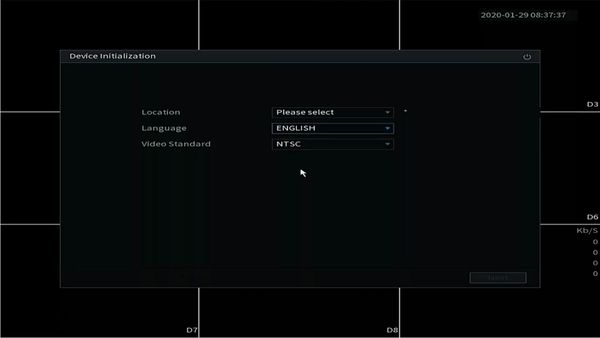
Prerequisites
- Dahua device with internet connection
- Local Windows computer
Video Instructions
Step by Step Instructions
1. Enter the IP of the device into a browser
At the Web Login
Enter the Username and Password
Click Login
2. Click Operation
3. Click System Maintain
4. Click Upgrade
5. The upgrade menu will show if a new firmware version is available
6. Click Upgrade Now
7. A prompt will appear to confirm that Surveillance will be paused during the upgrade process
Click OK
8. The firmware file will begin to download
9. After the download is complete the unit will automatically begin the firmware upgrade
10. Once the firmware update is complete the unit will reboot. A factory default is recommended after a firmware update
Enter the IP of the device into a browser
At the Web Login
Enter the Username and Password
Click Login
12. Click Operation
13. Click System Maintain
14. Click Default
Click Factory Default
15. A prompt will appear to confirm the factory default
Click OK
The unit will factory default and reboot
When the unit boots back up it will be factory defaulted and ready for the Device Initialization process