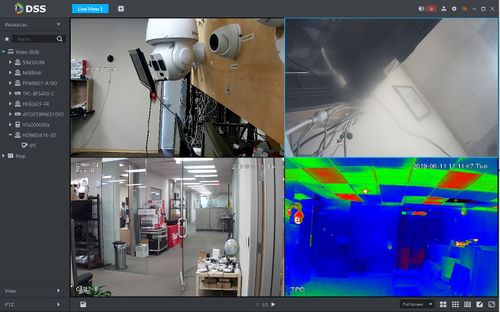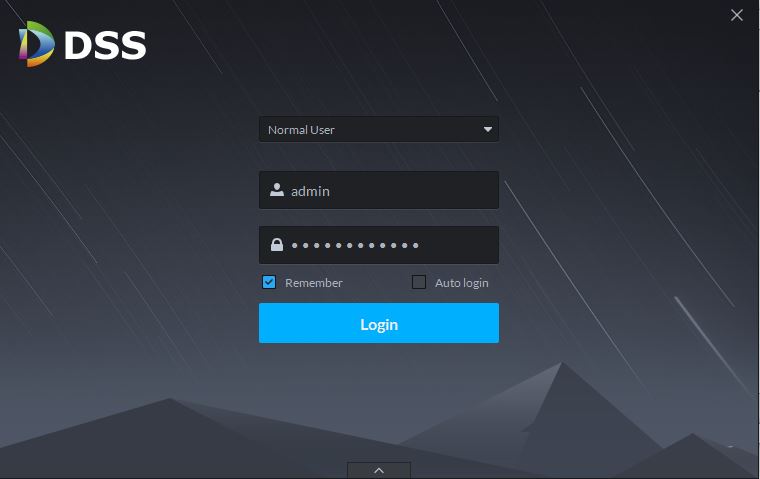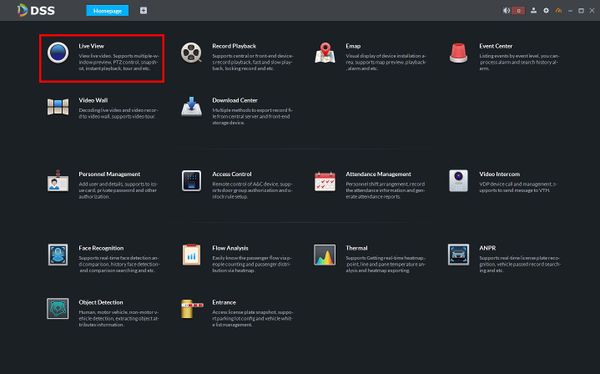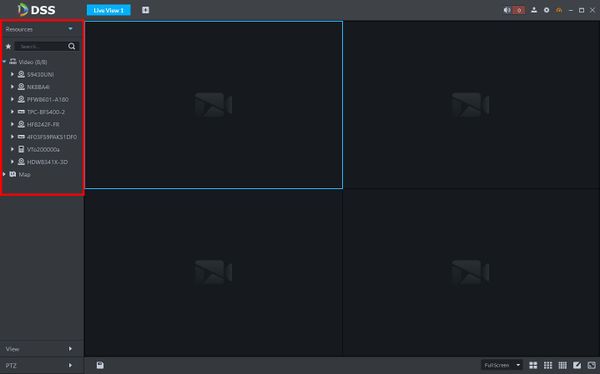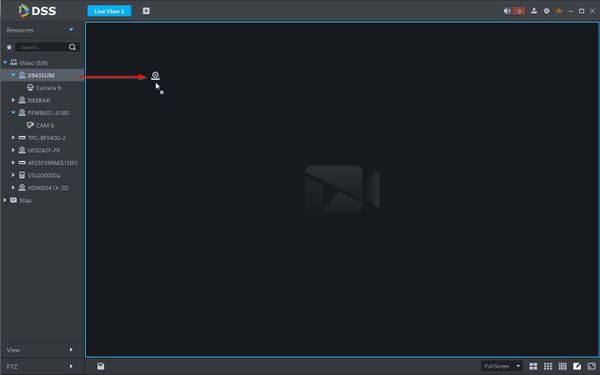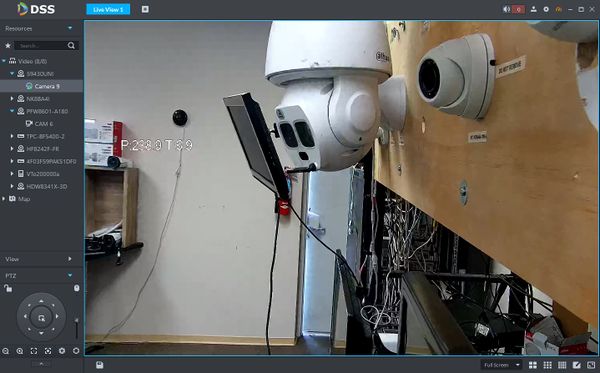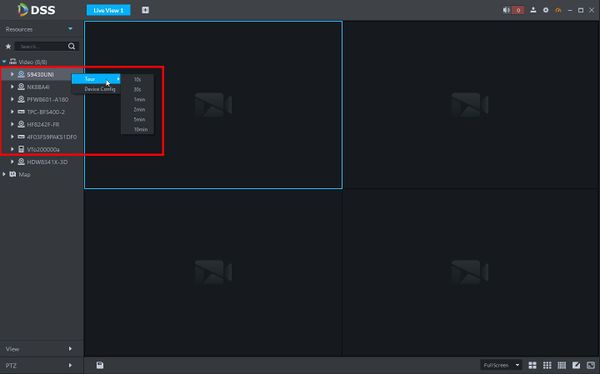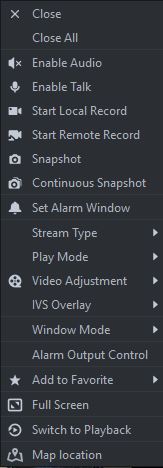DSS S2/Client/Live View
Revision as of 18:29, 11 June 2019 by Marques.Phillips (talk | contribs)
Contents
Live View In DSS Client
Description
This article will show you how to use Live View in DSS Client to view live video from devices added to DSS Server
Prerequisites
- DSS
- Computer
- Dahua device that supports video added to DSS Server
Video Instructions
Coming Soon
Step by Step Instructions
View Live Video
1. Launch and Log in to DSS Client
2. Click Live View
3. The device tree on the left will show video devices currently added to DSS
Click the ![]() icon next to a device to show all channels from the device
icon next to a device to show all channels from the device
4. To view real-time video from a device there are several options:
- Double click or drag a device to the video window.
- Right click a device in the list, select Tour, then select a time. The system will play (in loops) videos of all channels for the selected device within the set time
Right-Click Shortcut Menu
In the Live View video window, right click a window to enter a shortcut menu with various options for viewing and displaying the device