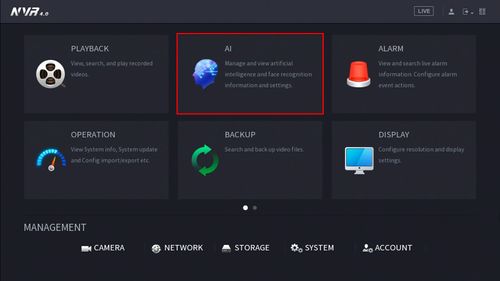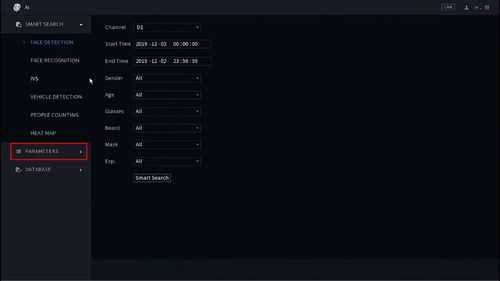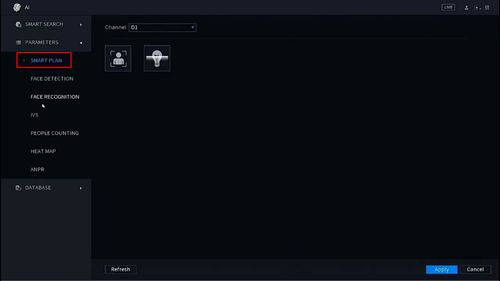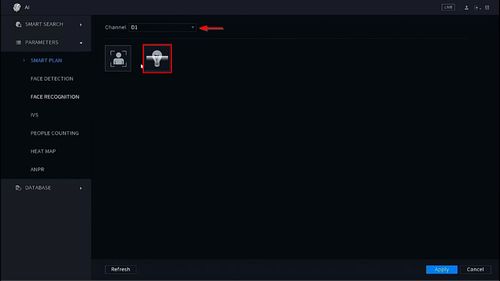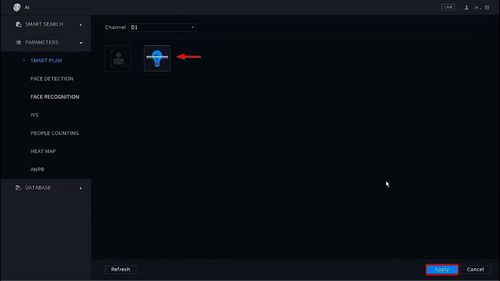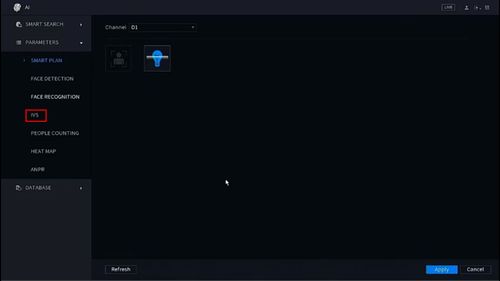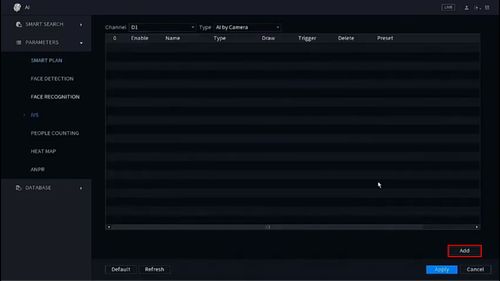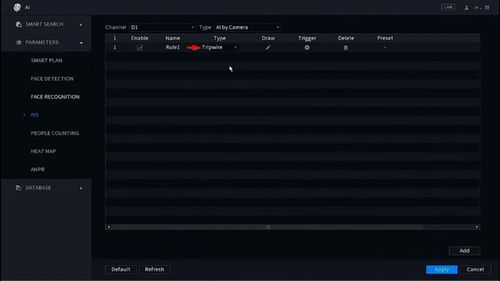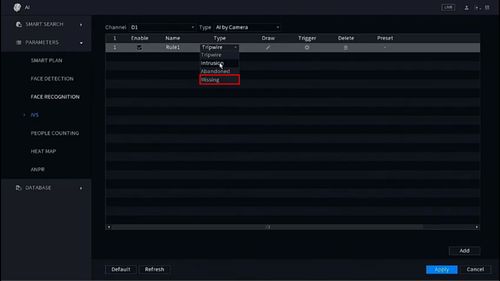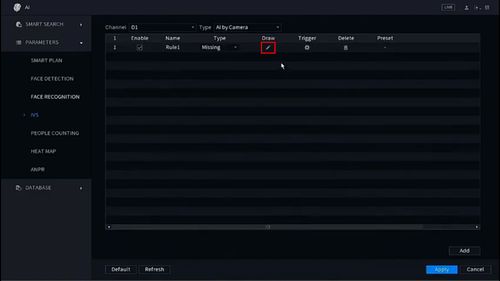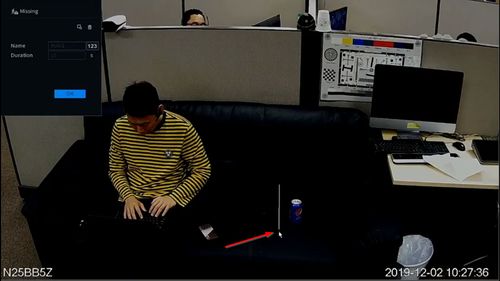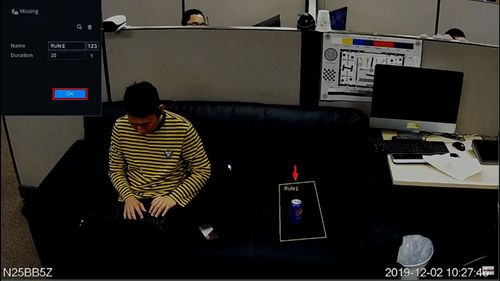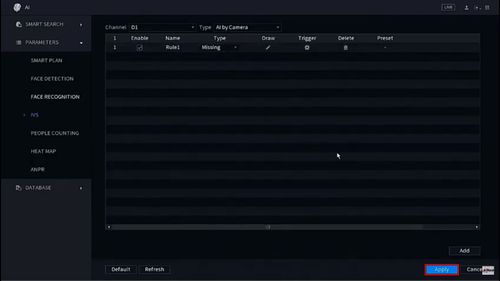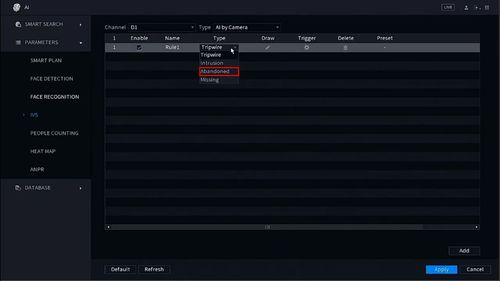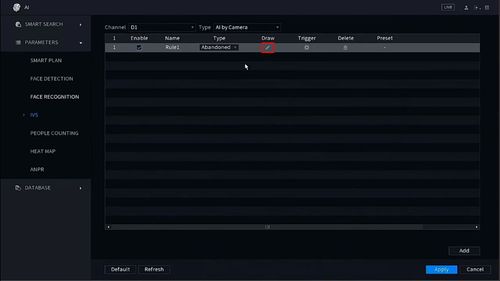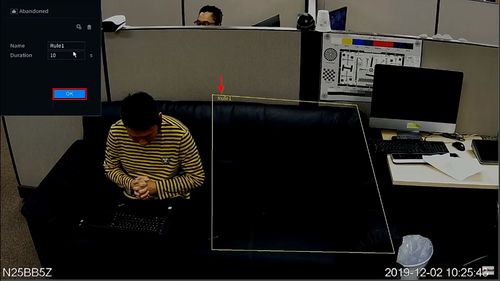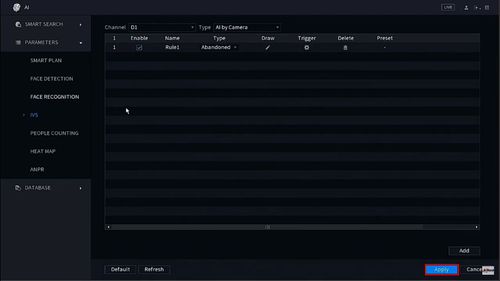Template:IVS Abandoned Missing Object SystemUI NewGUI
Contents
Description
This guide will show how to setup the Abandoned Object / Missing feature at the SystemUI with NewGUI
Abandoned object/missing function is used to detect if there are people, vehicle and objects abandoned or missing in some areas in the monitoring scene; it can trigger an alarm when the target object stays or is missing for a time which exceeds the desired time.
Prerequisites
- Dahua device with Abandoned / Missing IVS feature
Video Instructions
Missing Object
Abandoned Object
Step By Step Instructions
Missing
1. From the Main Menu click AI
2. Click Parameters
3. Click Smart Plan
4. Use the dropdown box to select the channel
Click the IVS icon (Lightbulb) to enable the Smart Plan
5. Click Apply
6. Click IVS
7. Click Add to create a new IVS rule.
8. Use the dropdown box to change rule Type to Missing
9. Click the Pencil icon under Draw to create the detection zone
10. The video will fullscreen
Left click inside the window to begin drawing the detection zone
11. Right click to finish drawing the zone
The Rule name will confirm the rule has been created
Click OK to save
12. Click Apply to save all settings
Abandoned
1. From the Main Menu click AI
2. Click Parameters
3. Click Smart Plan
4. Use the dropdown box to select the channel
Click the IVS icon (Lightbulb) to enable the Smart Plan
5. Click Apply
6. Click IVS
7. Use the dropdown box to change rule Type to Abandoned
8. Click the Pencil icon under Draw to create the detection zone
9. The video will fullscreen
Left click inside the window to begin drawing the detection zone
10. Right click to finish drawing the zone
The Rule name will confirm the rule has been created
Click OK to save
11. Click Apply to save all settings