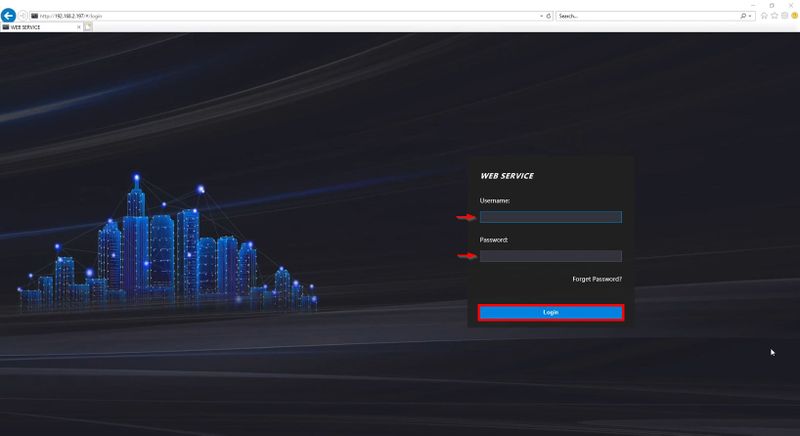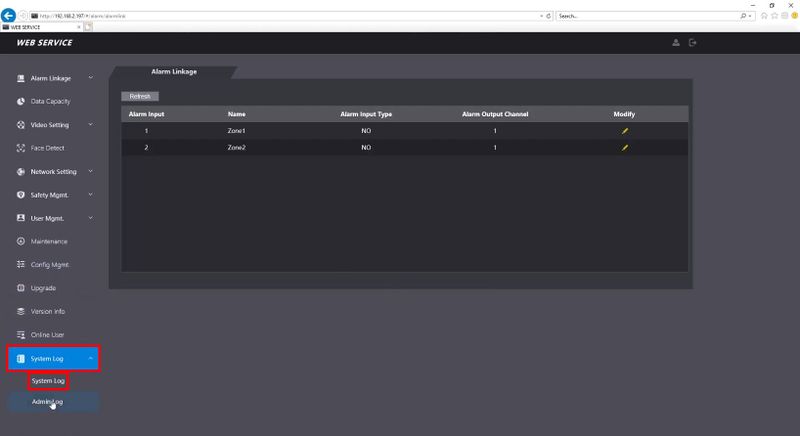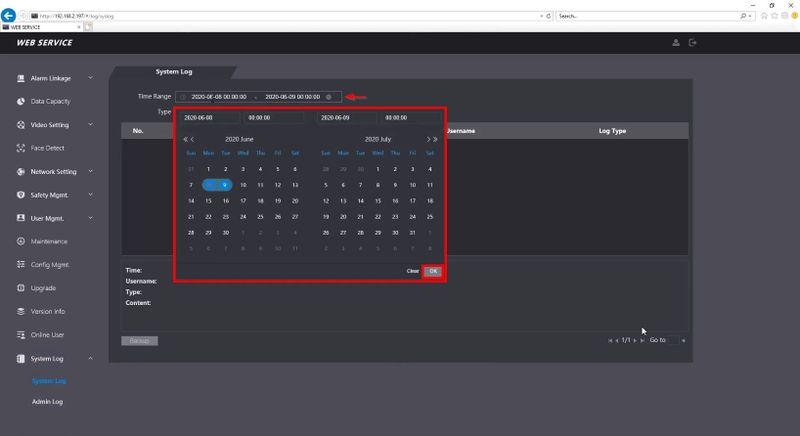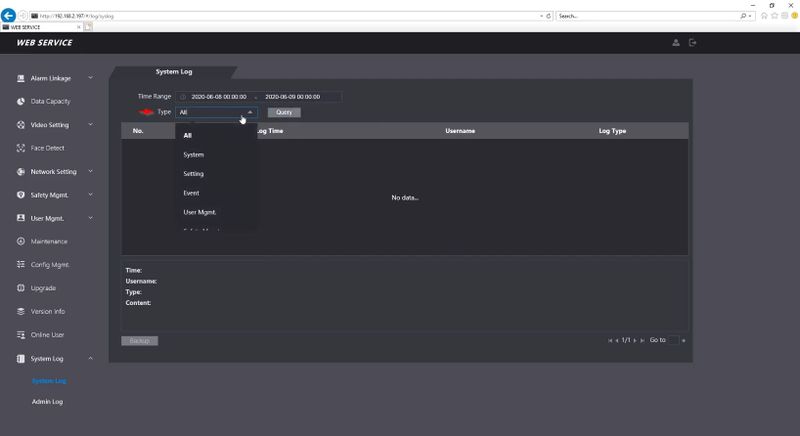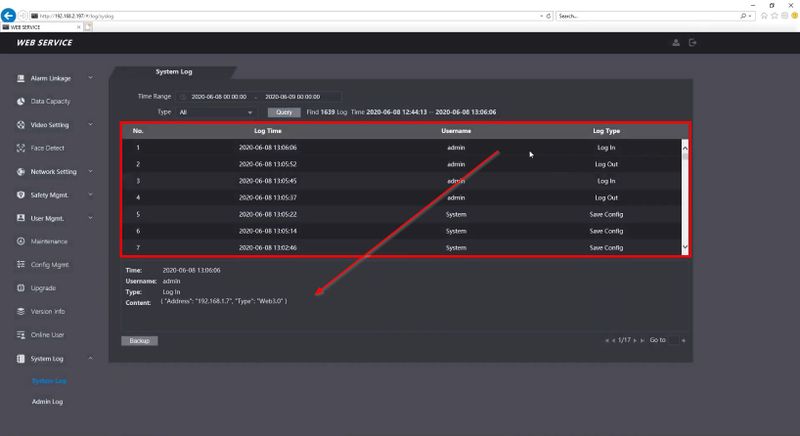Thermal/DHI-ASI7213X-T1/Instructions/Check System Log
Contents
Check System Log
Description
Prerequisites
Video Instructions
Step by Step Instructions
1. Type the IP address of the device into a web browser
At the log in screen enter the username and password then click Login
2. Click System Log
3. Click the Date Range field then use the interface to select the Time Range for the search. Click OK
4. Click the dropdown box next to Type and select the Log type to search for. Click Query
The results will be displayed
Click on an event for details