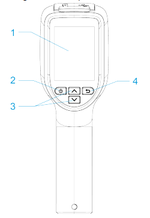Thermal/DH-TPC-HT2201
DH-TPC-HT2201
| Specifications | Quick Start Guide | Manual | Software |
|---|---|---|---|
Features
- 256 x 192 Uncooled VOx Thermal Sensor Technology
- 3.5 mm Fixed Athermalized Lens, Focus-free
- ±0.5° C (±0.9° F) Temperature Accuracy
- ≤ 50 mK Thermal Sensitivity
- Contactless Temperature Measurement
- Connect Handheld Device to a Computer and Monitor via USB
- Rechargeable Lithium-Ion Battery
- IP54 Ingress Protection
- Three-year Warranty*