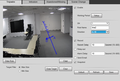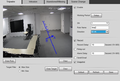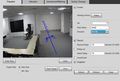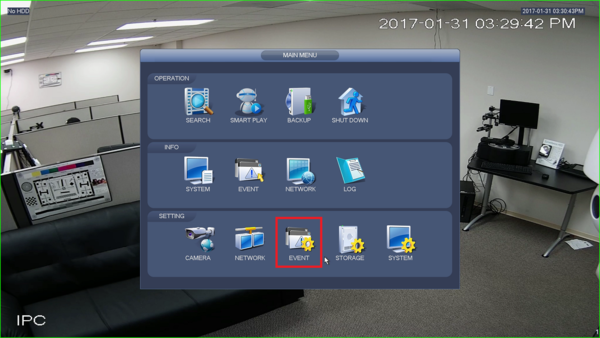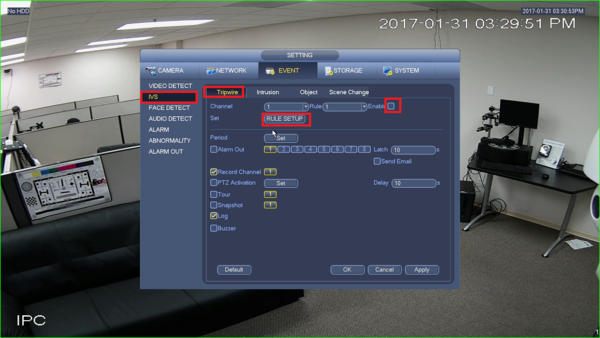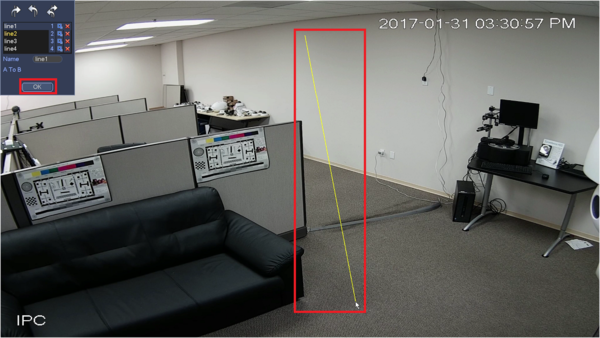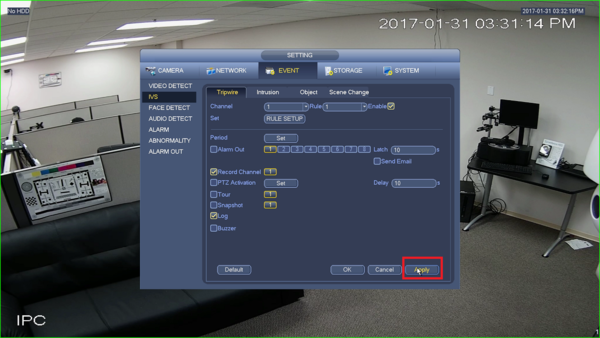:Tripwire
Contents
Tripwire
Description
Application Scene: it can only be applied to the scene where the targets are sparse and there is rarely any covering between targets, such as the perimeter without any guard.
It will trigger alarm when the target passes through the warning line according to the set movement direction. It takes some time from the target appears to the target is confirmed, so it needs to leave some space when setting warning line, do not set it near the covering.
Function Description: it is to detect if there is any object crossing the warning line, it can support different direction selection, such as A->B, B->A and bidirectional, and it can activate record , snapshot and alarm according to the judgment result.
Prerequisites
- Intelligent Network Camera.
- A HDCVI Camera that is connected to a HDCVI DVR that has intelligent features.
- Updated firmware that supports intelligent features.
- Internet Explorer.
Video Instructions
Step by Step Instructions
1. Navigate through Internet Explorer on the camera Setup-> Event -> IVS Analyse -> Click “Enable” button, the default rule name is line 1, line 2, line 3, line 4 when adding rule, it is ok to modify the rule name.
2. Click “Draw Rule” and draw a warning line in the image according to the actual needs, it will trigger alarm when the target is crossing the warning line according to the set movement direction.
3. Select one of the following directions: A->B, A<-B, AB and it is to judge if it will trigger intelligent alarm when tripwire happens according to the selected direction.
4. Working period setting, default it all day.
5. Support alarm activation setup: record, relay-out, send email and snapshot.
6. Target filter can set max size and min size; it means the max and min target it can detect.
System Interface Setup
Prerequisites
- NVR with IVS capable
- Camera with IVS capable
Video Instructions
Step by Step Instructions
1. Go to Event.
2. Enable tripwire under IVS and then click on rule setup.
3. Select direction of the tripwire and click on which line to draw.
4. Draw the line and click ok.
5. Click apply.
SmartPSS Setup
Prerequisites
- SmartPSS 2.0
- IVS capab device with Face Detection
- Upgraded devices to latest firmware
1. Launch and Log into Smart PSS
2. Select "Live".
3. From Live View Select Device that is IVS capable -> right click on device and select IVS Config.
4. Select Trip Wire -> Select Next.