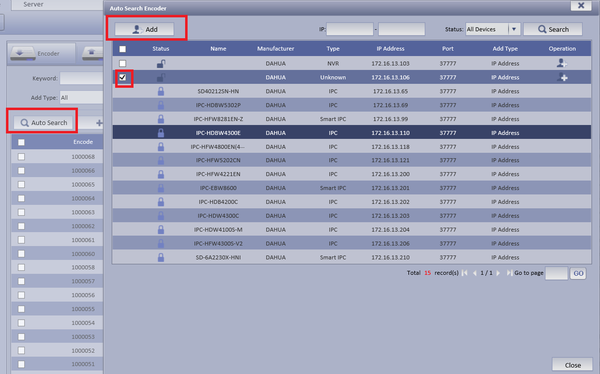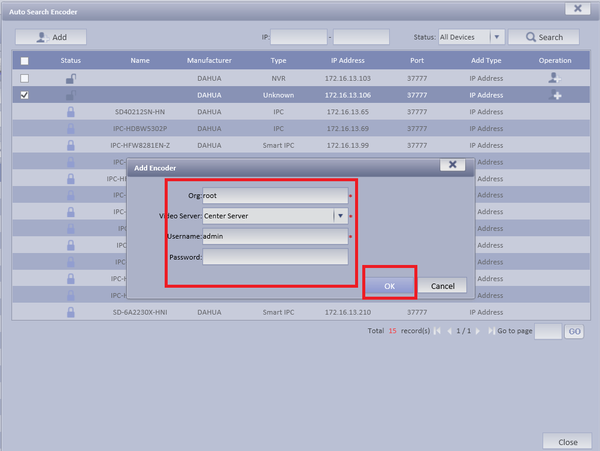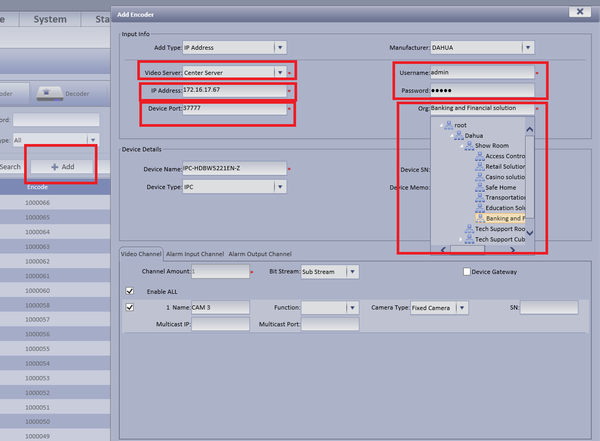CMS/DSS/Add Encoder
How to Add an Encoder
Step 1. From the Main Menu Select the General Tab ➞ Device ➞ Device ➞ Encoder
Step 2. You may select Auto search or Add to manually input info.
- For Auto Search Select Auto Search ➞ Select Device to be added ➞ Select Add
Input Org. ➞ Choose Video Server ➞ Input User name and Password ➞ Select OK
- To Manually Add Select Add ➞ Select Video Server ➞ Input IP address of device ➞ Enter port number ➞ Enter User name and Password ➞ Select Org encoder will belong to ➞ Select Getting Info which will automatically populate cameras attached to the device ➞ Input Device Name
Step 3.
Step 4.
Step 5 .