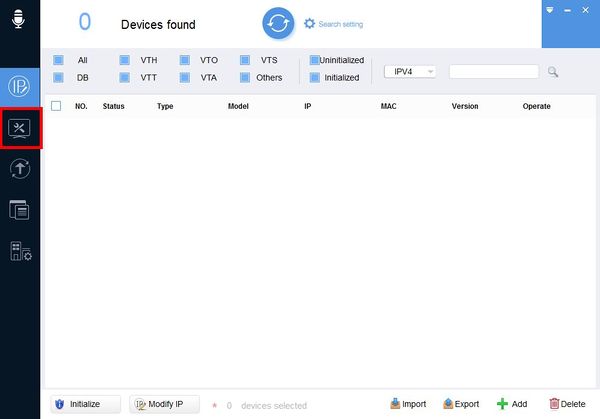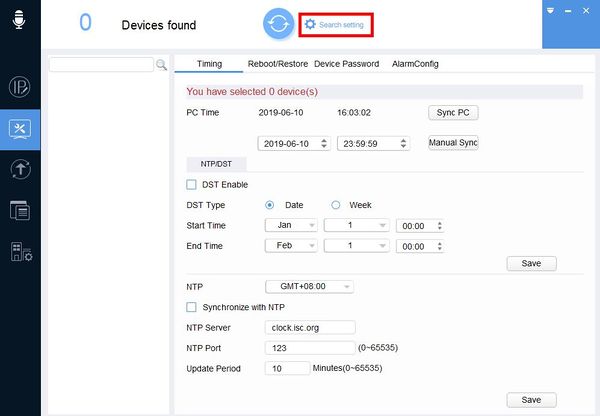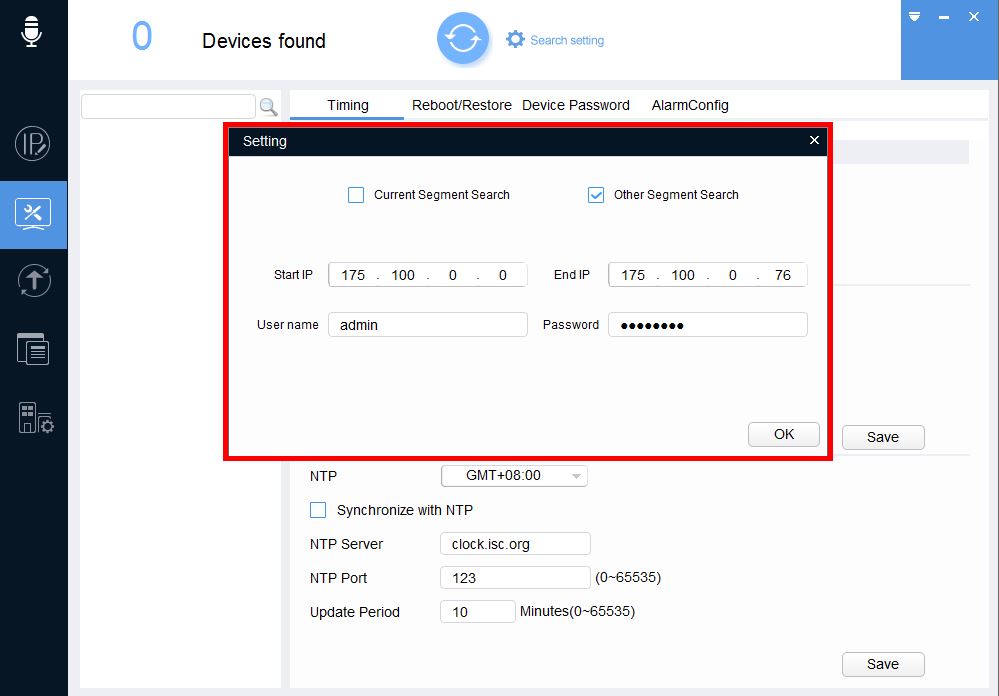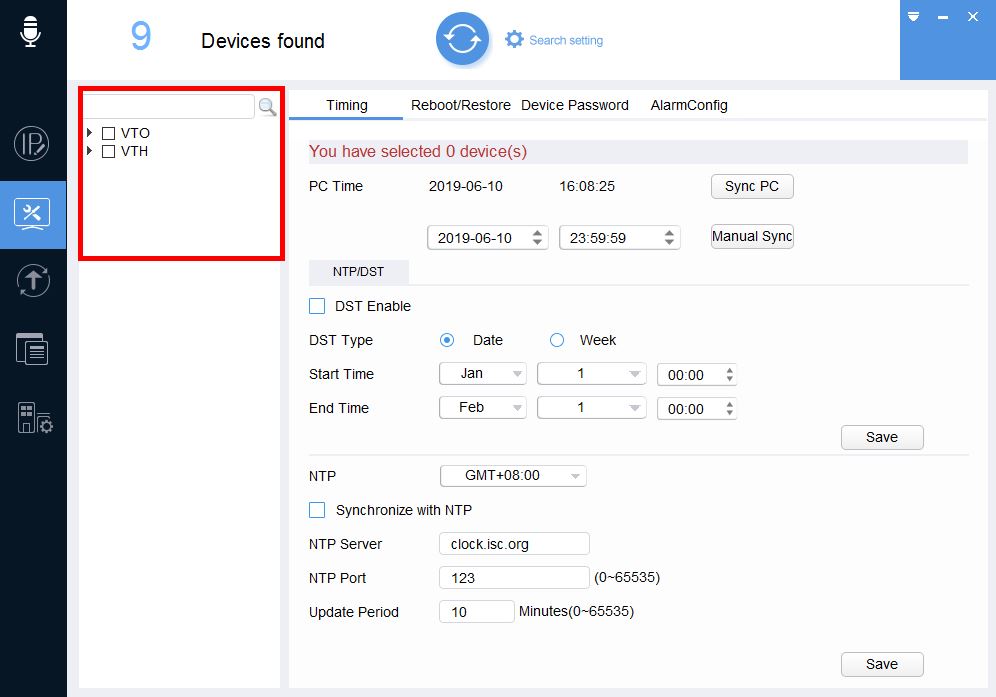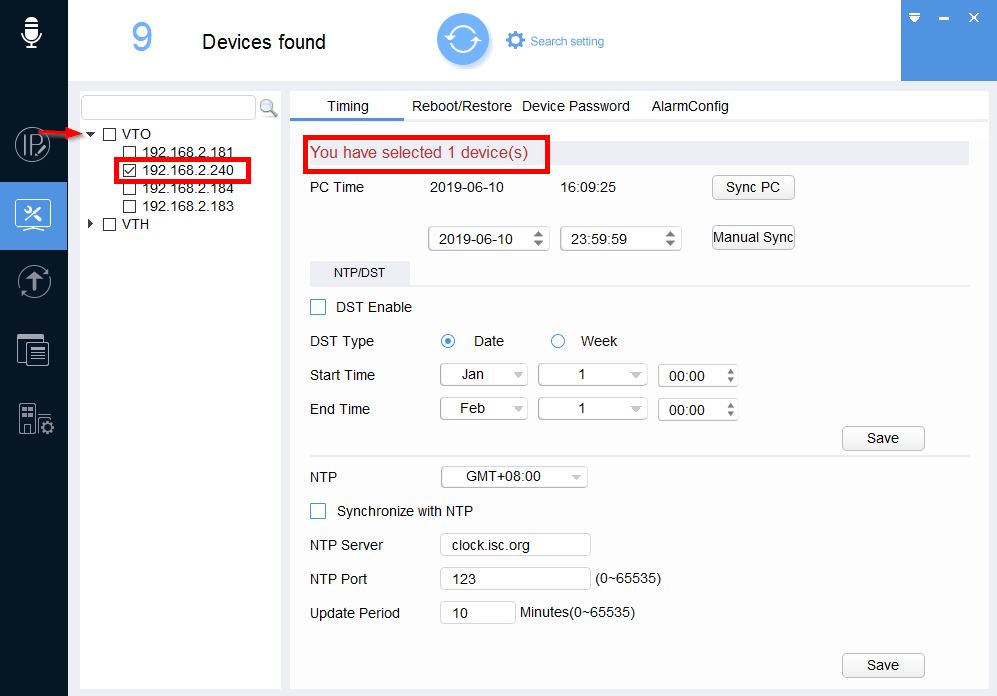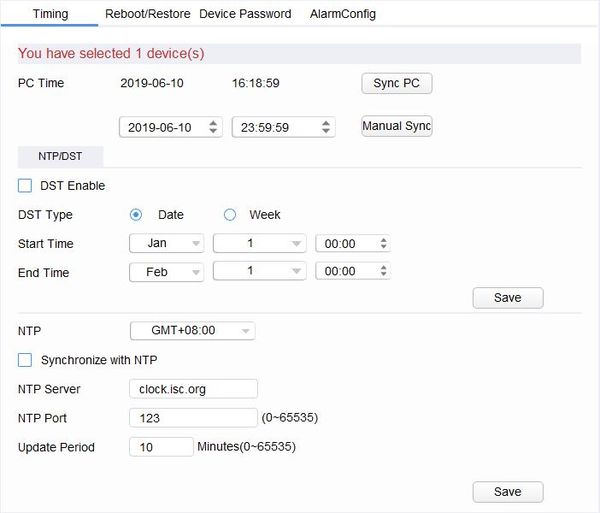Software/Dahua Toolbox/VDPConfig/Modify System Settings
Revision as of 23:19, 10 June 2019 by Marques.Phillips (talk | contribs) (→How To Modify System Settings In VDPConfig)
Contents
How To Modify System Settings In VDPConfig
Description
This guide will show you how to modify the system settings of a device over a local network using VDPConfig
System settings include:
- Time Settings (Set time, NTP, and DST settings)
- Device Maintenance (Reboot and Factory Default)
- Device Password (Modify and reset device password)
- Alarm Configuration
Prerequisites
- Windows PC.
- Dahua video intercom device on the same LAN as the PC
- Dahua Toolbox
- VDP Config
Step by Step Instructions
1. Open DahuaToolbox and click Open next to VDPConfig
2. Click System Settings (screwdriver & wrench icon) on the left side of the screen
3. The Search Setting window will appear
4. Adjust the search parameters to discover the device then click OK
5. Discovered devices will appear in the device tree on the left
6. Click the ![]() (triangle) icon to expand the device list
(triangle) icon to expand the device list
Check the box next to the device(s) you wish to modify
The message in the center of the screen will display how many devices are currently selected