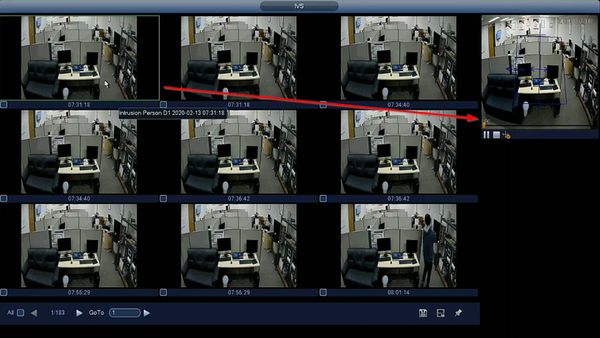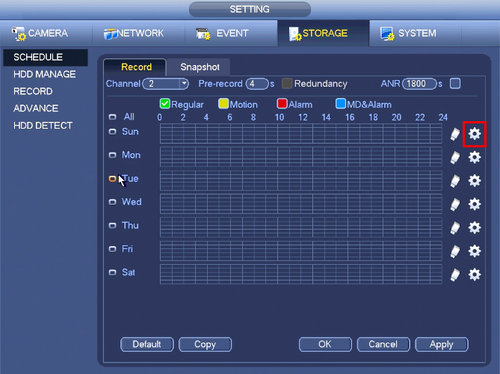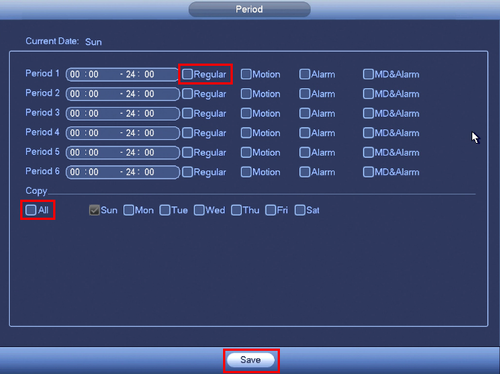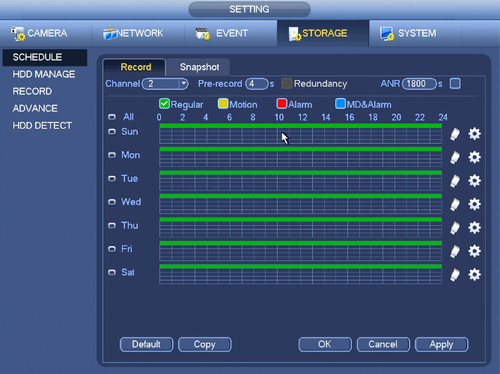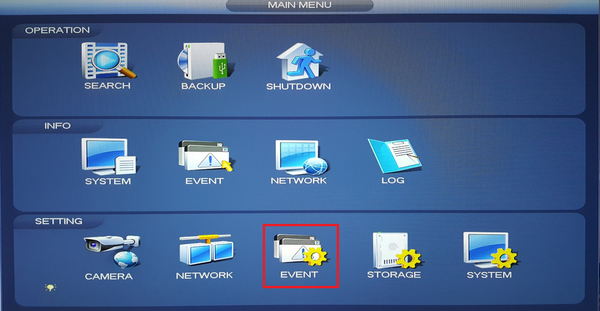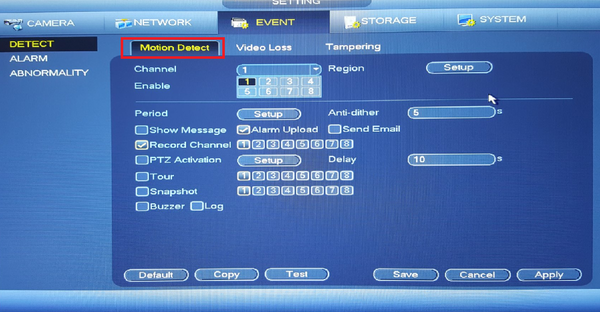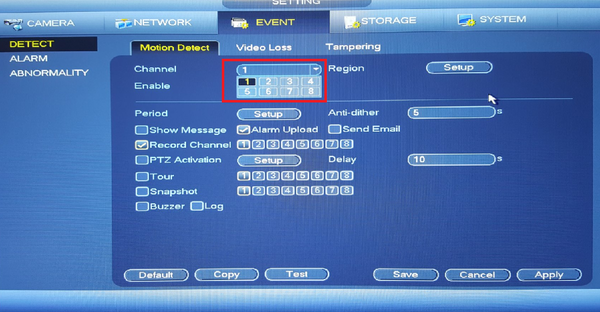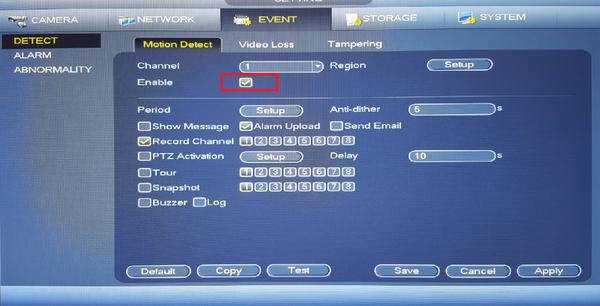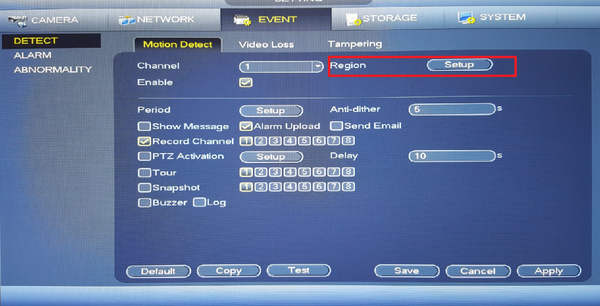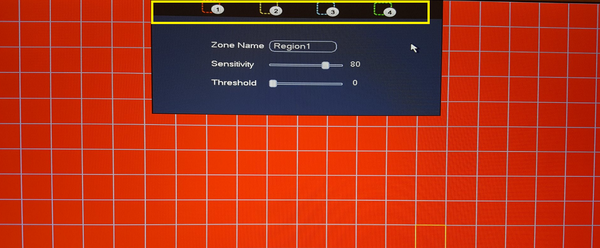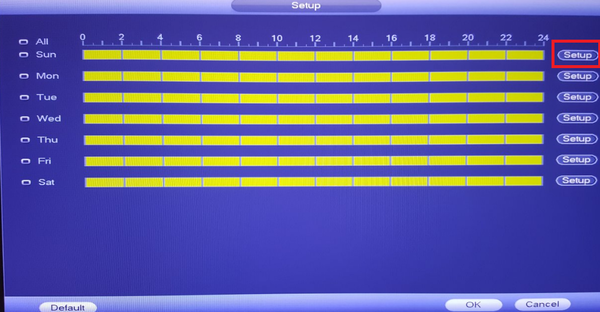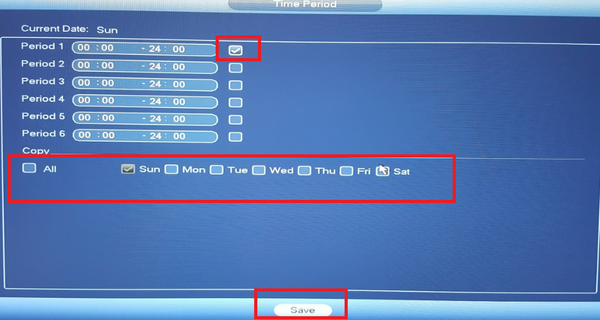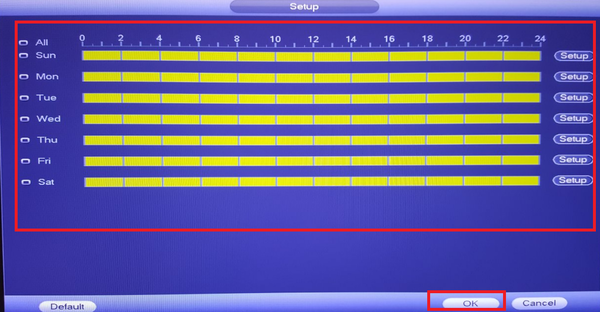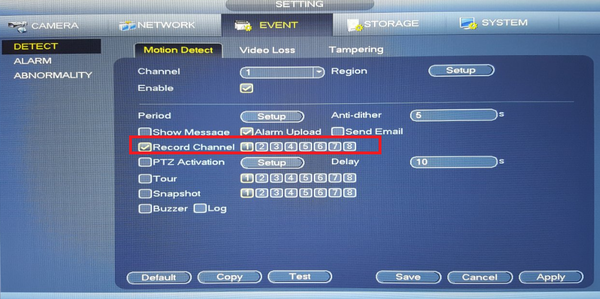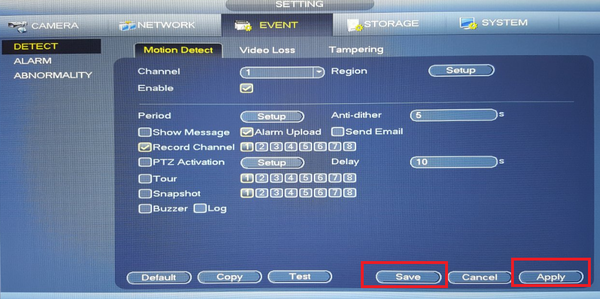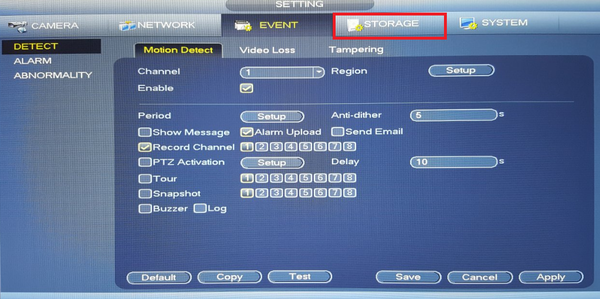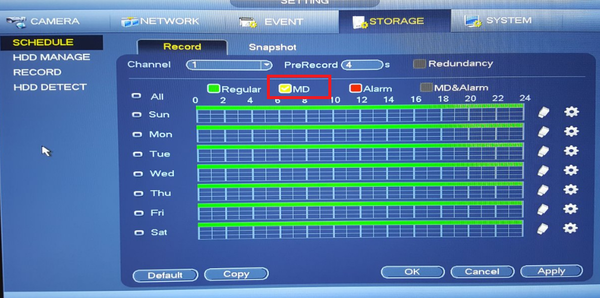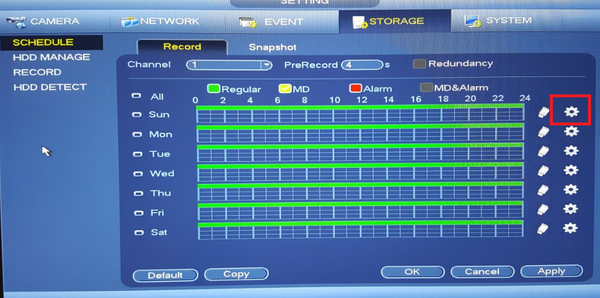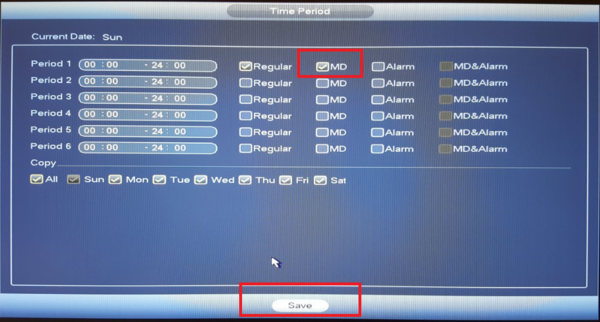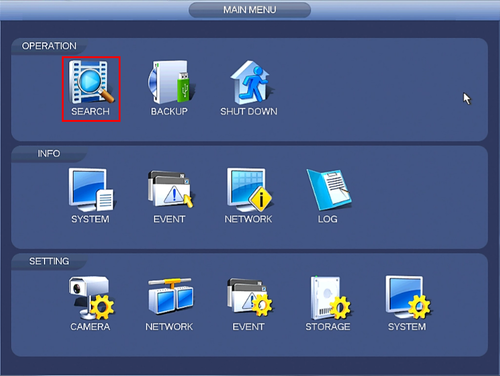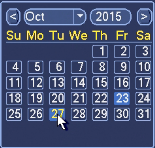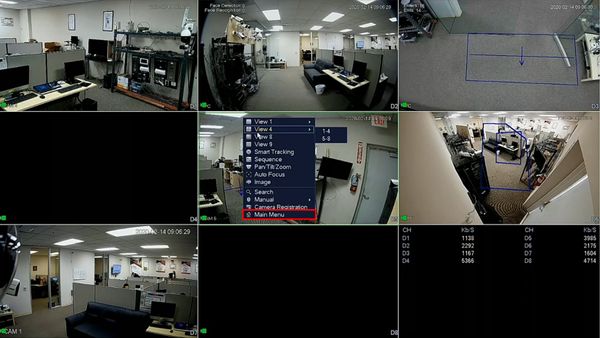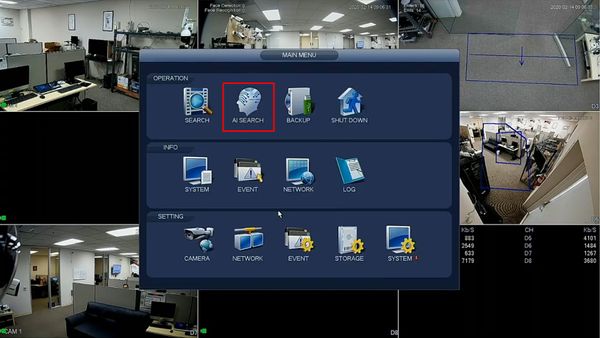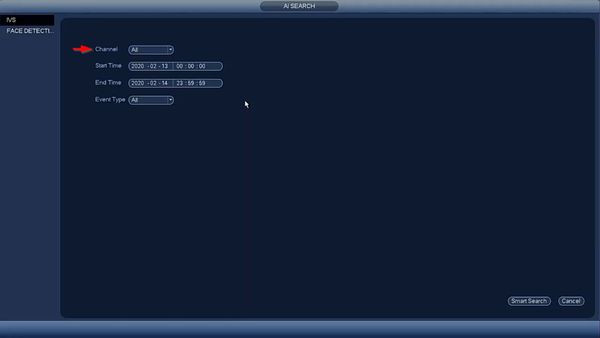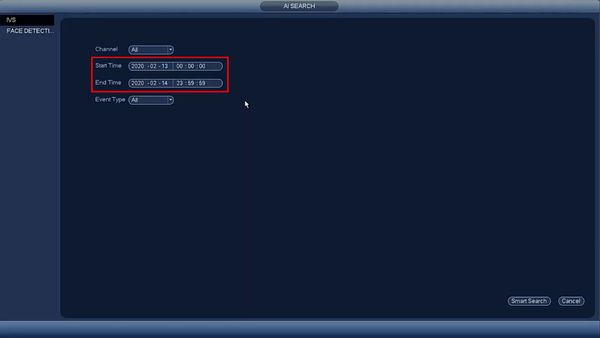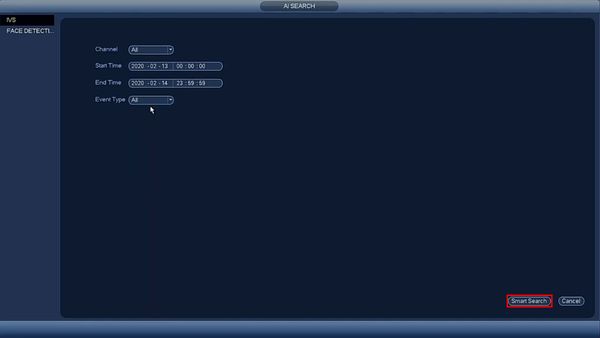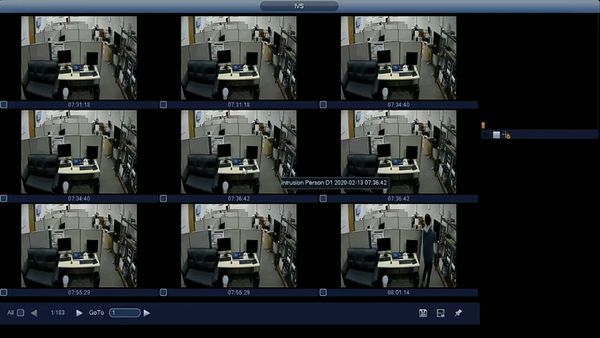System UI Old
Contents
- 1 System UI Old
- 1.1 Initial Setup
- 1.2 Recording
- 1.3 Description
- 1.4 Prerequisites
- 1.5 Video Instructions
- 1.6 Step by Step Instructions
- 1.7 Playback
- 1.8 Prerequisites
- 1.9 Video Instructions
- 1.10 Step by Step Instructions
- 1.11 Prerequisites
- 1.12 Video Instructions
- 1.13 Step by Step Instructions
- 1.14 Backup
- 1.15 Remote Access
System UI Old
Initial Setup
Recording
Basic Recording
Description
Dahua NVRs and DVRs offer a variety of recording options. You can configure recording schedules based on the following methods:
- Regular
- Motion Detection
- Alarm Based
- Motion Detection + Alarm
- IVS if the feature is available depending on the model.
These schedules can be set individually for each camera or copied to all cameras.
Prerequisites
- Dahua NVR or DVR
- Internal HDD
Video Instructions
Step by Step Instructions
1. From the Main Menu click, "Storage" under, "Settings"
2. Click, "Schedule" on the left hand side.
3. Click the Gear icon to the right of any of the graphs.
4. Check the box for, "Regular" then click the, "All" box below, "Copy"
5. Click, "Save" This will return you to the previous screen which should look like this.
6. Click, "Apply" and then, "OK"
Description
Use Motion recordings to secure your home, business or building in which it records any movement on the video. Generally used when someone is on your property that isn't authorized at your home, business or building. It also saves HDD space when set to motion recording only.
Prerequisites
- A NVR that is connected to the internet.
- An IPC that is connected to the NVR.
- Up to date firmware for both systems.
Set up Motion recording via local recorder
1. From the Main Menu Select "Event"
2. Select Motion Detect
3. Choose the channel(s) to set motion and check off enable.
4. Select region to adjust the sensitivity of each part of the scene. By default the whole scene is set up to detect motion. Each color corresponds to a zone in which you can set each of the zones motion detection sensitivity and threshold.
5. Select Period "Setup" to set time and days motion is to be set to.
- Select Setup.
- Select the time period and days motion is to detect and record -> Click on Save.
- Select Ok to save
6. Check off record channel and choose which cameras are to record motion events.
7. Select Apply and Save.
8. Select Storage.
9. Check off MD(Moition Detection)
10. Select the settings icon.
- Here you can set the times and days motion detection is to record. Check off MD (motion detection). Select all or the day motion detection is to be recorded -> Select save.
11. It will show yellow for the days and times you set motion to -> Click apply and ok to save settings.
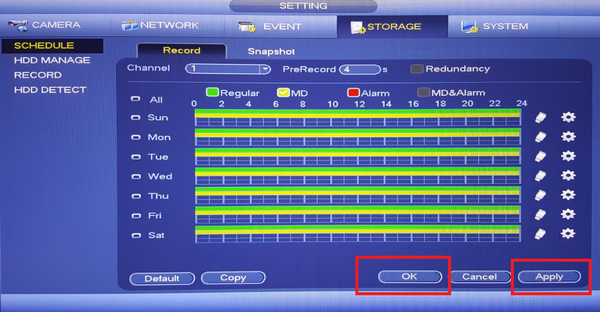
Advanced Recording
Playback
Basic Playback
Prerequisites
- Dahua Recorder: NVR, DVR, or XVR
- HDD installed
Video Instructions
Step by Step Instructions
1. From the Main Menu click, "Search"
2. On the right hand side, there will be a calendar. Click on the day that you wish to play back video.
- Days that are shaded a lighter color blue have recordings.
- Days that are dark blue do not have recordings.
3. Double click on the graph below to begin playing back video.
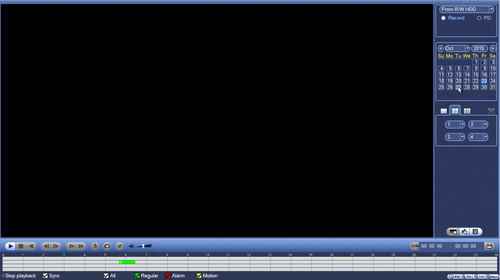
Advanced Playback
Prerequisites
- Dahua device with IVS function
Video Instructions
Step by Step Instructions
1. From Live View, right click Select Main Menu
2. Click AI Search
3. Use the dropdown box to select the Channel(s) for search
4. Use the interface to enter the date range for the search
5. Use the dropdown box to select the Event Type to search
6. Click Smart Search to begin the search
7. The search results will be displayed
8. Left click any of the events for playback/review