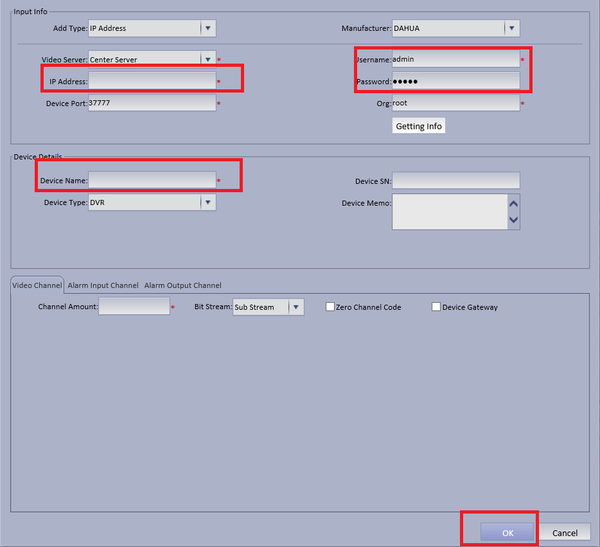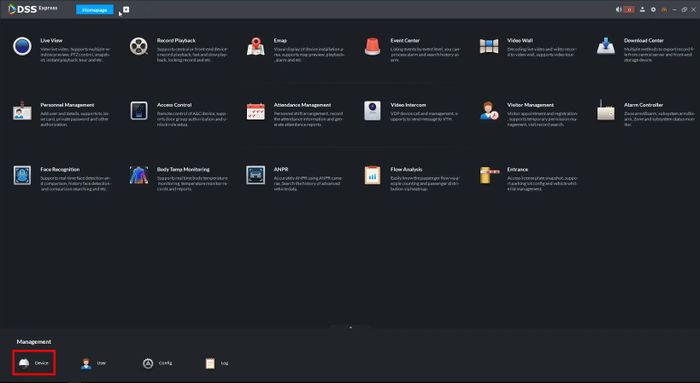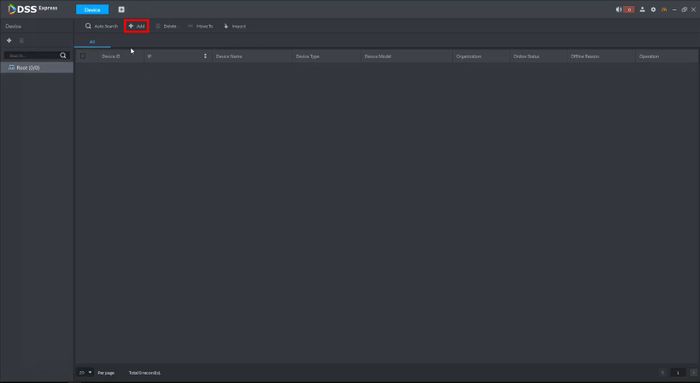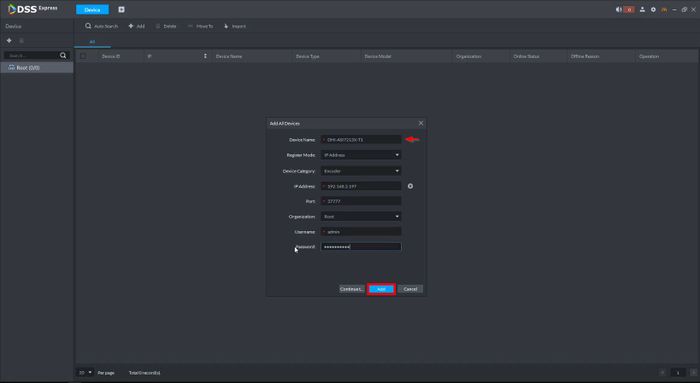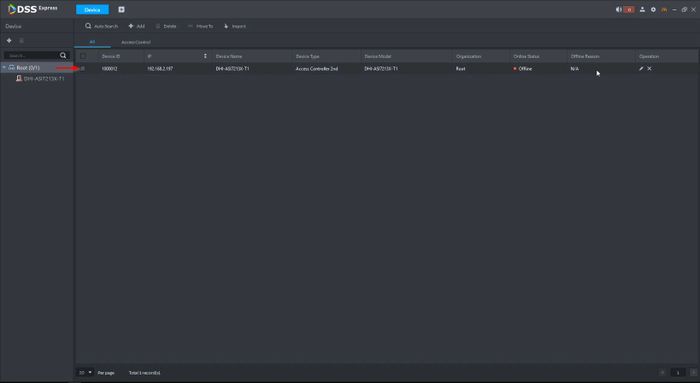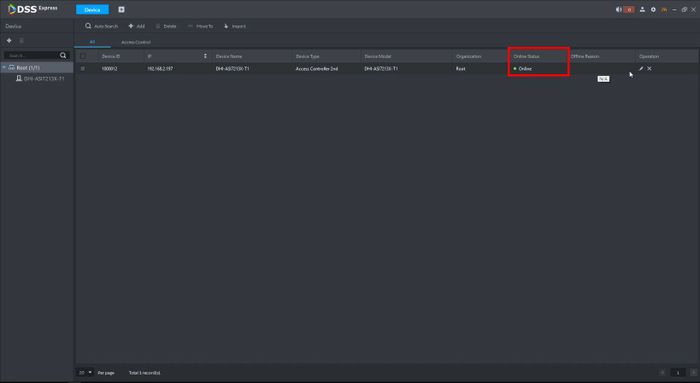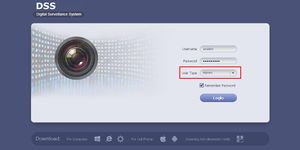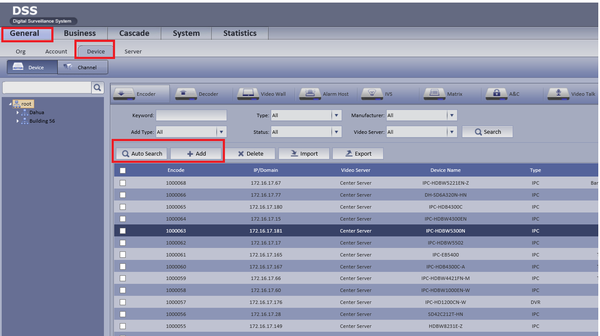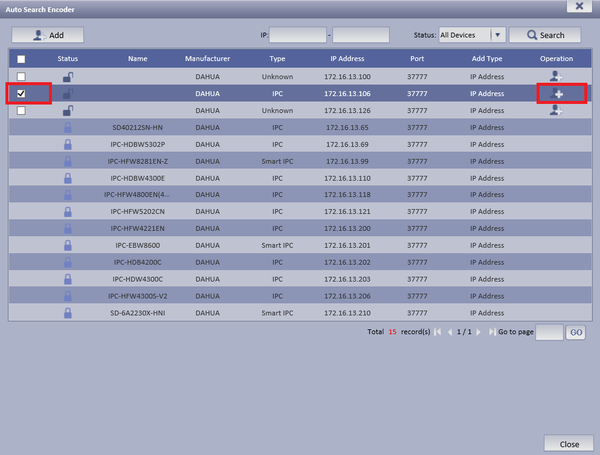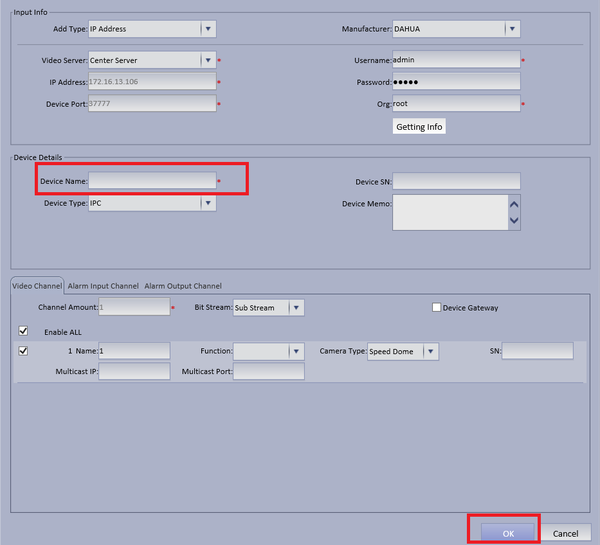CMS/DSS/Add Dahua IP Camera
Contents
How to Add Dahua Device to DSS
Description
This is a guide for How to Add Dahua IP Camera to DSS.
Prerequisites
- DSS
- Dahua IP Camera, Recorder, or Access Control Device that connected to the network
Video Instructions
Step by Step Instructions
1. Select General ➞ Device ➞ You can choose either "Auto Search" to auto search for a IP camera or "Add" to Manually add a camera.
2. If Automatically searching for device choose Auto Search ➞ Choose and check mark device to be added ➞ Edit Operation by selecting the Add icon.
- Make necessary changes if needed ➞ Input Device Name ➞ Select OK
3. If Manually Adding Device Input IP Address of IP Camera ➞ Input correct credentials if not default ➞ Input Device Name ➞ Select OK.