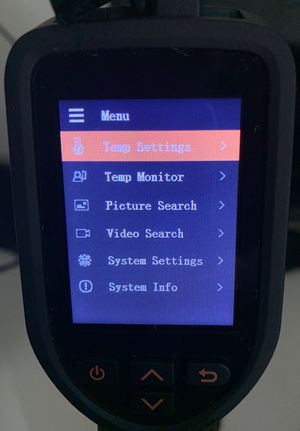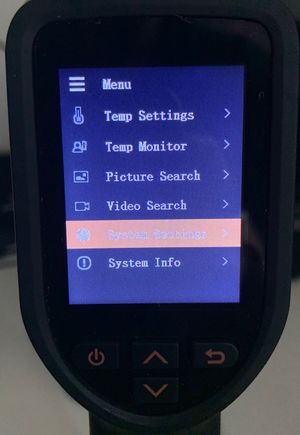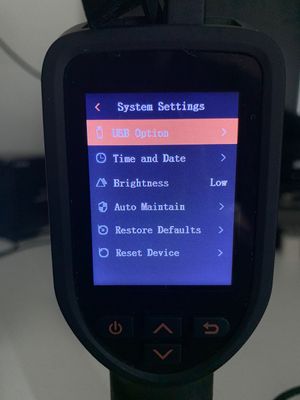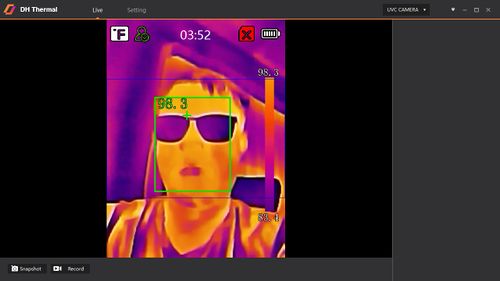Thermal/DH-TPC-HT2201/Instructions/Access via PC
Revision as of 19:20, 3 September 2020 by AlexS (talk | contribs) (Created page with "=How to access DH-TPC-HT2201 from PC= ==Description== This article is to show user how to access DH-TPC-HT2201 live view and settings menu from PC. ==Pre-requisites== 1. DH-...")
Contents
How to access DH-TPC-HT2201 from PC
Description
This article is to show user how to access DH-TPC-HT2201 live view and settings menu from PC.
Pre-requisites
1. DH-TPC-HT2201 powered on.
2. DH-Thermal Software. Click here to download.
Video Instruction
Coming Soon
Step by Step instruction
1. Go to Main Menu in handheld device by pressing arrow up ![]() button.
button.
2. Go to System Settings, and then press the power ![]() button to enter the menu.
button to enter the menu.
3. Press on the power ![]() button again to enter to USB Option.
button again to enter to USB Option.
4. Select PC Preview Mode, and then press on power ![]() button again to set.
button again to set.
5. You will be able to see your camera live view display in DH-Thermal Software.
6. On the handheld device, keep pressing back ![]() button to return to live view.
button to return to live view.