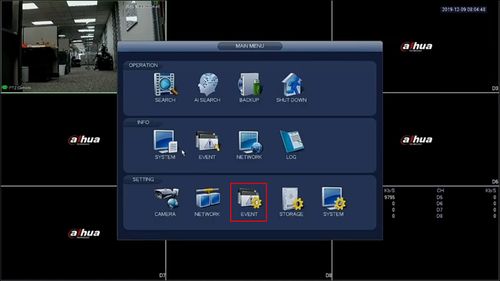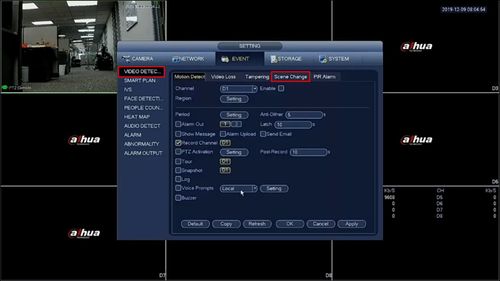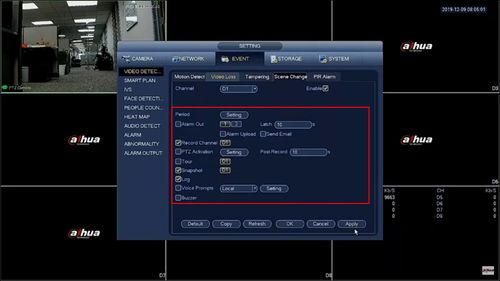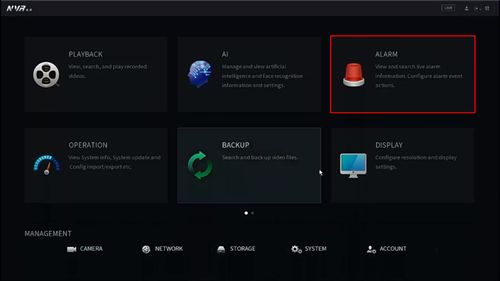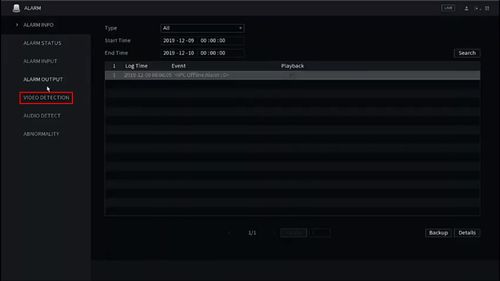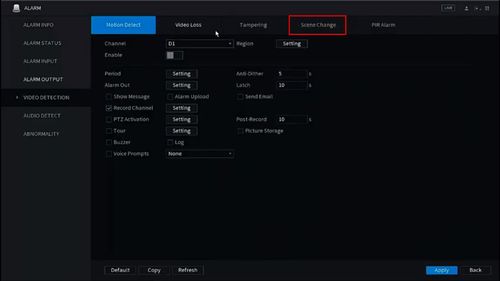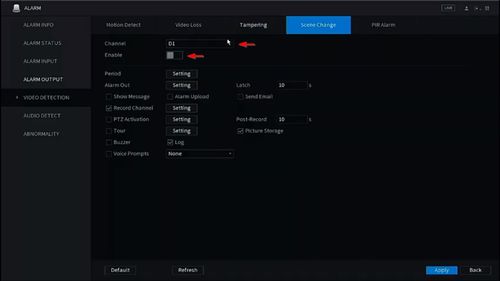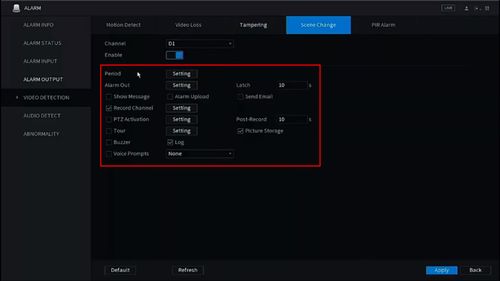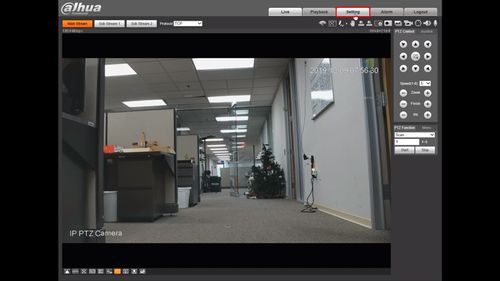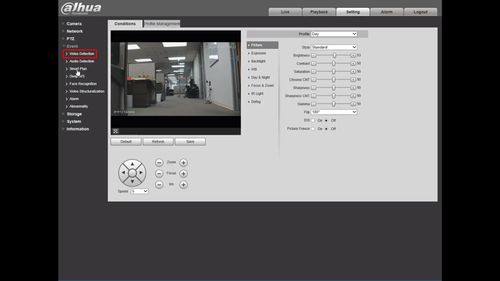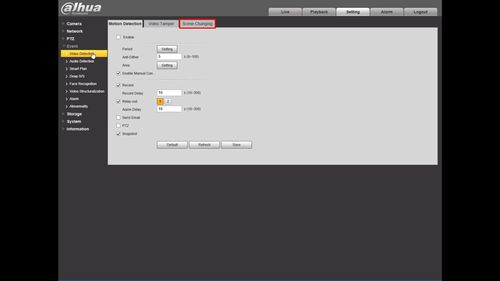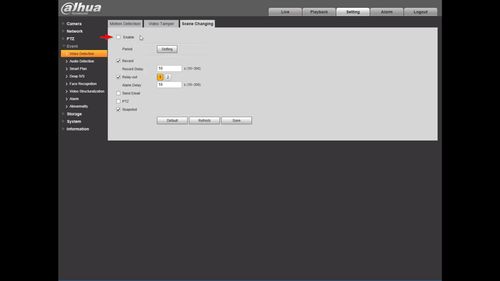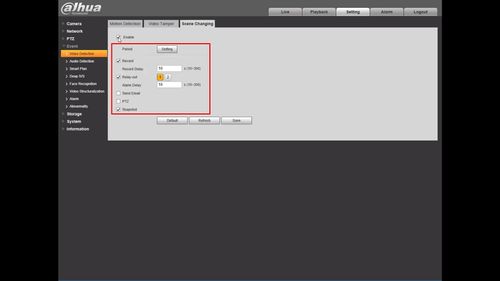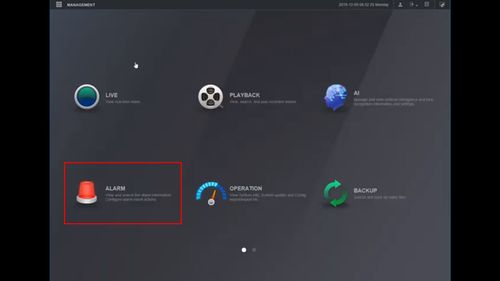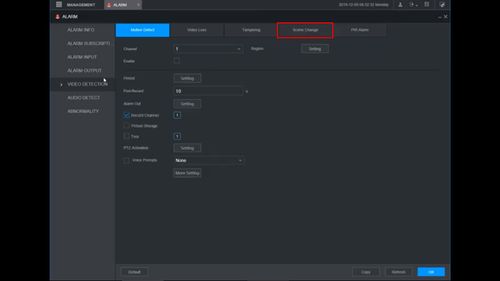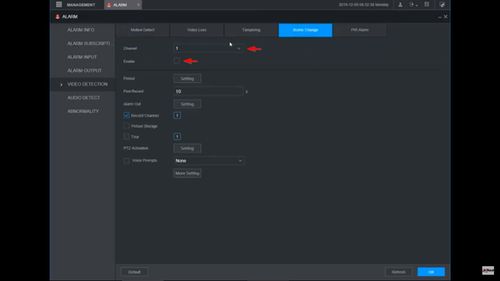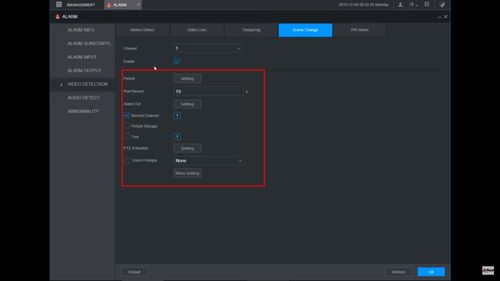Scene Change
| Scene Change | ||
|---|---|---|
| Set Up | Configure Alarm Trigger |
Notifications |
| Set Up Scene Change on your device using various interfaces. > How To Set Up Intrusion Alarm |
Configure responses when the Scene Change alarm is triggered, such as email notifications or alarm output. > Configure Alarm Response |
Receive notifications using the mobile app > Set Up Notifications |
Contents
- 1 Instructions
- 1.1 Prerequisites
- 1.2 Video Instructions
- 1.3 Step By Step Instructions
- 1.4 Prerequisites
- 1.5 Video Instructions
- 1.6 Step By Step Instructions
- 1.7 Prerequisites
- 1.8 Video Instructions
- 1.9 Step By Step Instructions
- 1.10 Prerequisites
- 1.11 Video Instructions
- 1.12 Step By Step Instructions
- 1.13 Description
- 1.14 Prerequisites
- 1.15 Video Instructions
Instructions
This guide will show how to setup the Scene Change IVS feature at the SystemUI with OldGUI
Prerequisites
- Dahua device with Scene Change IVS feature
Video Instructions
Step By Step Instructions
1. From the Main Menu
Click Event
2. Under Video Detection
Click Scene Change
3. Use the dropdown box to select the channel
Check the box to enable the Scene Change feature
4. Configure the desired parameters for alarm triggers (actions when the IVS rule is triggered)
5. Click Apply to save all settings
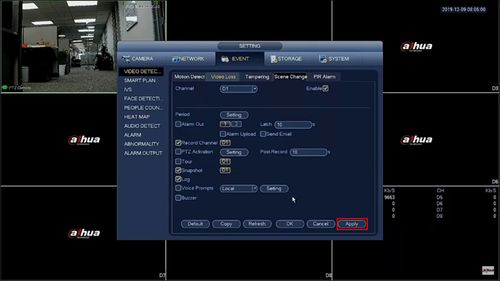
This guide will show how to setup the Scene Change IVS feature at the SystemUI with NewGUI
Prerequisites
- Dahua device with Scene Change IVS feature
Video Instructions
Step By Step Instructions
1. From the Main Menu
Click Event
2. Click Video Detection
3. Click Scene Change
4. Use the dropdown box to select the Channel
Click the Enable setting to enable the IVS feature
5. Configure the desired parameters for alarm triggers (actions when the IVS rule is triggered)
6. Click Apply to save all settings
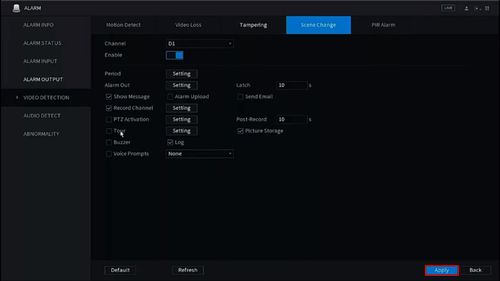
This guide will show how to setup the Scene Change IVS feature at the WebUI with OldGUI
Prerequisites
- Dahua device with Scene Change IVS feature
Video Instructions
Step By Step Instructions
1. From the Main Page of the WebUI
Click Setting
2. Click Event
3. Click Video Detection
4. Click Scene Changing
5. Check the box to enable the IVS feature
6. Configure the desired parameters for alarm triggers (actions when the IVS rule is triggered)
7. Click Save to save all settings
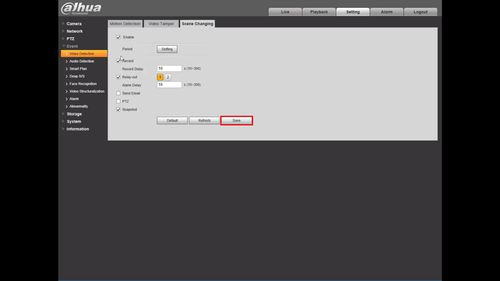
This guide will show how to setup the Scene Change IVS feature at the WebUI with NewGUI
Prerequisites
- Dahua device with Scene Change IVS feature
Video Instructions
Step By Step Instructions
1. From the Main Menu
Click Alarm
2. Click Video Detection
3. Click Scene Change
4. Use the dropdown box to select the Channel
Click the Enable setting to enable the IVS feature
5. Configure the desired parameters for alarm triggers (actions when the IVS rule is triggered)
6. Click OK to save all settings