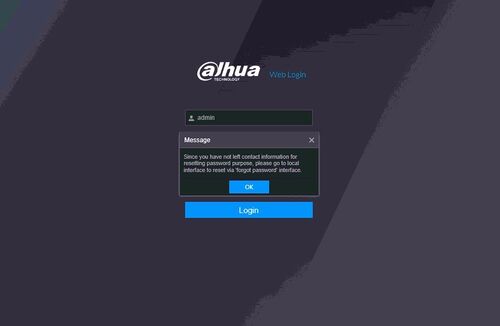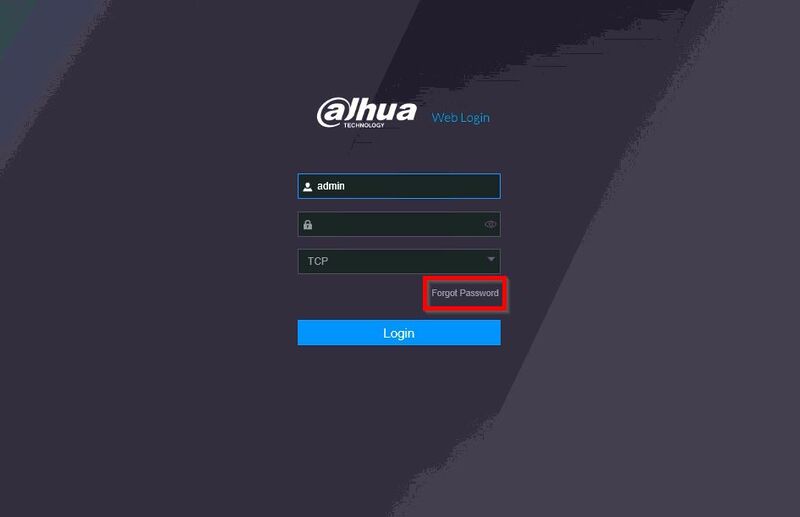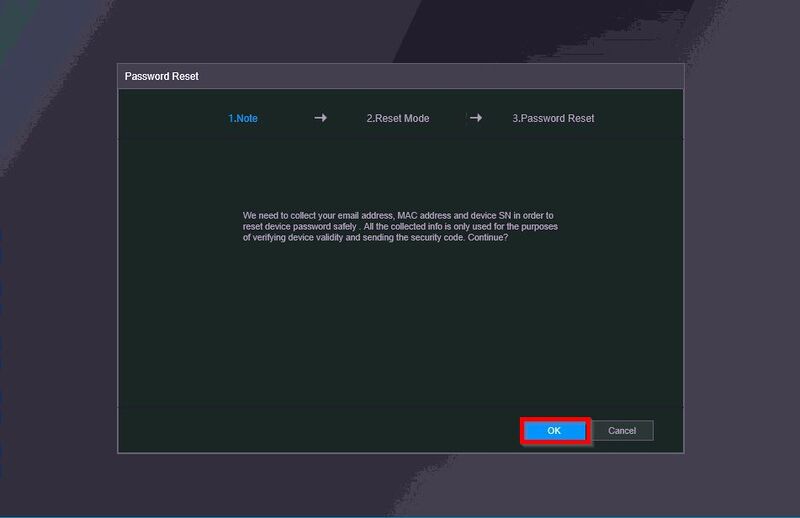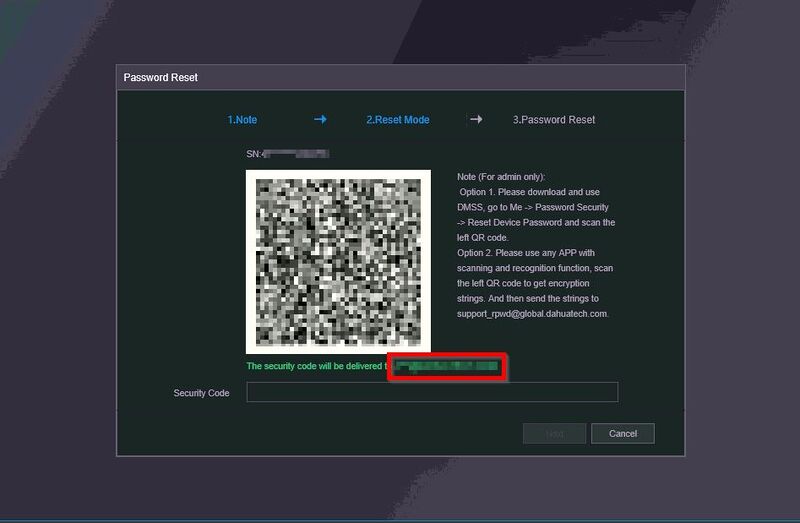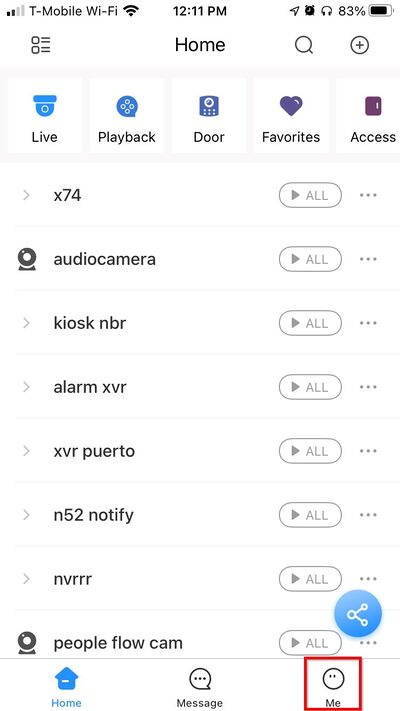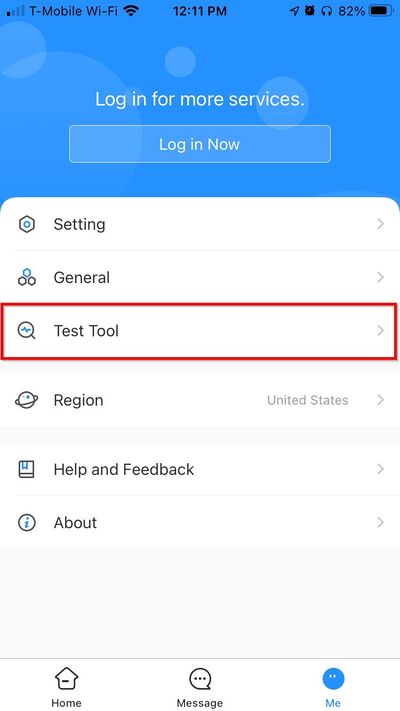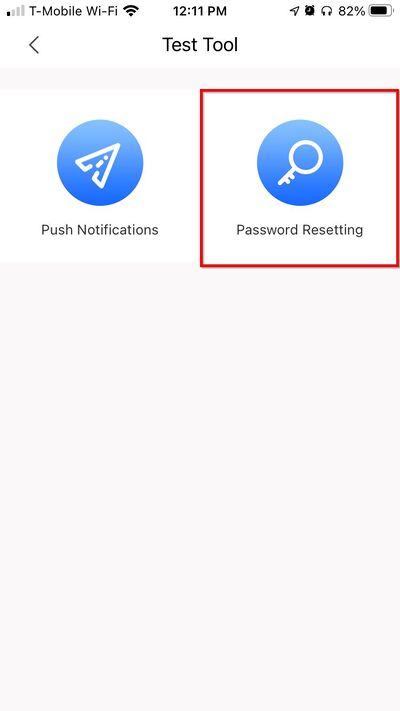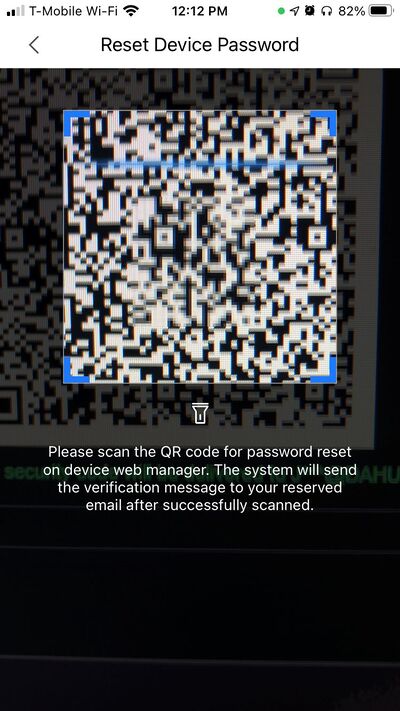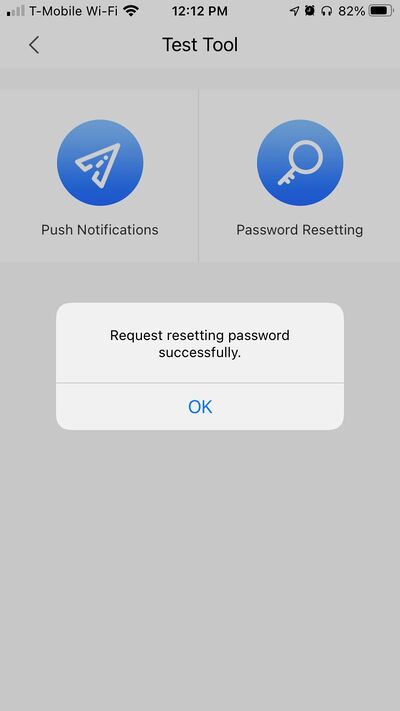FAQ/Password Reset NVR DMSS
Contents
Reset Dahua Device Password Using DMSS
Description
These instructions will show how to reset the password of a Dahua device using the mobile app DMSS
| PLEASE NOTE: An email address must have been entered during Device Initialization for the Password Reset option for this to work |
| PLEASE NOTE: If you receive an error message like this:
You will not be able to reset the device using this method. Please try alternate password reset options: How To Reset the password for a Dahua device |
Video
Prerequisites
- Dahua device, connected to network
- DMSS
Step by Step Instructions
QR Code
1. Locate the QR Code reset for the device.
This can be found at both the local interface of a NVR/XVR, or the web interface for NVR/XVR/IP camera:
SystemUI: - At Live View, right click to access the Log In prompt - Click Forgot Password option
WebUI: - Type IP address of device into browser - at Login prompt click - Forgot password
2. Click OK to the prompt
3. The QR Code will be displayed on screen
The email address on file will be partially shown
The next step will involve scanning the QR code using the DMSS Mobile App
DMSS
1. Launch the DMSS App
Select Me
2. Select Test Tool
3. Select Password Resetting
4. Scan the QR code found in the previous step using the mobile phone
5. A confirmation will display a successful reset.
The email address on file will receive an email shortly containing a security code
Enter this code at the Forgot Password interface
Click Next
The device will prompt you to enter a new password