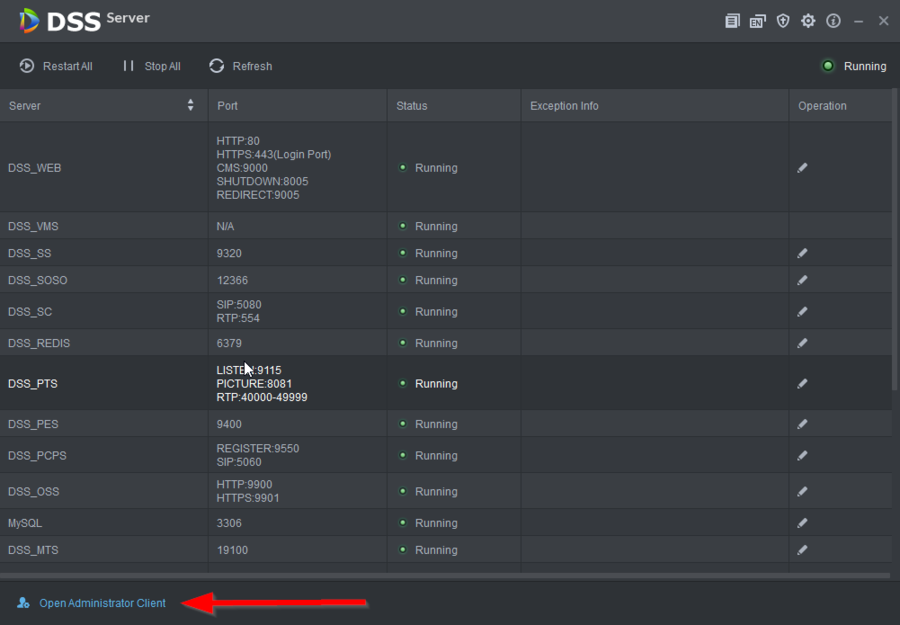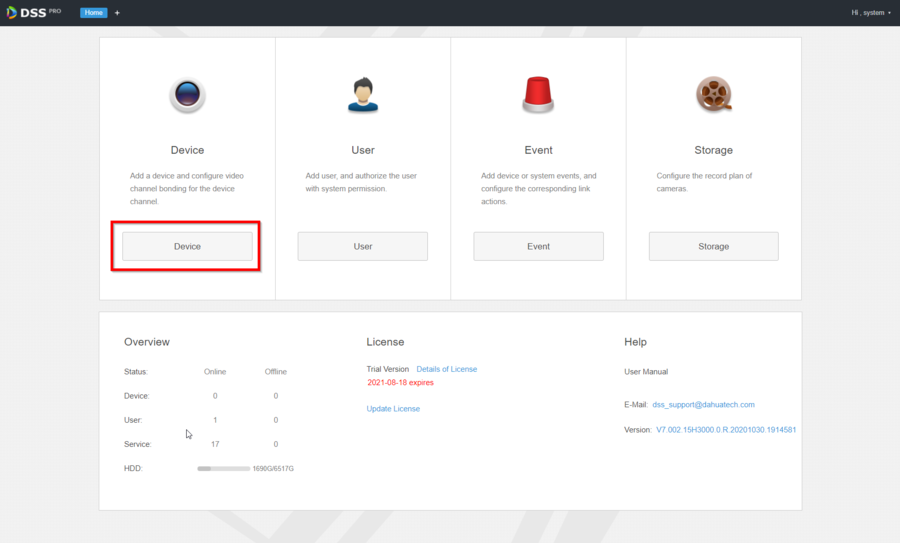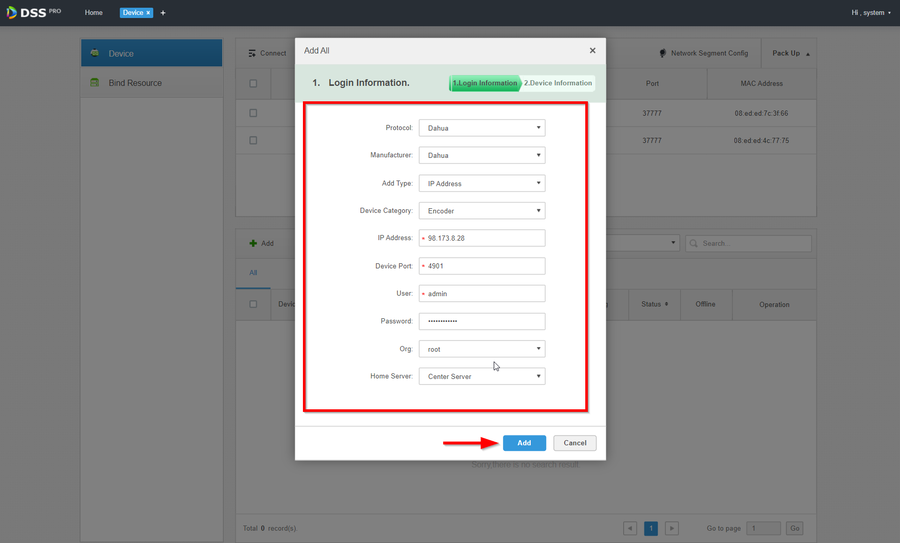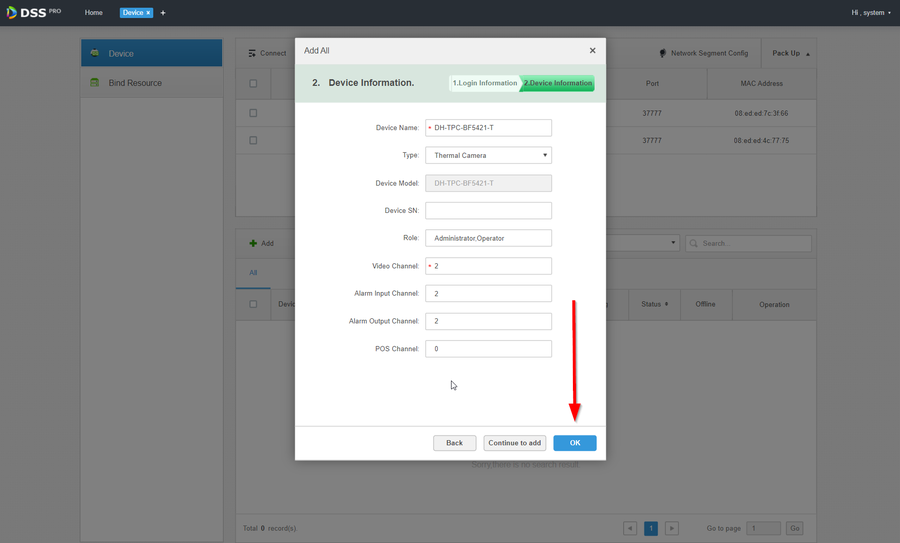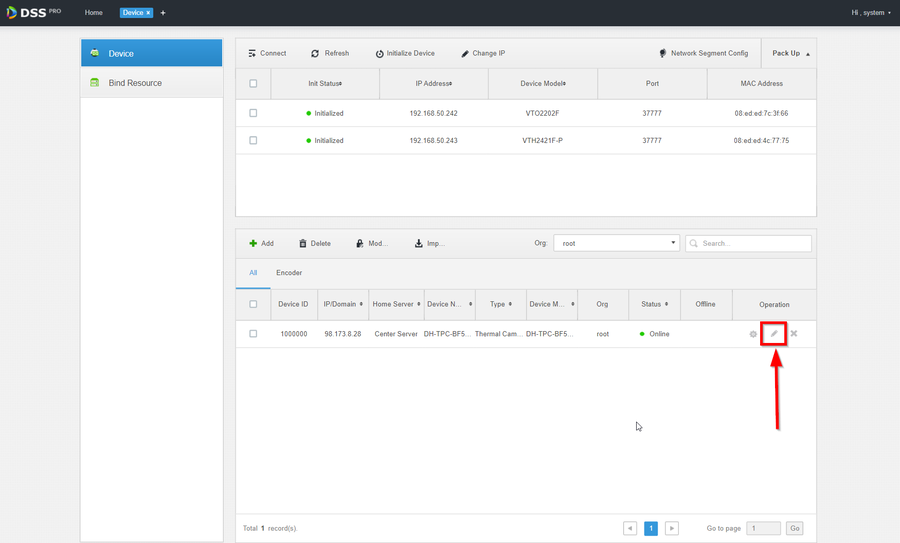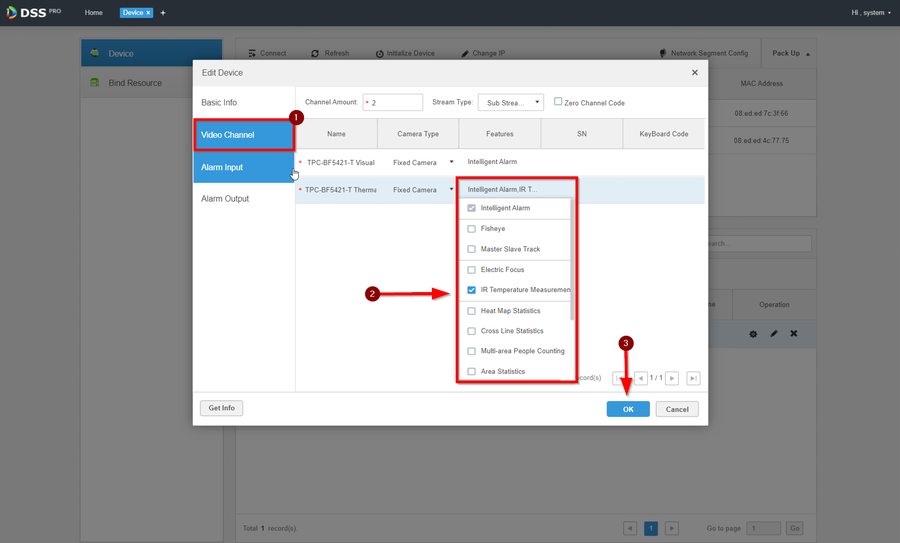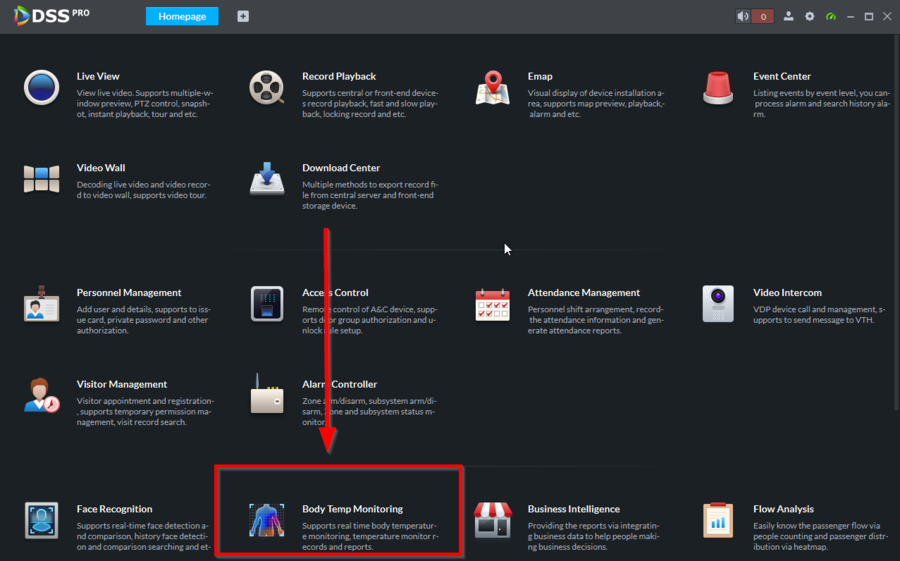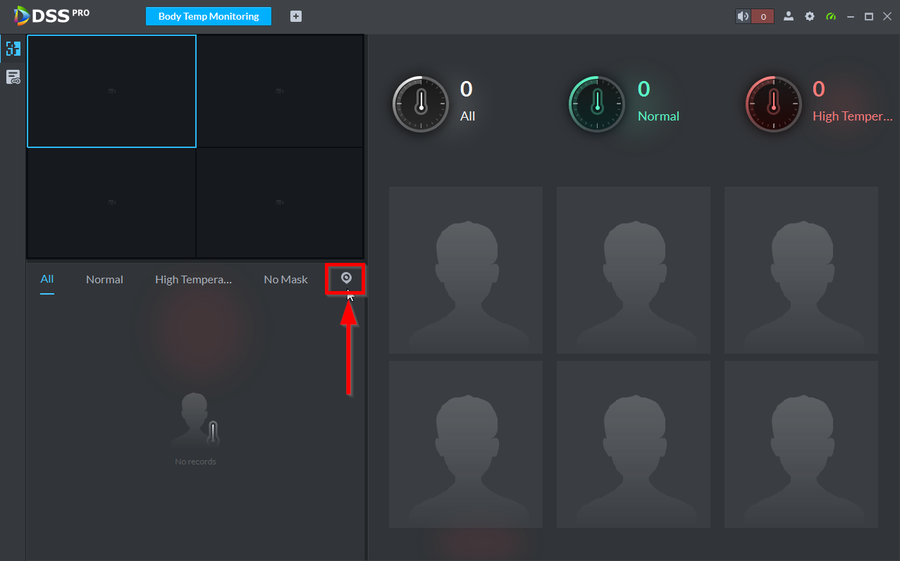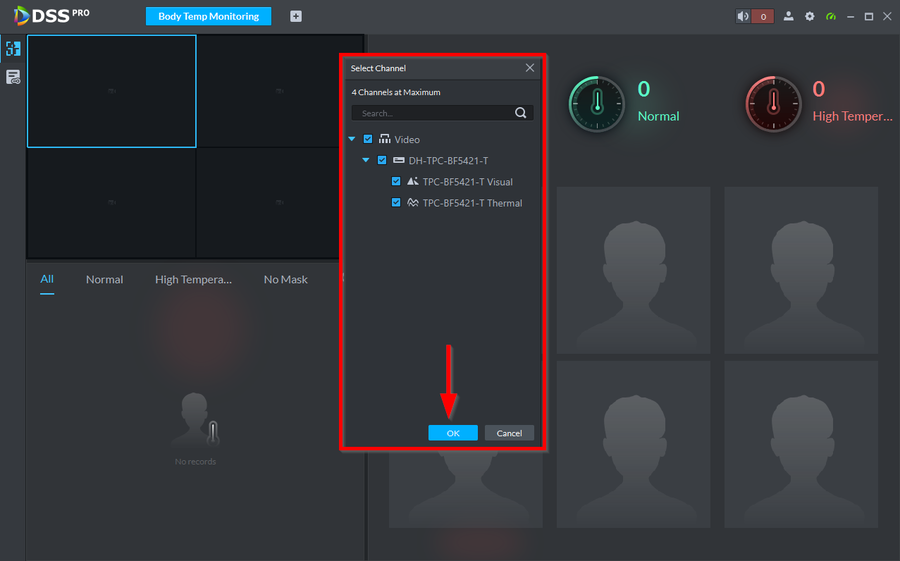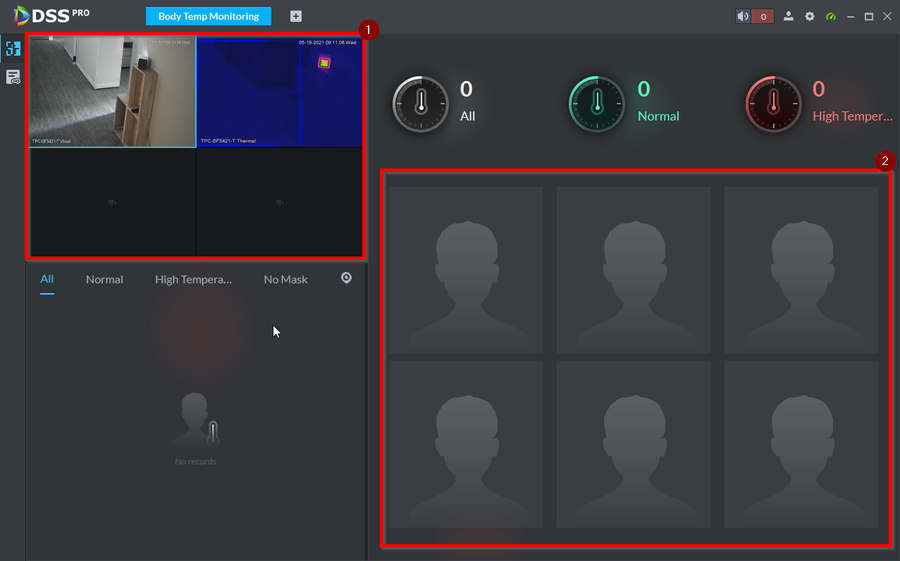Thermal/TPC BF5421 T/Instructions/DSS Pro/Add TPC BF5421 T to DSS Pro
Description
These instructions will show how to add TPC-BF5421-T to DSS Pro
Prerequisites
- TPC-BF5421-T - initialized, connected to network
- DSS Pro - Thermal Version installed
- Base License for DSS Pro - This allow user to have 16 channel of Body Temp Monitoring features.
Step by Step Instructions
1. Login to the DSS Administrator Client by either clicking on the link provided by the server client
2. Go to Device
3. Click on Add
4. Enter the network information and login credentials of the TPC-BF5421-T and click on Add to continue
5. Give the camera a Name and confirm that it has 2 video channels, then click on OK to finish adding the camera
6. Go to the Edit icon for the camera entry
7. Navigate over to Video Channel, and make sure the second channel on the list has both Intelligent Alarm and IR Temperature Measurement Enabled. Then click on OK
8. Open the DSS Pro Client and go to Body Temp Monitoring
9. Select the view icon
10. Check the channels you would like to monitor
11. You can now Monitor the live view of the channels selected on Box 1 and monitor the readings on Box 2