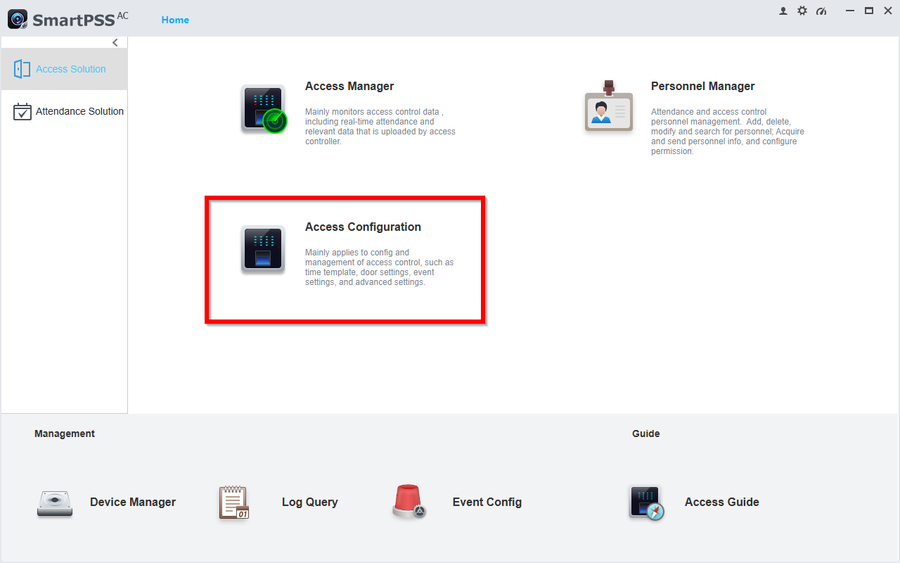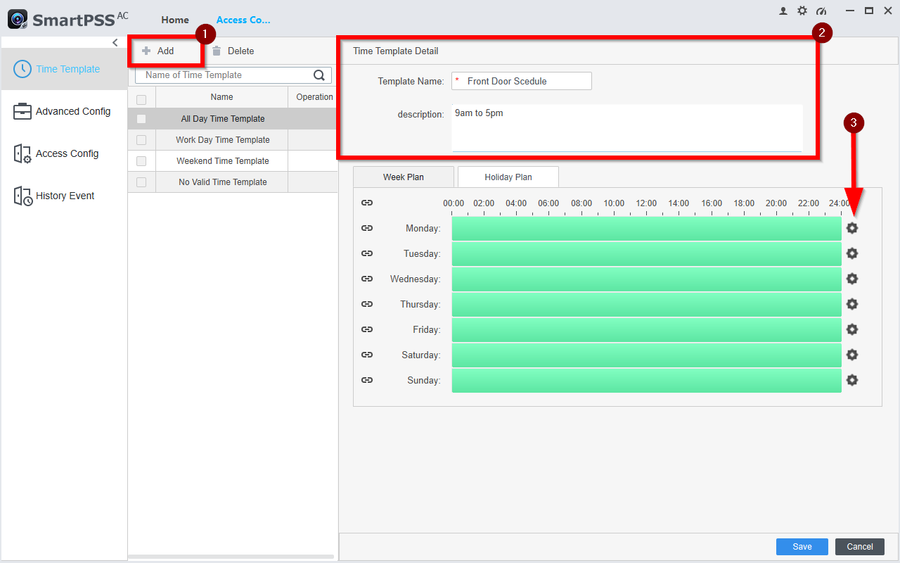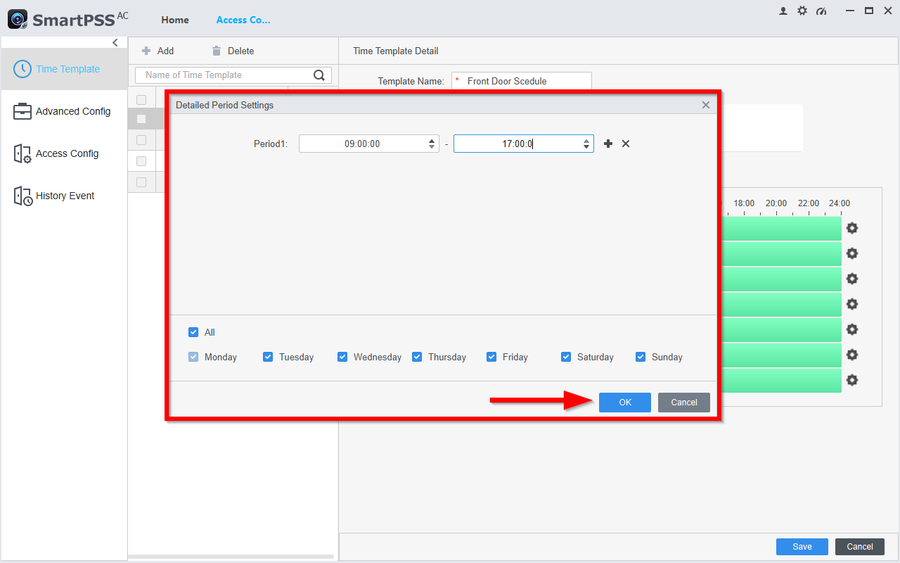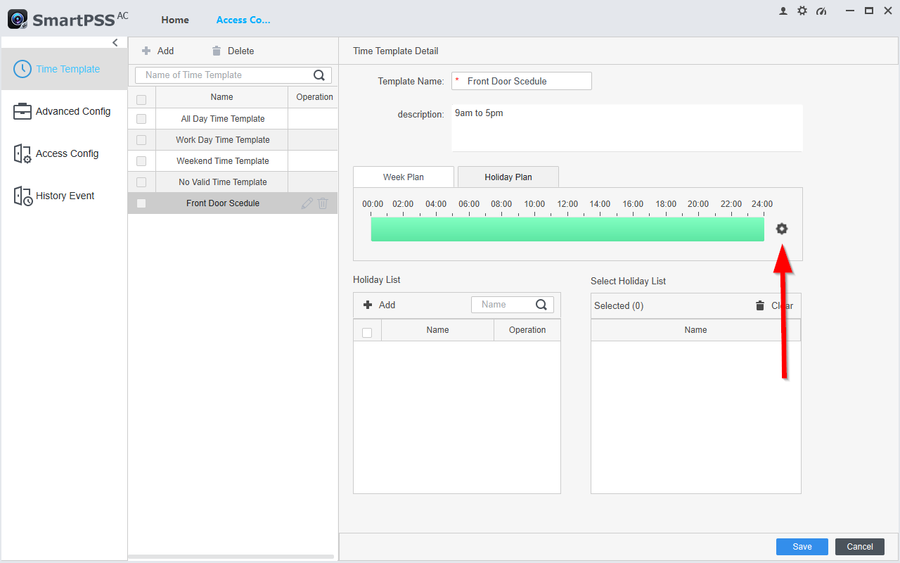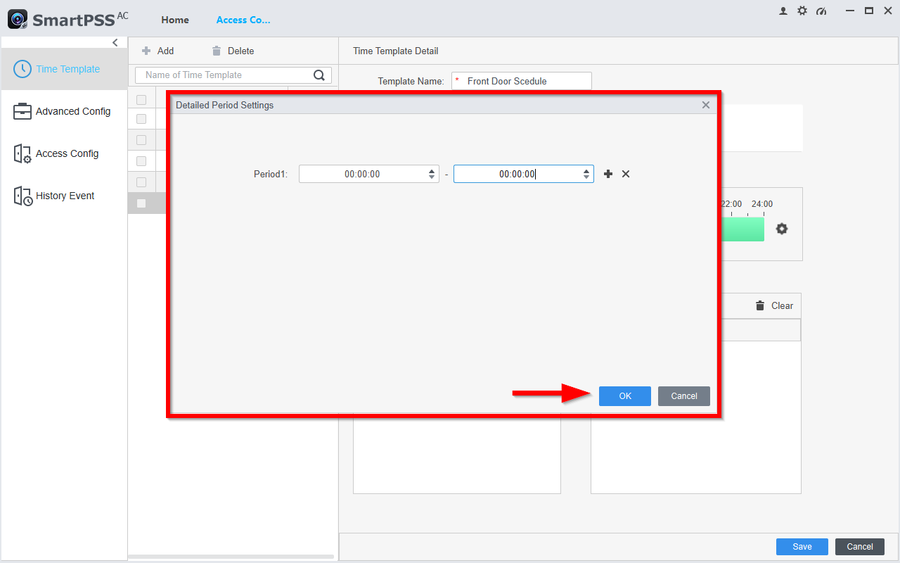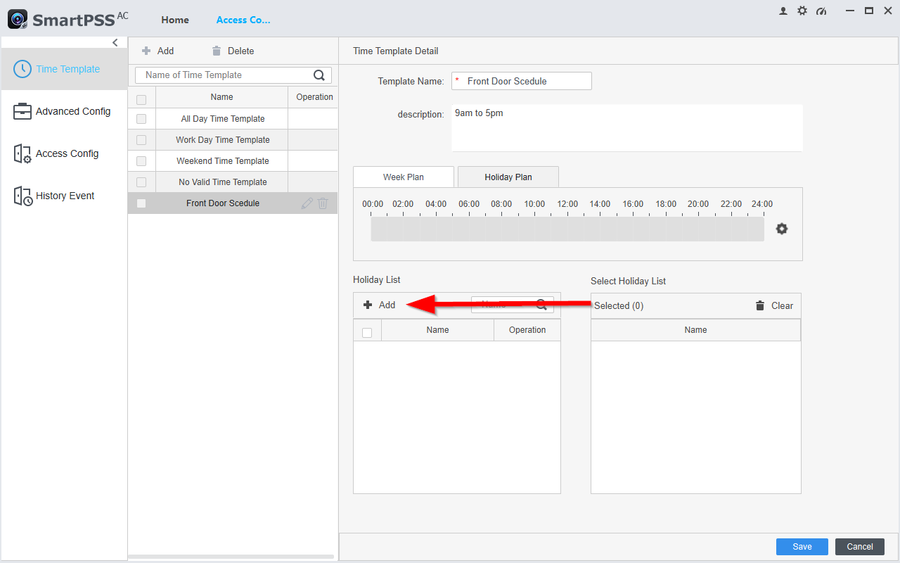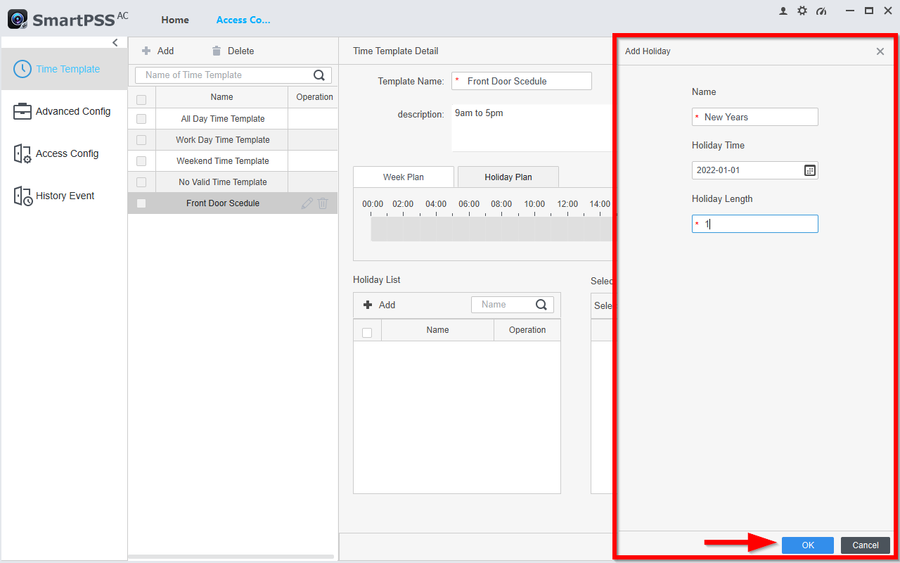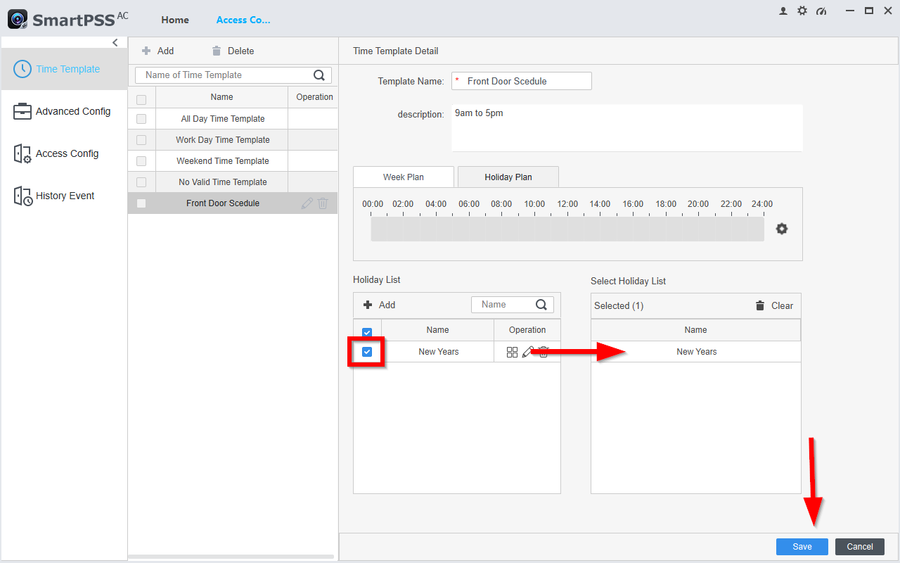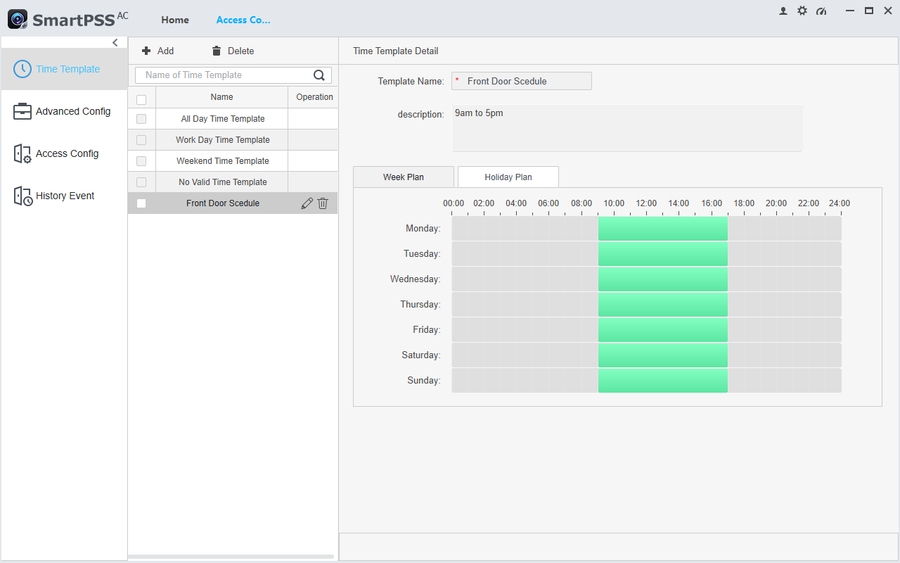Notice: Firmware Links Under Maintenance We are currently undergoing maintenance on all firmware links. If any links are inaccessible, please email or contact Tech Support for the firmware. We appreciate your patience during the maintenance, thank you for your understanding.
Access Control/How to Create Time Templates Holidays on SmartPSSAC
Contents
Description
This article will show how to setup and create Time templates and Holiday schedules.
Time Templates are your normal everyday time schedules. These can be linked to your Permission Groups or Door Configuration Timezones.
Holiday Plans with override regular Time Templates on specific dates. These need to be linked with the Time Template creation.
Prerequisites
This article is a part of series of instructions. Please follow the Previous article before continuing with the configuration.
Step by Step Instructions
Time Template
1. Go to Access Configuration
2. For these instructions we will create a 9am to 5pm Shift. Anything filled in with green is considered the Granted Access time. Greyed-out areas mean No Access
-Click on Add
-Give the Schedule a name and enter a description
-Click on the gear icon to edit the schedule
3. Now enter the time frame you want the doors to be active. You can also add multiple periods by clicking on +. You can also select the days you want the periods to take affect. For these instructions we will have a single period from 9am - 5pm ever single day of the week.
Holiday Plan
4.
5.
6.
7.
8.
9.
10.