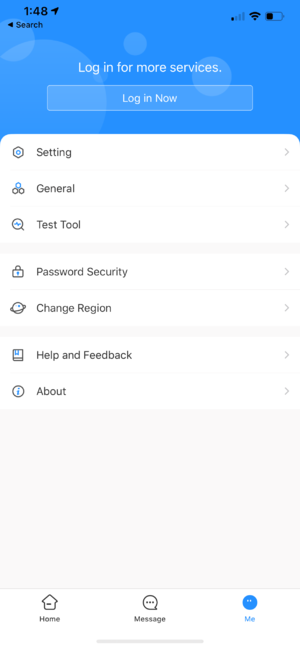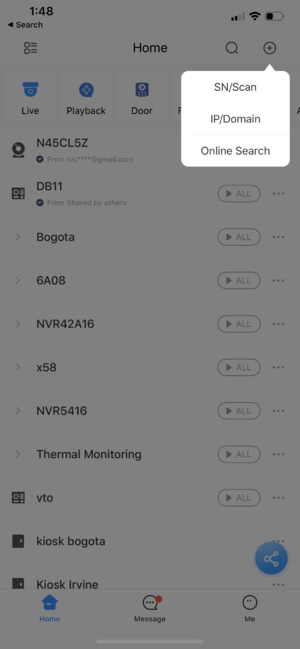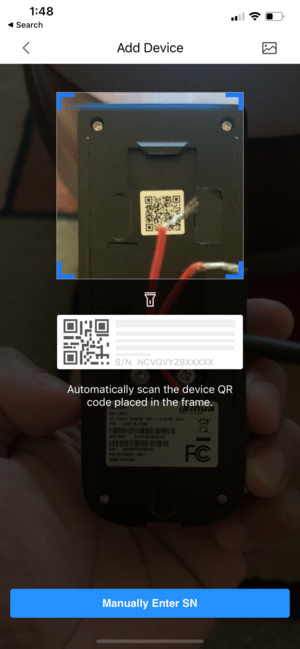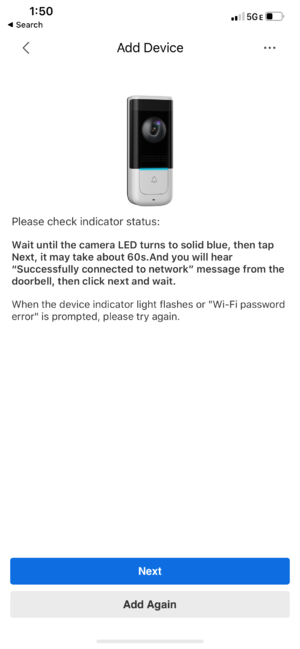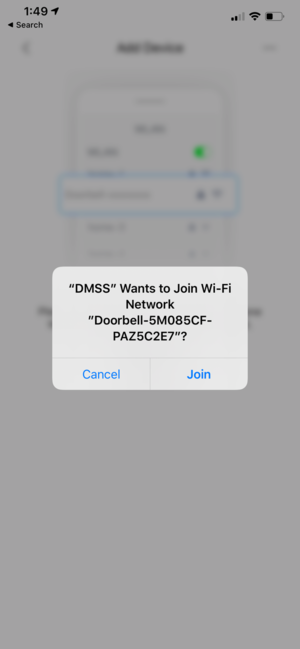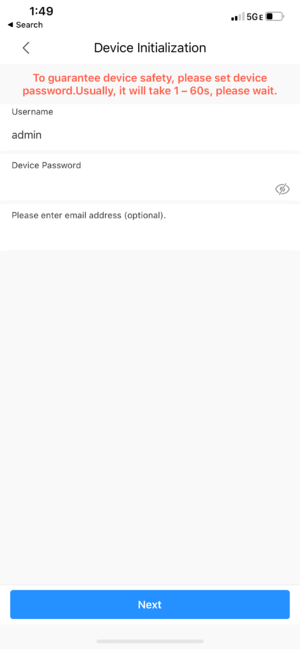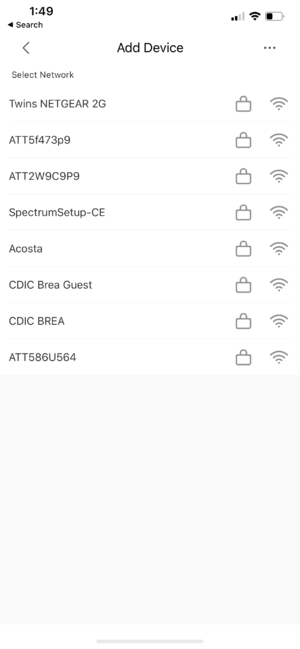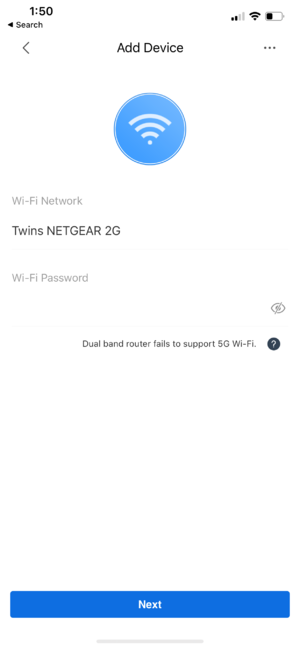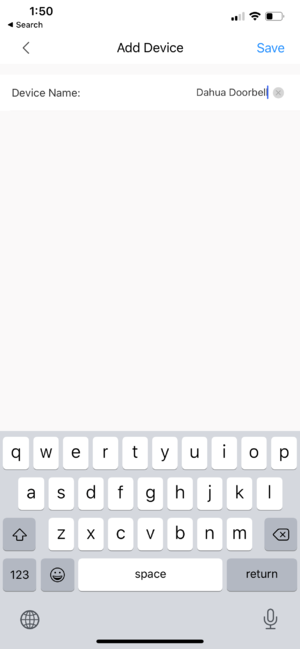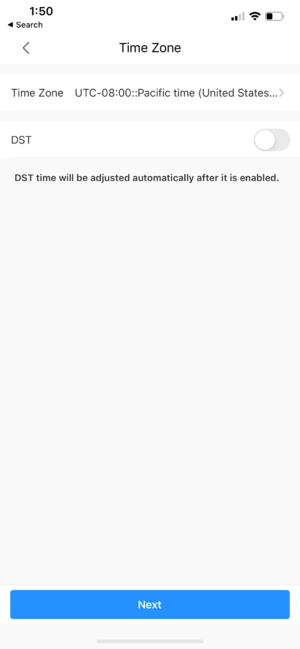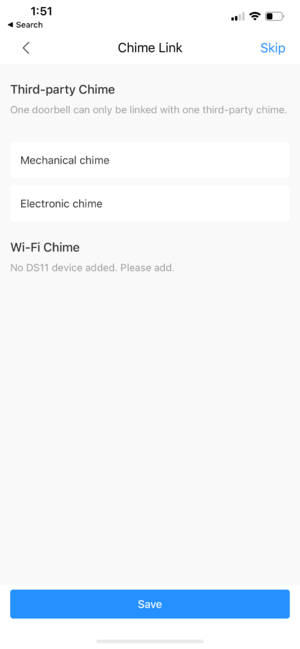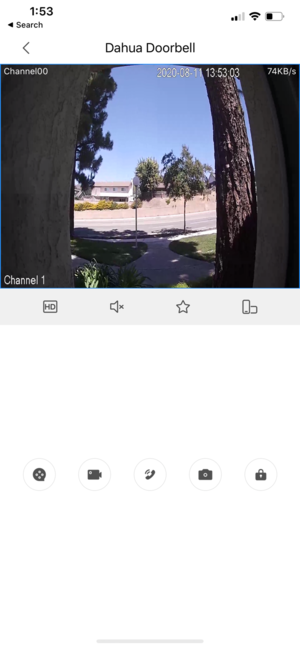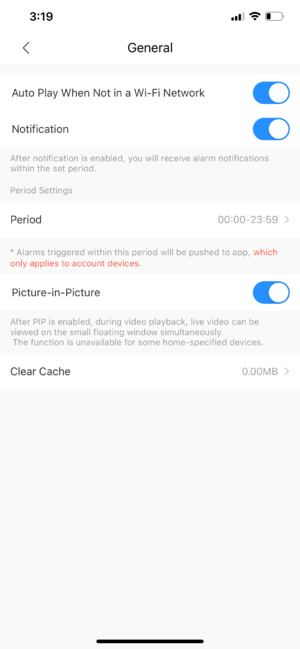Template:DMSS/Instructions/Add Device and Setup Push Notifications
Step by Step Instructions
1. Open DMSS App then go to Me menu. If the DMSS are not logged, it is required to do so before proceeding to adding the device.
2.Tap on ![]() Home, and tap on + button on the top right hand corner, then choose SN/Scan.
Home, and tap on + button on the top right hand corner, then choose SN/Scan.
3. Scan the QR code of the device that located on the back of the doorbell.
4. Make sure your device is connected to the power and the indicator light flashes blue. Tap on Next.
5. When a prompt comes up, Tap onJoin to continue.
6. Setup the device password.
7. Choose the WIFI network the DB11 will be connecting to.
7. Enter Wifi password and tap on Next to continue the setup.
8. Enter the user-defined Device Name. In the example, we use Dahua Doorbell.
9. Finalize the settings to complete the setup.
10. Select the existing door chime you have at the location. Electronic Chime or Mechanical Chime, or if you are using DS11-USA Wireless door chime, you should see this pop-up under Wireless Chime. Then tap on Save on the bottom.
11. Once setup is complete, you will be able to view the live view of your Doorbell Camera.
12. Go to Me > General. Make sure that the Notification Switch is enabled and now you should receive a call notification when doorbell button is pushed.