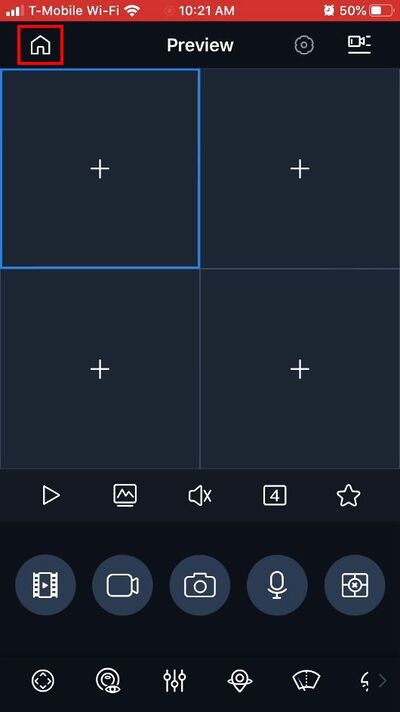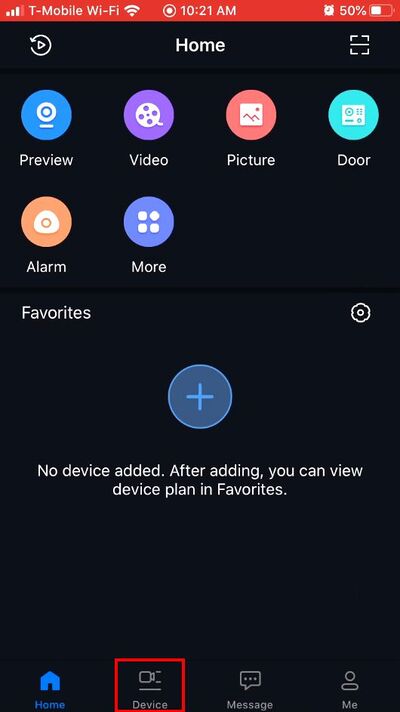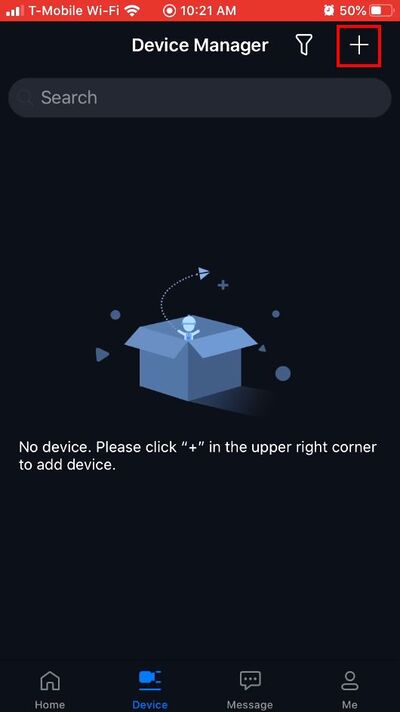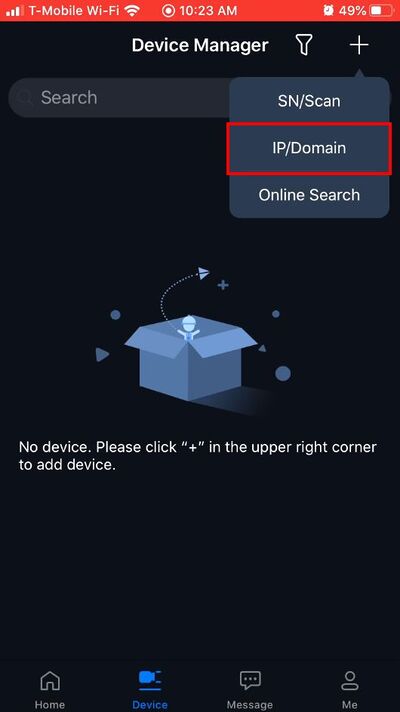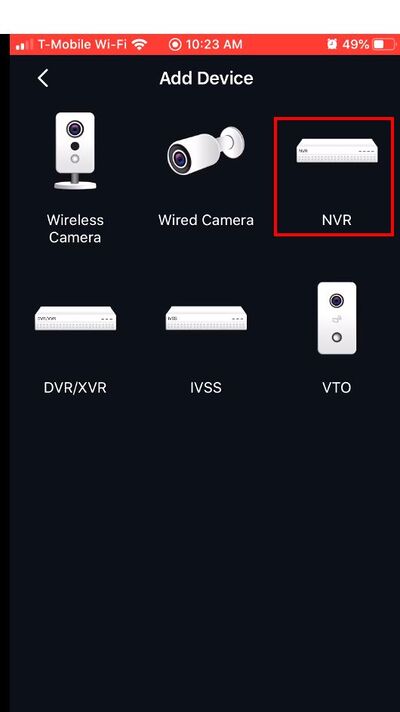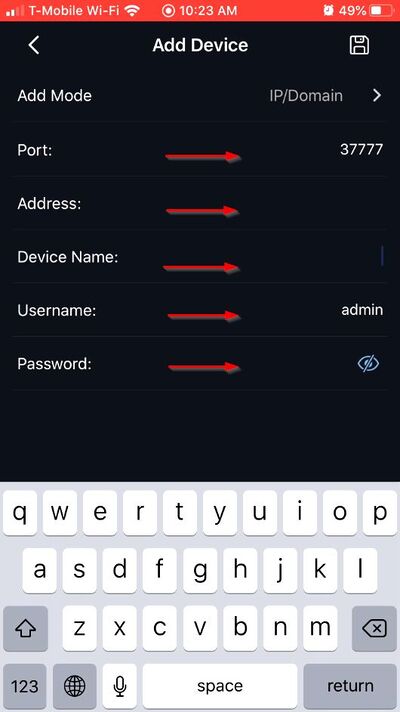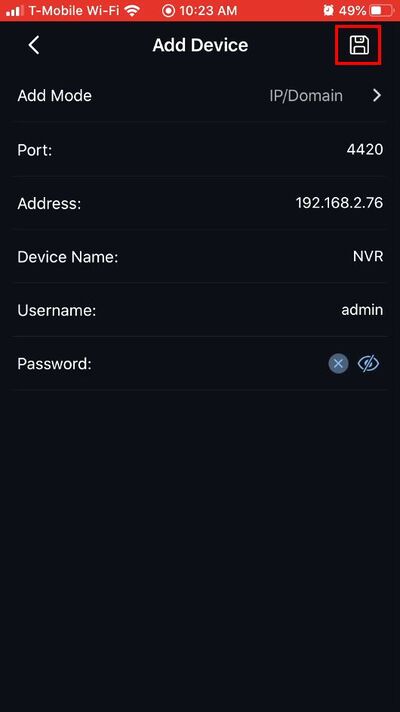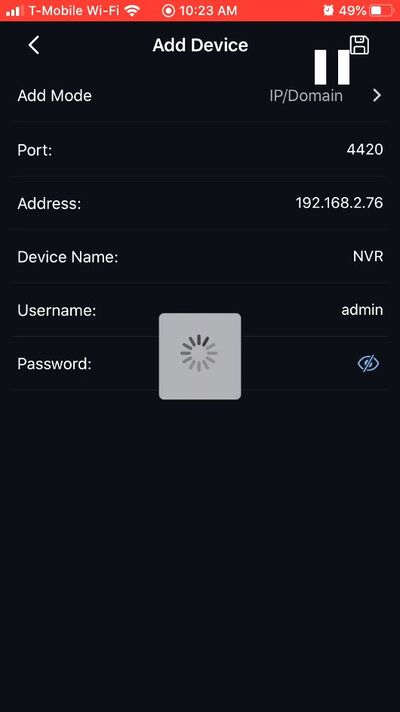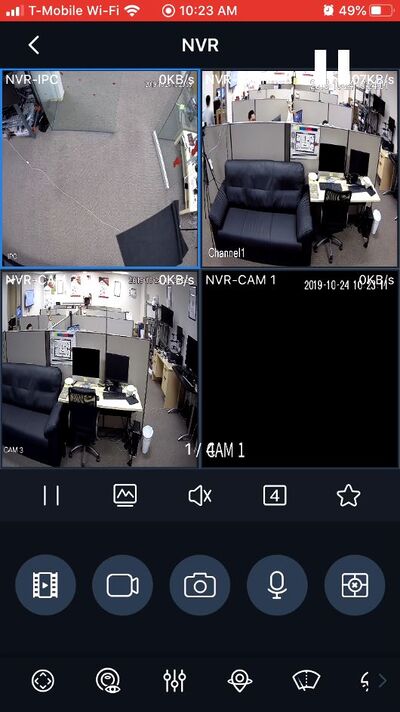FLIR/Add FLIR Recorder To iDMSS via IP
Contents
How to Add A FLIR Recorder to iDMSS via IP
NOTICE
Notice of Discontinuation of iDMSS and gDMSS
Description
This guide will show how to add a FLIR Recorder to the iDMSS mobile app via IP
Prerequisites
- iDMSS installed on the mobile device
- FLIR Recorder, connected to network and P2P enabled
- FLIR Recorder network information - (IP, HTTP Port)
- Username/password for FLIR Recorder
Video Instructions
Step by Step Instructions
1. Open iDMSS
From the Preview window press the Home icon
2. Select Device
3. Press the '+' to add a device
4. Select 'IP/Domain' from the pop-up
5. Select 'NVR'
6. Enter all information for the device:
- Port - HTTP Port of recorder
- Address - IP address of recorder
- Device name - nickname for device in app
- Username - username
- Device Password - password
7. Once all information has been entered, press the Save icon in the top right of the screen
8. The app will begin to connect to the device
9. Once the device has been successfully connected it will load into Live Preview