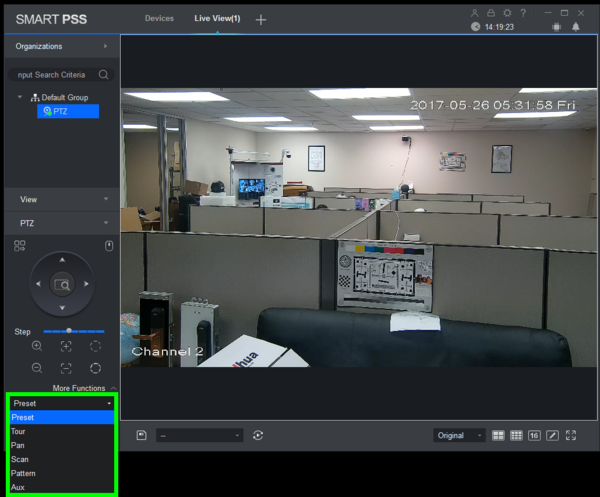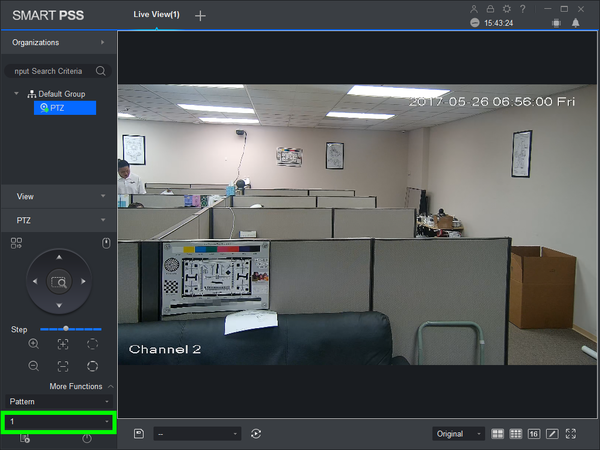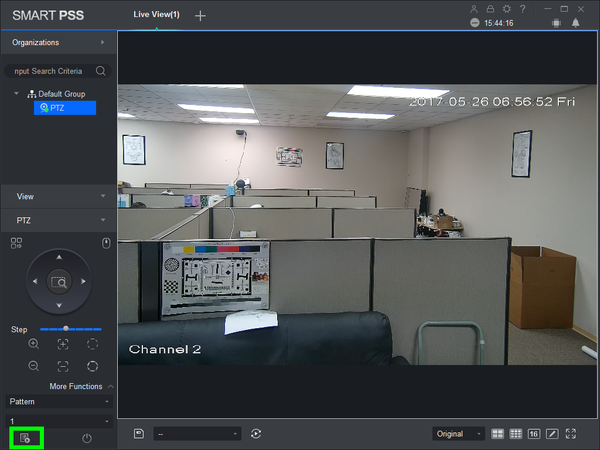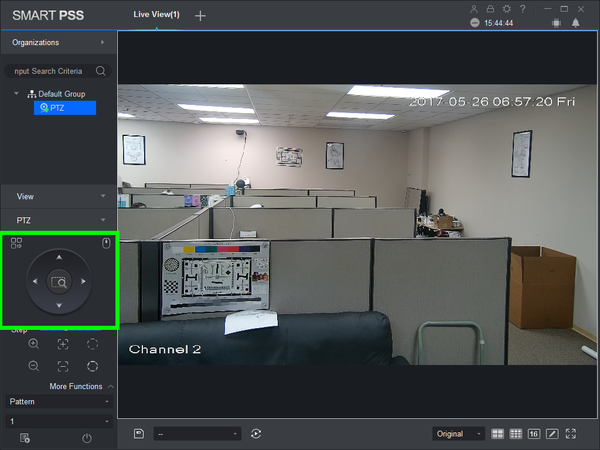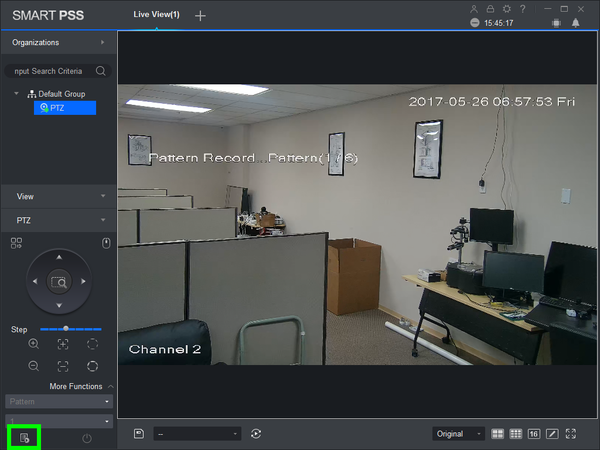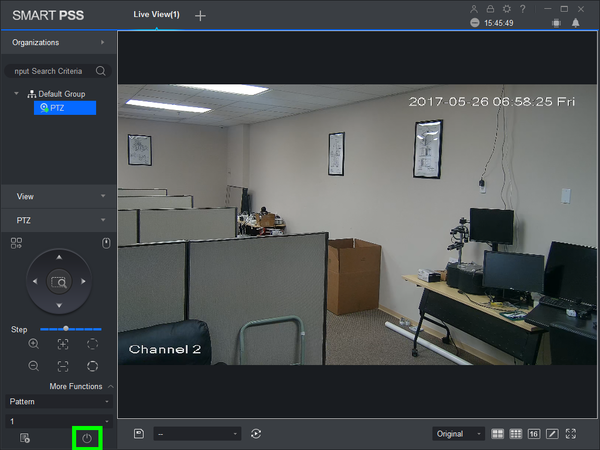PTZ/SmartPSS 2.0/Pattern
Contents
NOTICE
Notice of Discontinuation of SmartPSS
How to Setup A Pattern in SmartPSS 2.0
Description
The Pattern feature allows you to set a predetermined path to multiple locations, and adjust Zoom, Focus, and Iris as the camera moves between positions
Prerequisites
- Dahua Network PTZ
- IP Address of Network PTZ
- SmartPSS 2.0
- PTZ added to SmartPSS Device List
Video Instructions
Step by Step Instructions
1. Launch SmartPSS.
2. Click, "Liveview"
3. Double click the PTZ on the device list on the left, and double click the video feed to bring the PTZ up full screen.
4. Click, "PTZ"
5. Click, "More Functions" in the lower left.
6. Click, "Pattern" in the lower left.
7. Input the pattern number you wish to establish.
8. Click the icon on the lower left to begin recording.
9. Use the arrow keys to move the PTZ in the desired pattern.
10. Click the icon on the lower left again, to stop recording.
11. To activate the pattern, click on the, "Power" button.