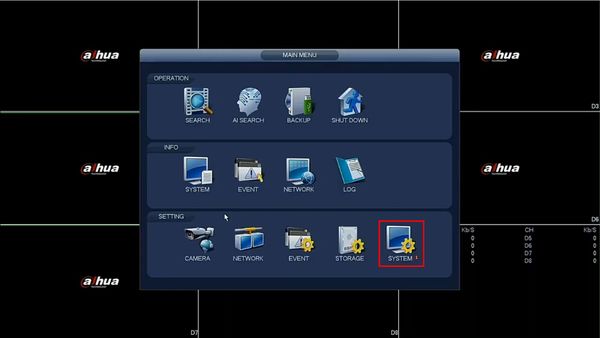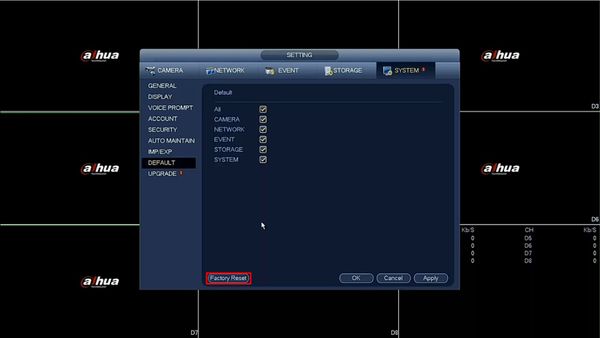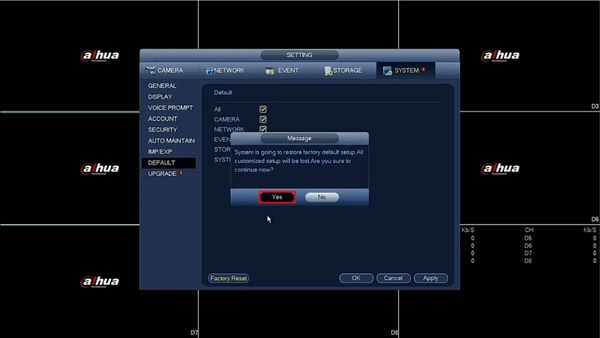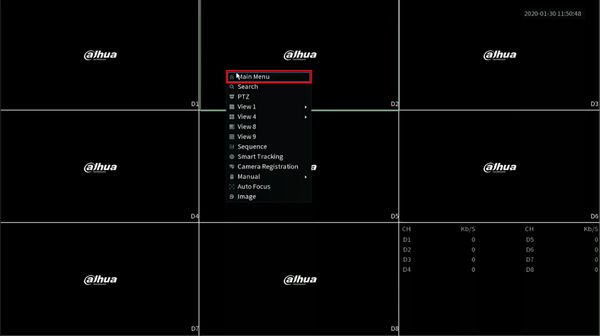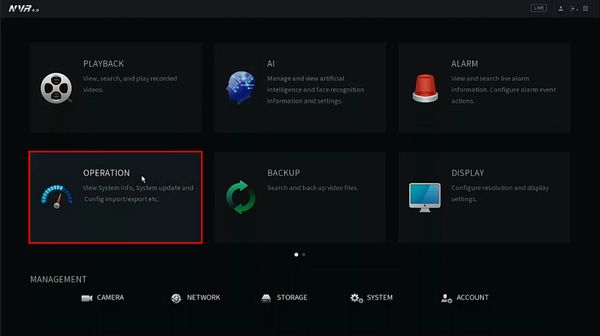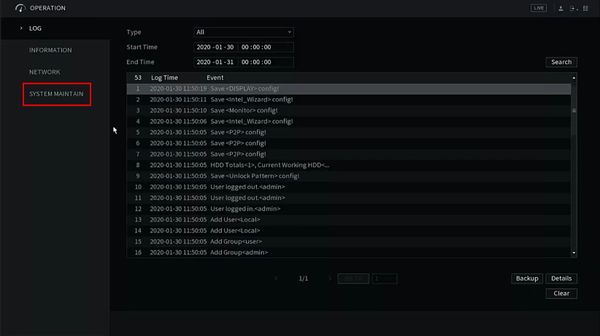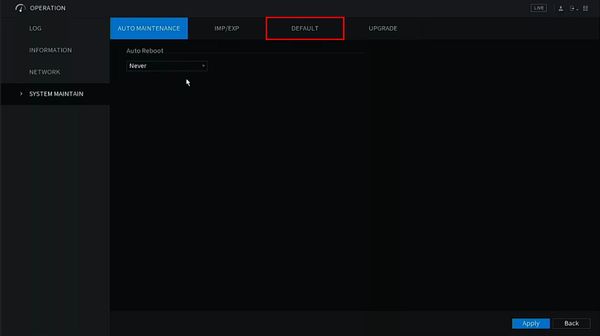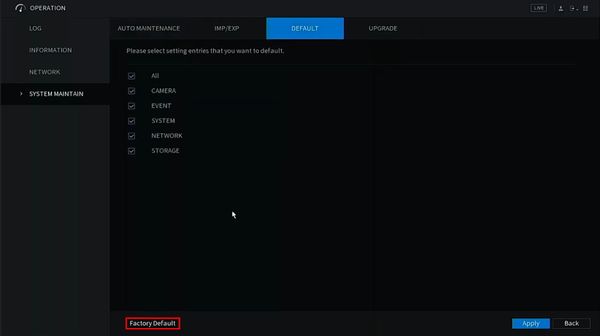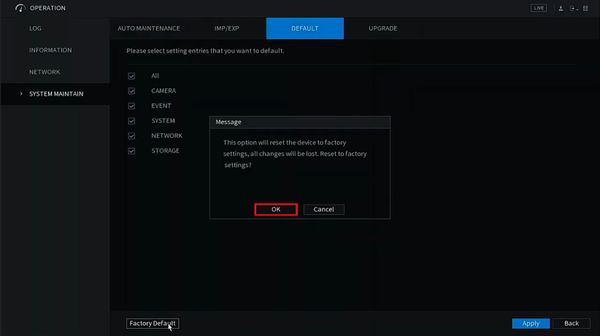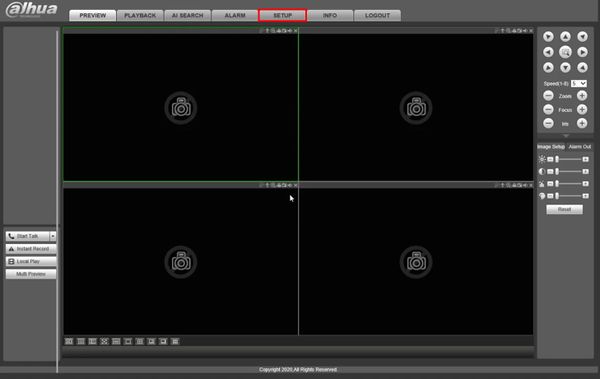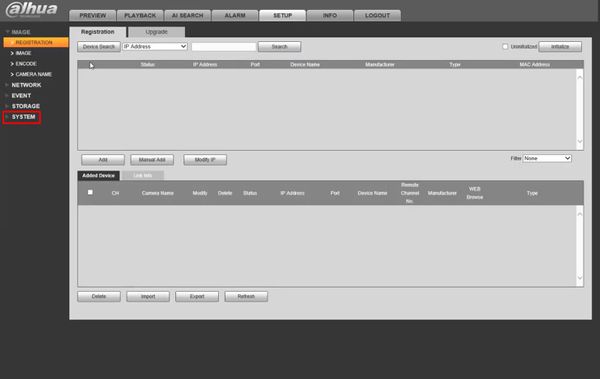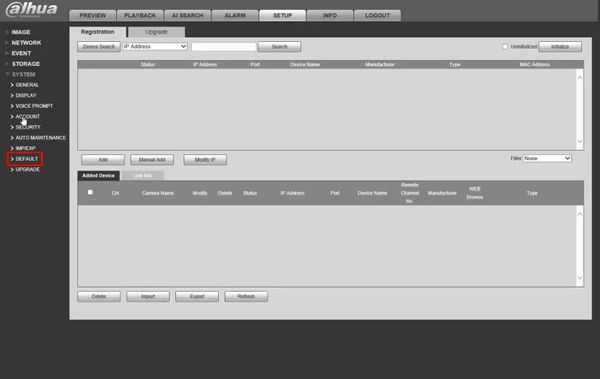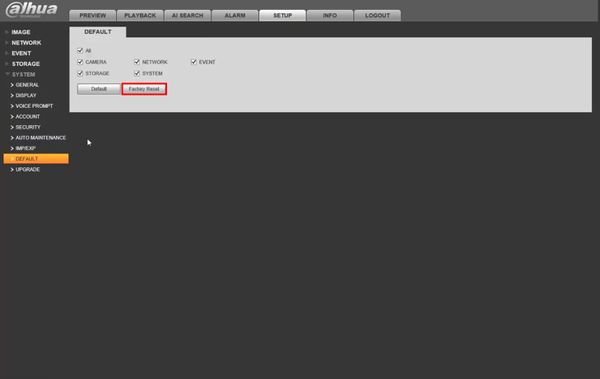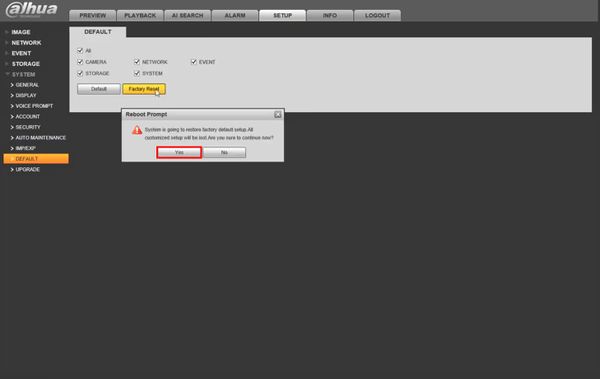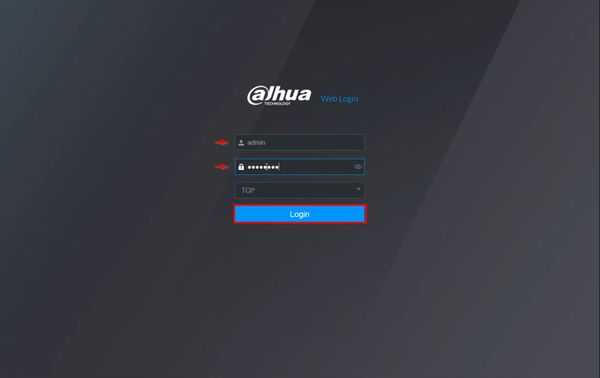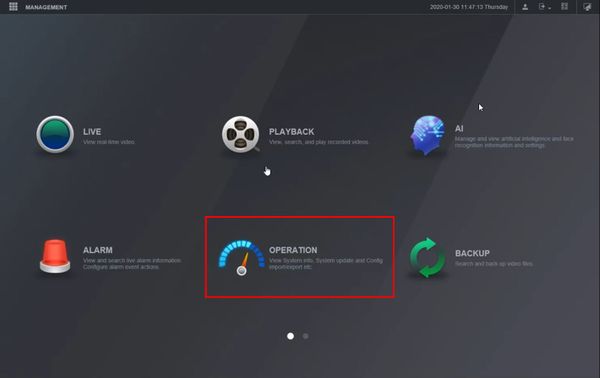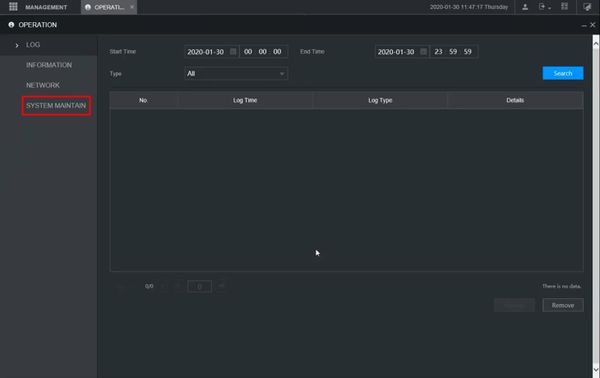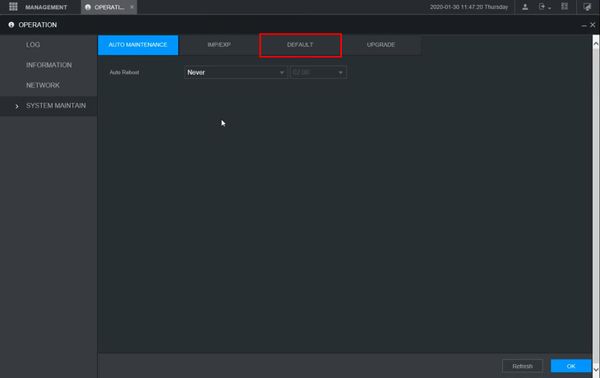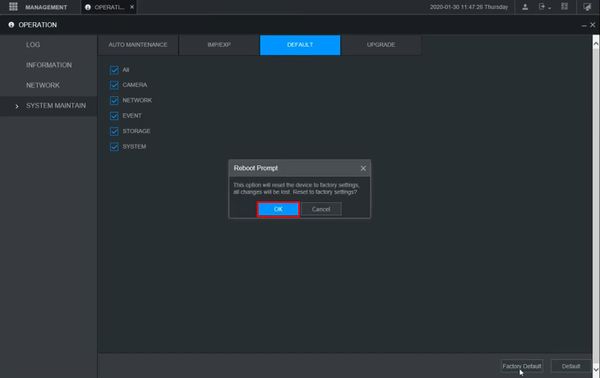FAQ/Reset Device to Defaults
Contents
- 1 How to Reset Device to Factory Default
- 1.1 Description
- 1.2 Prerequisites
- 1.3 Instructions
- 1.4 Prerequisites
- 1.5 Video Instructions
- 1.6 Step by Step Instructions
- 1.7 Prerequisites
- 1.8 Video Instructions
- 1.9 Step by Step Instructions
- 1.10 Prerequisites
- 1.11 Video Instructions
- 1.12 Step by Step Instructions
- 1.13 Prerequisites
- 1.14 Video Instructions
- 1.15 Step by Step Instructions
How to Reset Device to Factory Default
Description
Prerequisites
Instructions
Prerequisites
Video Instructions
Step by Step Instructions
1. From Live View
Right click select Main Menu
2. Under Setting
Click System
3. Click Default
4. Click Factory Reset
5. A prompt will appear to confirm the factory default
Click Yes
6. The unit will default and reboot
7. When the device has booted back up it will be factory reset and is now ready for device initialization
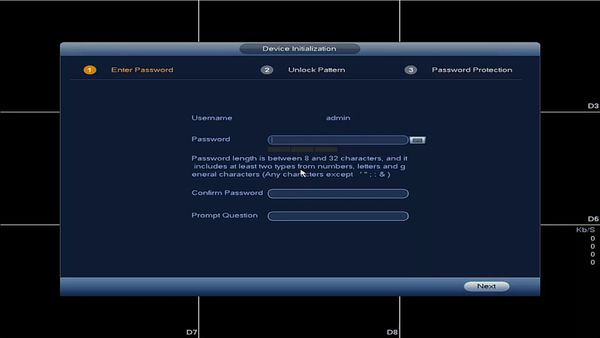
Prerequisites
Video Instructions
Step by Step Instructions
1. From Live View
Right click, select Main Menu
2. Click Operation
3. Click System Maintain
4. Click Default
5. Click Factory Default
6. A prompt will appear to confirm the factory default
Click OK
7. The NVR will default and reboot itself
8. The unit will boot back up
9. The device has been factory reset and is now ready for device initialization
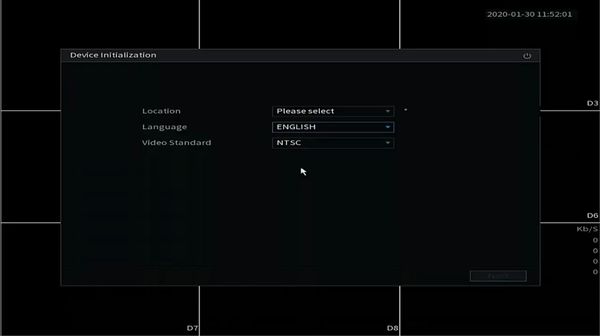
Prerequisites
Video Instructions
Step by Step Instructions
1. Enter the IP of the device into a browser
At the Web Login
Enter the Username and Password
Click Login
2. Click Setup
3. Click System
4. Click Default
5. Click Factory Reset
6. A prompt will appear to confirm the Factory Reset
The unit will reboot and is now ready for device initializationPrerequisites
Video Instructions
Step by Step Instructions
1. Enter the IP of the device into a browser
At the Web Login
Enter the Username and Password
Click Login
2. Click Setup
3. Click System
4. Click Default
5. Click Factory Reset
6. A prompt will appear to confirm the factory default
Click Yes
The unit will reboot and is now ready for device initialization