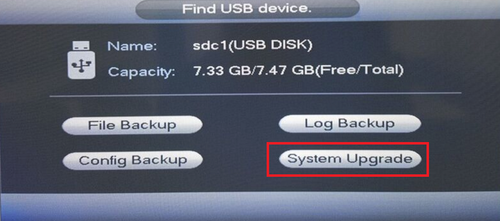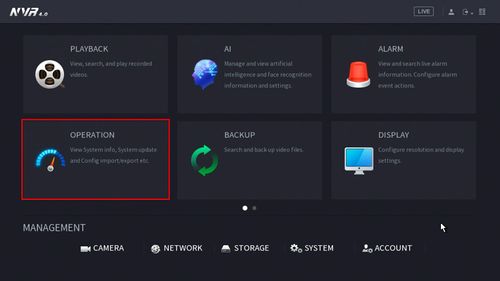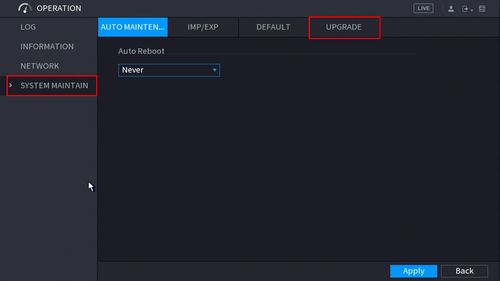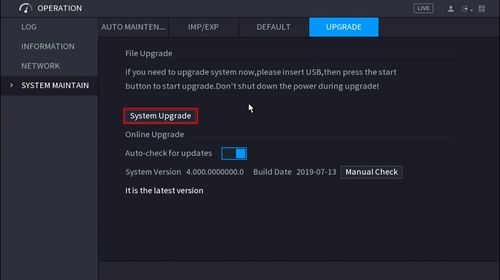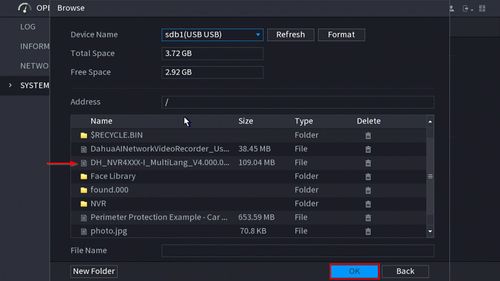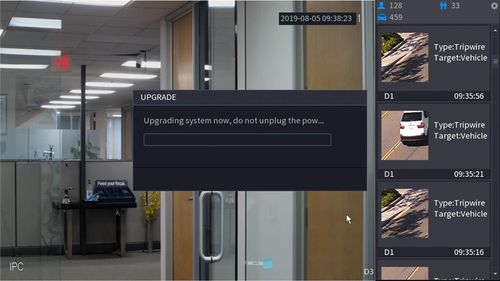Firmware Update/Firmware Update via USB Drive
Contents
Firmware Update via USB Drive
Description
This page will show you how to update the firmware of your Dahua device via a USB drive at the recorder
Note: All devices should be "Factory Reset" once the firmware update is complete.
Prerequisites
- Dahua device
- USB drive with the firmware file for the device - Firmware by Device
Instructions
Prerequisites
- USB Drive 1GB or more
- The proper firmware file for the device
- Physical access to the recording device
- A computer to load the firmware files onto the USB
Video Instructions
Step by Step Instructions
1. Download Firmware and copy to USB such as a flash drive ➞ Insert USB into recorders USB port.
2. It will prompt for option to upgrade, Click System upgrade ➞ Click Start.
3. Browse for firmware ➞ Open firmware folder is in ➞ Select Bin File ➞ Click Start. Device will reboot once finished.

Prerequisites
- USB Drive 1GB or more
- The proper firmware file for the device
- Physical access to the recording device
- A computer to load the firmware files onto the USB
Video Instructions
Step by Step Instructions
USB drive with Firmware file should be plugged into USB slot on recorder
1. From the Main Menu, click Operation
2. Click System Maintain > Upgrade
3. Click the System Upgrade in the middle of the page.
4. Select the Firmware file from the list
Click OK
5. The firmware update will begin.
Make sure to not unplug the power during this process.
6. The NVR will reboot as the final step of the process