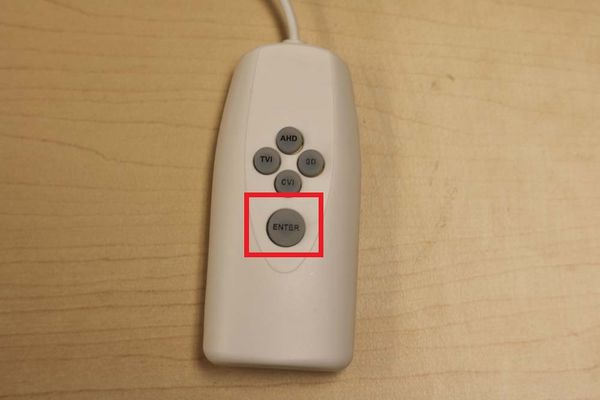Difference between revisions of "Accessories/Other/PFM820/Access OSD"
(→Step by Step Instructions) |
|||
| Line 21: | Line 21: | ||
3. Red light should turn on. | 3. Red light should turn on. | ||
| − | |||
[[File:PFM820_Status_Analog.JPG|600x600px]] | [[File:PFM820_Status_Analog.JPG|600x600px]] | ||
| Line 30: | Line 29: | ||
5. Red light should flash. | 5. Red light should flash. | ||
| − | |||
[[File:PFM820_Status_Analog.JPG|600x600px]] | [[File:PFM820_Status_Analog.JPG|600x600px]] | ||
6. Press, "Enter" You should now be able to access the camera's OSD. | 6. Press, "Enter" You should now be able to access the camera's OSD. | ||
| − | [[ | + | [[File:PFM820_enter.JPG|600x600px]] |
Note: This configuration will time out after 10 seconds of inactivity. Repeat these steps to gain access to the camera's OSD. | Note: This configuration will time out after 10 seconds of inactivity. Repeat these steps to gain access to the camera's OSD. | ||
Revision as of 23:27, 3 July 2017
Contents
Access OSD via PFM820
Description
Prerequisites
- HD-CVI Camera
- PFM820
- HD-CVI Camera Power Supply
- BNC Cable
- HD-CVI Recorder
Video Instructions
Step by Step Instructions
1. Press and hold, "Enter" until the button lights up.
2. Press, and hold, "SD" until the light turns off.
3. Red light should turn on.
4. Press and hold, "Enter" and, "CVI" for 5 seconds to change the mode to, "OSD Menu Mode"
5. Red light should flash.
6. Press, "Enter" You should now be able to access the camera's OSD.
Note: This configuration will time out after 10 seconds of inactivity. Repeat these steps to gain access to the camera's OSD.