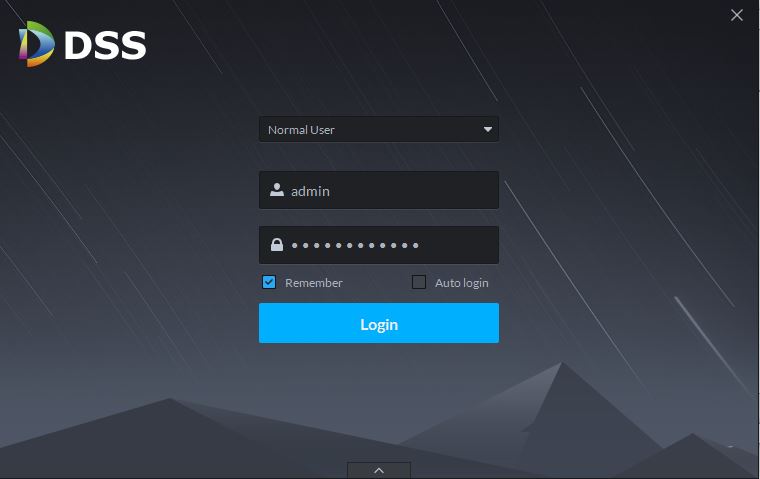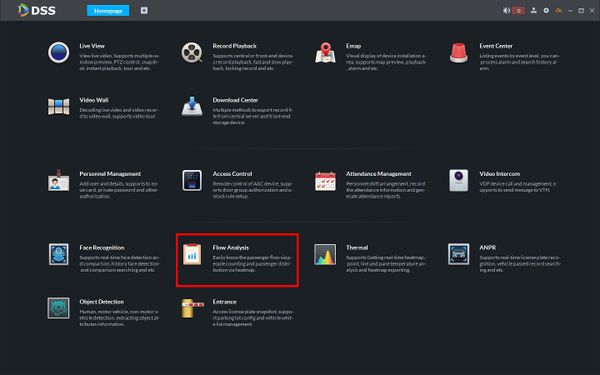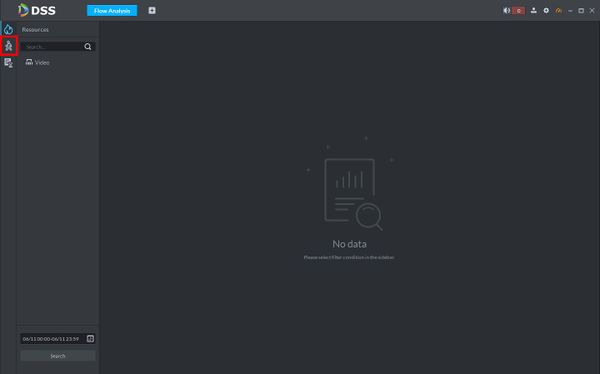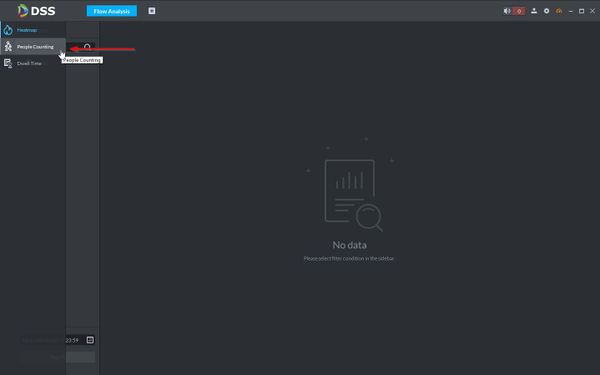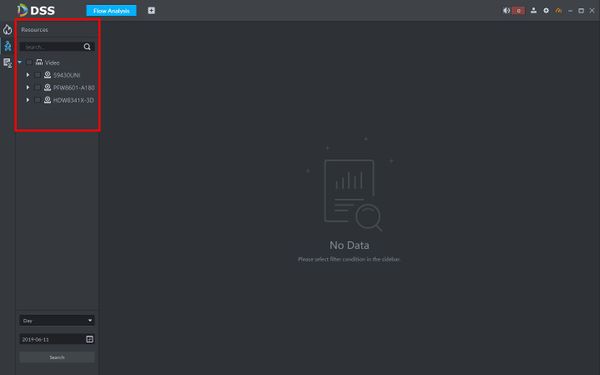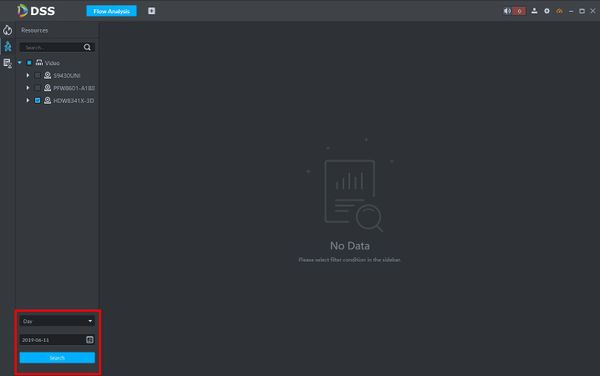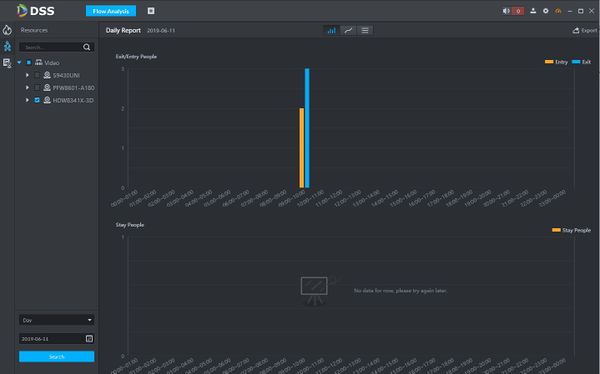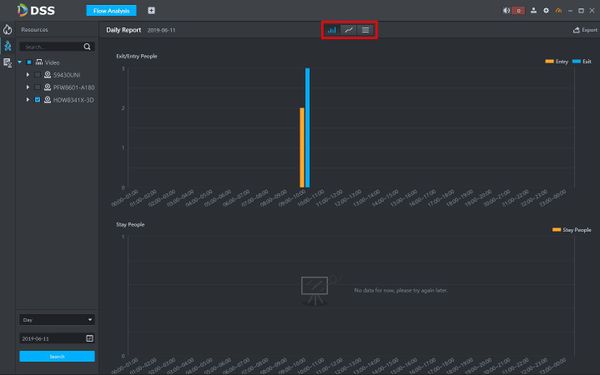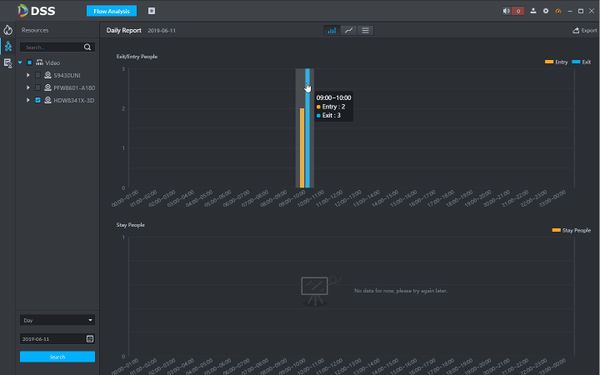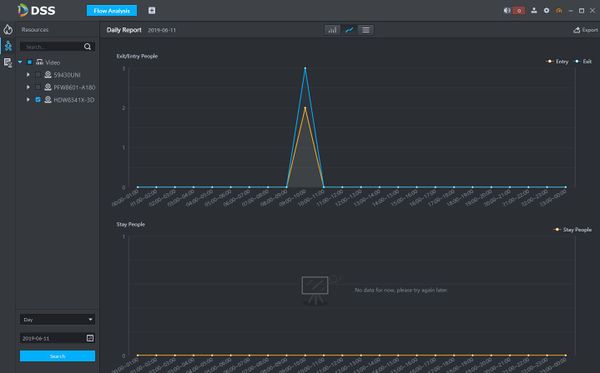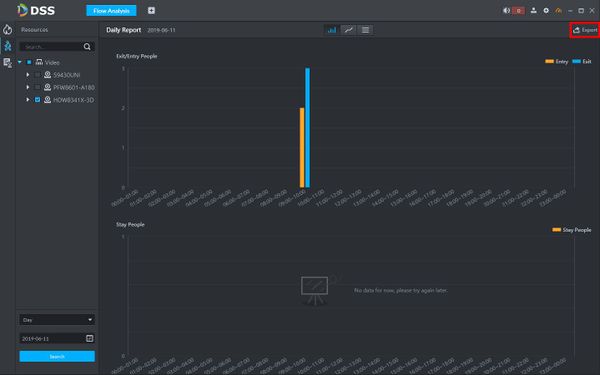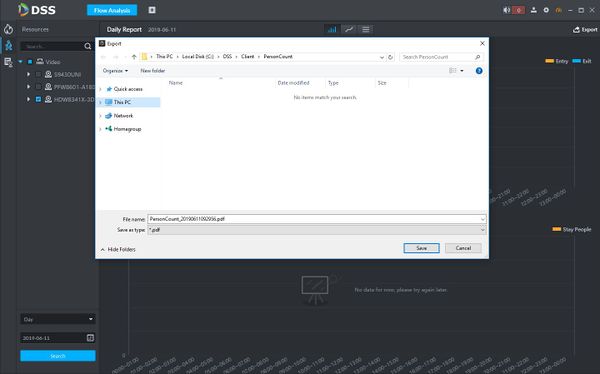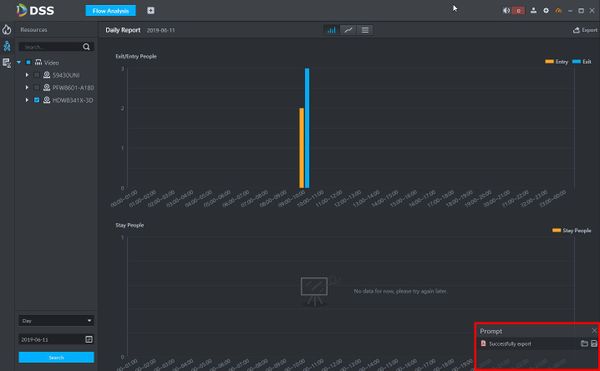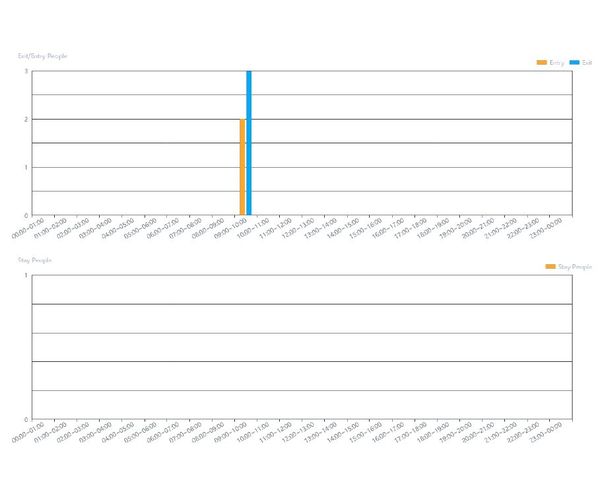DSS S2/Client/People Counting Report
Revision as of 16:49, 11 June 2019 by Marques.Phillips (talk | contribs) (Created page with "==How To Generate A People Counting Report In DSS Client== ===Description=== This article will show you how to generate a People Counting Report in DSS Client The data repor...")
Contents
How To Generate A People Counting Report In DSS Client
Description
This article will show you how to generate a People Counting Report in DSS Client
The data report is formed by searching entry and exit values from supported devices added to DSS.
Prerequisites
- DSS
- Computer connected to the same local network / network segment as the server. The default IP address of the server is 192.168.1.108
- Dahua device added to DSS that supports People Counting
Video Instructions
Coming Soon
Step by Step Instructions
1. Launch and Log in to DSS Client
2. Click Flow Analysis
3.
People Counting Report example export: