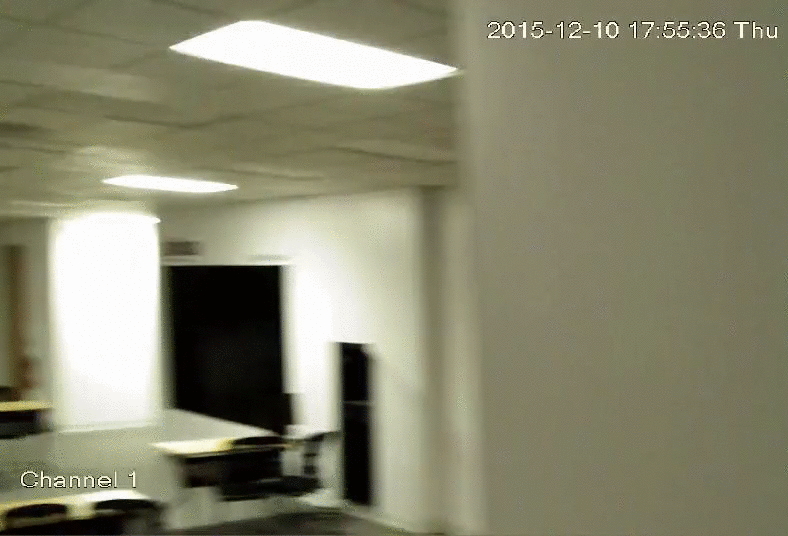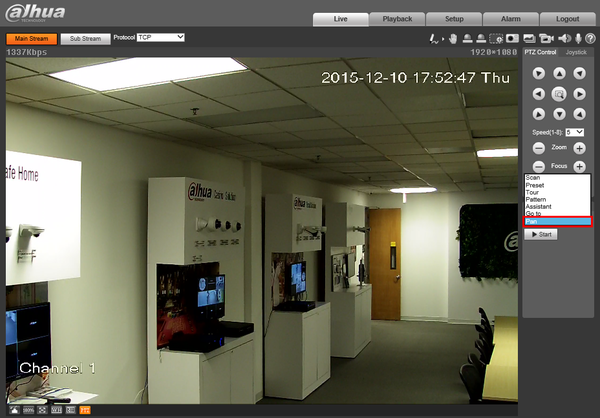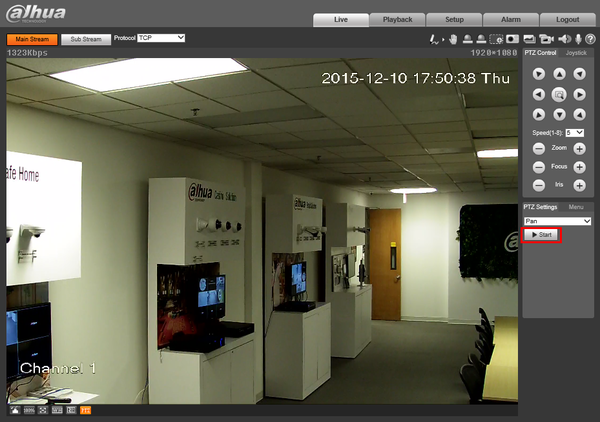Difference between revisions of "PTZ/Instructions/Pan"
| Line 8: | Line 8: | ||
<div class="toccolours mw-collapsible mw-collapsed"> | <div class="toccolours mw-collapsible mw-collapsed"> | ||
[[File:Icon_for_type_SystemUI_New.png|250px]]<span style="font-size:180%;">'''SystemUI New'''</span> | [[File:Icon_for_type_SystemUI_New.png|250px]]<span style="font-size:180%;">'''SystemUI New'''</span> | ||
| − | <div class="mw-collapsible-content">{{Template: | + | <div class="mw-collapsible-content">{{Template:PTZ_Pan_SystemUI_NewGUI}}</div> |
</div> | </div> | ||
Revision as of 17:59, 9 January 2020
Contents
Pan
Instructions
How to Setup Pan via Old SystemUI
Prerequisites
- Dahua recorder
- VGA or HDMI monitor
Video Instructions
Step by Step Instructions
1. Click on PTZ to bring out PTZ menu.
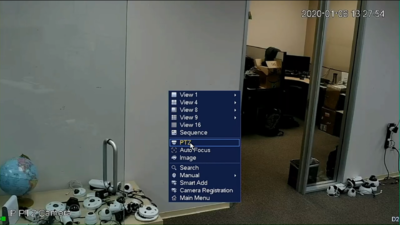
2. Click on the right arrow to expand the function list.
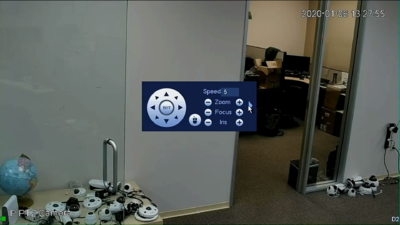
3. Click "AutoPan" to start the horizontal pan function, and press the same button again to stop.
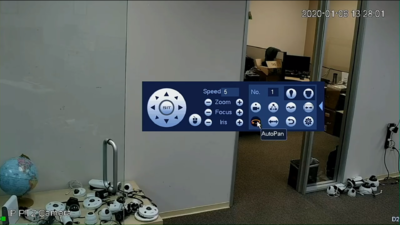
How to Setup Pan via New SystemUI
Prerequisites
- Dahua recorder
- VGA or HDMI monitor
Video Instructions
Step by Step Instructions
1. Click on PTZ to bring out PTZ menu.
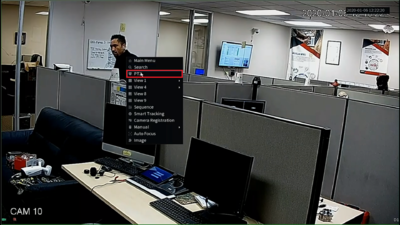
2. Click on the right arrow to expand the function list.

3. Click "AutoPan" to start the horizontal pan function, and press the same button again to stop.
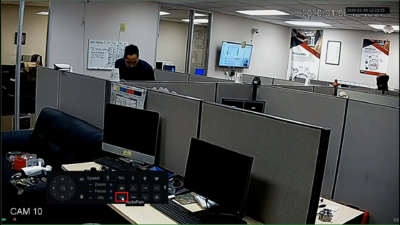
How to Setup Pan
Prerequisites
- Dahua Network PTZ
- IP Address of Network PTZ
- Internet Explorer
Video Instructions
Step by Step Instructions
1. Login to your IP Camera via Internet Explorer.
2. On the right hand side click, "PTZ Settings" and make sure, "Pan" is selected in the drop down menu.
3. Click, "Start"