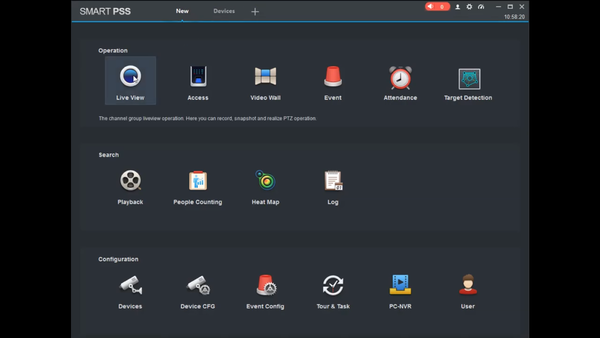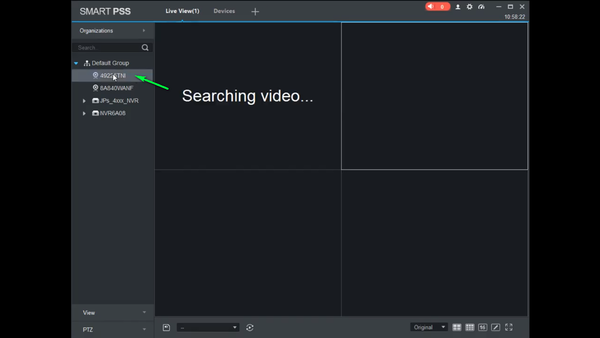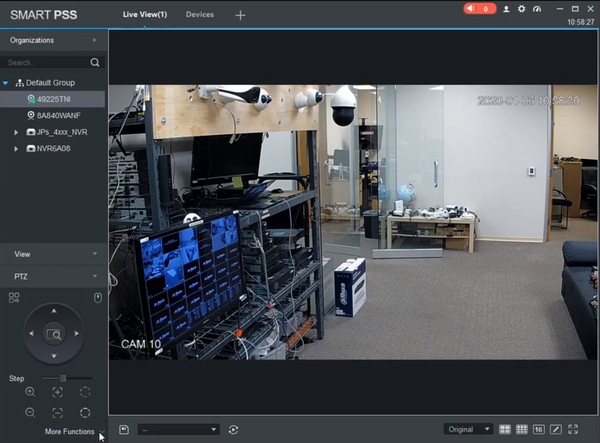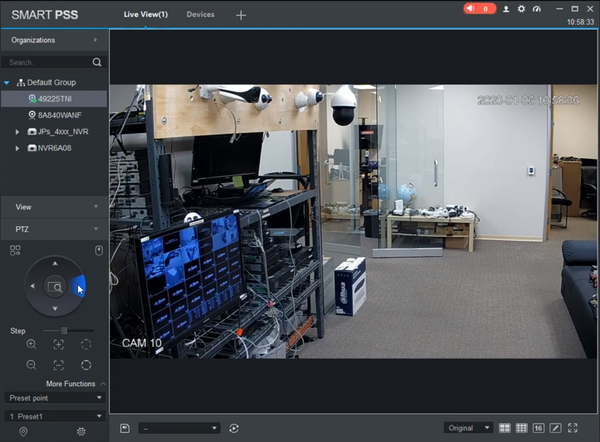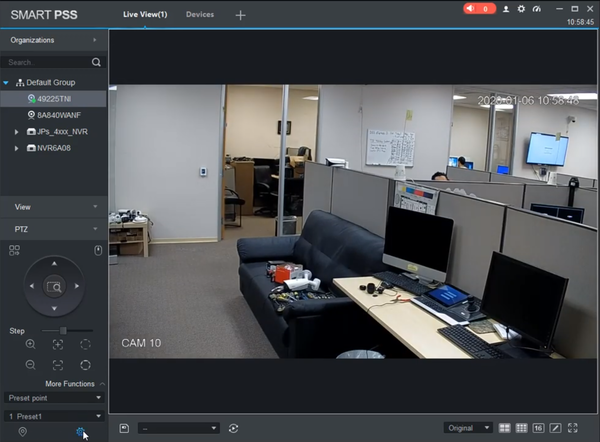Difference between revisions of "Template:PTZ Preset SmartPSS"
| Line 13: | Line 13: | ||
[[file:Selectcamerafromgrouppresetp.png|600px]] | [[file:Selectcamerafromgrouppresetp.png|600px]] | ||
| − | 3.Expand the PTZ Menu and select More functions | + | 3. Expand the PTZ Menu and select More functions |
[[file:morefunctionprestp.png|600px]] | [[file:morefunctionprestp.png|600px]] | ||
| − | 4.Set Desired Preset Location | + | 4. Set Desired Preset Location |
[[file:setpresetlocationpresetp.png|600px]] | [[file:setpresetlocationpresetp.png|600px]] | ||
| + | |||
| + | 5. Click the Settings Gear in the bottom of the PTZ Menu | ||
| + | |||
| + | [[file:settingsgearpresetp.png|600px]] | ||
| + | |||
| + | 6. | ||
Revision as of 20:59, 9 January 2020
Video Instructions
Step by Step Instructions
1. Select Live View
2. Double Click the PTZ camera from your device list
3. Expand the PTZ Menu and select More functions
4. Set Desired Preset Location
5. Click the Settings Gear in the bottom of the PTZ Menu
6.