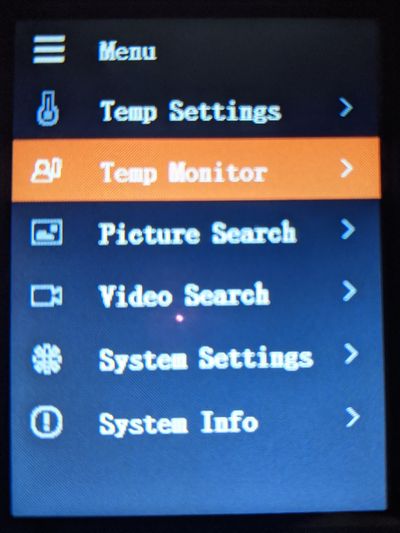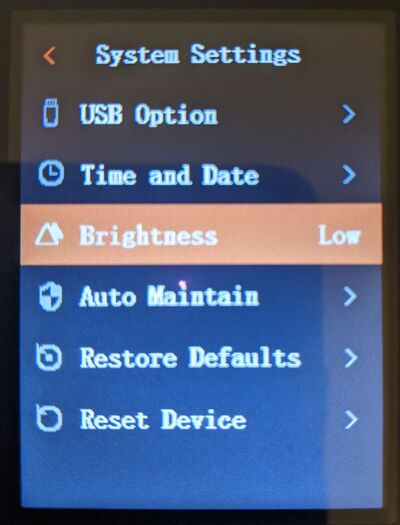Difference between revisions of "Thermal/DH-TPC-HT2201/Instructions/Brightness"
(→Step by Step Instructions) |
|||
| Line 1: | Line 1: | ||
| − | |||
| − | |||
| − | |||
| − | |||
=How to Adjust the Brightness= | =How to Adjust the Brightness= | ||
==Description== | ==Description== | ||
| − | + | This article will cover how to adjust the screen brightness on a DH-TPC-HT2201 | |
==Prerequisites== | ==Prerequisites== | ||
| − | * | + | *DH-TPC-HT2201 |
==Video Instructions== | ==Video Instructions== | ||
| − | <embedvideo service="youtube">https:// | + | <embedvideo service="youtube">https://youtu.be/OWfAIXmU258</embedvideo> |
==Step by Step Instructions== | ==Step by Step Instructions== | ||
| − | 1. From the home screen press [[File:DH-TPC-HT2201_Up_Button.jpg|30px]] to enter the menu screen. | + | 1. From the home screen press [[File:DH-TPC-HT2201_Up_Button.jpg|30px]] to enter the menu screen, select System Settings and press [[File:DH-TPC-HT2201_Power_Button.jpg|30px]] |
| + | |||
| + | [[File:HT2201_TempC_1.jpg|400px]] | ||
| + | |||
| + | |||
| + | 2. Under System information select brightness and press [[File:DH-TPC-HT2201_Power_Button.jpg|30px]] to toggle between brightness levels. | ||
| + | |||
| + | [[File:HT2201_Brightness.jpg|400px]] | ||
Latest revision as of 19:00, 1 October 2020
Contents
How to Adjust the Brightness
Description
This article will cover how to adjust the screen brightness on a DH-TPC-HT2201
Prerequisites
- DH-TPC-HT2201
Video Instructions
Step by Step Instructions
1. From the home screen press ![]() to enter the menu screen, select System Settings and press
to enter the menu screen, select System Settings and press ![]()
2. Under System information select brightness and press ![]() to toggle between brightness levels.
to toggle between brightness levels.