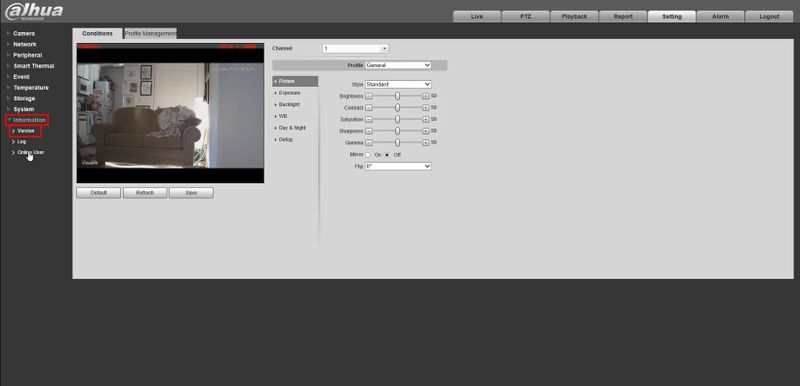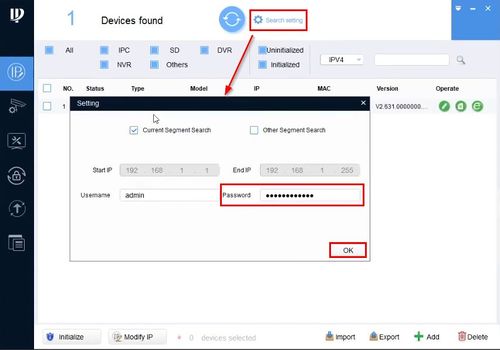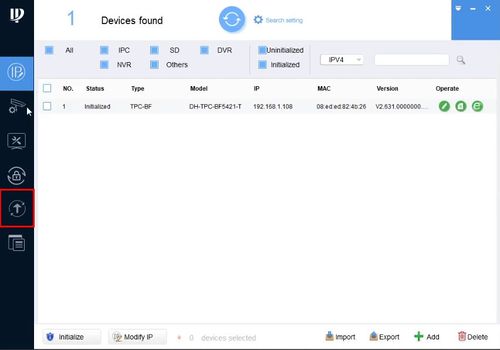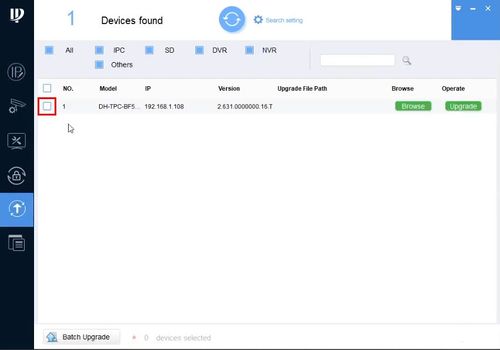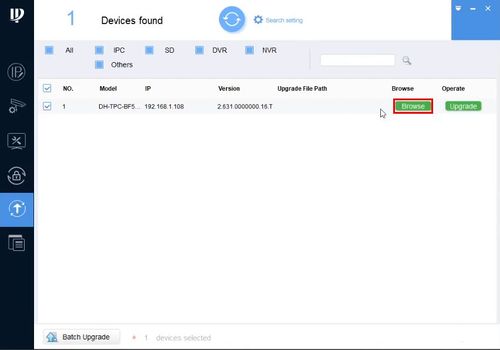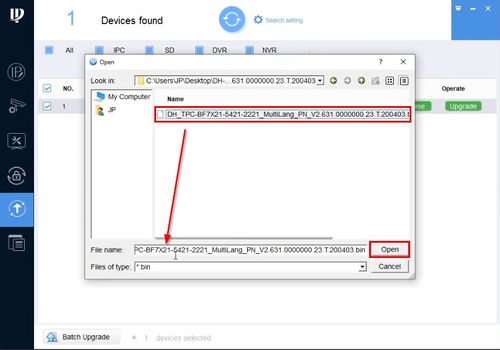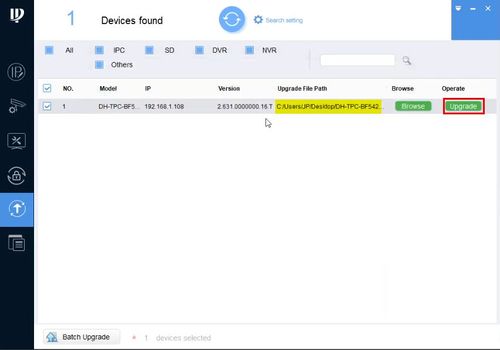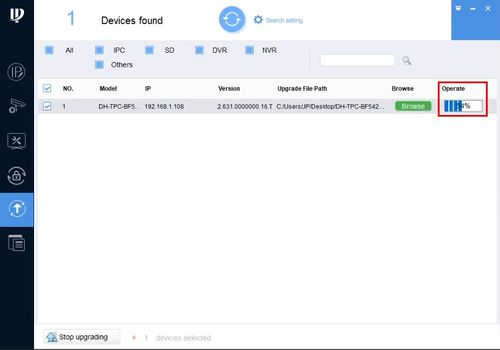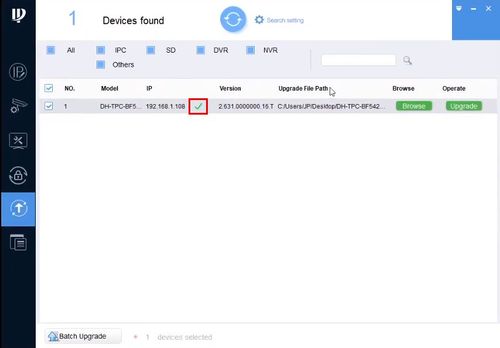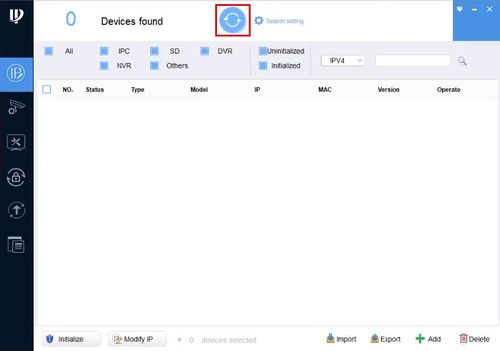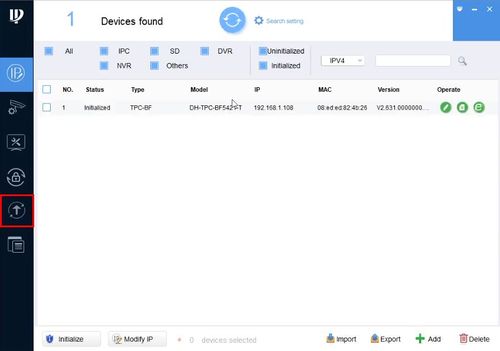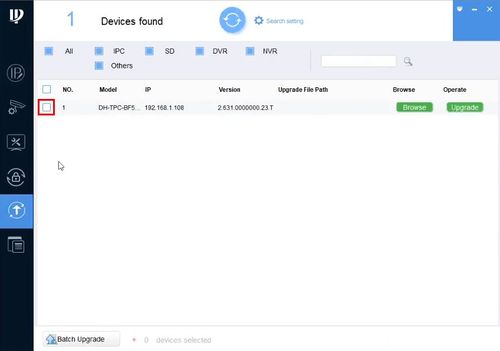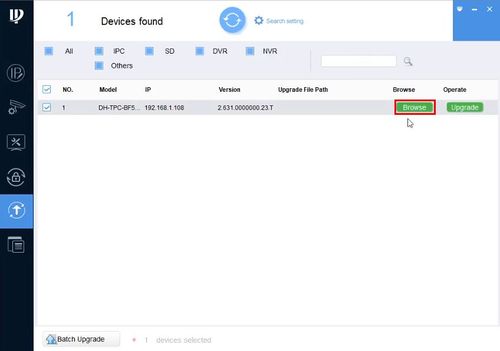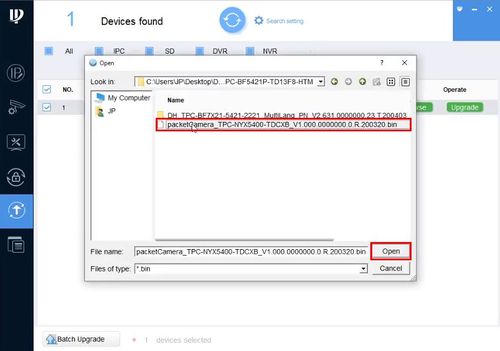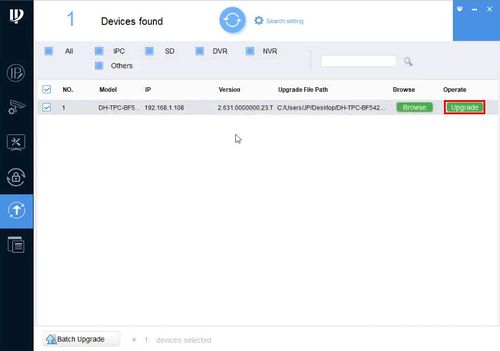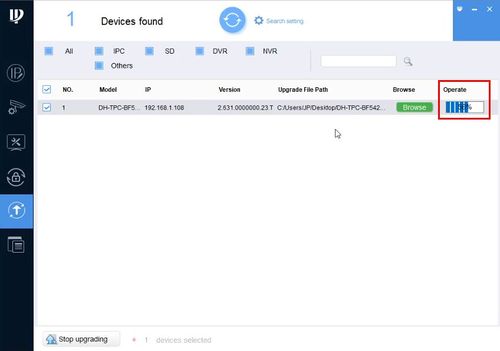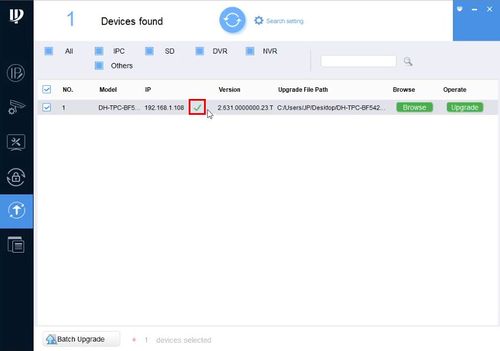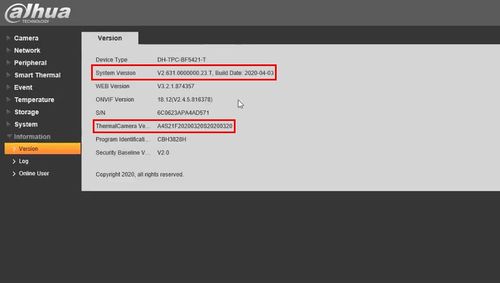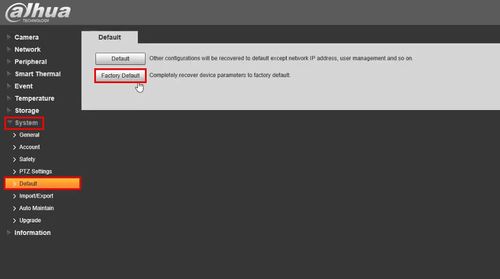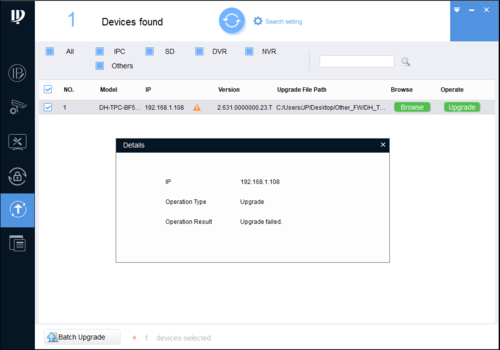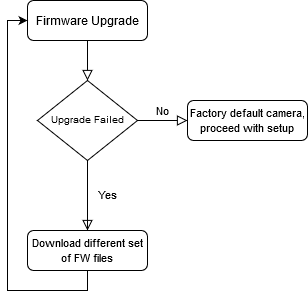Difference between revisions of "Thermal/Firmware Update/TPC BF5421 T"
(Created page with "=TPC-BF5421 Firmware Update Instructions= ==Description== This guide will show to how to update the firmware for a TPC-BF5421 ==Prerequisites== * TPC-BF5421 ==Video Instruct...") |
|||
| (39 intermediate revisions by 3 users not shown) | |||
| Line 2: | Line 2: | ||
==Description== | ==Description== | ||
This guide will show to how to update the firmware for a TPC-BF5421 | This guide will show to how to update the firmware for a TPC-BF5421 | ||
| + | |||
| + | This camera will require installing 2 different firmware files, one for the System and one for the Core | ||
| + | |||
| + | '''The System firmware should be installed first then the Core firmware''' | ||
| + | |||
| + | <span style="color:red">To determine what firmware to use, locate the P/N on the box of the unit and compare to the charts</span> | ||
==Prerequisites== | ==Prerequisites== | ||
| − | * TPC-BF5421 | + | * TPC-BF5421-TB/TD |
| + | * [[ConfigTool|ConfigTool]] | ||
| + | * Firmware Files downloaded: | ||
| + | <!-- | ||
| + | Set 1 - D | ||
| + | |||
| + | System Firmware: {{Template:DH_TPC-BF7X21-5421-2221}} | ||
| + | Core Firmware: {{Template:PacketCamera_TPC-NYX5400-TDCXB}} | ||
| + | |||
| + | Set 2 - B | ||
| + | |||
| + | System Firmware: {{Template:DH_TPC-BF5X21-TBHTM}} | ||
| + | Core Firmware: {{Template:PacketCamera_TPC-NYX5400-BX-TP}} | ||
| + | |||
| + | [[File:BF5421-T-Partnumbers.png|right|300px]] | ||
| + | |||
| + | ''' | ||
| + | Set 1 - D: <span style="color:red">For P/N : 1.0.01.34.11801 and 1.0.01.34.11823</span>''' | ||
| + | {| class="wikitable" | ||
| + | ! style="font-weight:bold; font-size:small; font-family:Arial, Helvetica, sans-serif !important;; background-color:#c0c0c0; color:#000000;" | System Firmware | ||
| + | ! style="font-weight:bold; font-size:small; font-family:Arial, Helvetica, sans-serif !important;; background-color:#c0c0c0; color:#000000;" | Core Firmware | ||
| + | |- | ||
| + | | style="font-size:small; font-family:Arial, Helvetica, sans-serif !important;;" | {{Template:DH_TPC-BF7X21-5421-2221}} | ||
| + | | style="font-size:small; font-family:Arial, Helvetica, sans-serif !important;;" | {{Template:PacketCamera_TPC-NYX5400-TDCXB}} | ||
| + | |} | ||
| + | |||
| + | |||
| + | ''' | ||
| + | Set 2 - B: <span style="color:red">For P/N : 1.0.01.34.11756 and 1.0.01.34.11758</span>''' | ||
| + | {| class="wikitable" | ||
| + | ! style="font-weight:bold; font-size:small; font-family:Arial, Helvetica, sans-serif !important;; background-color:#c0c0c0; color:#000000;" | System Firmware | ||
| + | ! style="font-weight:bold; font-size:small; font-family:Arial, Helvetica, sans-serif !important;; background-color:#c0c0c0; color:#000000;" | Core Firmware | ||
| + | |- | ||
| + | | style="font-size:small; font-family:Arial, Helvetica, sans-serif !important;;" | {{Template:DH_TPC-BF5X21-TBHTM}} | ||
| + | | style="font-size:small; font-family:Arial, Helvetica, sans-serif !important;;" | {{Template:PacketCamera_TPC-NYX5400-BX-TP}} | ||
| + | |} | ||
| + | |||
| + | The upgrade for the camera will require a single set of System and Core files. Download both System and Core files as a pair, do not interchange/mix the files between the sets listed above. | ||
| + | |||
| + | --> | ||
| + | |||
| + | <span style="color:red">To determine what firmware to use on Model:DH-TPC-BF5421-T, locate the P/N on the box of the unit and compare to the chart below</span> | ||
| + | |||
| + | [[File:BF5421-T-Partnumbers.png|right|300px]] | ||
| + | |||
| + | {| class="wikitable" | ||
| + | ! style="font-weight:bold; font-size:small; font-family:Arial, Helvetica, sans-serif !important;; background-color:#c0c0c0; color:#000000;" | Camera Model | ||
| + | ! style="font-weight:bold; font-size:small; font-family:Arial, Helvetica, sans-serif !important;; background-color:#c0c0c0; color:#000000;" | System Firmware | ||
| + | ! style="font-weight:bold; font-size:small; font-family:Arial, Helvetica, sans-serif !important;; background-color:#c0c0c0;" | Core Firmware | ||
| + | |- | ||
| + | | style="font-size:small; font-family:Arial, Helvetica, sans-serif !important;;" | DH-TPC-BF3221-T | ||
| + | | style="text-align: center; font-size:small; font-family:Arial, Helvetica, sans-serif !important;;" | {{Template:DH_TPC-BF3221}} | ||
| + | | style="font-size:small; font-family:Arial, Helvetica, sans-serif !important;;" | {{Template:PacketCamera_TPC-NYX2200-GX}} | ||
| + | |- | ||
| + | | rowspan="4" style="font-size:small; font-family:Arial, Helvetica, sans-serif !important;;" | DH-TPC-BF5421-T | ||
| + | ! colspan="2" style="font-weight:bold; font-size:small; font-family:Arial, Helvetica, sans-serif !important;; background-color:#c0c0c0; color:red;" | For P/N : 1.0.01.34.11801 and 1.0.01.34.11823 | ||
| + | |- | ||
| + | | style="text-align: center; font-size:small; font-family:Arial, Helvetica, sans-serif !important;;" | Set 1 - D {{Template:DH_TPC-BF7X21-5421-2221_Temperature_Monitoring}} | ||
| + | | style="text-align: center; font-size:small; font-family:Arial, Helvetica, sans-serif !important;;" | Set 1 - D {{Template:PacketCamera_TPC-NYX5400-TDCXB}} | ||
| + | |- | ||
| + | ! colspan="2" style="font-weight:bold; font-size:small; font-family:Arial, Helvetica, sans-serif !important;; background-color:#c0c0c0; color:red;" | For P/N : 1.0.01.34.11756 and 1.0.01.34.11758 | ||
| + | |- | ||
| + | | style="text-align: center; font-size:small; font-family:Arial, Helvetica, sans-serif !important;;" | Set 2 - B {{Template:DH_TPC-BF5X21-TBHTM_Temperature_Monitoring}} | ||
| + | | style="text-align: center; font-size:small; font-family:Arial, Helvetica, sans-serif !important;;" | Set 2 - B {{Template:PacketCamera_TPC-NYX5400-BX-TP}} | ||
| + | |} | ||
==Video Instructions== | ==Video Instructions== | ||
| Line 18: | Line 88: | ||
Click Login | Click Login | ||
| − | [[File: | + | 2. Select '''Information''' > '''Version''' |
| + | |||
| + | [[File:ConfigTool_TPC-BF5421_Firmware_Update_Instructions_-_1.jpg|800px]] | ||
| + | |||
| + | 3. Confirm the current '''System Version''' and '''ThermalCamera Version''' | ||
| + | |||
| + | [[File:ConfigTool_TPC-BF5421_Firmware_Update_Instructions_-_2.jpg|800px]] | ||
| + | |||
| + | 4. Open ConfigTool | ||
| + | |||
| + | Click '''Search Setting''' | ||
| + | |||
| + | Enter the Password for the camera | ||
| + | |||
| + | Click '''OK''' | ||
| + | |||
| + | [[File:ConfigTool_TPC-BF5421_Firmware_Update_Instructions_-_3.jpg|500px]] | ||
| + | |||
| + | 5. Select the Firmware Upgrade menu | ||
| + | |||
| + | [[File:ConfigTool_TPC-BF5421_Firmware_Update_Instructions_-_4.jpg|500px]] | ||
| + | |||
| + | 6. Check the box to select the device | ||
| + | |||
| + | [[File:ConfigTool_TPC-BF5421_Firmware_Update_Instructions_-_5.jpg|500px]] | ||
| + | |||
| + | 7. Click '''Browse''' | ||
| + | |||
| + | [[File:ConfigTool_TPC-BF5421_Firmware_Update_Instructions_-_6.jpg|500px]] | ||
| + | |||
| + | 8. Navigate to the firmware file (System) and click '''Open''' | ||
| + | |||
| + | [[File:ConfigTool_TPC-BF5421_Firmware_Update_Instructions_-_7.jpg|500px]] | ||
| + | |||
| + | 9. Click '''Upgrade''' | ||
| + | |||
| + | [[File:ConfigTool_TPC-BF5421_Firmware_Update_Instructions_-_8.jpg|500px]] | ||
| + | |||
| + | 10. The update will begin to process | ||
| + | |||
| + | [[File:ConfigTool_TPC-BF5421_Firmware_Update_Instructions_-_9.jpg|500px]] | ||
| + | |||
| + | 11. A green check mark will confirm a successful upgrade | ||
| + | |||
| + | [[File:ConfigTool_TPC-BF5421_Firmware_Update_Instructions_-_10.jpg|500px]] | ||
| + | |||
| + | '''''If you receive an Upgrade Failed error, please review the note at the bottom of this page''''' | ||
| + | |||
| + | The camera will reboot | ||
| + | |||
| + | 12. Click Search Setting to attempt to discover the camera after it boots up | ||
| + | |||
| + | [[File:ConfigTool_TPC-BF5421_Firmware_Update_Instructions_-_11.jpg|500px]] | ||
| + | |||
| + | 13. When the device is discovered, select the Firmware Upgrade menu | ||
| + | |||
| + | [[File:ConfigTool_TPC-BF5421_Firmware_Update_Instructions_-_12.jpg|500px]] | ||
| + | |||
| + | 14. Check the box to select the device | ||
| + | |||
| + | [[File:ConfigTool_TPC-BF5421_Firmware_Update_Instructions_-_12-1.jpg|500px]] | ||
| + | |||
| + | 15. Click '''Browse''' | ||
| + | |||
| + | [[File:ConfigTool_TPC-BF5421_Firmware_Update_Instructions_-_13.jpg|500px]] | ||
| + | |||
| + | 16. Navigate to the firmware file (Core) and click '''Open''' | ||
| + | |||
| + | [[File:ConfigTool_TPC-BF5421_Firmware_Update_Instructions_-_14.jpg|500px]] | ||
| + | |||
| + | 17. Click '''Upgrade''' | ||
| + | |||
| + | [[File:ConfigTool_TPC-BF5421_Firmware_Update_Instructions_-_15.jpg|500px]] | ||
| + | |||
| + | 18. The update will begin to process | ||
| + | |||
| + | [[File:ConfigTool_TPC-BF5421_Firmware_Update_Instructions_-_16.jpg|500px]] | ||
| + | |||
| + | 19. A green check mark will confirm a successful upgrade | ||
| + | |||
| + | [[File:ConfigTool_TPC-BF5421_Firmware_Update_Instructions_-_17.jpg|500px]] | ||
| + | |||
| + | 20 Log into the camera to confirm the System Version and ThermalCamera Version were updated | ||
| + | |||
| + | [[File:ConfigTool_TPC-BF5421_Firmware_Update_Instructions_-_18.jpg|500px]] | ||
| + | |||
| + | 21. Factory default the camera by going to '''System''' > '''Default''' | ||
| + | |||
| + | Then click '''Factory Default''' | ||
| + | |||
| + | [[File:ConfigTool_TPC-BF5421_Firmware_Update_Instructions_-_19.jpg|500px]] | ||
| + | |||
| + | The camera will reboot and return to Factory default settings and is ready for setup | ||
| + | |||
| + | |||
| + | ===Upgrade Failed=== | ||
| + | If you attempt to upgrade the firmware of the camera and receive the following error: | ||
| + | |||
| + | [[File:ConfigTool_TPC-BF5421_Firmware_Update_Instructions_-_Upgrade_Failed.png|500px]] | ||
| + | |||
| + | Please download the alternate set of Firmware files listed at the top of this page and attempt the upgrade again | ||
| + | |||
| + | [[File:TPC-BF5421-T_FW_Flowchart.png]] | ||
Latest revision as of 16:47, 11 August 2020
Contents
TPC-BF5421 Firmware Update Instructions
Description
This guide will show to how to update the firmware for a TPC-BF5421
This camera will require installing 2 different firmware files, one for the System and one for the Core
The System firmware should be installed first then the Core firmware
To determine what firmware to use, locate the P/N on the box of the unit and compare to the charts
Prerequisites
- TPC-BF5421-TB/TD
- ConfigTool
- Firmware Files downloaded:
To determine what firmware to use on Model:DH-TPC-BF5421-T, locate the P/N on the box of the unit and compare to the chart below
Video Instructions
Step by Step Instructions
1. Enter the IP of the device into a browser (default 192.168.1.108)
At the Web Login
Enter the Username and Password
Click Login
2. Select Information > Version
3. Confirm the current System Version and ThermalCamera Version
4. Open ConfigTool
Click Search Setting
Enter the Password for the camera
Click OK
5. Select the Firmware Upgrade menu
6. Check the box to select the device
7. Click Browse
8. Navigate to the firmware file (System) and click Open
9. Click Upgrade
10. The update will begin to process
11. A green check mark will confirm a successful upgrade
If you receive an Upgrade Failed error, please review the note at the bottom of this page
The camera will reboot
12. Click Search Setting to attempt to discover the camera after it boots up
13. When the device is discovered, select the Firmware Upgrade menu
14. Check the box to select the device
15. Click Browse
16. Navigate to the firmware file (Core) and click Open
17. Click Upgrade
18. The update will begin to process
19. A green check mark will confirm a successful upgrade
20 Log into the camera to confirm the System Version and ThermalCamera Version were updated
21. Factory default the camera by going to System > Default
Then click Factory Default
The camera will reboot and return to Factory default settings and is ready for setup
Upgrade Failed
If you attempt to upgrade the firmware of the camera and receive the following error:
Please download the alternate set of Firmware files listed at the top of this page and attempt the upgrade again