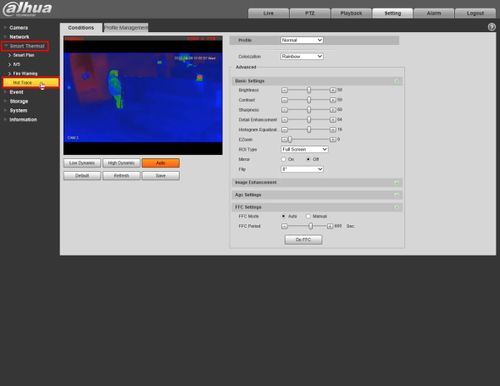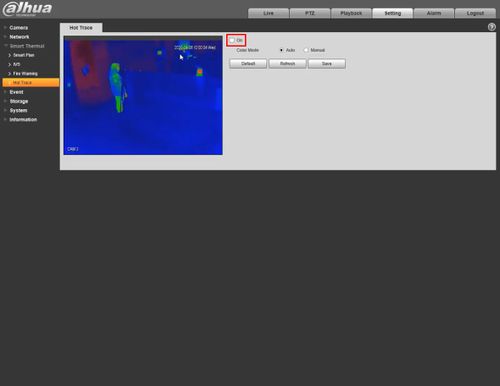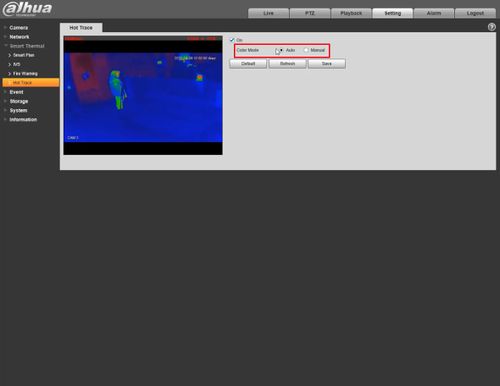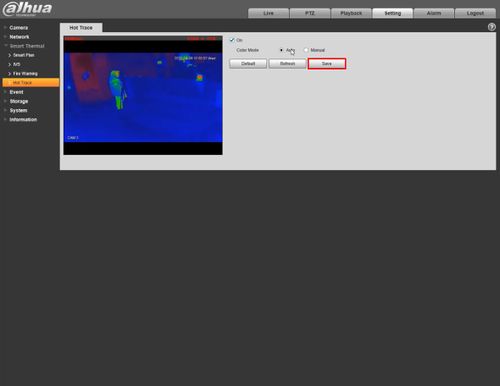Difference between revisions of "Thermal/Hot Trace"
(Created page with "=Hot Trace= ==Description== You can enable '''Hot Trace''' to track spots with the highest temperature and spot with the lowest temperature ==Prerequisites== * Dahua device wi...") |
|||
| (6 intermediate revisions by the same user not shown) | |||
| Line 1: | Line 1: | ||
=Hot Trace= | =Hot Trace= | ||
==Description== | ==Description== | ||
| − | You can enable '''Hot Trace''' to track spots with the highest temperature and | + | You can enable '''Hot Trace''' to track spots with the highest temperature and spots with the lowest temperature |
| + | |||
| + | Example of High/Low Temperature Points in Live View (WebUI): | ||
| + | |||
| + | [[File:Hot_trace_alarm.gif|500px]] | ||
| + | |||
==Prerequisites== | ==Prerequisites== | ||
* Dahua device with Hot Trace function - '''DH-TPC-BF5400N-B7''' used for guide | * Dahua device with Hot Trace function - '''DH-TPC-BF5400N-B7''' used for guide | ||
| Line 19: | Line 24: | ||
[[File:Hot_Trace_Setup_-_WebUI_-_1.jpg|500px]] | [[File:Hot_Trace_Setup_-_WebUI_-_1.jpg|500px]] | ||
| + | |||
| + | 3. Click '''Smart Thermal''' > '''Hot Trace''' | ||
| + | |||
| + | [[File:Hot_Trace_Setup_-_WebUI_-_2.jpg|500px]] | ||
| + | |||
| + | 4. Check the box to '''Enable''' | ||
| + | |||
| + | [[File:Hot_Trace_Setup_-_WebUI_-_3.jpg|500px]] | ||
| + | |||
| + | 5. Select the desired Color Mode: | ||
| + | |||
| + | * '''Auto:''' Select colors for the highest/lowest temperature automatically according to surveillance images | ||
| + | |||
| + | [[File:Hot_Trace_Setup_-_WebUI_-_4.jpg|500px]] | ||
| + | |||
| + | * '''Manual:''' Define colors for the highest/lowest temperature: | ||
| + | |||
| + | [[File:Hot_Trace_Setup_-_WebUI_-_4-1.jpg|500px]] | ||
| + | |||
| + | 6. Click '''Save''' | ||
| + | |||
| + | [[File:Hot_Trace_Setup_-_WebUI_-_5.jpg|500px]] | ||
| − | |||
<!-- | <!-- | ||
<div class="toccolours mw-collapsible mw-collapsed"> | <div class="toccolours mw-collapsible mw-collapsed"> | ||
| Line 27: | Line 53: | ||
<div class="mw-collapsible-content">{{Template:Smart_Search_People_Counting_SystemUI_NewGUI}}</div> | <div class="mw-collapsible-content">{{Template:Smart_Search_People_Counting_SystemUI_NewGUI}}</div> | ||
</div> | </div> | ||
| − | + | ||
<div class="toccolours mw-collapsible mw-collapsed"> | <div class="toccolours mw-collapsible mw-collapsed"> | ||
[[File:Icon_for_type_WebUI_New.png|250px]]<span style="font-size:180%;">'''WebUI New'''</span> | [[File:Icon_for_type_WebUI_New.png|250px]]<span style="font-size:180%;">'''WebUI New'''</span> | ||
Latest revision as of 22:51, 9 April 2020
Contents
Hot Trace
Description
You can enable Hot Trace to track spots with the highest temperature and spots with the lowest temperature
Example of High/Low Temperature Points in Live View (WebUI):
Prerequisites
- Dahua device with Hot Trace function - DH-TPC-BF5400N-B7 used for guide
Video Instructions
Step by Step Instructions
1. Enter the IP of the device into a browser (default 192.168.1.108)
At the Web Login
Enter the Username and Password
Click Login
2. Click Setting
3. Click Smart Thermal > Hot Trace
4. Check the box to Enable
5. Select the desired Color Mode:
- Auto: Select colors for the highest/lowest temperature automatically according to surveillance images
- Manual: Define colors for the highest/lowest temperature:
6. Click Save