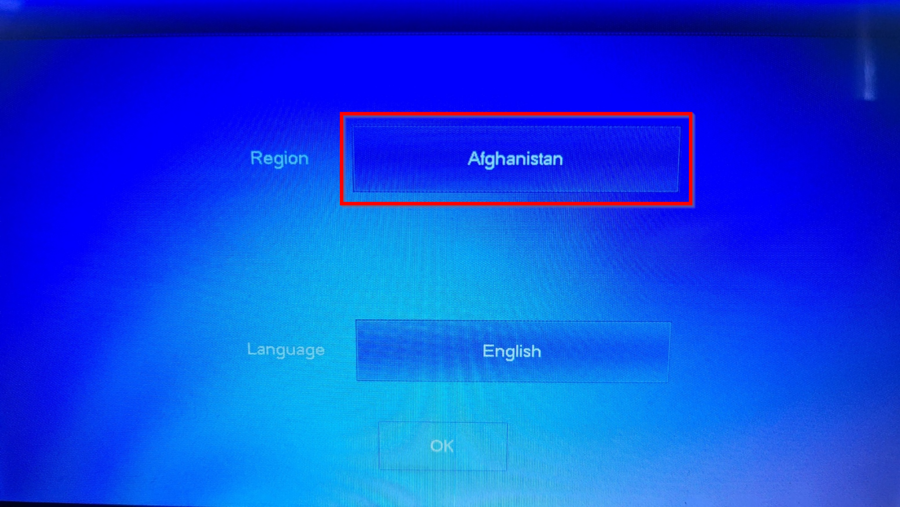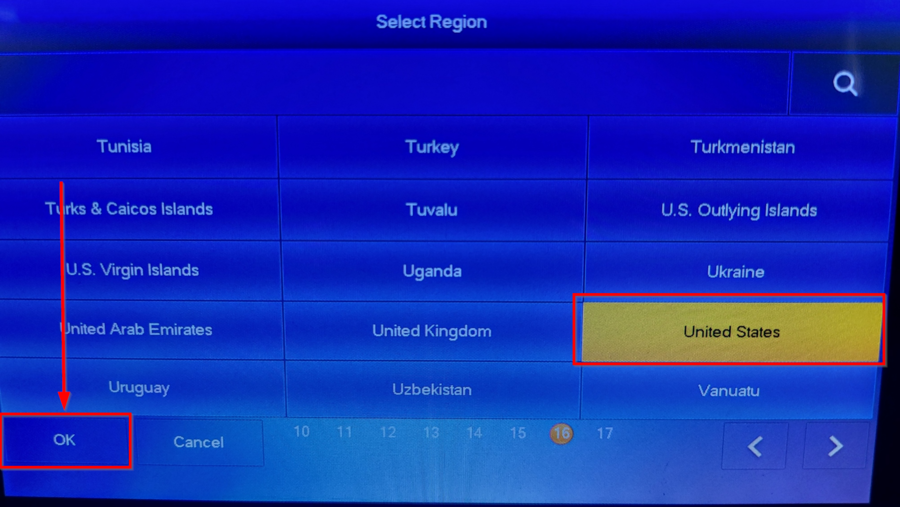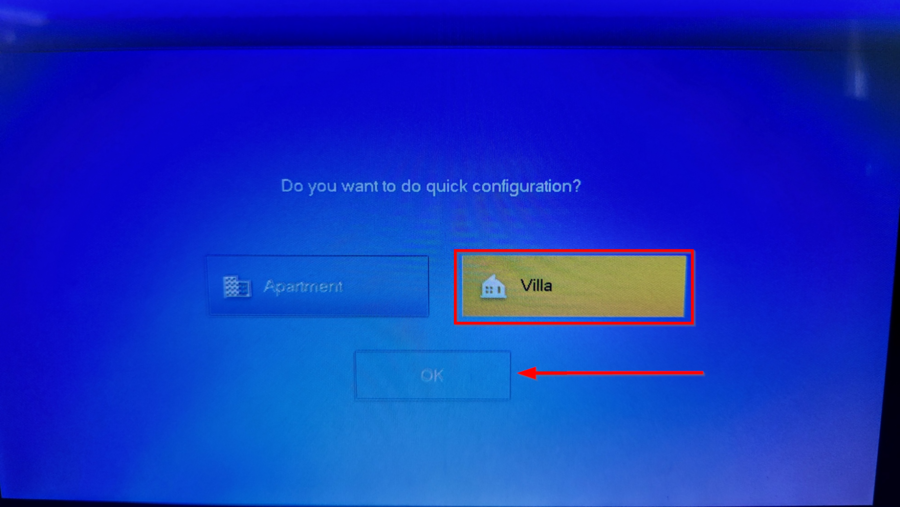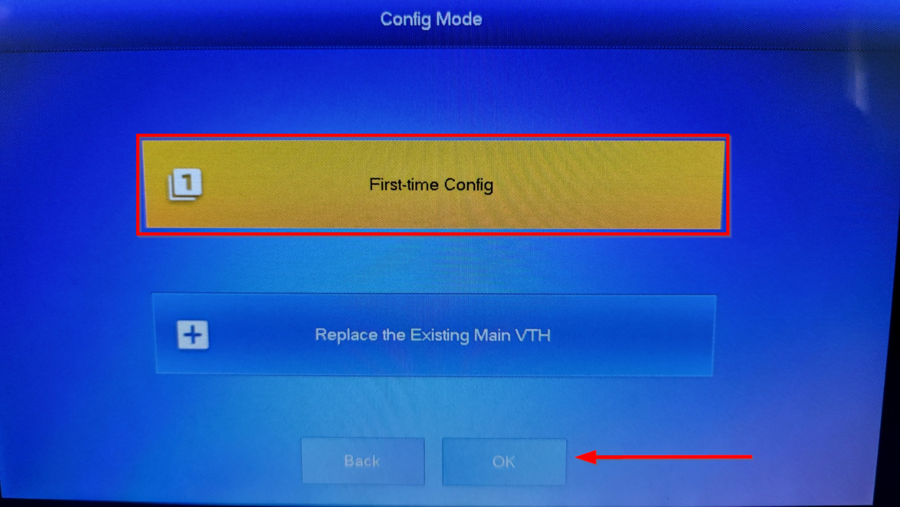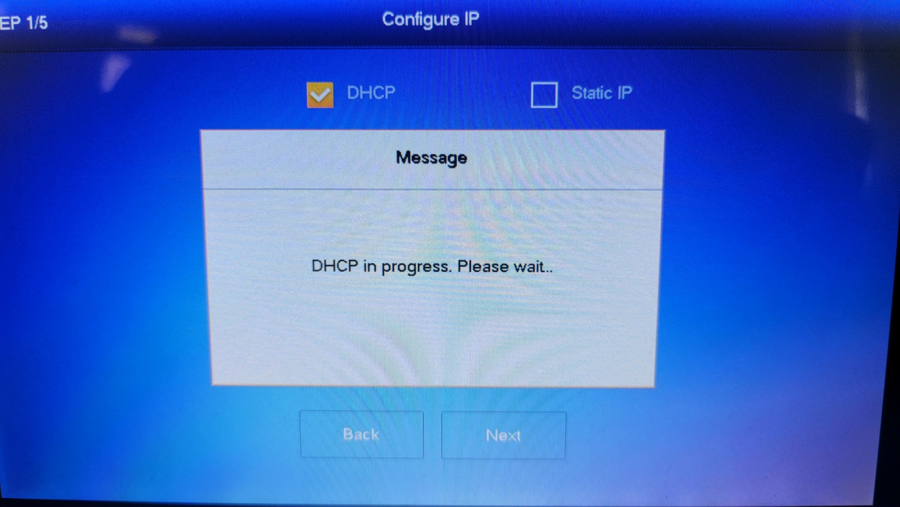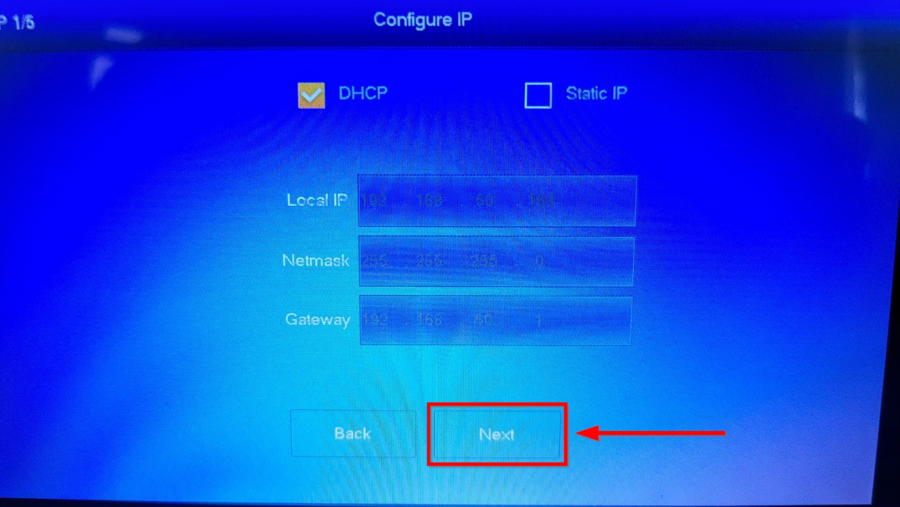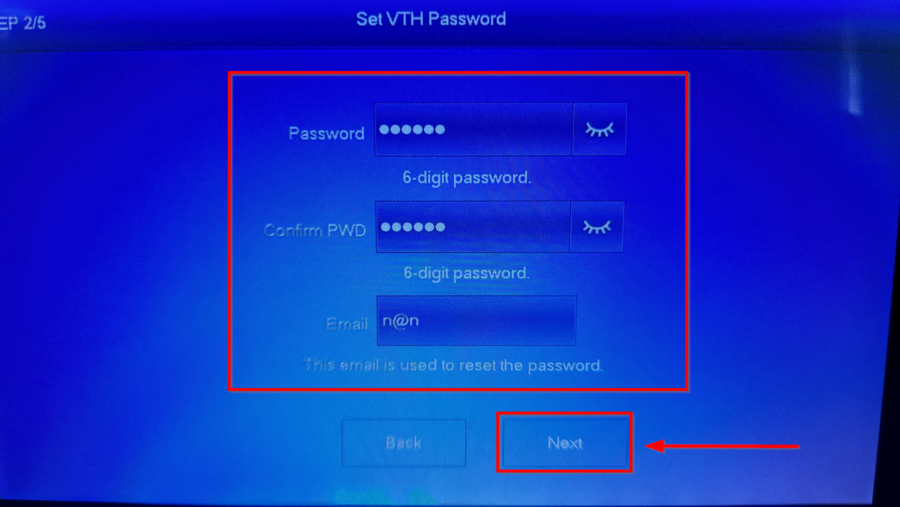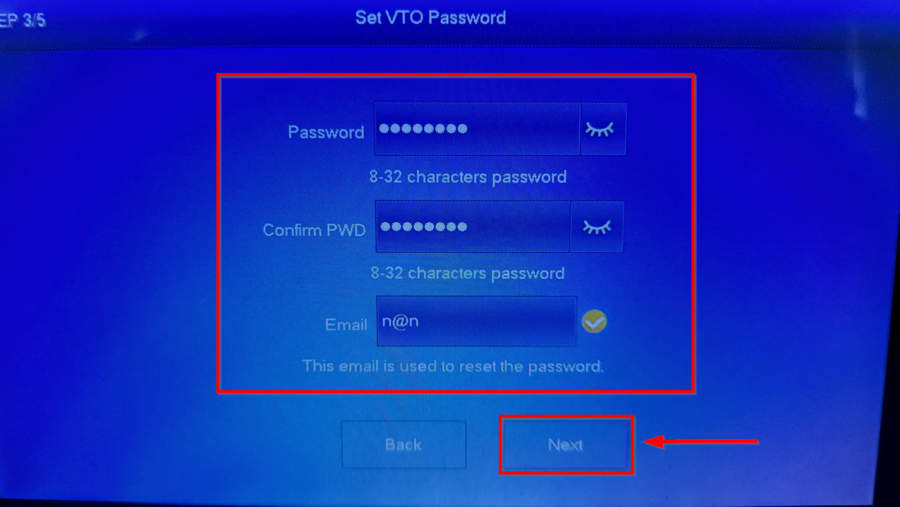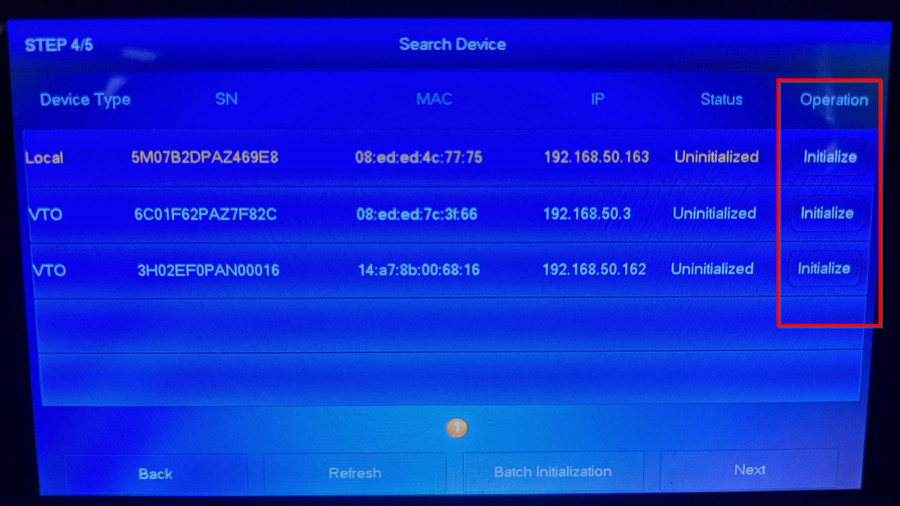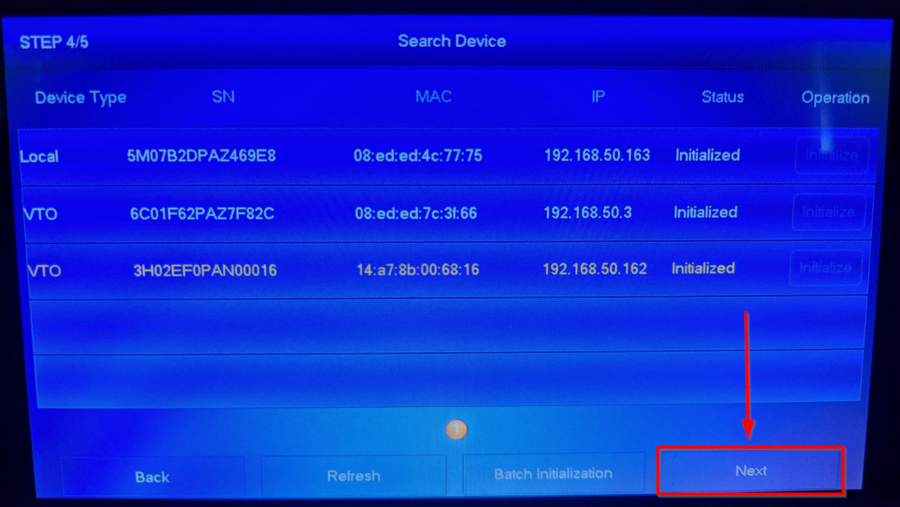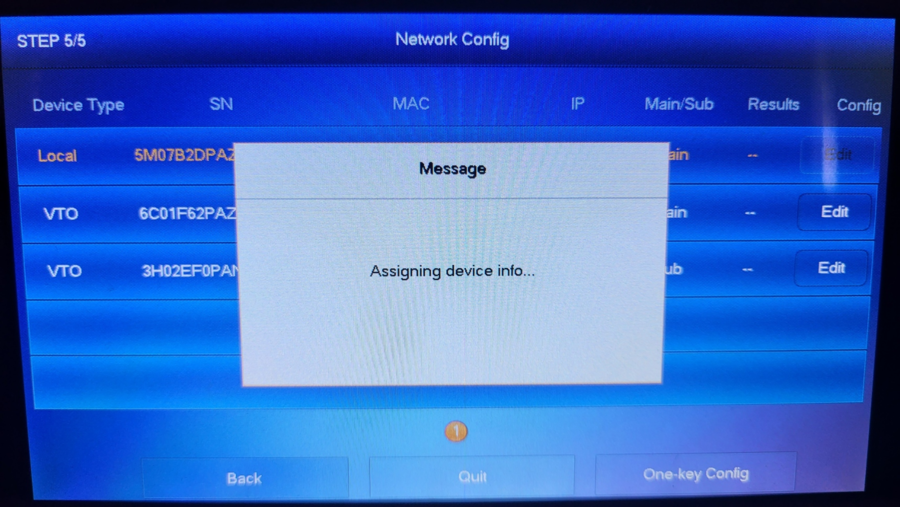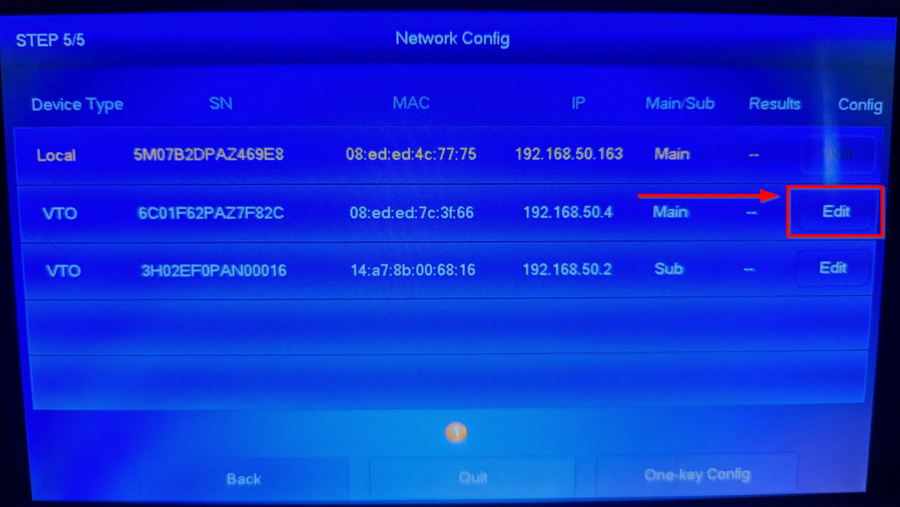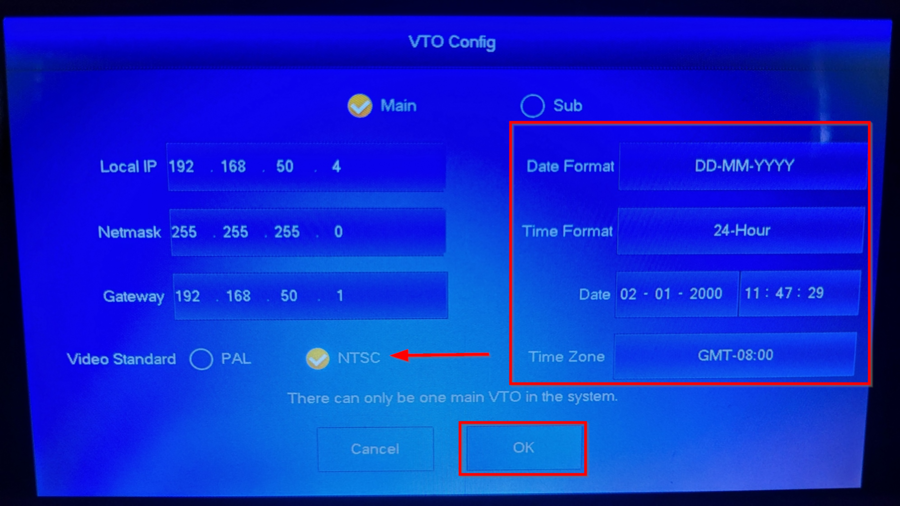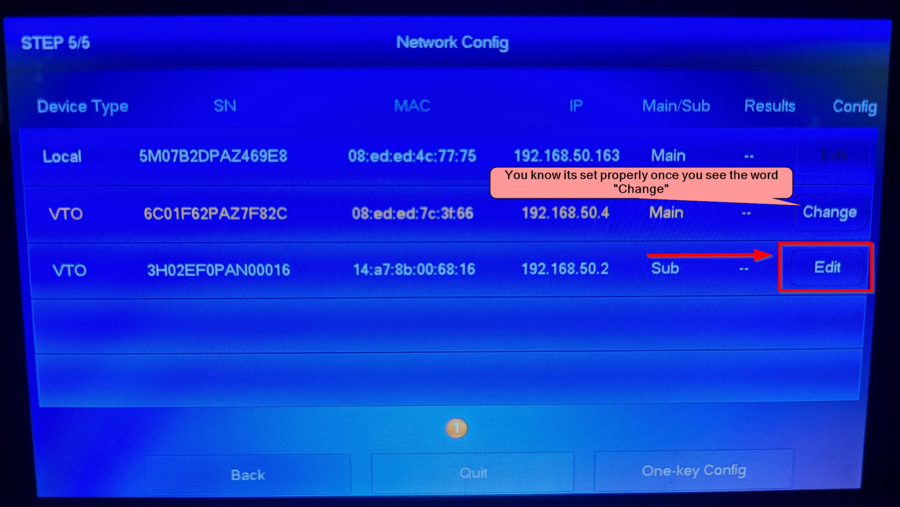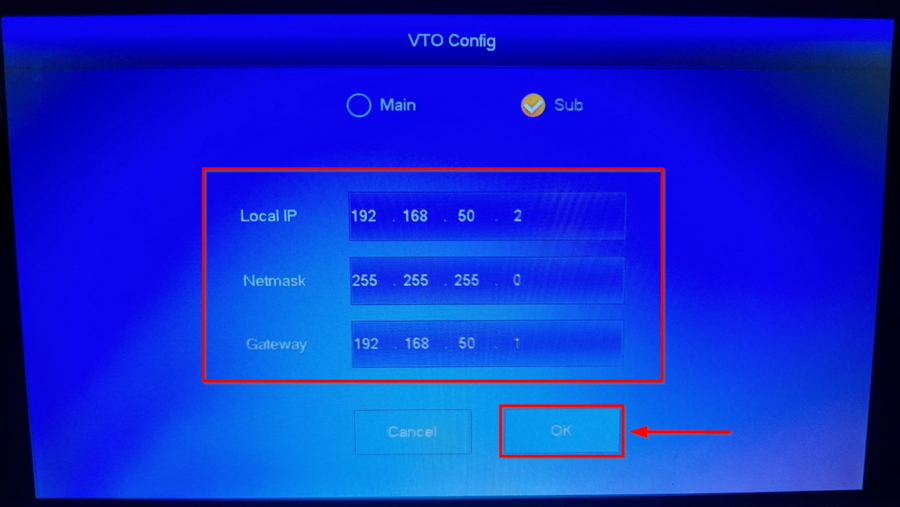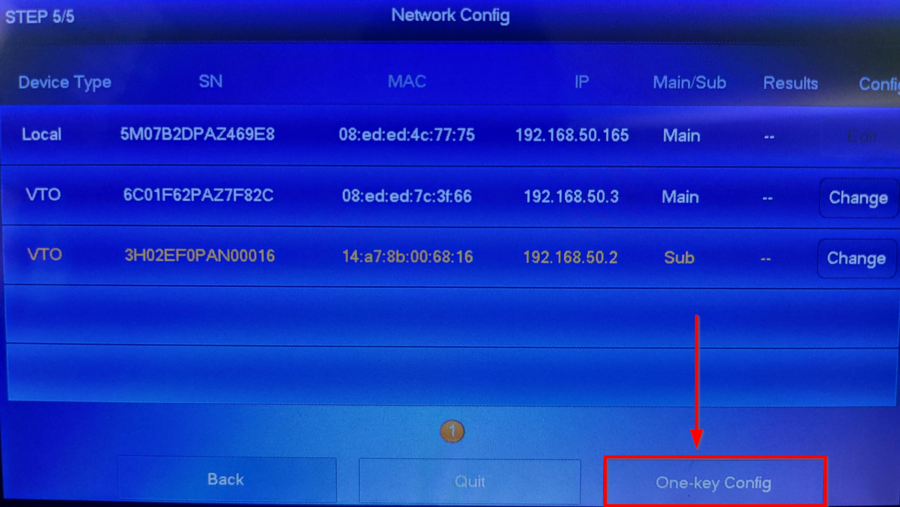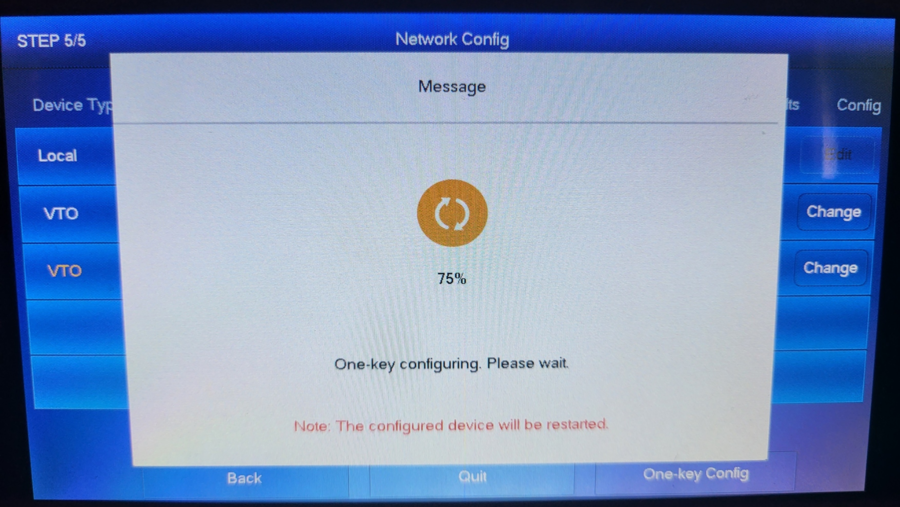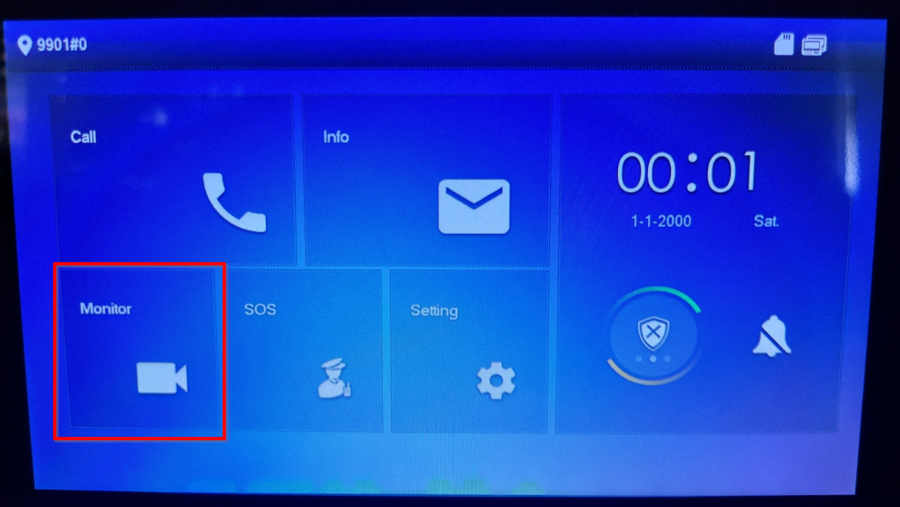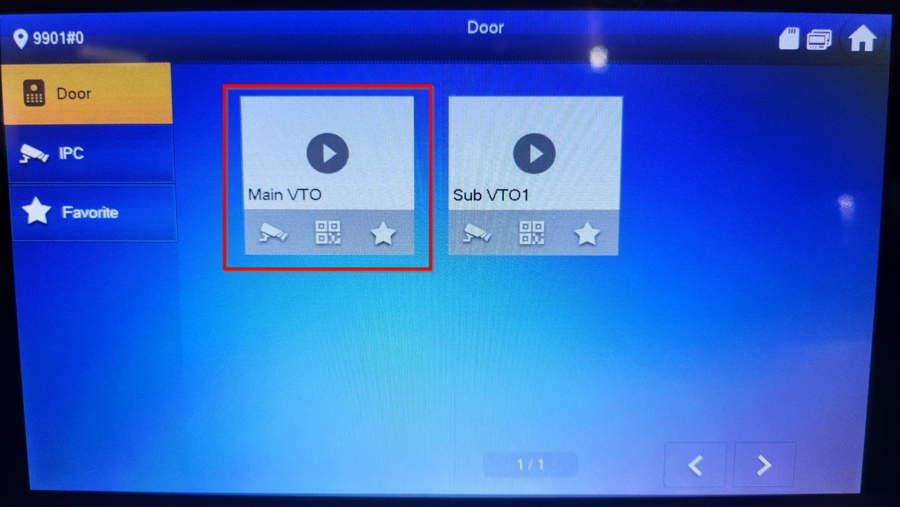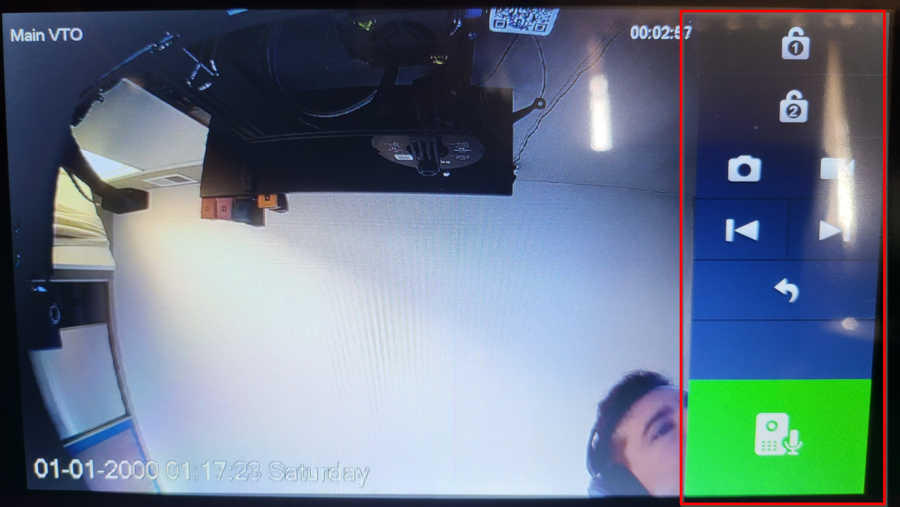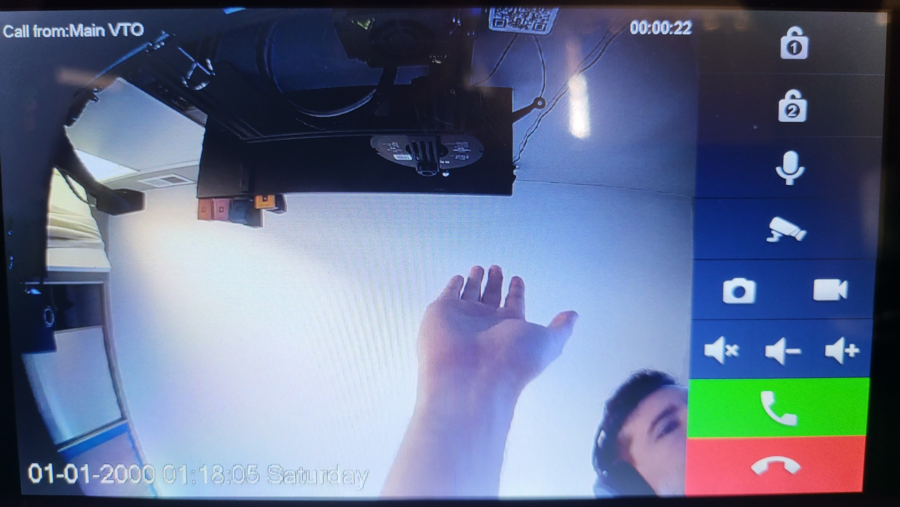Difference between revisions of "Video Intercom/SIP 2.0/Multiple VTH and VTO One-Key Config Setup"
| Line 12: | Line 12: | ||
==Step by Step Instructions== | ==Step by Step Instructions== | ||
| − | 1. | + | 1. |
| − | [[ | + | [[file:2.0 Multiple VDP One Key Config-1.png|900px]] |
| − | 2. | + | 2. |
| − | [[ | + | [[file:2.0 Multiple VDP One Key Config-2.png|900px]] |
| − | 3. | + | 3. |
| − | [[ | + | [[file:2.0 Multiple VDP One Key Config-3.png|900px]] |
| − | 4. | + | 4. |
| − | [[ | + | [[file:2.0 Multiple VDP One Key Config-4.png|900px]] |
| − | 5. | + | 5. |
| − | |||
| − | [[ | + | [[file:2.0 Multiple VDP One Key Config-5.png|900px]] |
| − | 6. | + | 6. |
| − | [[ | + | [[file:2.0 Multiple VDP One Key Config-6.png|900px]] |
| − | 7. | + | 7. |
| − | [[ | + | [[file:2.0 Multiple VDP One Key Config-7.png|900px]] |
| − | 8. | + | 8. |
| − | [[ | + | [[file:2.0 Multiple VDP One Key Config-8.png|900px]] |
| − | 9. | + | 9. |
| − | [[ | + | [[file:2.0 Multiple VDP One Key Config-9.png|900px]] |
| − | 10. | + | 10. |
| − | [[ | + | [[file:2.0 Multiple VDP One Key Config-10.png|900px]] |
| − | 11. | + | 11. |
| − | [[ | + | [[file:2.0 Multiple VDP One Key Config-11.png|900px]] |
| − | 12. | + | 12. |
| − | [[ | + | [[file:2.0 Multiple VDP One Key Config-12.png|900px]] |
| − | 13. | + | 13. |
| − | [[ | + | [[file:2.0 Multiple VDP One Key Config-13.png|900px]] |
| − | 14. | + | 14. |
| − | [[ | + | [[file:2.0 Multiple VDP One Key Config-14.png|900px]] |
| − | 15. | + | 15. |
| − | [[ | + | [[file:2.0 Multiple VDP One Key Config-15.png|900px]] |
| − | 16. | + | 16. |
| − | [[ | + | [[file:2.0 Multiple VDP One Key Config-16.png|900px]] |
| − | 17. | + | 17. |
| − | [[ | + | [[file:2.0 Multiple VDP One Key Config-17.png|900px]] |
| − | 18. | + | 18. |
| − | [[ | + | [[file:2.0 Multiple VDP One Key Config-18.png|900px]] |
| + | |||
| + | 19. | ||
| + | |||
| + | [[file:2.0 Multiple VDP One Key Config-19.png|900px]] | ||
| + | |||
| + | 20. | ||
| + | |||
| + | [[file:2.0 Multiple VDP One Key Config-20.png|900px]] | ||
| + | |||
| + | 21. | ||
| + | |||
| + | [[file:2.0 Multiple VDP One Key Config-21.png|900px]] | ||
| + | |||
| + | 22. | ||
| + | |||
| + | [[file:2.0 Multiple VDP One Key Config-22.png|900px]] | ||
Revision as of 21:13, 1 November 2021
Contents
How to Setup One Key Config
Description
This article will go over the new One Key Config setup with multiple devices.
Prerequisites
- VTH with the One Key Config feature
- VTOs with SIP 2.0 Firmware
Video Instructions
Step by Step Instructions
1.
2.
3.
4.
5.
6.
7.
8.
9.
10.
11.
12.
13.
14.
15.
16.
17.
18.
19.
20.
21.
22.