Difference between revisions of "Video Intercom"
(→Instructions) |
|||
| Line 25: | Line 25: | ||
===DMSS=== | ===DMSS=== | ||
*[[Video_Intercom/SIP_2.0/VTO_Initialization_via_DMSS|How to initialize VTO through DMSS App]] | *[[Video_Intercom/SIP_2.0/VTO_Initialization_via_DMSS|How to initialize VTO through DMSS App]] | ||
| + | |||
| + | ===Physical Wiring Setup=== | ||
| + | **[[Solution_Delivery/Video_Intercom_Second_Door_Using_DEE1010B|How to setup Second Lock on VTO]] | ||
===DSS Express Instructions=== | ===DSS Express Instructions=== | ||
Revision as of 22:38, 29 November 2021
Dahua Video Intercom
Description
The One-Key Config feature is only available on a few VTHs. Please check the device list below to see what models are compatible
Instructions
Initializing Video Intercom
DHI-VTO4202F (Modular) Setup
- How to setup DHI-VTO4202F-P-S2 with Indoor Monitor via ConfigTool
- How to setup and program Modules on DHI-VTO4202F-P-S2
- How to add additional VTH (Indoor Monitor) for a DHI-VTO4202F-P-S2
- How to setup DHI-VTO4202F-P-S2 with DSS Pro via ConfigTool
- How to Forward calls to DSS Pro Client
- How to make calls to DMSS (With Custom License Firmware Only)
VTH and VTO Setup
- Single VTH and VTO One Key Config Setup
- Multiple VTH and VTO One Key Config Setup
- How to Reset VTH Password Using VDPConfig
- How to add secondary VTO to existing Intercom Kit
DMSS
Physical Wiring Setup
DSS Express Instructions
Software
| Application | Description | Specifications | Manual |
|---|---|---|---|
| Configtool Locate and manage dahua devices on network |
|||
| DSS Express V8 (NEW) Pay-as-you-go Security Software for SMB |
|||
| DSS Pro V8 (NEW) High Available Security Software for Enterprise |
|||
| DSS Express V7 Easy-to-Use and Reliable Dahua VMS |
|||
| DSS Pro V7 Comprehensive and Expandable Dahua VMS |
|||
GEN3 Devices
| Models | Image | Station Type | Generation | Specification | Manual | Main Firmware |
|---|---|---|---|---|---|---|
| DHI-VTO4202F | 
|
2-Wire IP Intercom Modular Apartment Outdoor Station | SIP | Build Date: 08-13-2022
| ||
| DHI-VTO2311R-WP | 
|
WiFi Villa Outdoor Station | SIP | Build Date: 08-25-2023
| ||
| DHI-VTO2202F-P-S2 | 
|
2-Wire IP Villa Outdoor Station | SIP | Build Date: 08-13-2022
| ||
| DHI-VTO2202F-P | 
|
IP Villa Outdoor Station | SIP | Build Date: 05-23-2022
| ||
| DHI-VTO2211G-WP | 
|
Wi-Fi Villa Outdoor Station | SIP | Build Date: 05-23-2022
|
| Models | Image | Station Type | Description | Specification | Manual | Firmware |
|---|---|---|---|---|---|---|
| DHI-VTH5421HB-W | 
|
IP Color Indoor Monitor |
|
Build Date: 08-04-2023
| ||
| DHI-VTH5422HW | 
|
2-wire IP Color Indoor Monitor |
|
Build Date: 08-04-2023
| ||
| DHI-VTH2421FW-P | 
|
IP Color Indoor Monitor |
|
| Models | Image | Type | Description | Specification | Manual |
|---|---|---|---|---|---|
| DHI-VTNS2003B-2 | 
|
Two-wire Power Supply Switch |
|
||
| DEE1010B | 
|
Video Intercom Extension Module |
|
| Dahua Housing | Dahua Model | Outdoor Station | Indoor Station | Short Description | Specifications | VTO Firmware | VTH Firmware |
|---|---|---|---|---|---|---|---|

|
DHI-KTP01(S) | DHI-VTO2202F-P | DHI-VTH2421FW-P |
DHI-VTO2202F-P - IP Outdoor Station |
Build Date: 05-23-2022
|
Build Date: 08-04-2023
|
Password Info
New Generation of video intercom does not have default password. User must create a password during the device initialization.
The first and second generation video intercom has these below default password:
- 002236
- 888888
- 123456
- User password initially is 123456.
- Unlock password initially is null.
- Arm password initially is 123456.
- Disarm password initially is 123456.
- Anti-hijack password initially is 654321.
NOTE: You cannot mix and match Video Intercom devices from Generation 1 and 2, or Technology.
NOTE2: Generation 1 devices cannot be upgraded to Generation 2 firmware. Generation 2 devices cannot be downgraded to support Generation 1 devices.
NOTE3: Generation 2 and Generation 3 will work together as they both use SIP technology.
Instructions
VDP Config Instructions
- How To Discover A Device In VDPConfig
- How To Modify Network Settings In VDPConfig
- How To Modify System Settings In VDPConfig
- How To Upgrade Firmware In VDPConfig
- How To Adjust the time of a device in VDPConfig
Stand Alone VTO
VTH and VTO Setup
DSS Express Setup
Software and Mobile App
SIP 2.0 Devices
WARNING! Do Not Flash This Firmware Unless You Are 100% Sure All of Your Video Intercom Devices are compatible with SIP 2.0 before updating your devices
| Models | Image | Station Type | Generation | Description | Specification | Manual | Main Firmware | MCU Firmware | Voice Firmware |
|---|---|---|---|---|---|---|---|---|---|
| VTO1210C-X-S | 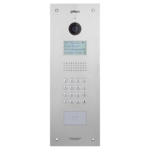
|
Apartment Outdoor Station | SIP |
|
|
|
Build Date: 07-08-2019
|
Build Date: 03-05-2019
|
Build Date: 04-20-2019
|
| VTO2000A-S | 
|
Villa Outdoor Station | SIP |
|
|
|
Build Date: 07-08-2019
|
Build Date: 11-23-2018
|
Build Date: 04-20-2019
|
| VTO2000A-2-S | 
|
2wire Villa Outdoor Station | SIP |
|
|
|
Build Date: 07-08-2019
|
Build Date: 11-23-2018
|
Build Date: 04-23-2019
|
| VTO2111D-WP-S | 
|
Wireless Outdoor Station | SIP |
|
|
|
Build Date: 07-08-2019
|
Build Date: 04-23-2019
|
Build Date: 02-25-2019
|
| Models | Image | Station Type | Description | Specification | Manual | Firmware | Firmware (Part 2) |
|---|---|---|---|---|---|---|---|
| VTH1550CH-S | 
|
IP Color Indoor Monitor |
|
Build Date: 05-09-2023
| |||
| VTH1550CHW-2-S | 
|
2wire IP Indoor Monitor 7 inch |
|
Build Date: 03-21-2019
| |||
| VTH5221D-S | 
|
Wireless indoor monitor 7-inch- Black |
|
Build Date: 08-04-2023
|
Build Date: 08-04-2023
| ||
| DHI-VTH5221DW-S | 
|
Wireless indoor monitor 7-inch- Black |
|
Build Date: 08-04-2023
|
Build Date: 08-04-2023
|
| VTNS1060A | 
|
Network Power Supply for IP System |
|
| VTNC3000A | 
|
2-Wire Network Controller |
|
| PFM321D-US | 
|
Power Supply |
|
| PFM320D-US | 
|
Power Supply |
|
NOTE: You cannot mix and match Video Intercom devices from Generation 1 and 2, or Technology.
NOTE2: Generation 1 devices cannot be upgraded to Generation 2 firmware. Generation 2 devices cannot be downgraded to support Generation 1 devices.
Instructions
Stand Alone VTO
VTH and VTO Setup
- How To Add A VTH1550CH To a VTO1210C-X
- How To Add A Second VTH1550CH To A VTO1210C-X
- How To Add A Second VTH1660CH To a VTO1210C-X
- How To Add A VTO2111D-WP To a VTH5221D
- How To Add A Second VTH1550CH To a VTO2111D-WP
DSS Express Setup
GEN1 Devices
WARNING! Do Not Flash This Firmware Unless You Are 100% Sure All of Your Video Intercom Devices are Gen 1 before updating your devices
| Models | Image | Station Type | Description | Manual | Firmware |
|---|---|---|---|---|---|
| VTO1210C-X | 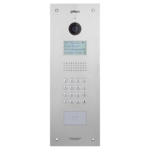
|
Apartment Outdoor Station |
|
Build Date: 06-14-2018
| |
| VTO1210B-X | 
|
Apartment Outdoor Station |
|
Build Date: 06-14-2018
| |
| VTO1220BW | 
|
Apartment Outdoor Station |
|
Build Date: 06-14-2018
| |
| VTO2000A | 
|
Villa Outdoor Station |
|
Build Date: 06-13-2018
| |
| VTO2000A-2 | 
|
2wire Villa Outdoor Station |
|
Build Date: 06-13-2018
| |
| VTO2111D-WP | 
|
Wireless Outdoor Station |
|
Build Date: 07-31-2018
|
| Models | Image | Station Type | Description | Manual | Firmware |
|---|---|---|---|---|---|
| VTH1550CH | 
|
Apartment Outdoor Station |
|
Build Date: 06-22-2018
| |
| VTH1660CH | 
|
IP Indoor Monitor 10 inch |
|
Build Date: 06-22-2018
| |
| VTH1550CHW-2 | 
|
2wire IP Indoor Monitor 7 inch |
|
Build Date: 06-22-2018
| |
| VTH5221D | 
|
Wireless indoor monitor 7-inch- Black |
|
Build Date: 07-31-2018
| |
| DHI-VTH5221DW | 
|
Wireless indoor monitor 7-inch- Black |
|
Build Date: 07-31-2018
|
| VTNS1060A | 
|
Network Power Supply for IP System |
|
| VTNC3000A | 
|
2-Wire Network Controller |
|
| PFM321D-US | 
|
Power Supply |
|
| PFM320D-US | 
|
Power Supply |
|
| VTOB108 | 
|
Surface Mounted Box for VTO2000A |
|
| VTOB107 | 
|
Flush Mounted Box for VTO2000A |
|
| VTOB110 | 
|
Surface Mounted Box for VTO1210C-X |
|
| VTOB103 | 
|
Flush Mounted Box for VTO1210C-X |
|
FAQ
Q: Which model of VTO (Outdoor Station) can work stand-alone and make a call notification to DMSS when call button is pressed?
A: DHI-VTO22202F-P, VTO2000A-S, VTO-2000A-2-S, VTO2111D-WP-S, VTO2000A, VTO2000A-2
Q: Can Apartment outdoor station (VTO1210C-X and VTO1210C-X-S and DHI-VTO4202F) work with DMSS App?
A: Yes, but it requires License for firmware customization. Please reach out to your local Sales Rep or Technical Consultant.
Q: How do I access device config page in VTH (indoor monitor) device?
A: From the homepage, press and hold Settings button for 6 seconds.
Q: What the difference between Transmission 1 and Transmission 2 on the network settings?
A: Mode 1: Multicast (multicast).
The default is mode 1. Using multicast in a multicast network environment, the effect is best at this time
Mode 2: Unicast (TCP),
If the router does not support multicast, the group call will have a black screen on VTH, then you can switch to unicast mode. In addition, if the network is particularly poor, you can also use this mode, because TCP has a retransmission mechanism to avoid frame loss.


