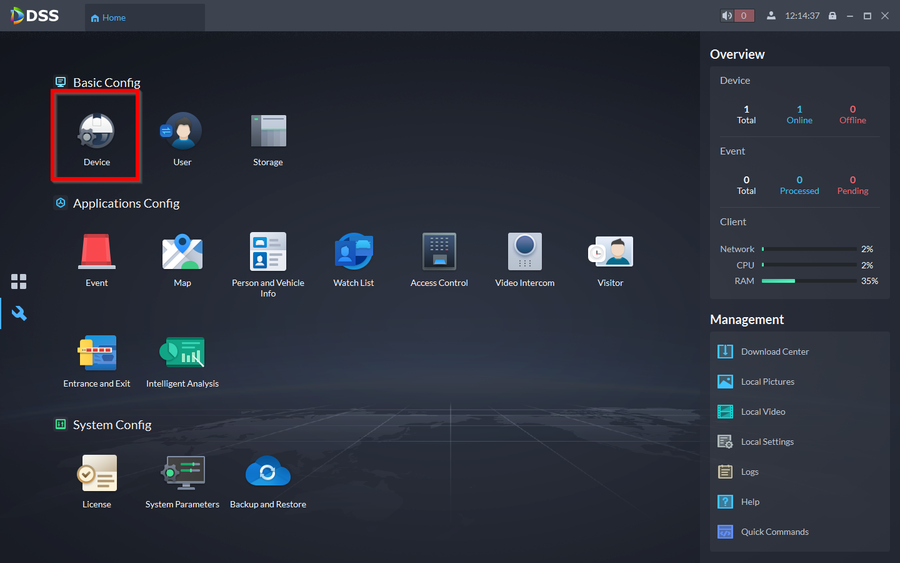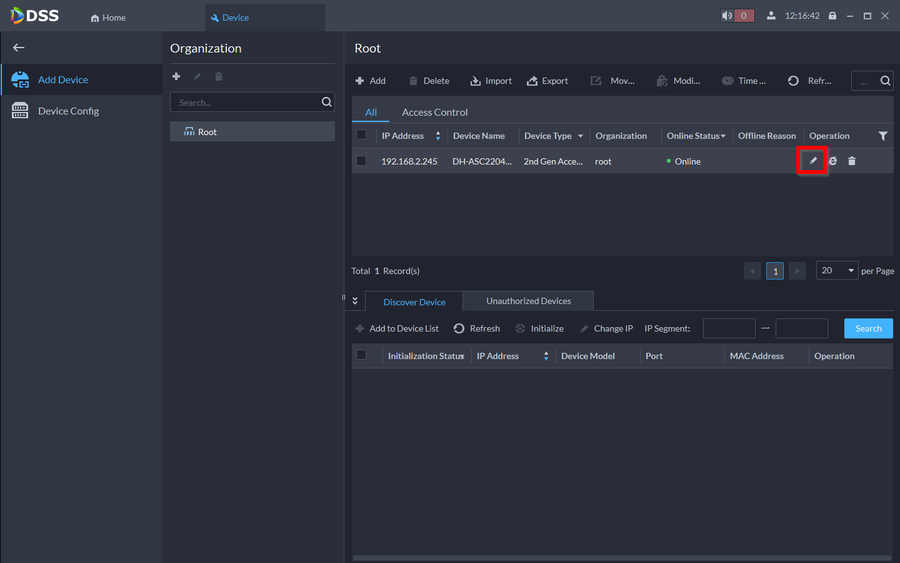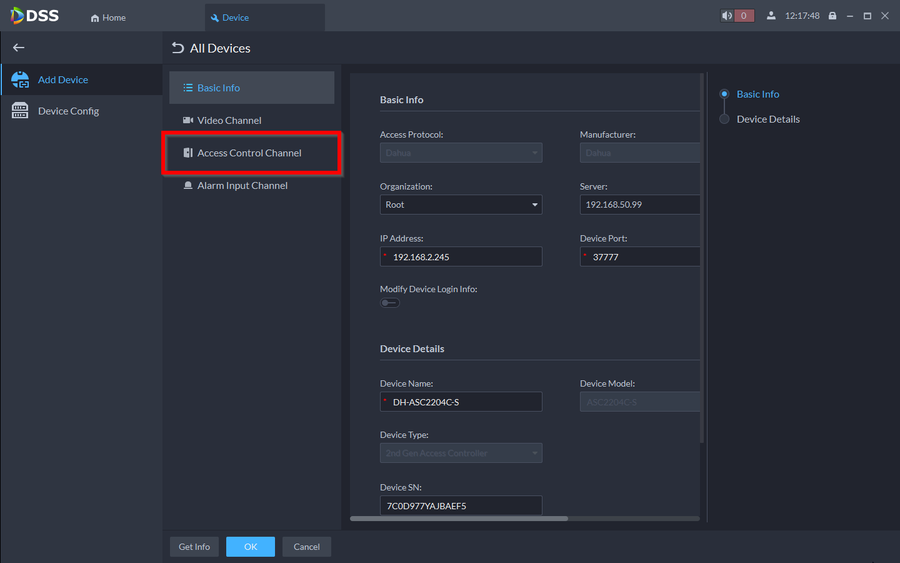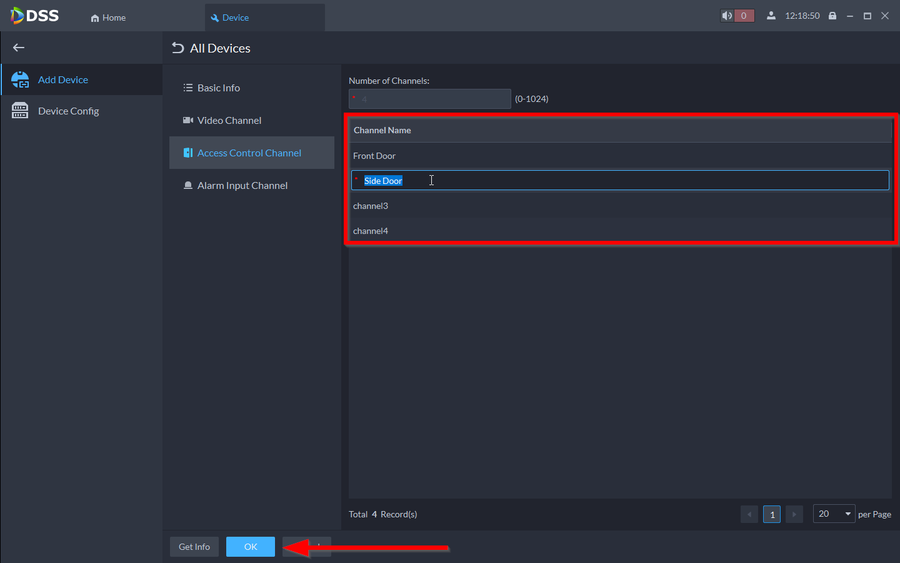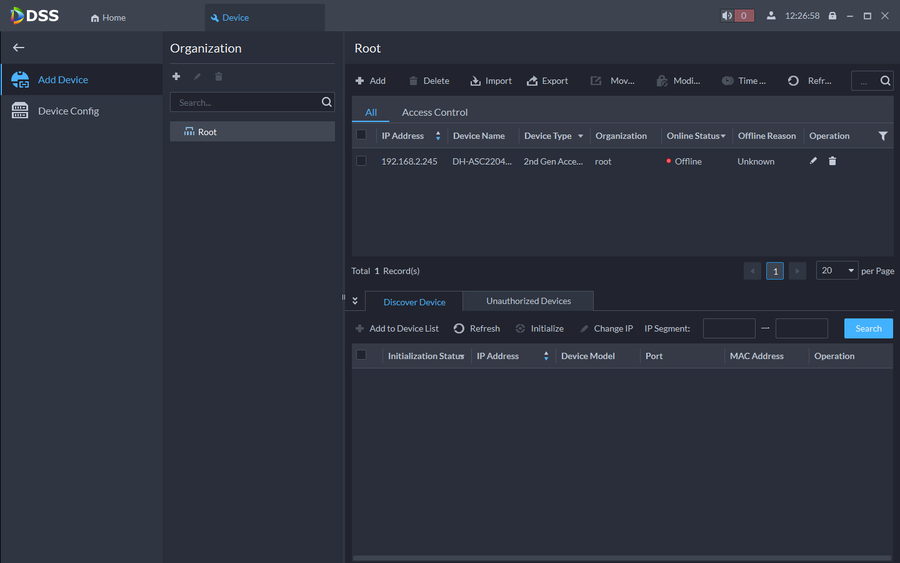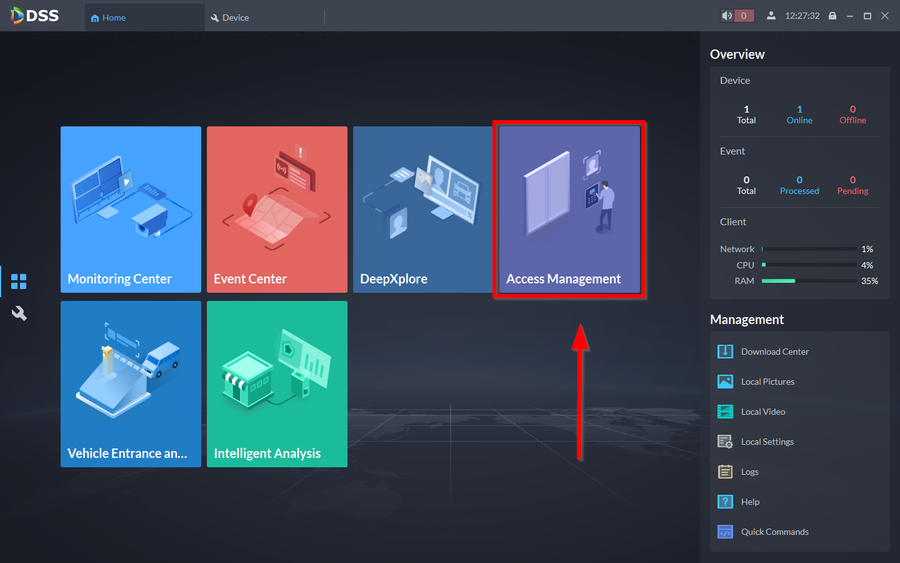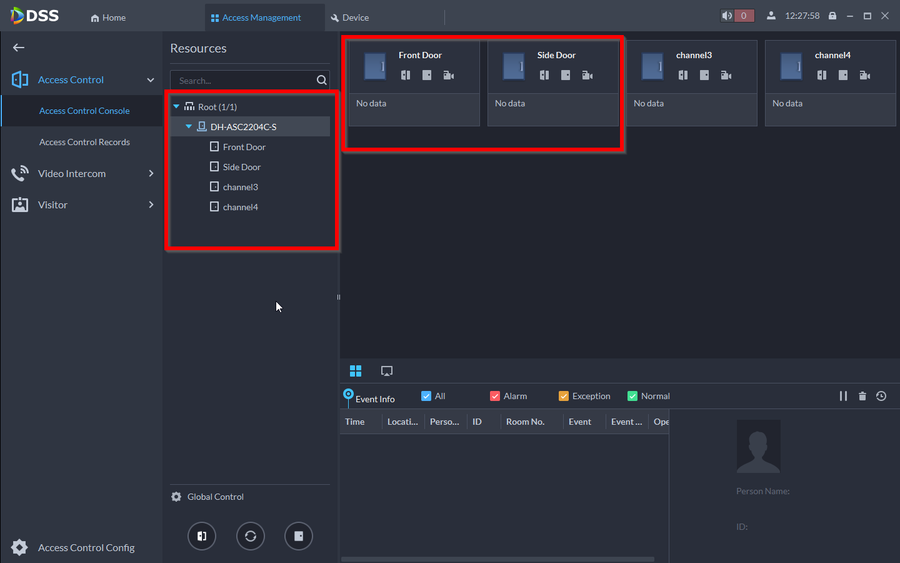Access Control/How to Rename a Door on DSSExpress V8
Description
This article will go over renaming door entries on our Access Control units. In this tutorial we are using the DHI-ASC2204C-S.
Prerequisites
Step by Step Instructions
1. Open DSS Client and go to Devices under the Configuration page
2. Click on the "Pencil" icon for the controller entry
3. Select the Access Control Channel tab
4. Here you will see the the four doors associated to the unit. Click on the name entry to rename the doors. The click on OK when complete
Note: If for some reason you do not see your door entries, click on Get Info. The door entries will then populate.
5. The unit will go offline for 10-15 seconds and then come back online.
6. To confirm that the names took place go to Access Management under the Application section.
7. You should now see that the names on the door will be changed
Learn How to add Users with Pins, Codes, and Fingerprints on DSS Express V8