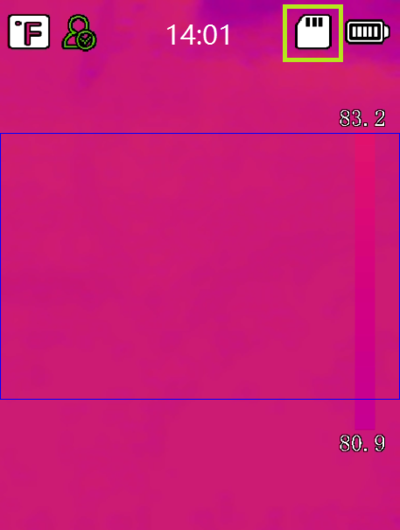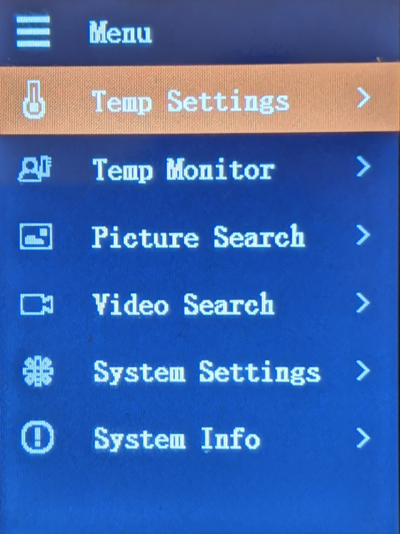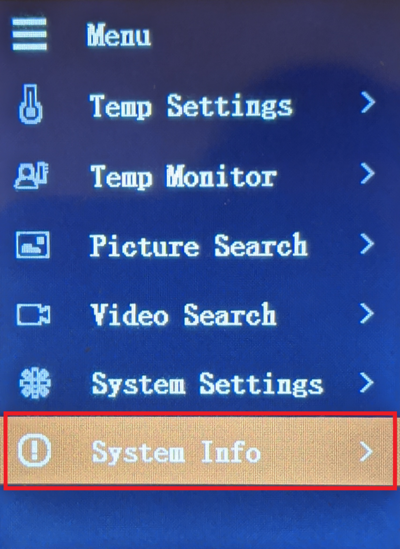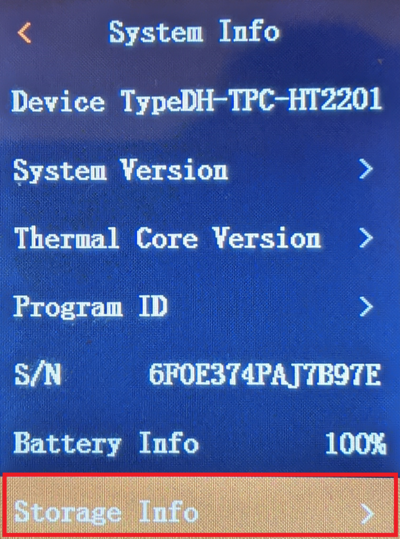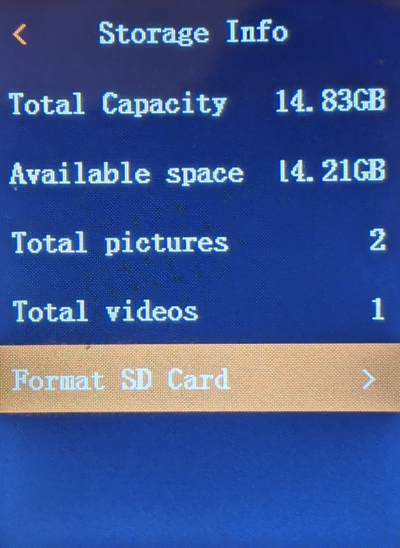Thermal/DH-TPC-HT2201/Instructions/Storage Info
Contents
How to Check Storage Info
Description
This article covers how to check the storage information for an SD Card installed in a DH-TPC-HT2201
Prerequisites
- DH-TPC-HT2201
- A micro SD Card installed and formatted
Micro SD Card MUST be Micro SD HC. Micro SD XC is not compatible.
Video Instructions
Step by Step Instructions
1 . Check the monitor on the Handheld Thermal Temperature Monitoring Device to see that a Micro SD Card is installed.
If one is installed, you will see an SD Card icon at the top right.
If there is no SD Card icon, follow the Format SD Card Guide HERE first
2. Open the Main Menu by pressing the Up ![]() button
button
3. Using the Up ![]() and Down
and Down ![]() buttons, highlight "System Info".
buttons, highlight "System Info".
Then press the power ![]() button to enter that menu
button to enter that menu
4. Using the Up ![]() and Down
and Down ![]() buttons, highlight "Storage Info".
buttons, highlight "Storage Info".
Press the power ![]() button to enter that menu
button to enter that menu
5. You will see the Total Capacity and Available Space for the installed Micro SD Card.
You will also see the number of pictures and videos saved on the Micro SD Card that were captured by the Thermal Device