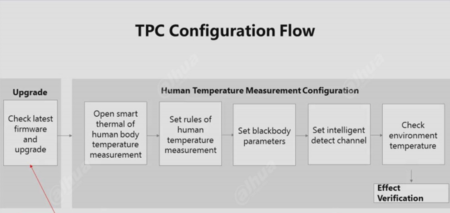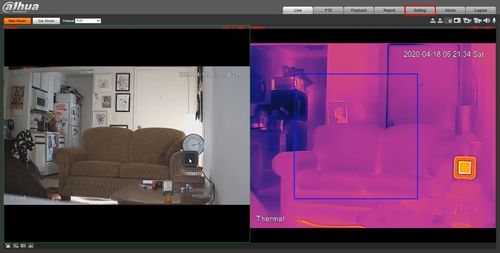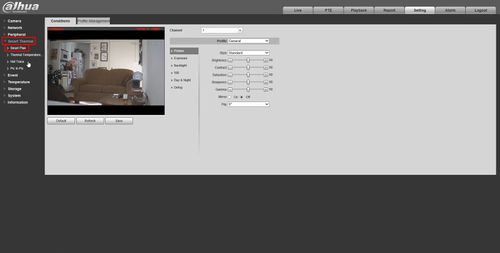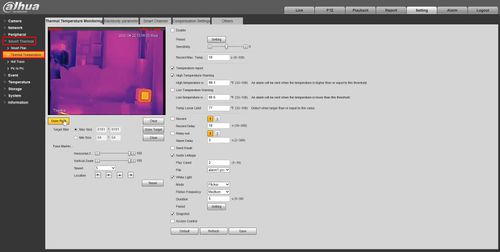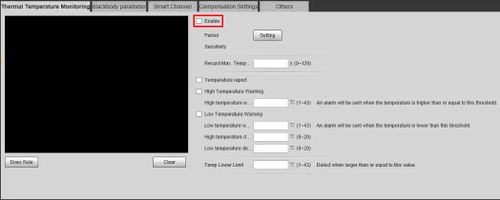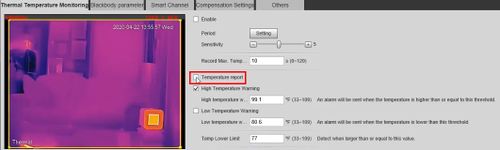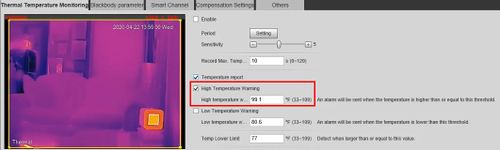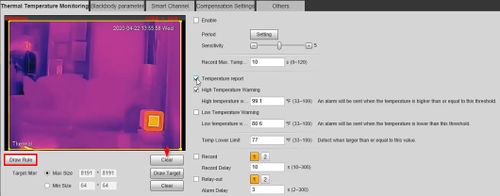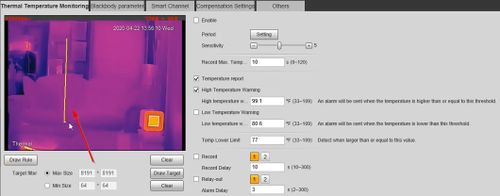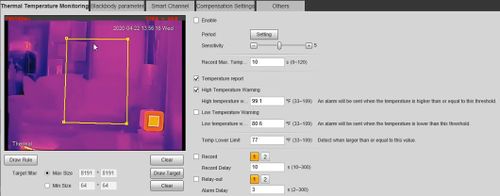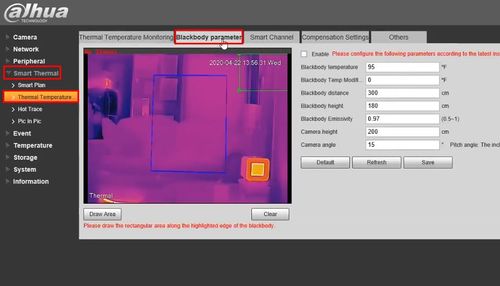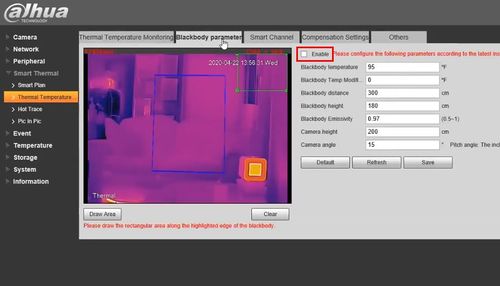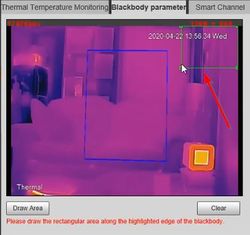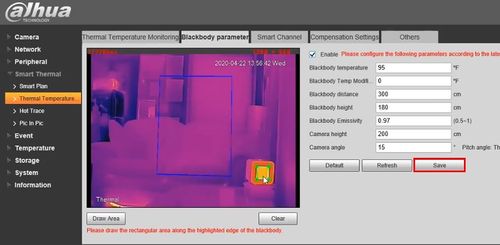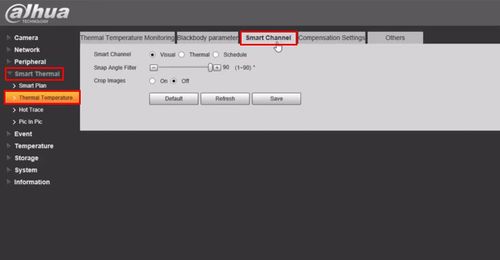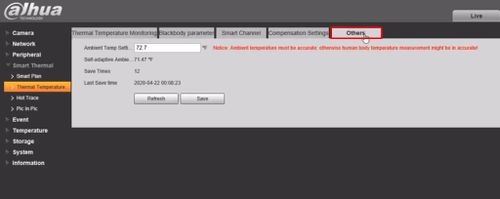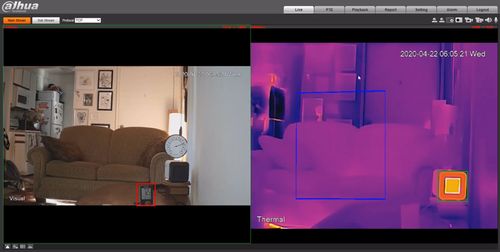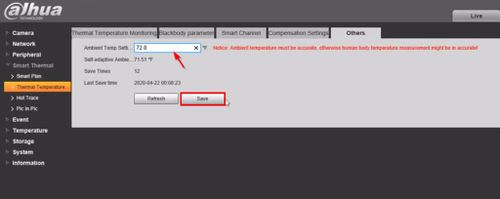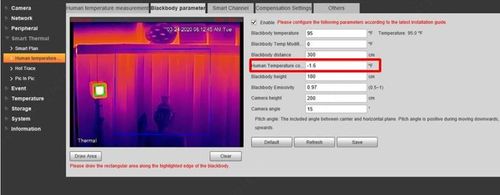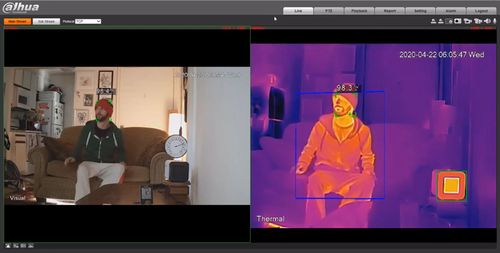Thermal/Temperature Monitoring/Camera Configuration
Temperature Monitoring Solution Camera Configuration
This guide will cover the camera Configuration for the Thermal Temperature Monitoring Solution
Check latest firmware and upgrade
Open smart thermal of human body temperature measurement
Enable the Smart Thermal Smart Plan for the Thermal Camera
- Log into Camera
Click Setting
Click Smart Thermal > Smart Plan
Click the ![]() icon to enable the plan.
icon to enable the plan.
Click Save
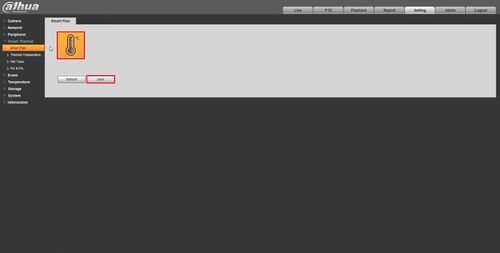
Set rules of human temperature measurement
Set Rules Of Human Temperature Measurement
Configure the parameters for the Human Temperature Measurement
- Log into Camera
Click Setting
Click Smart Thermal > Thermal Temperature Monitoring
Check the box to enable human temperature measurement
Check the box to enable Temperature report - this will report/display all temperature values
Check the box to enable High Temperature Warning - an alarm will be sent when the temperature is higher than or equal to this value
Click Draw Rule to configure the rule box
Left click inside the frame to draw the box
Completed
Click Save
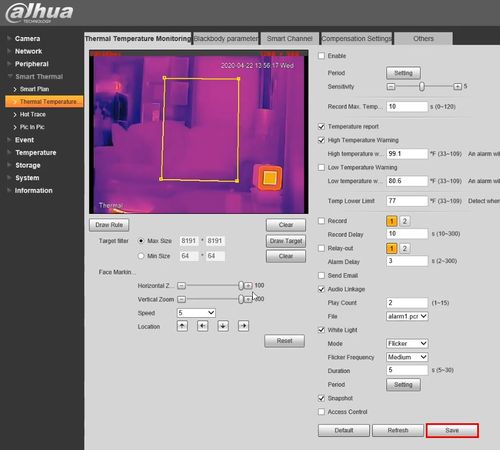
Set blackbody parameters
Set Blackbody Parameters
Configure the parameters for the Blackbody device for Human Temperature Measurement
- Log into Camera
Click Setting
Click Smart Thermal > Thermal Temperature
Select the Blackbody parameter tab
Check the box to enable
Click inside the video frame to select the green rule box
The rule needs to be drawn along the bold highlighted edge, just surrounding the highlighted area of the blackbody
Left click to drag and move the box and click the corners to resize the box
Click Save
Example of properly configured Blackbody box:
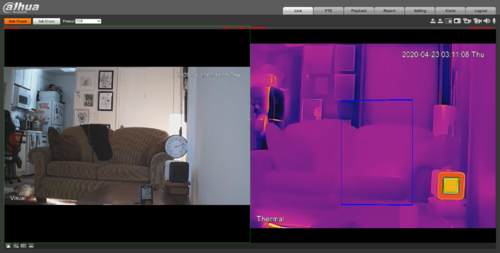 ]
]Configure Advanced/Other Settings
Configure Advanced/Other Settings
Configure advanced/other parameters for the camera for Human Temperature Measurement
- Log into Camera
Click Setting
Click Smart Thermal > Thermal Temperature
Click the Smart Channel tab
Select which channel is used for Intelligent analysis
For normal scenes Visual channel is used to detect faces by default
For some scenes such as dark or with backlight environment, Thermal channel can be used
Snap Angle Filter - larger the value, easier it is to capture the side face
For example , when value is 1 , only the front face can be detected
Click SaveCheck environment temperature
Check Environment Temperature
If the default temperature parameters are not accurate this situation will affect the human body temperature measurement.
If human body temperature is inaccurate, try the following steps:
Step 1 - Ambient temperature
- Log into Camera
- Setting > Smart Thermal > Human temperature measurement > Others
- Use thermometer to detect the real ambient temperature on site and enter the number
- Click Save
Step 2 - Human temperature correction
- Use a thermometer to detect the real Human body temperature:
Calculate the difference between real Human body temperature and measure the temperature from the thermal camera, enter this value in Human Temperature correction field.
Smart Thermal > Human Temperature Monitoring > Blackbody parameter:
For example: real Human body temperature is 98.6F (37C), measure temperature in thermal camera is 100F (37.8C)
Human Temperature correction should be 98.6 - 100 = -1.4
Click SaveEvent Verification
Event Verification
Once configuration is complete, go to Live interface to verify temperature measurement
- Log into Camera
- Check measurement value on screen
- Compare it with the value on the frontal temperature gun, thermometer ( if available)