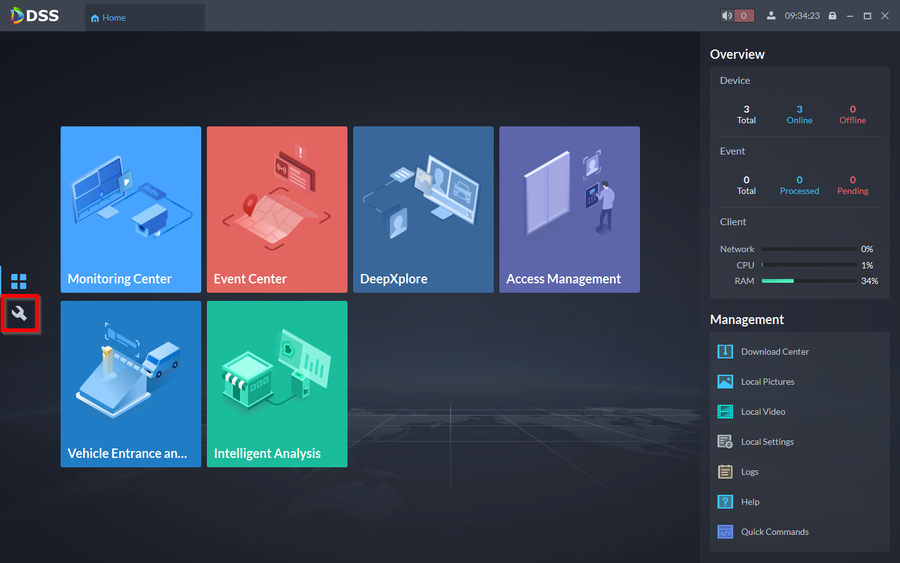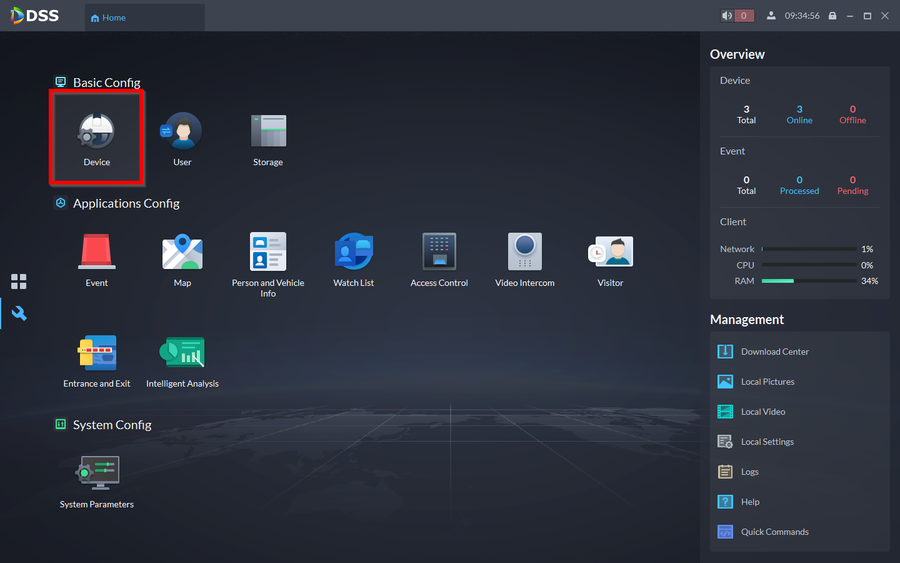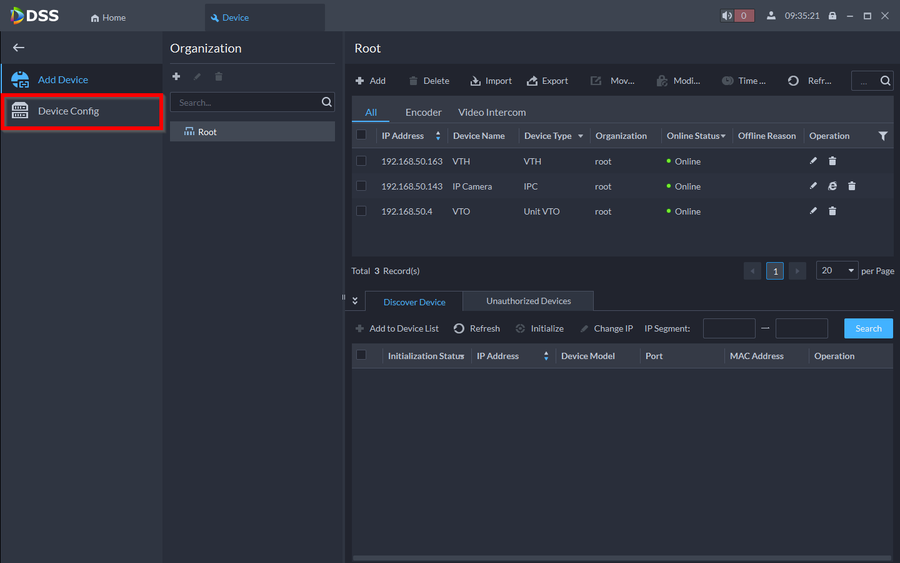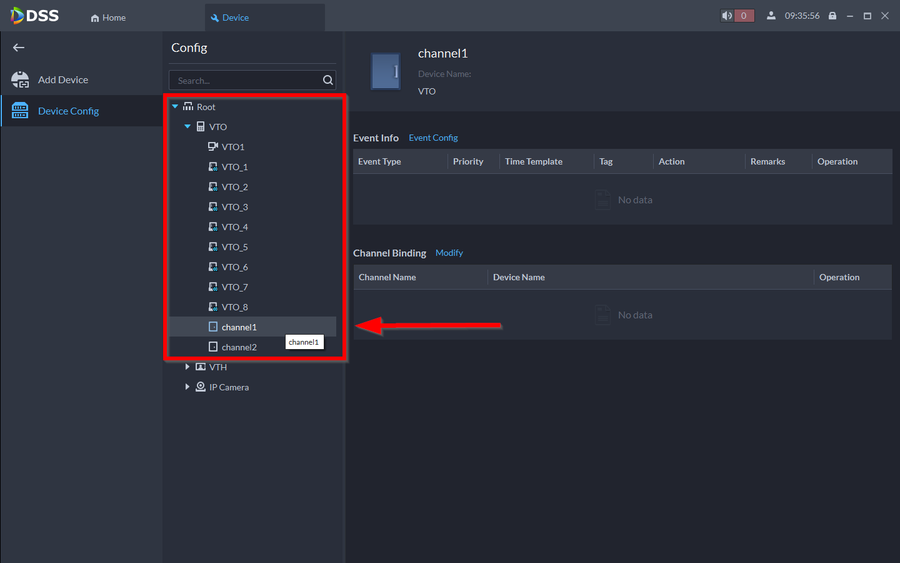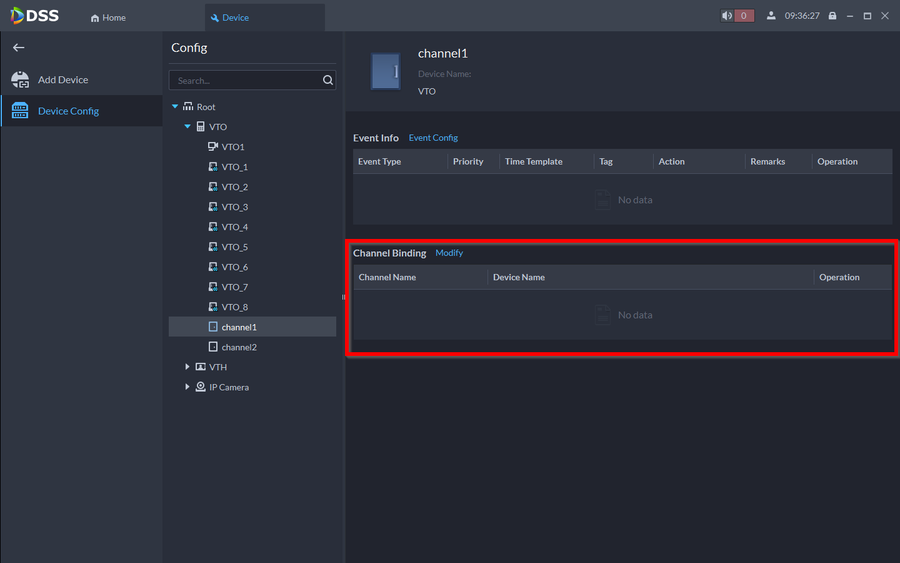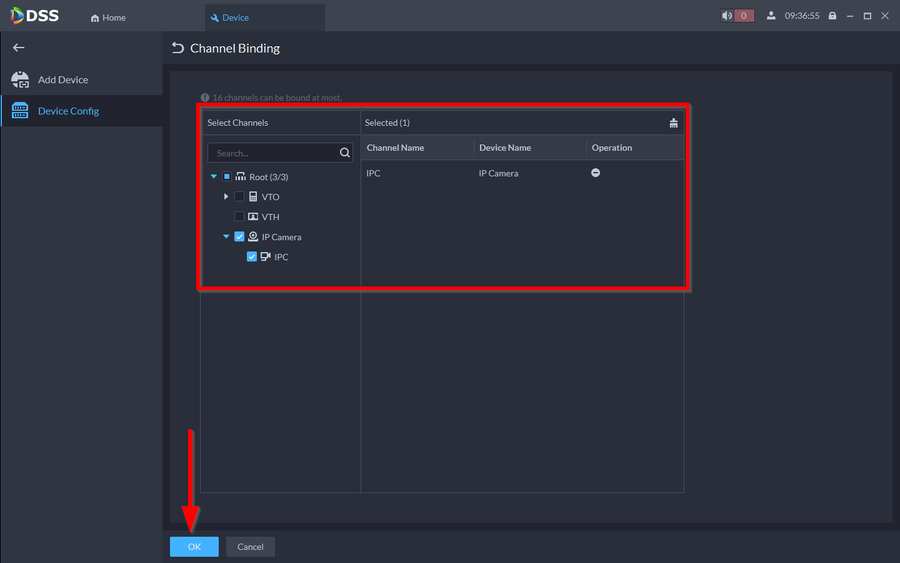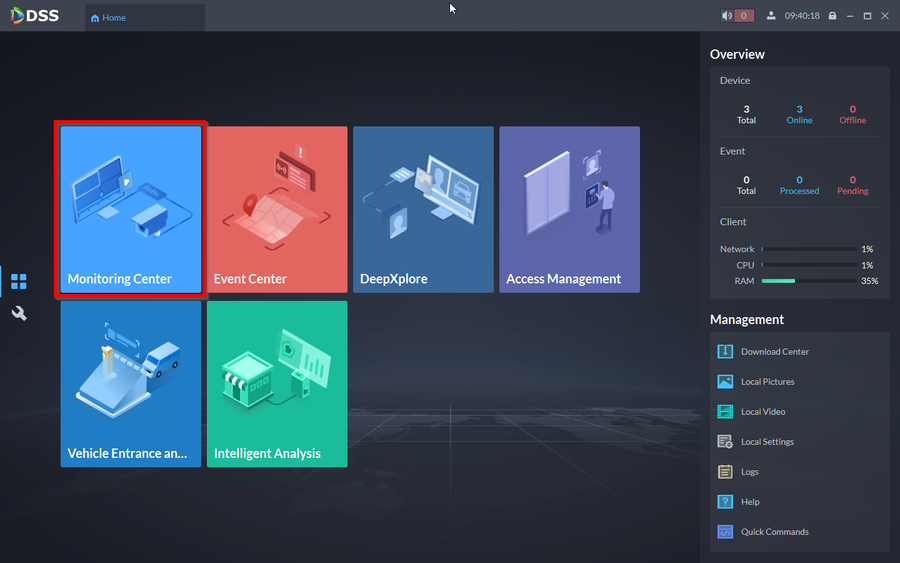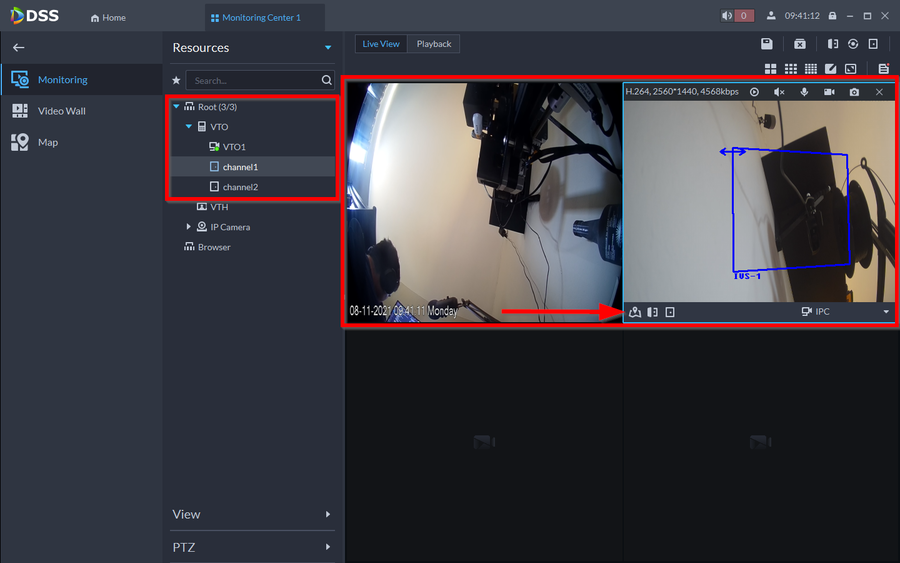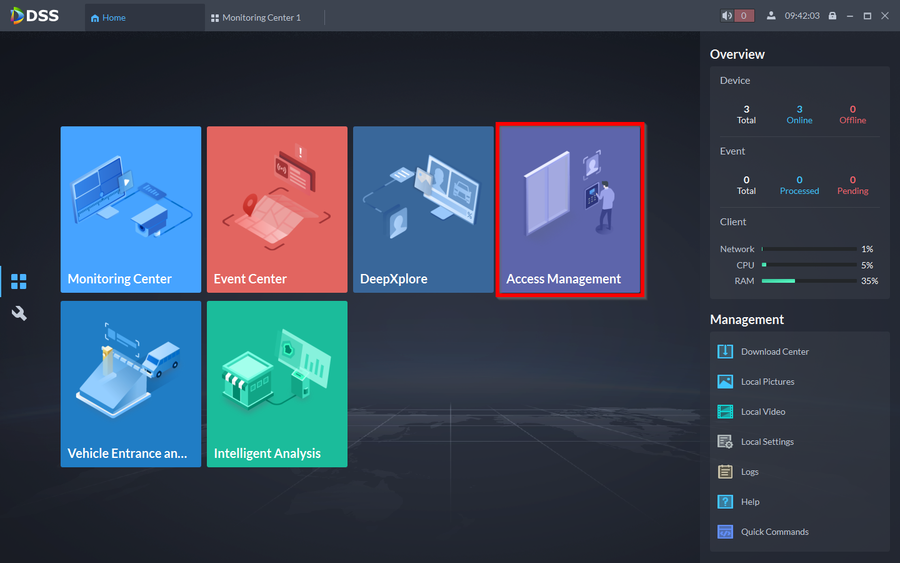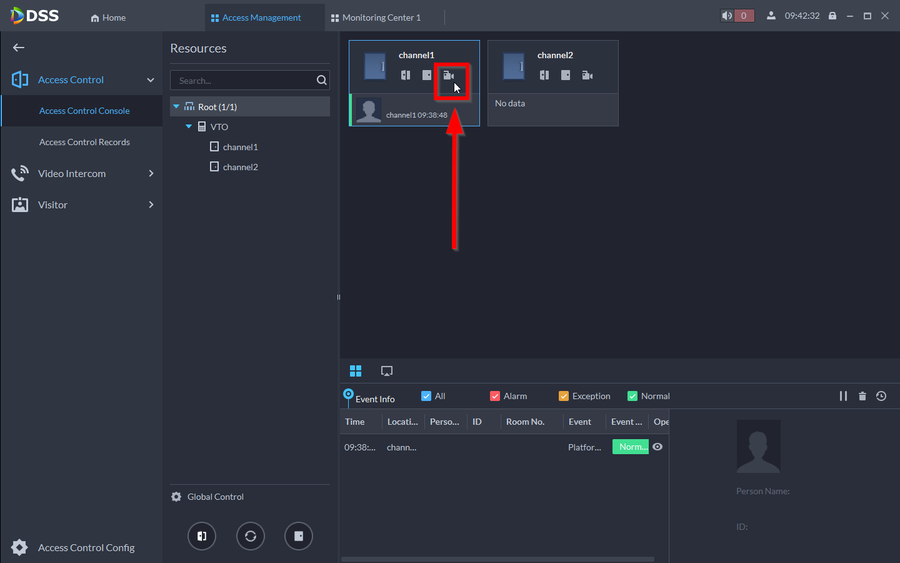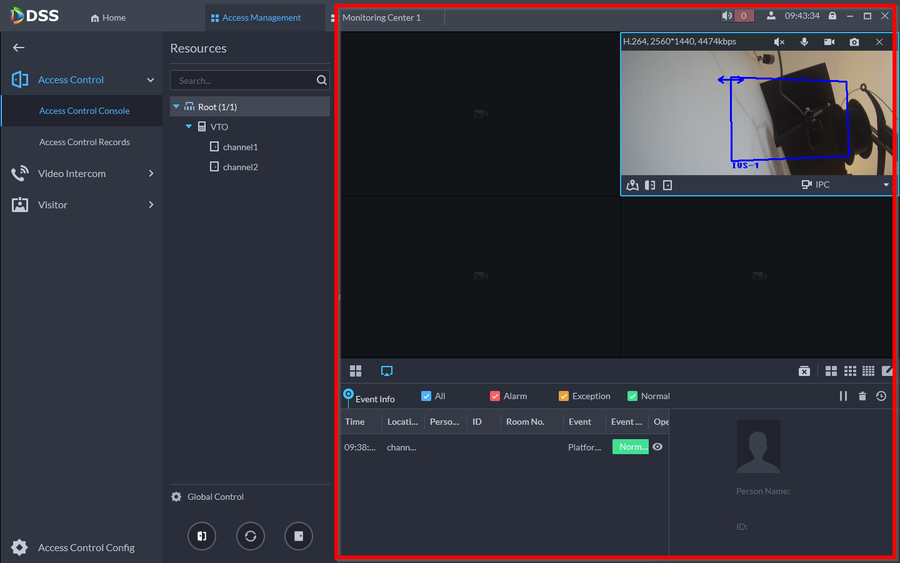Video Intercom/How to Integrate Dahua IPC to Video Intercom on DSSExpress V8
Description
This article will show the process on how to bind an IP Camera to the door of a Video Intercom device through DSS Express V8.
We will be using the Channel Binding function on DSS Express V8 in order to make this happen. Channel Binding allows you to link any IP Camera that has been added to DSS Express V8 to any door. This is not limited to only one camera. You can link multiple cameras to view a wider range of the area you would like to monitor.
Prerequisites
- VTH and VTO Setup on DSS Express V8
- IP Camera added to DSS Express V8
Step by Step Instructions
1. Go to Configuration
2. Go to Device
3. Then navigate over to Device Config
4. Click on the drop down for the VTO and click on channel1 to select the first door on the VTO
5. Click on Modify under "Channel Binding"
6. Select the IP Cameras you would like to link. You are not limited to only one. You may select more than 1 camera. Click on OK to save.
7. You can now view the the bound cameras through two different methods. First is through the Monitor Center.
8. Here you can load multiple IP cameras and select the door with the bound camera channels to view the cameras. Hovering over the Door channel will reveal additional features. You can Open the door or view other IP cameras by clicking on the drop down.
9. The second method is Access Management
10. Here is your Access Control Console. You can monitor the Door history and you can also view the IP cameras that have been bound to the door by clicking on the Video Recorder icon.
11. The features to the door will be revealed when you hover over the channel.