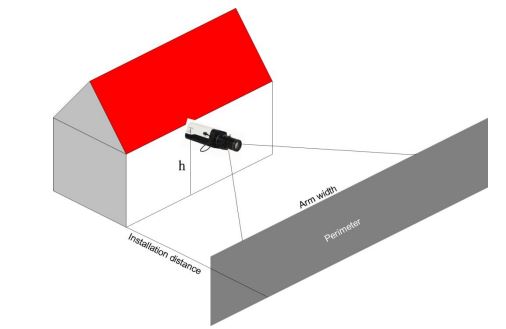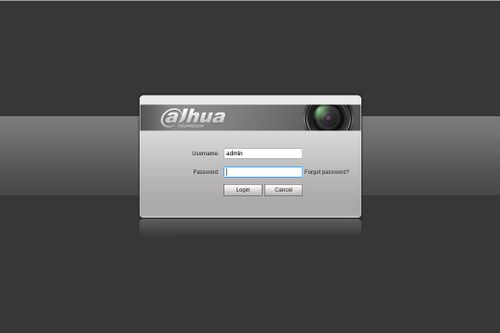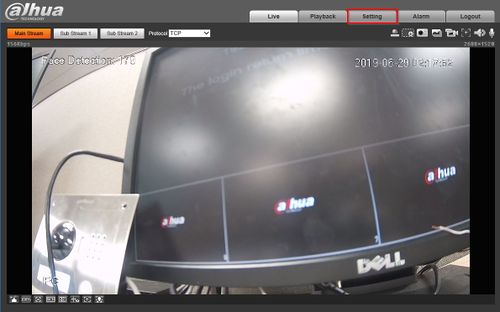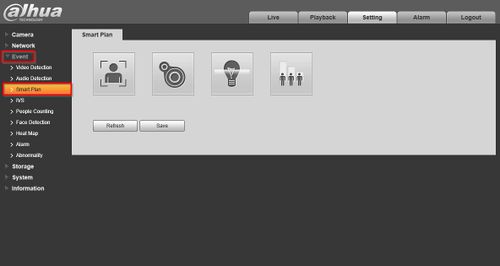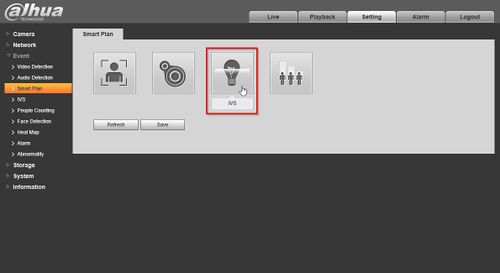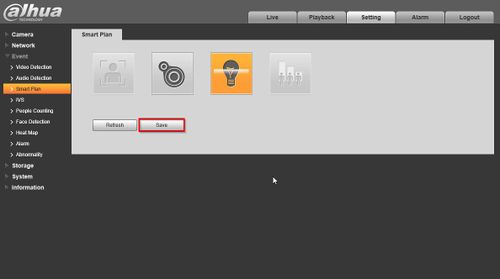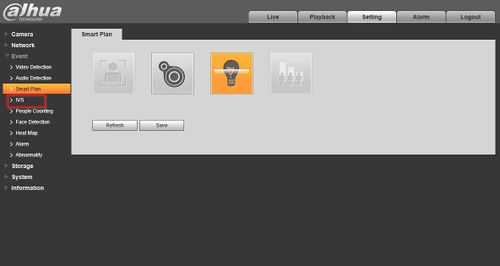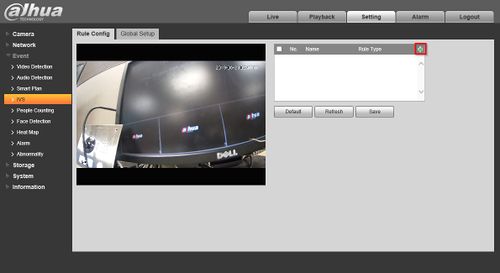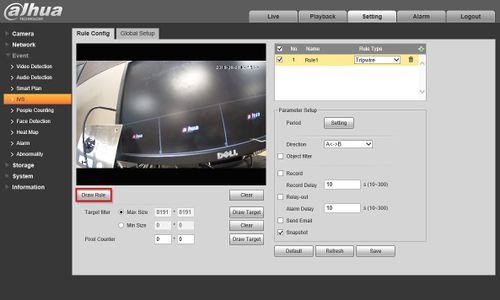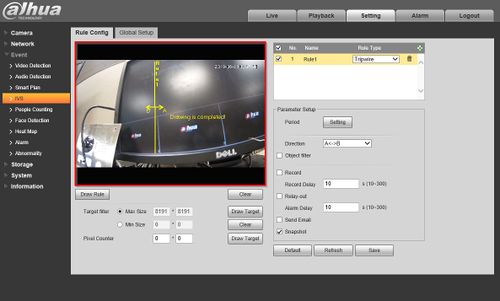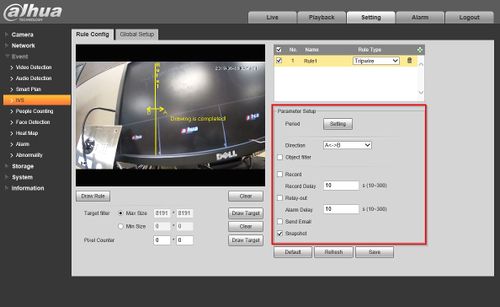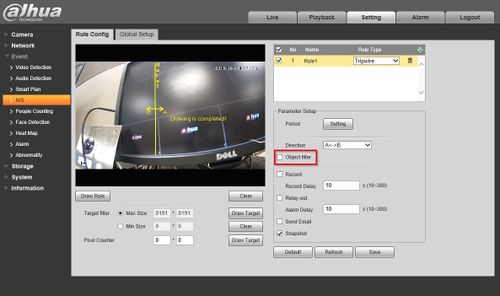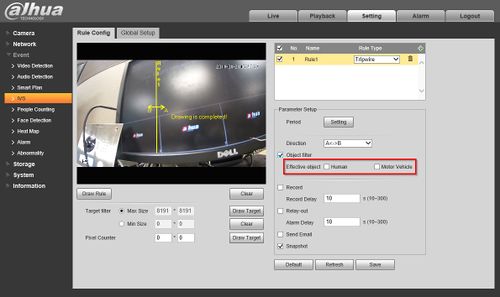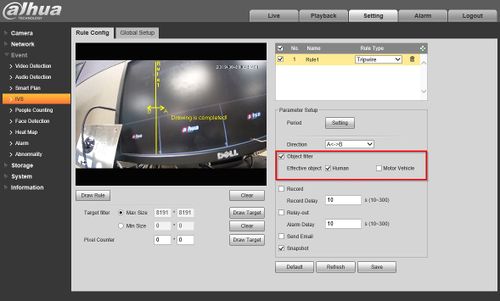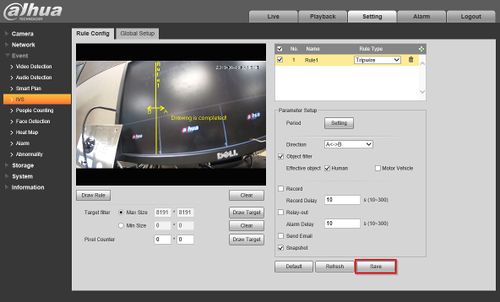Notice: Firmware Links Under Maintenance We are currently undergoing maintenance on all firmware links. If any links are inaccessible, please email or contact Tech Support for the firmware. We appreciate your patience during the maintenance, thank you for your understanding.
Perimeter Protection
Contents
Perimeter Protection
Description
Perimeter protection adds the ability to use an Object Filter on several IVS features. The Object Filter can be set for Human or Motor Vehicle detection.
Supported on IVS Features: Tripwire, Intrusion, Fast Moving
Video Example
Live detection of a person and vehicle using the Tripwire IVS
Devices
| Image | Models | Resolution | Specification | Manual | Main Firmware |
|---|---|---|---|---|---|
| DH-IPC-HFW5442E-ZHE | 4MP | 2019-03-01 | |||
IVS Best Practices
The installation site and installation type are essential to the final performance, this section introduces how to select a proper installation site and installation type
Suitable Sites
The sites need to provide a large visual field and be open and simple. There should be no frequently moving objects or drastic changes in lighting condition.
These kind of sites are suitable for cross detection at borderlines, communities, lawns, railways, and highways, access detection at underground garages, pedestrian streets, fall detection at lakes, and access detection at rooftops and private properties
Unsuitable Sites
Installation Requirements
The shorter the installation distance is, the smaller the arm width will be
The maximum arm width for humans is 12m
Fixed Lens installation distance reference table:
| Lens' focal length (mm) | 2.8 | 3.6 | 6.0 | 8.0 | 12 | 30 |
| Installing distance (m) | 6 | 8 | 13 | 17 | 26 | 65 |
Varifocal Lens installation distance reference:
- When the install distance is 5m~22 m, it is recommended to select the lens which focal length is 2.7mm~13.5 mm.
- When the installing distance is 13m~55m, it is recommended to select the lens which focal length is 7mm~35mm
- Recommended installing height: h > 3m and the maximum height varies with different lens
- Recommended installation angle: 0° ~ 45° (elevation angle)
- Recommended lens: Low focal length and large angle of view
Video Instructions
Instructions
1. Log into the WebUI of the device
2. Click Setting
3. Click Event>Smart Plan
4. Click the Light Bulb icon to select IVS
The icon will highlighted once selected.
Click Save
5. Click Event>IVS
6. The IVS menu will appear.
To create a new IVS rule click the + in the top right of the window
7. The new IVS rule will appear in the list.
Click the drop-down box to select the IVS rule type
Perimeter Protection is supported for the following IVS Features: Tripwire, Intrusion, Fast Moving
This guide will use Tripwire as an example, but the steps will be identical for the other Rule Types to add an Object Filter.
8. Click 'Draw Rule' to draw the detection
9. Click inside the video frame to begin drawing the TripWire. Right click once drawing is complete
10. Use the Parameter Setup on the right to configure the IVS rule settings
11. To create an Object Filter, check the box labeled 'Object filter'
Once checked there will 2 options for setting the Object Filter: Human or Motor Vehicle
12. Check the box next to which object type you with to detect using the IVS rule.
In this example the Tripwire is set to only trigger when Human objects are detected AND triggering the IVS rule, in this case crossing the Tripwire
13. Click Save to save all settings