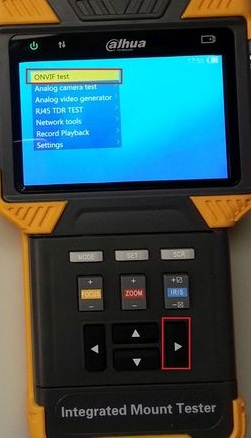Difference between revisions of "PFM900 How To Test POE"
(→Pre-Requisites) |
(→Pre-Requisites) |
||
| Line 3: | Line 3: | ||
===PFM900 to IP Camera (PoE) Video Test Instructions=== | ===PFM900 to IP Camera (PoE) Video Test Instructions=== | ||
| − | ==== | + | ====Prerequisites==== |
* PFM900 | * PFM900 | ||
* POE switch, Midspan POE Injector, or POE router | * POE switch, Midspan POE Injector, or POE router | ||
Latest revision as of 21:08, 25 July 2016
How to Test POE with PFM900
PFM900 to IP Camera (PoE) Video Test Instructions
Prerequisites
- PFM900
- POE switch, Midspan POE Injector, or POE router
- Ethernet cable
1. Power on your PFM900 Device, if it does not power on check How to Charge the PFM900
2. Connect the Ethernet cable from the POE network switch or Midspan POE Injector or POE router to the Green PD port
3. Now select "ONVIF Test" and press the right arrow button
4. You will now see the Link test screen, the purpose of this screen is to show you the Link metrics that the PFM900 can read.
This screen indicates (from right to left):
- The speed you are connected at (10/100/1000 mbps)
- The amount of data in and out of the IP Camera
- The health of the connection (represents signal over distance of cable)
- The (Blue) PSE which is the PoE output port or (below is Green) PD which is the PoE input (both are for data)
- At the end is a Voltage and Wattage indicator.