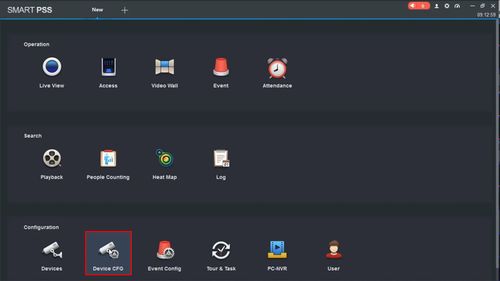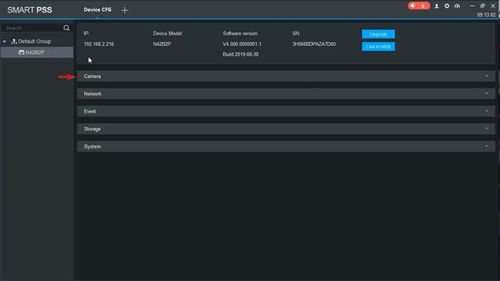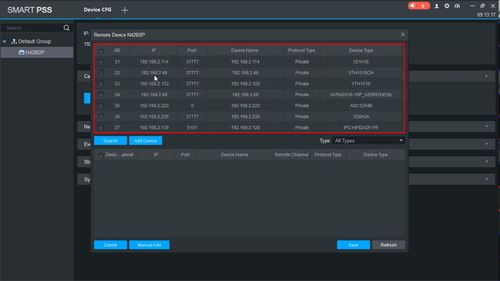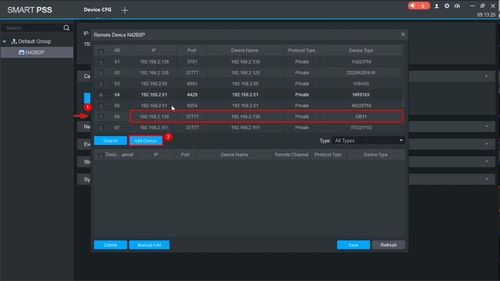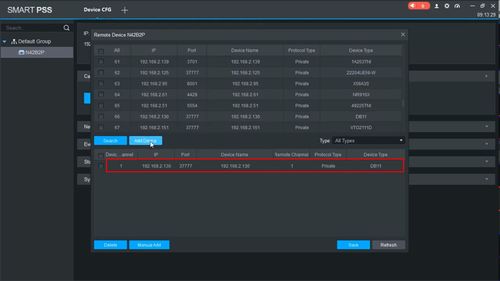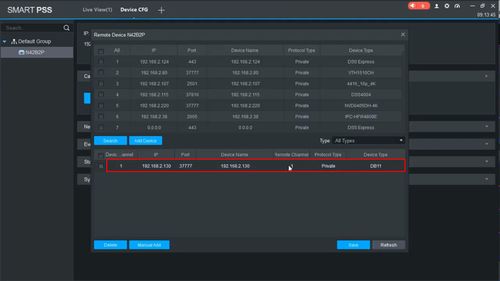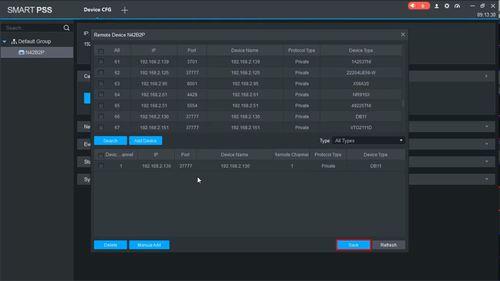Difference between revisions of "Template:DB11 Add to Recorder SmartPSS"
| (2 intermediate revisions by the same user not shown) | |||
| Line 3: | Line 3: | ||
==Prerequisites== | ==Prerequisites== | ||
* DB11 | * DB11 | ||
| − | * Dahua NVR, DVR, or XVR | + | * Dahua NVR, DVR, or XVR (Added to SmartPSS) - [[SmartPSS/Add Device via IP|Add Device to SmartPSS]] |
* [[Doorbell/DB11/Initial_Setup|Completed Initial Setup of DB11]] | * [[Doorbell/DB11/Initial_Setup|Completed Initial Setup of DB11]] | ||
==Video Instructions== | ==Video Instructions== | ||
<embedvideo service="youtube">https://youtu.be/ajb77cOl7Lc</embedvideo> | <embedvideo service="youtube">https://youtu.be/ajb77cOl7Lc</embedvideo> | ||
| − | + | ==Step By Step Instructions== | |
| + | 1. From the Main Menu of SmartPSS | ||
| + | |||
| + | Click Device CFG | ||
| + | |||
| + | [[File:Add_DB11_Dahua_Recorder_-_SmartPSS_-_1.jpg|500px]] | ||
| + | |||
| + | 2. Select the recorder from the device tree on the left | ||
| + | |||
| + | [[File:Add_DB11_Dahua_Recorder_-_SmartPSS_-_2.jpg|500px]] | ||
| + | |||
| + | 3. Click to expand Camera | ||
| + | |||
| + | [[File:Add_DB11_Dahua_Recorder_-_SmartPSS_-_3.jpg|500px]] | ||
| + | |||
| + | 4. Click Remote Device | ||
| + | |||
| + | [[File:Add_DB11_Dahua_Recorder_-_SmartPSS_-_4.jpg|500px]] | ||
| + | |||
| + | 5. A list of devices on the network local to the recorder will appear | ||
| + | |||
| + | [[File:Add_DB11_Dahua_Recorder_-_SmartPSS_-_5.jpg|500px]] | ||
| + | |||
| + | 6. Find the DB11 in the list | ||
| + | |||
| + | Check the box next to the device in the list | ||
| + | |||
| + | Click Add Device | ||
| + | |||
| + | [[File:Add_DB11_Dahua_Recorder_-_SmartPSS_-_6.jpg|500px]] | ||
| + | |||
| + | 7. The DB11 will move to Added Device | ||
| + | |||
| + | [[File:Add_DB11_Dahua_Recorder_-_SmartPSS_-_7.jpg|500px]] | ||
| + | |||
| + | 8. Double click the device in the list to modify any settings for the camera | ||
| + | |||
| + | [[File:Add_DB11_Dahua_Recorder_-_SmartPSS_-_7-1.jpg|500px]] | ||
| + | |||
| + | 9. Confirm the correct information for the DB11 | ||
| + | |||
| + | * IP Address | ||
| + | * TCP Port | ||
| + | * Username | ||
| + | * Password | ||
| + | |||
| + | Click OK | ||
| + | |||
| + | [[File:Add_DB11_Dahua_Recorder_-_SmartPSS_-_7-2.jpg|500px]] | ||
| + | |||
| + | 10. Click Save | ||
| + | |||
| + | [[File:Add_DB11_Dahua_Recorder_-_SmartPSS_-_8.jpg|500px]] | ||
| + | |||
| + | 11. The DB11 will appear in the device list under the recorder and can be viewed in Live View | ||
| + | |||
| + | [[File:Add_DB11_Dahua_Recorder_-_SmartPSS_-_9.jpg|500px]] | ||
Latest revision as of 18:29, 5 December 2019
Description
These instructions will show you how to add a DB11 to a Dahua recorder in SmartPSS
Prerequisites
- DB11
- Dahua NVR, DVR, or XVR (Added to SmartPSS) - Add Device to SmartPSS
- Completed Initial Setup of DB11
Video Instructions
Step By Step Instructions
1. From the Main Menu of SmartPSS
Click Device CFG
2. Select the recorder from the device tree on the left
3. Click to expand Camera
4. Click Remote Device
5. A list of devices on the network local to the recorder will appear
6. Find the DB11 in the list
Check the box next to the device in the list
Click Add Device
7. The DB11 will move to Added Device
8. Double click the device in the list to modify any settings for the camera
9. Confirm the correct information for the DB11
- IP Address
- TCP Port
- Username
- Password
Click OK
10. Click Save
11. The DB11 will appear in the device list under the recorder and can be viewed in Live View