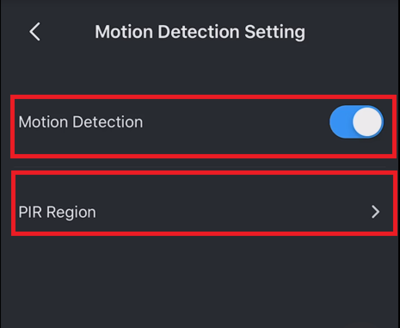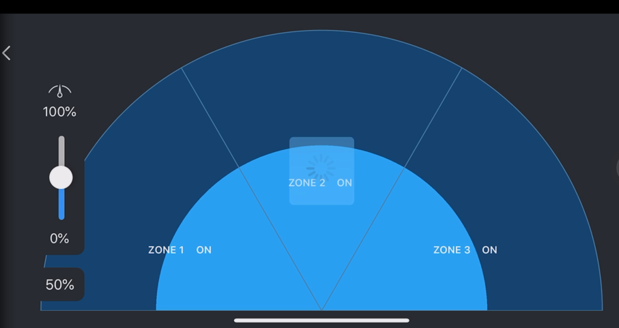Difference between revisions of "Doorbell/DB11/Modify PIR Detection Zone"
| Line 9: | Line 9: | ||
==Video Instructions== | ==Video Instructions== | ||
| − | <embedvideo service="youtube">https://www.youtube.com/watch?v= | + | <embedvideo service="youtube">https://www.youtube.com/watch?v=M9E3YbvknUY</embedvideo> |
==Step by Step Instructions== | ==Step by Step Instructions== | ||
1. Once iDMSS or gDMSS is opened, click on the "Home" icon located on the top left corner.<br> | 1. Once iDMSS or gDMSS is opened, click on the "Home" icon located on the top left corner.<br> | ||
| Line 25: | Line 25: | ||
5. Enable "Motion Detection" if it's not already enabled. Click on "PIR Region" to set the the percentage region, and click "Save" icon when done.<br> | 5. Enable "Motion Detection" if it's not already enabled. Click on "PIR Region" to set the the percentage region, and click "Save" icon when done.<br> | ||
[[File:5._Enable_Motion_Detection.PNG|400x400px]] | [[File:5._Enable_Motion_Detection.PNG|400x400px]] | ||
| − | [[File:6._Set_PIR_Percentage.PNG| | + | [[File:6._Set_PIR_Percentage.PNG|619px]] |
Revision as of 20:41, 12 November 2019
Contents
Modify PIR Detection Zone
Description
How to setup PIR zone for motion detection
Prerequisites
Video Instructions
Step by Step Instructions
1. Once iDMSS or gDMSS is opened, click on the "Home" icon located on the top left corner.
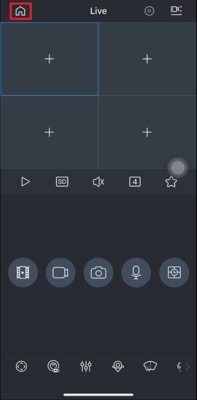
2. Click on "Device" located on the bottom.
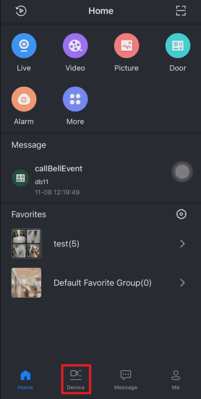
3. Choose the DB11 device from the list.
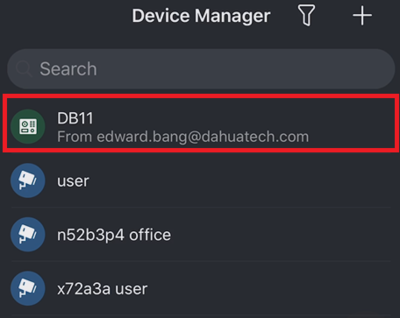
4. Click "Motion Detection Setting"
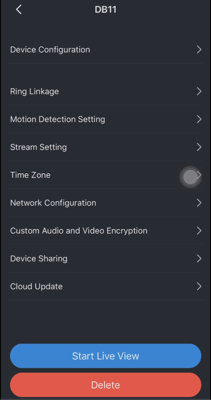
5. Enable "Motion Detection" if it's not already enabled. Click on "PIR Region" to set the the percentage region, and click "Save" icon when done.