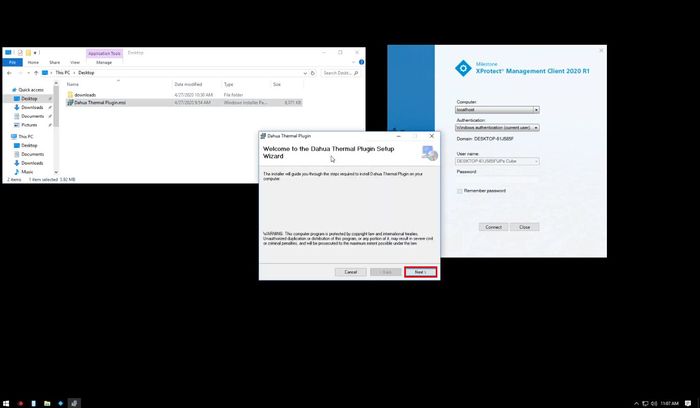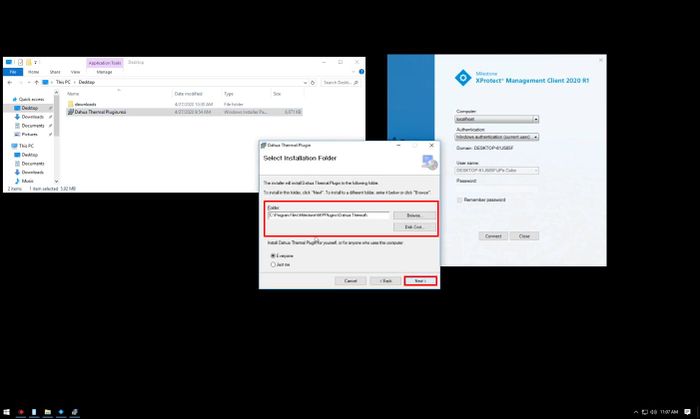Difference between revisions of "Thermal/Temperature Monitoring/3rd Party VMS/Milestone/Full Installation"
(→Step by Step Instructions) |
(→Step by Step Instructions) |
||
| Line 17: | Line 17: | ||
<div class="toccolours mw-collapsible mw-collapsed"> | <div class="toccolours mw-collapsible mw-collapsed"> | ||
| − | [[File: | + | [[File:Icon_for_type_SystemUI_New.png|250px]]<span style="font-size:180%;">'''Configure Thermal Camera For Use With Milestone'''</span> |
| − | <div class="mw-collapsible-content">{{ | + | <div class="mw-collapsible-content">{{https://dahuawiki.com/Thermal/Temperature_Monitoring/3rd_Party_VMS/Milestone/Setup_Camera}}</div> |
</div> | </div> | ||
Revision as of 16:32, 15 May 2020
Contents
Dahua Temperature Monitoring with Milestone Full Installation
Description
This guide will cover the full installation of Thermal Temperature Monitoring Solution with Milestone - XProtect Smart Client 2020 R1
Prerequisites
- Dahua thermal camera, Setup , Configured for Temperature Monitoring and added to Milestone server
- XProtect Smart Client 2020 R1
Video Instructions
Step by Step Instructions
Install Dahua Plugin
Description
This guide will show how to install the Dahua Thermal Plugin for Milestone
Prerequisites
Click to download the Dahua Thermal Plugin
- Dahua Thermal Plugin
- Milestone Corporate 2019 R3, device pack 10.8a
Video Instructions
Step by Step Instructions
1. Double click Dahua Thermal Plugin.msi - Dahua Thermal Plugin to run the installer
2. Click Next
3. Select the installation path.
This should be chosen under the "MIPPlugins" folder which is inside the directory of the Milestone installation folder.
4. Proceed through the installer by clicking Next
Click Close once the installation is complete
Error creating thumbnail: File missing