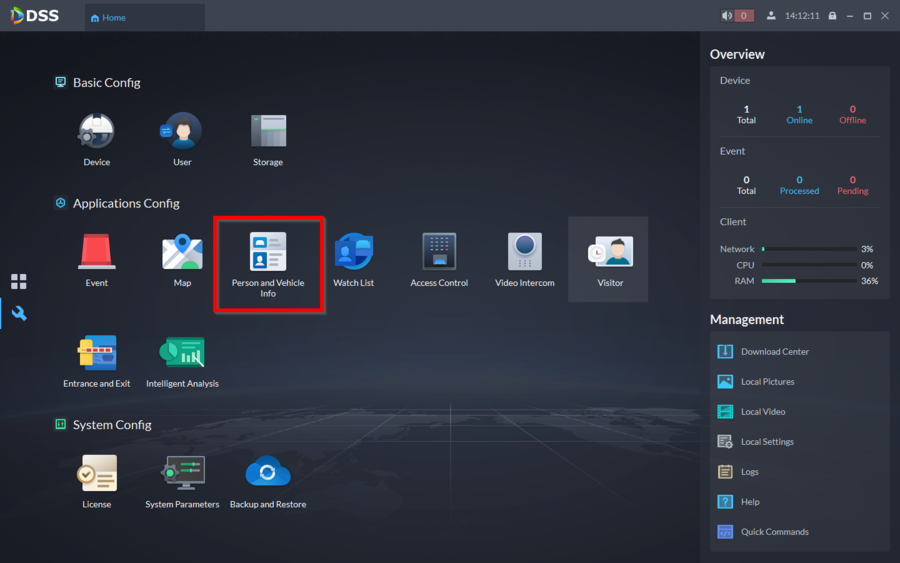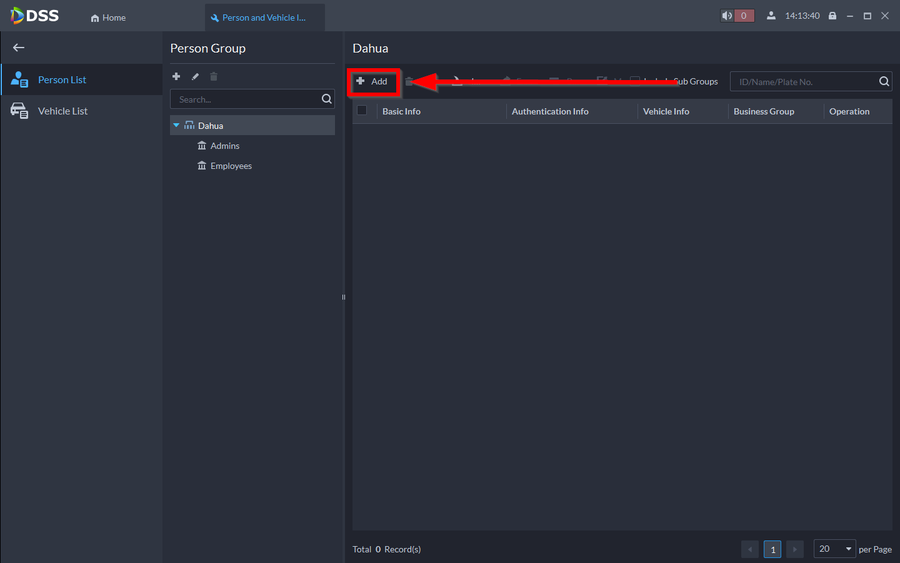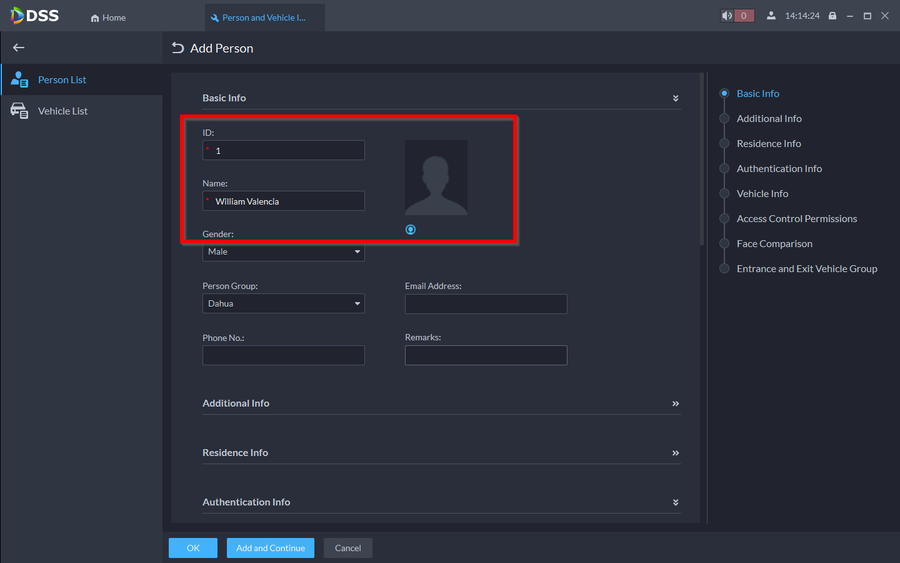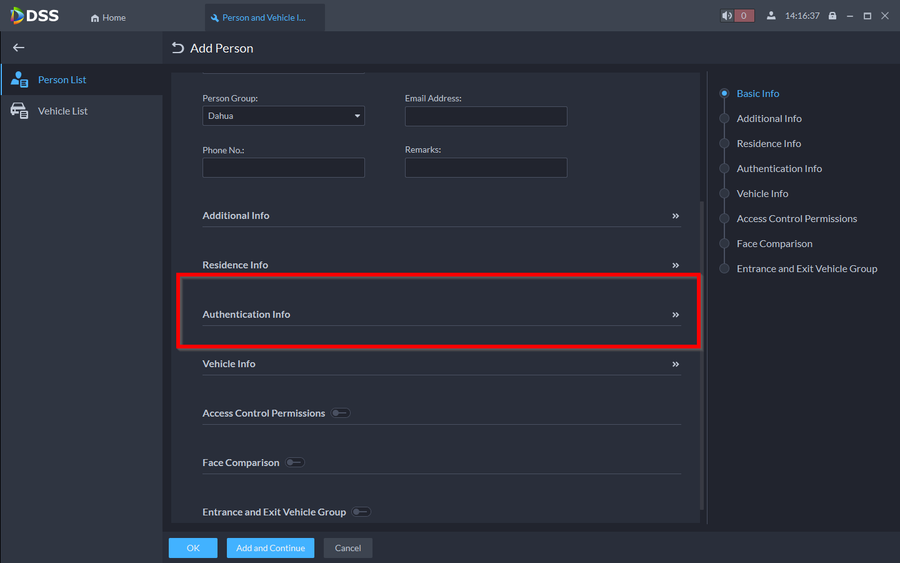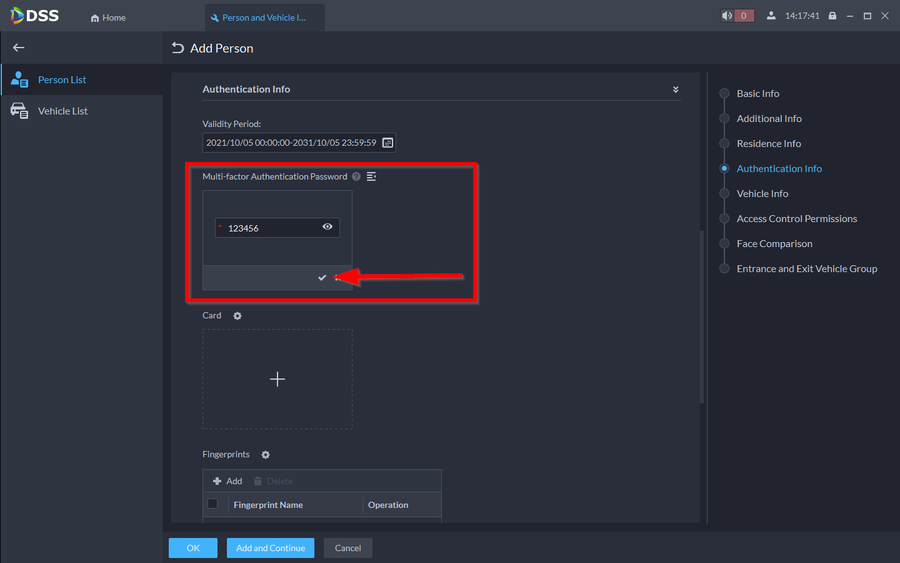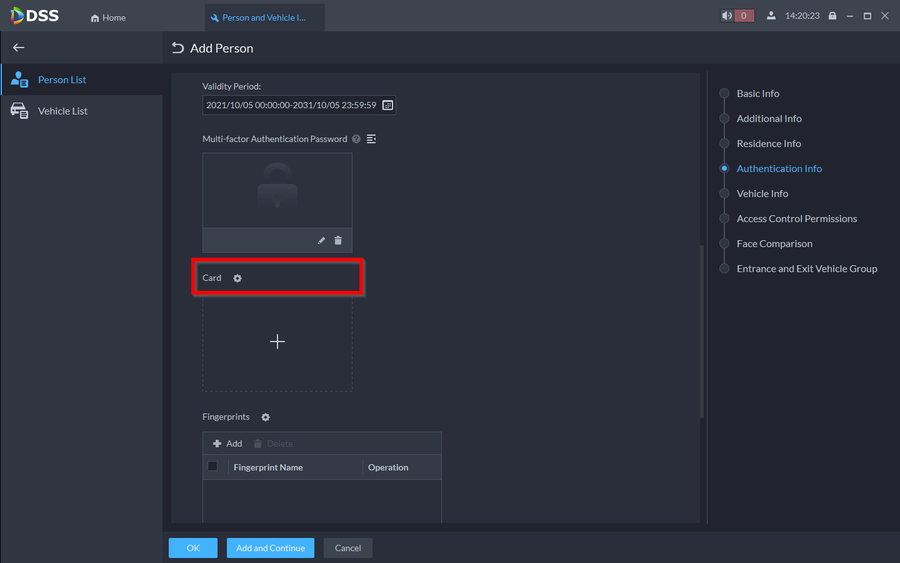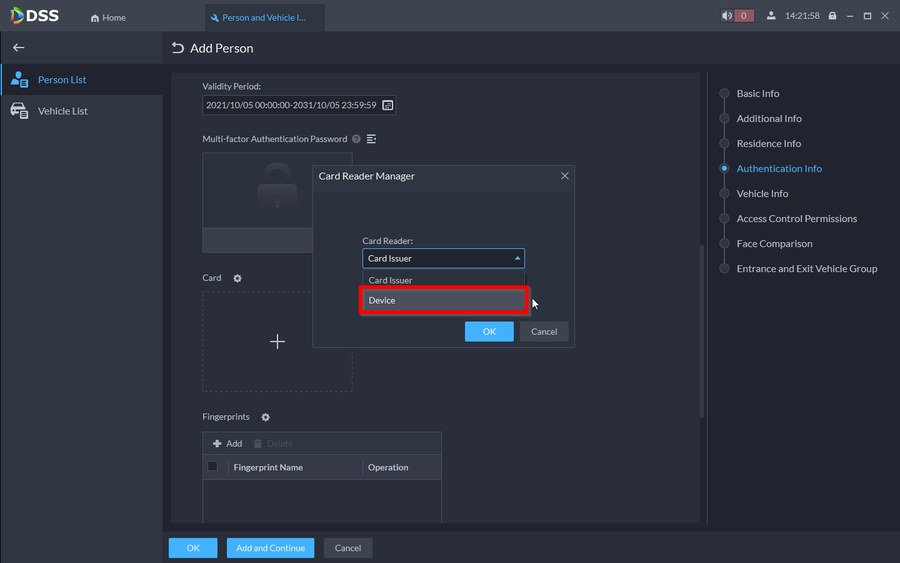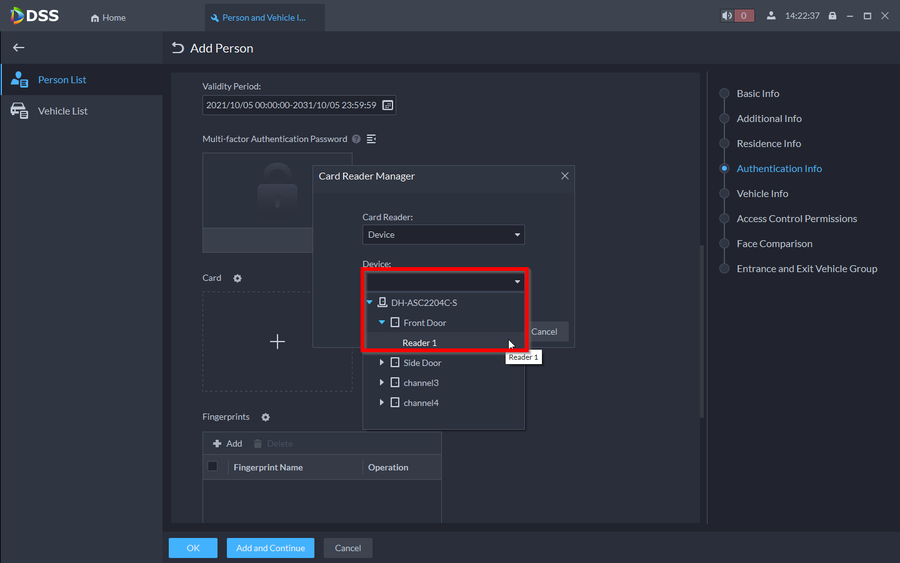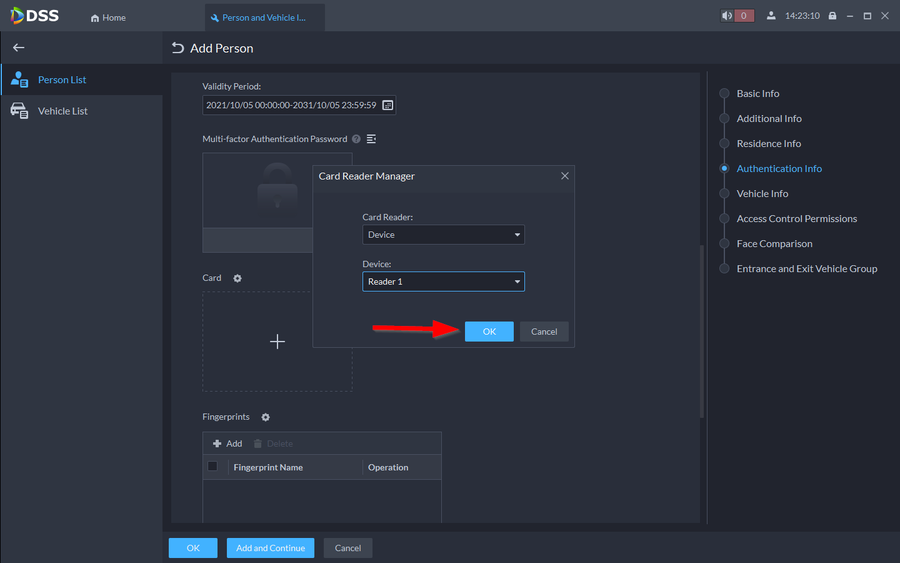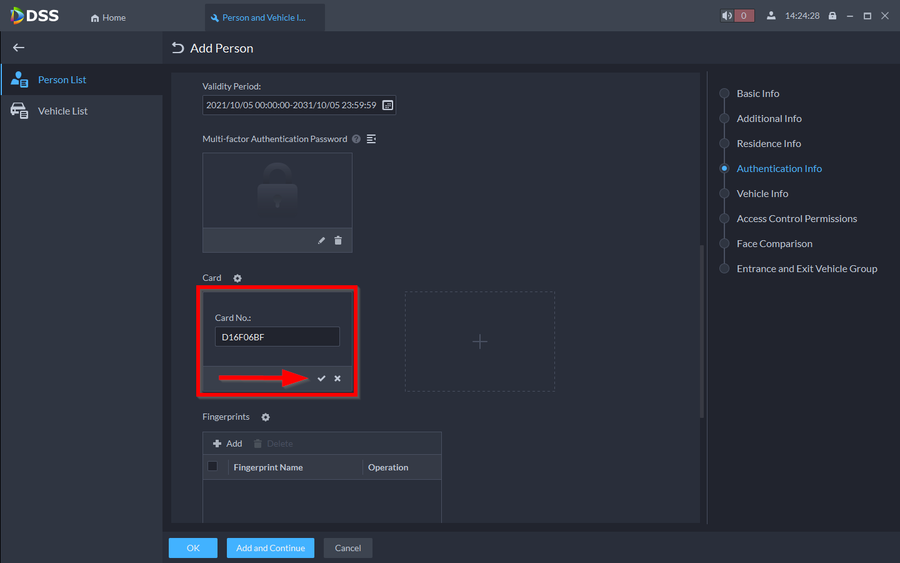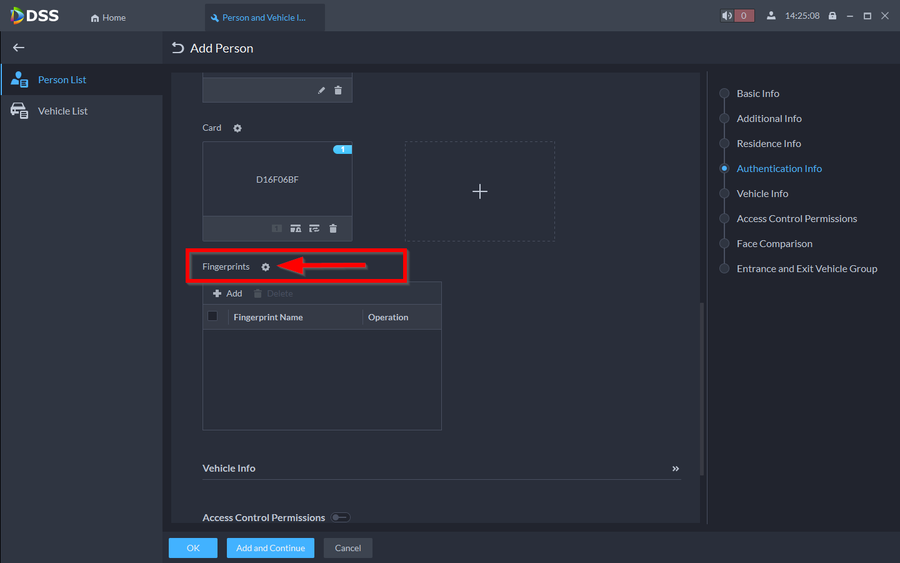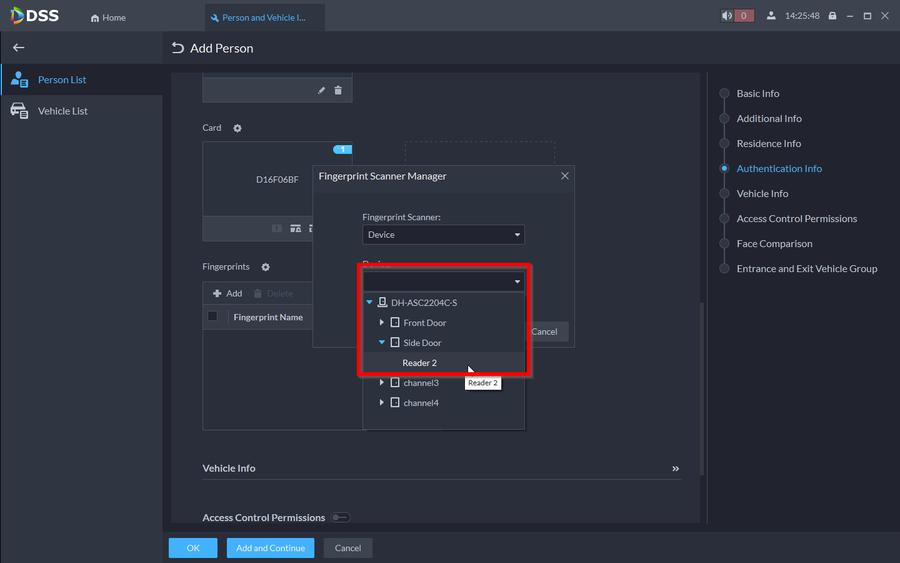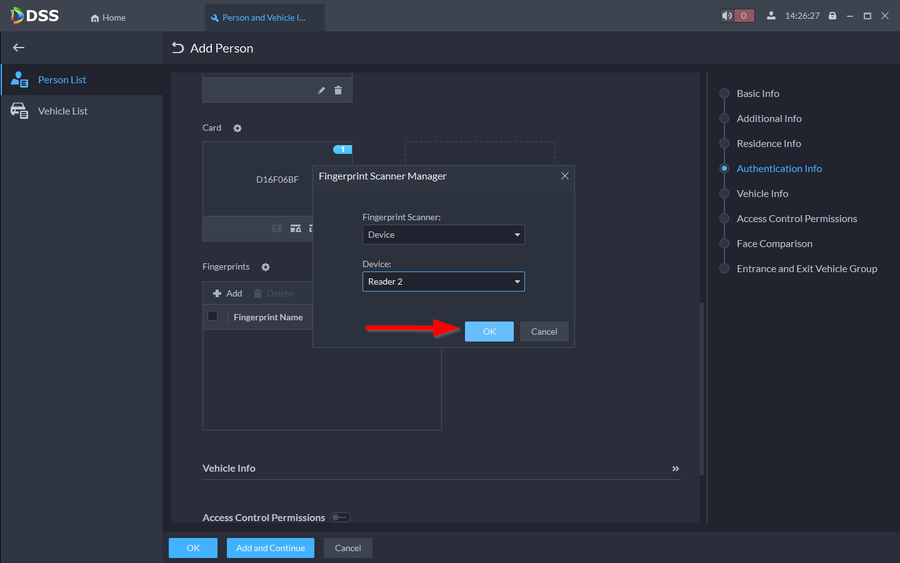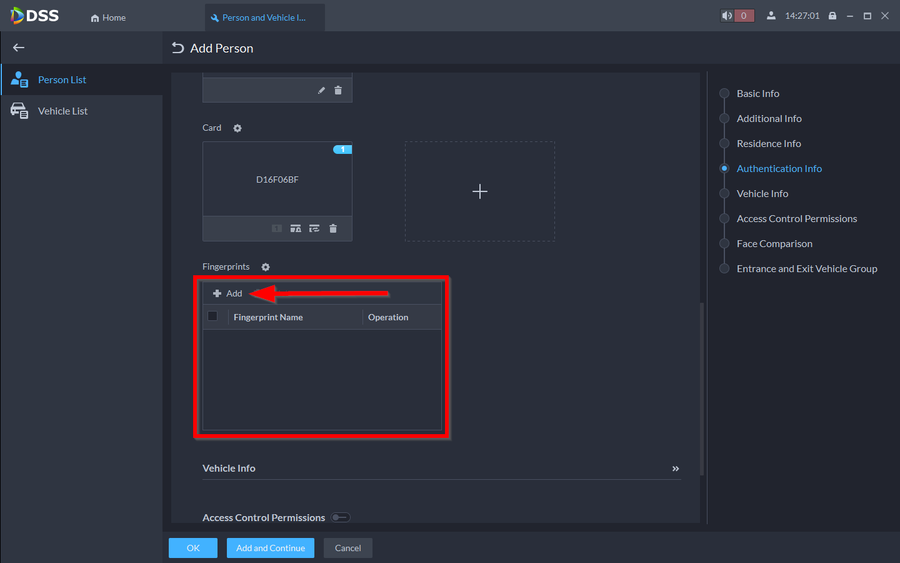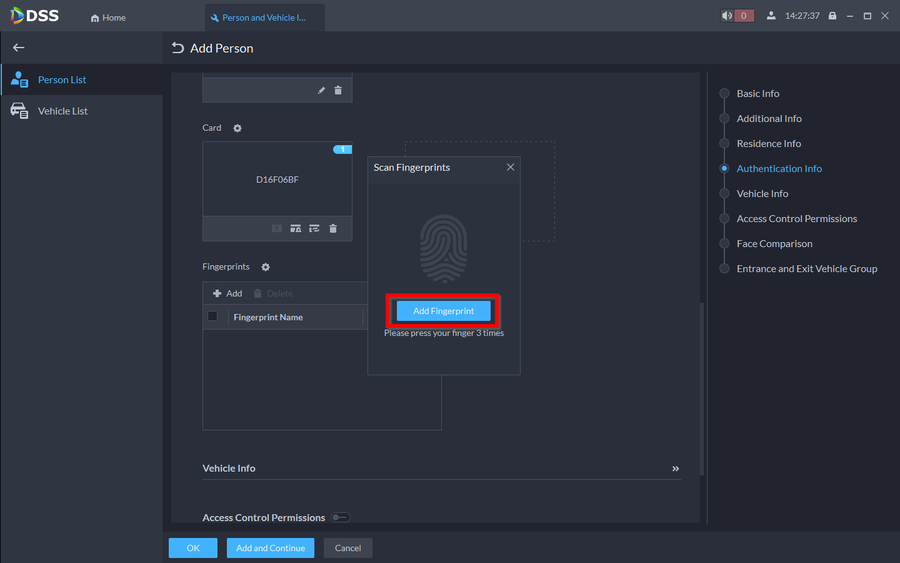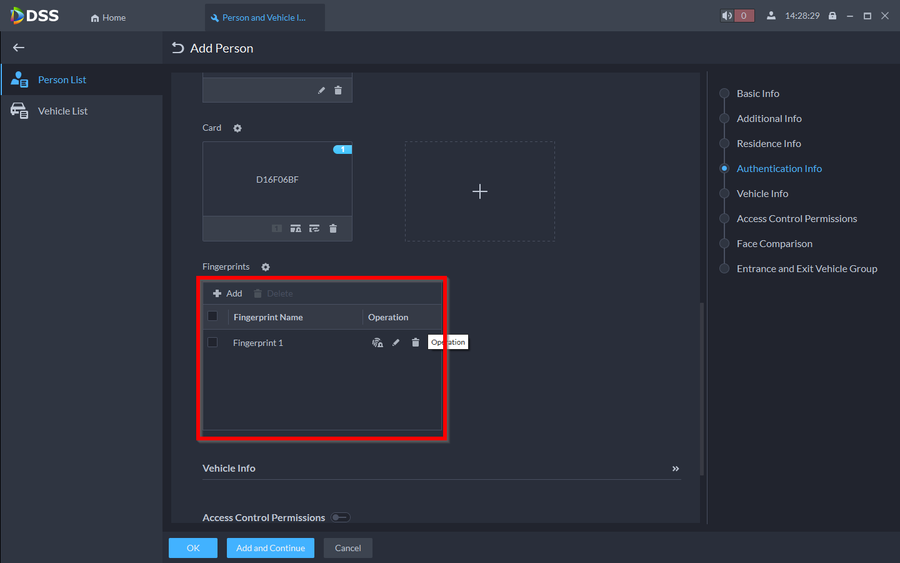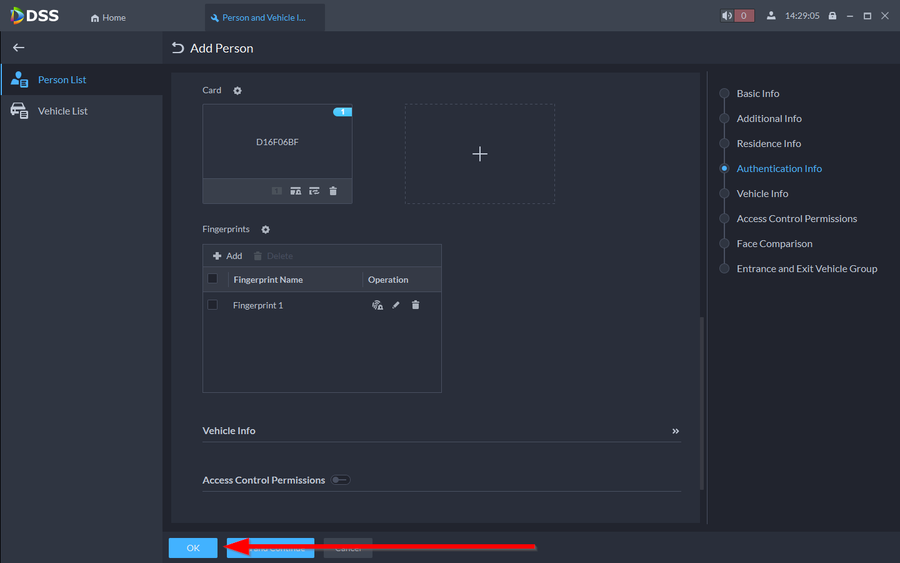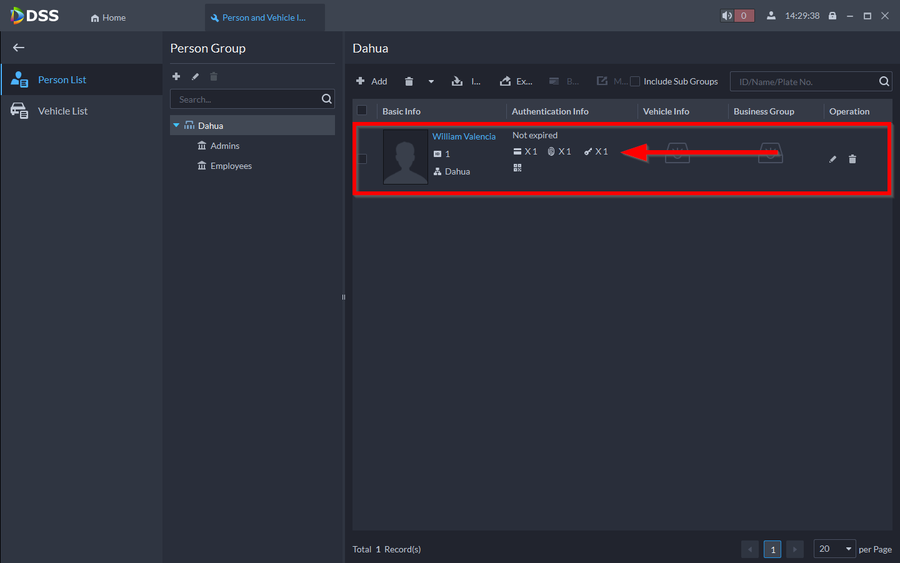Access Control/How to Add Users With Pins Cards and Fingerprints to DSS Express V8
Contents
Description
This article will go over adding users with all three methods of authentication for doors on DSS Express V8.
- How to add a user: Adding users through the "Person and Vehicle Info" tab will allow you to open doors via the three authentication methods (Pins, Cards, Fingerprints)
- How to assign PINs to Users: PINs can be assigned to each user to be able to open a door. PINs need to be at least a 6 digit number.
- How to assign Cards to Users: Cards can be assigned via Dahua Card Reader or using Dahua Card Enrollment Reader (ASM100)
- How to assign Fingerprints to Users: Fingerprints can be assigned to users via Dahua Fingerprints Reader or Dahua Fingerprint Enrollment Reader (ASM202)
Prerequisites
Step by Step Instructions
How to Add a User
1. Open DSS Client and under Configuration go to Person and Vehicle Info.
2. Make sure you are on the Person List tab and click on Add
3. Give the User an ID and a Name.
These are the minimum requirements for adding a user. You can add more information to the user under Additional Info and Residential Info if needed. You can also add a picture of a user by clicking on the Person Icon and clicking on "Upload" if you already have an existing picture on the PC or by clicking on "Snapshot" and linking to an existing webcam. For this tutorial we will stick with the minimum requirements.
How to assign PINs to Users
1. Continue scrolling down and click on Authentication Info
2. Click on the Multi-factor Authentication Password. You can then enter a PIN code. (6 Digits minimum)
Note: Even though the title says "Multi-factor Authentication Password" you can use the PIN to unlock the door. To unlock the door with the pin you must enter the user "ID" first followed by a "#" the the "6-digit PIN" followed by another "#". For the user we just created, we would enter the PIN like this "1#123456#"
How to assign Cards to Users
1.
2.
3.
4.
5.
How to assign Fingerprints to Users
1.
2.
3.
4.
5.
6.
7.
8.