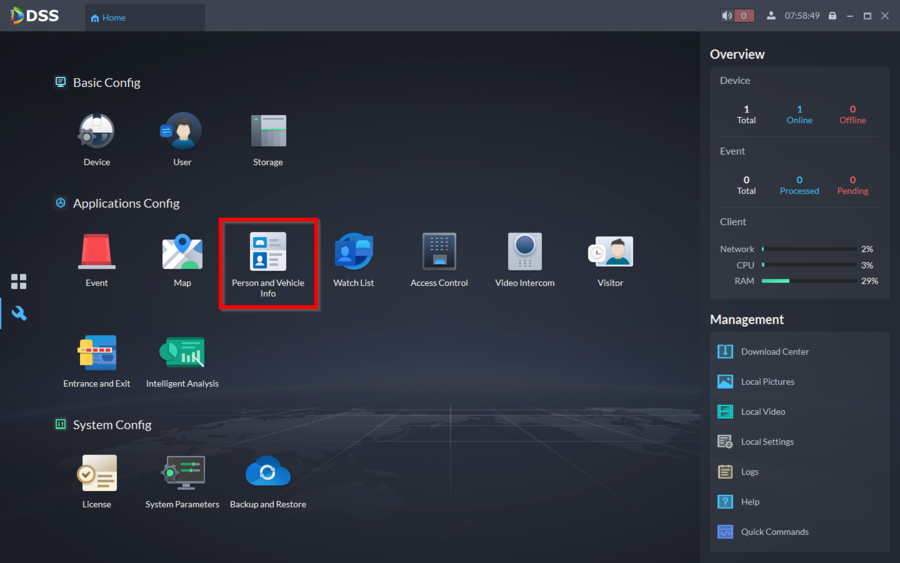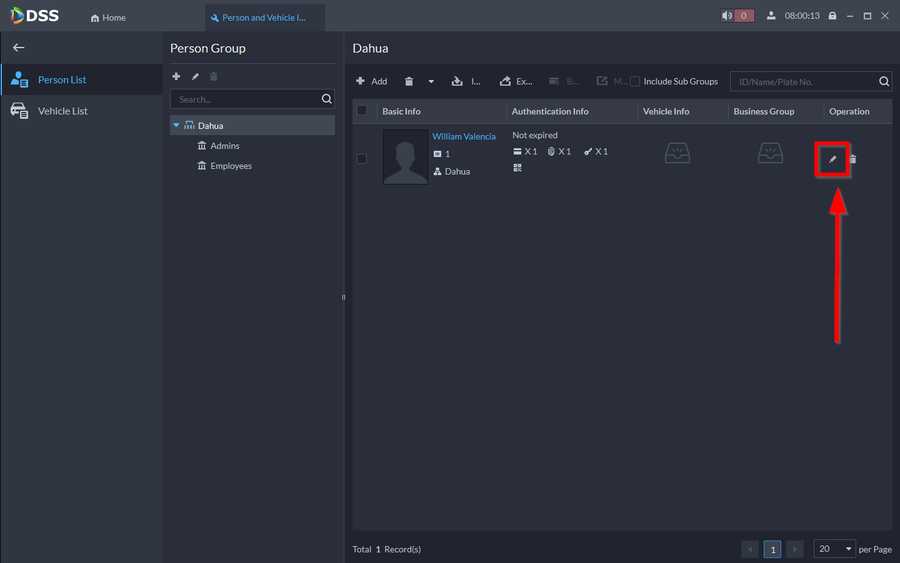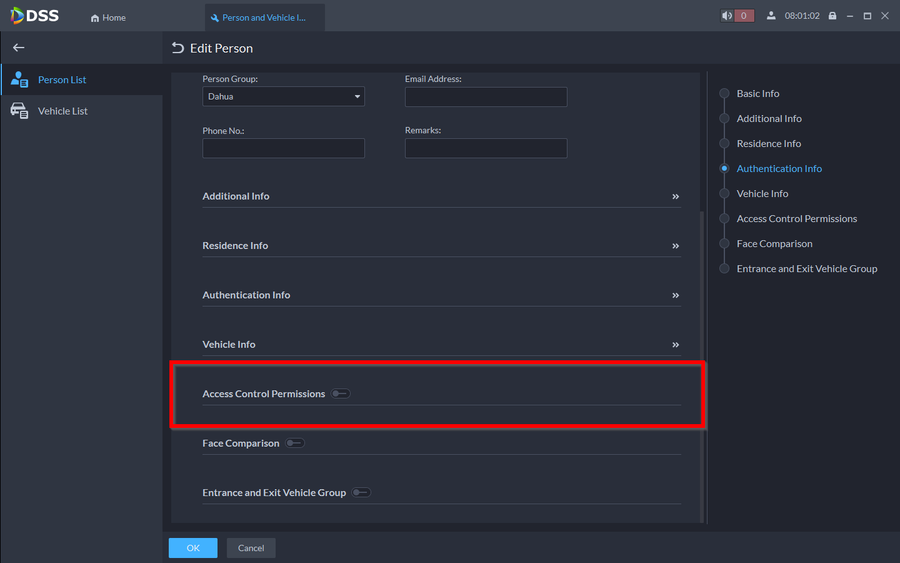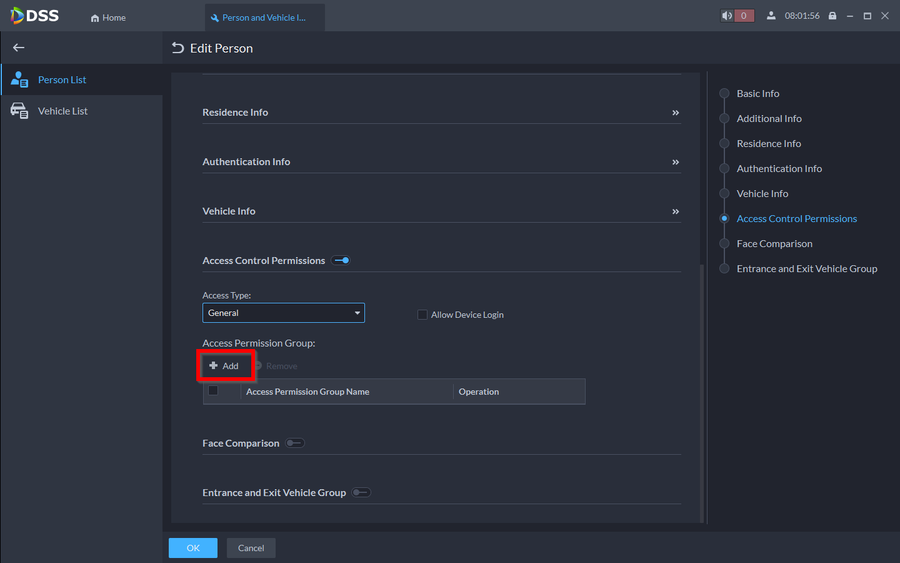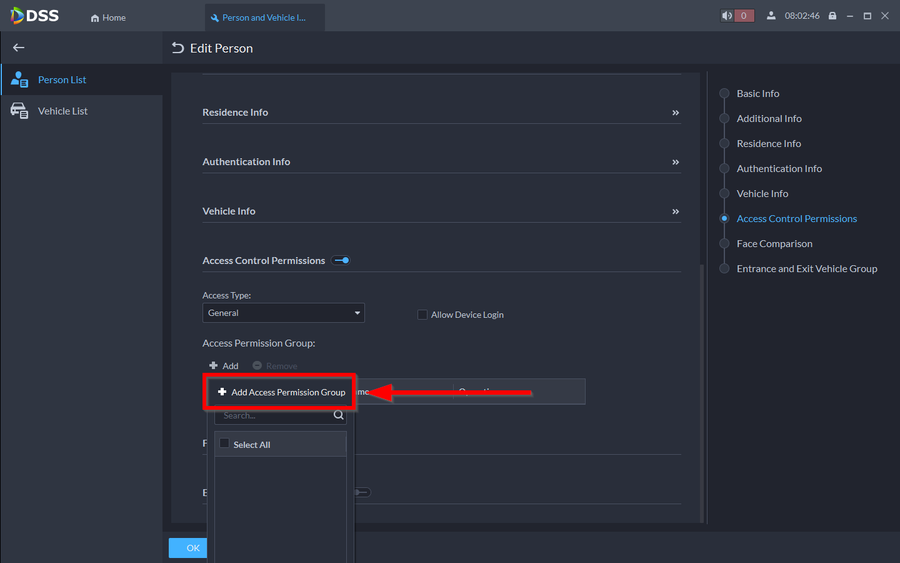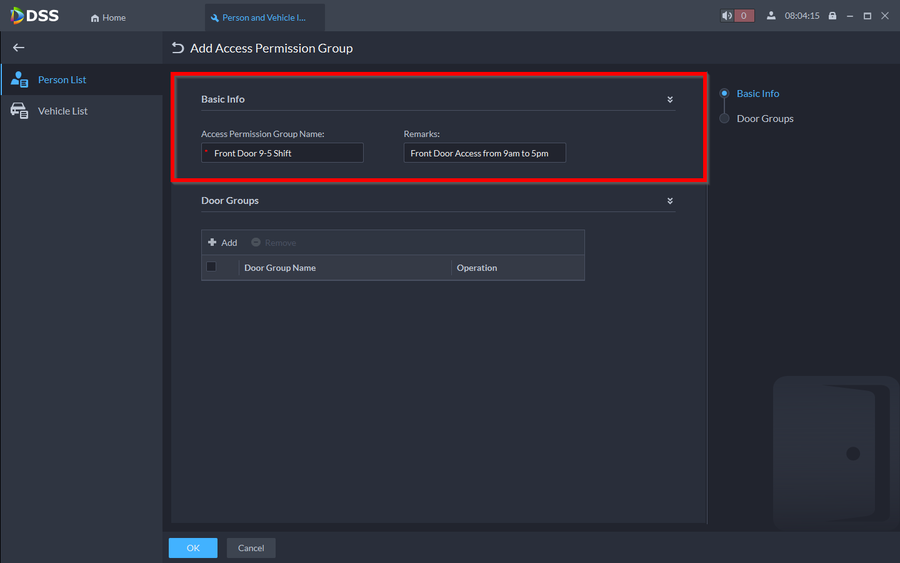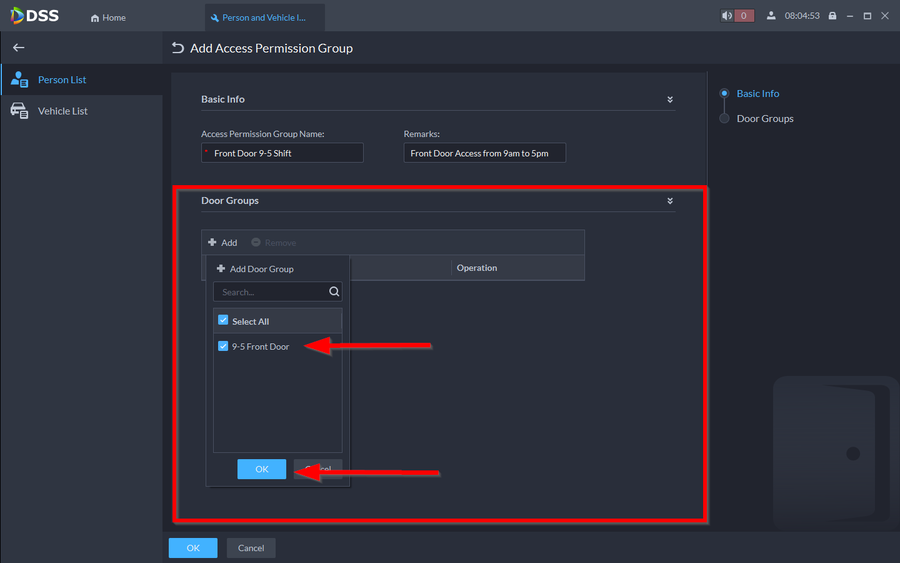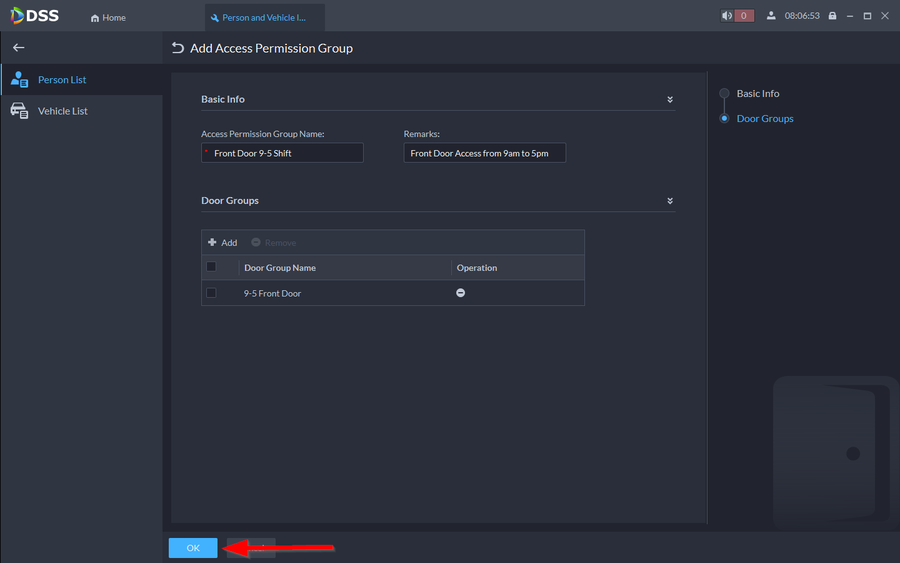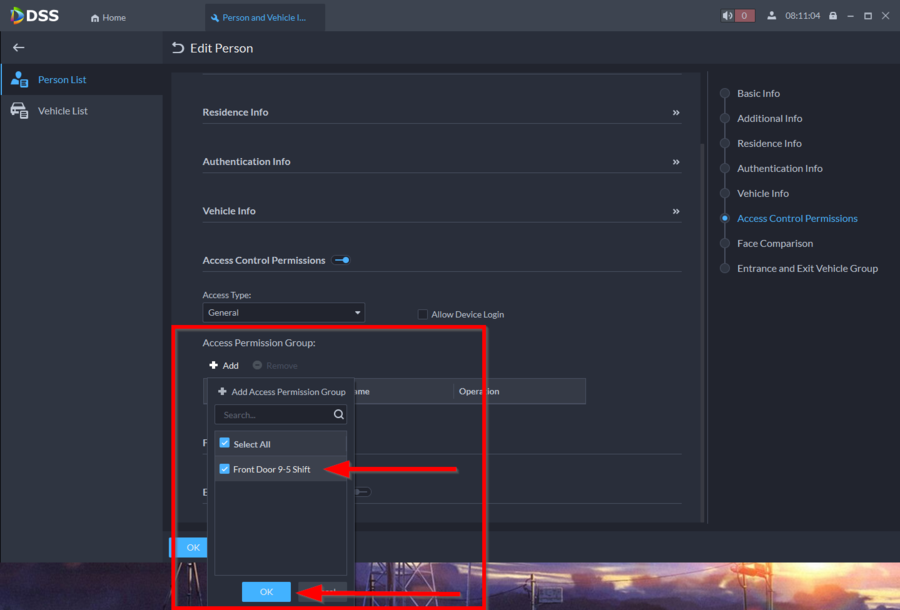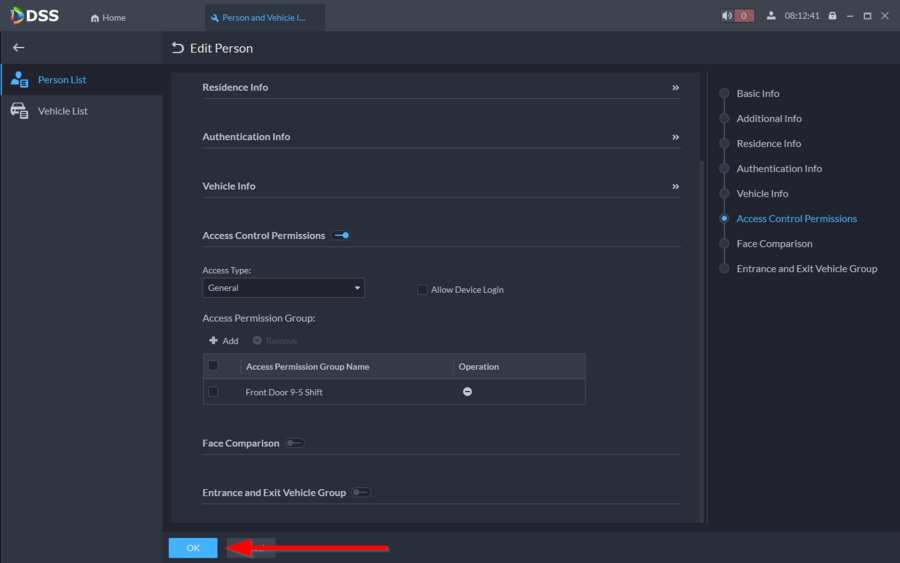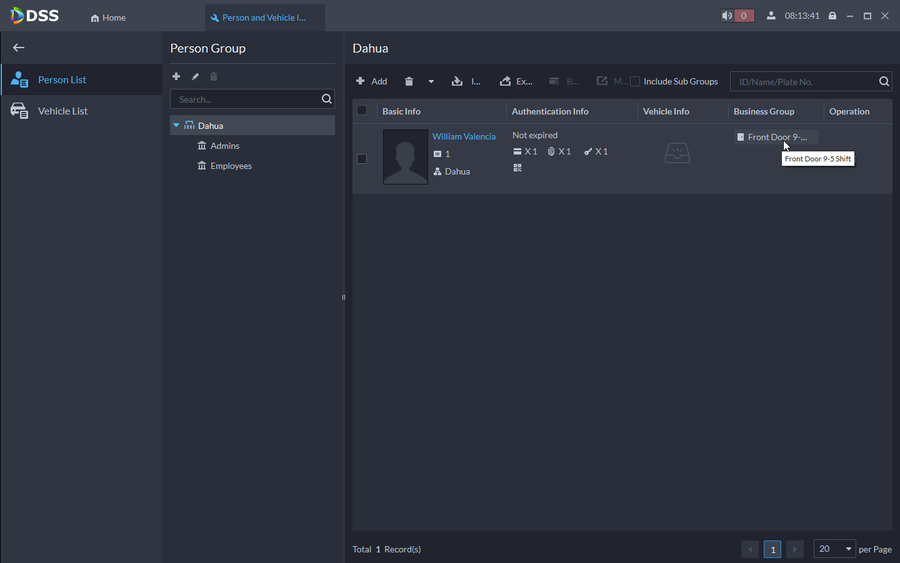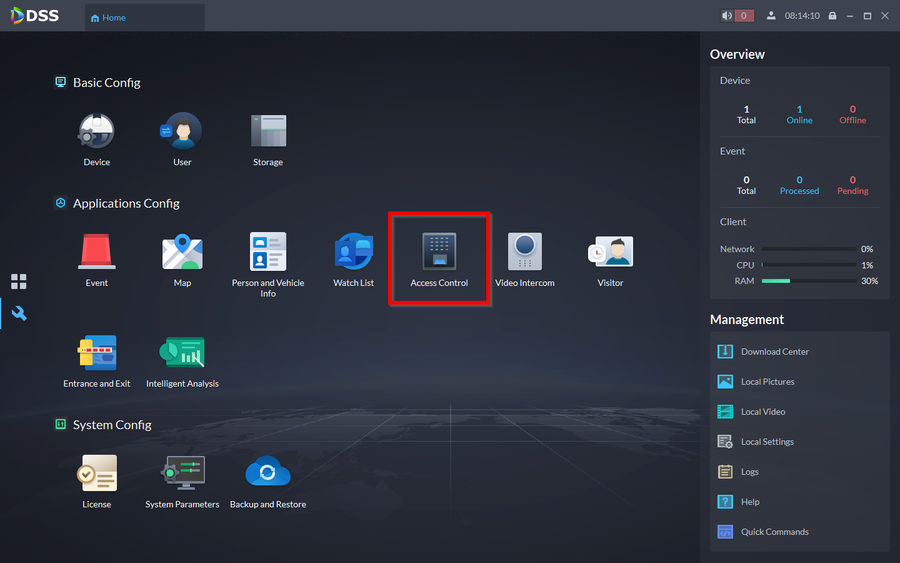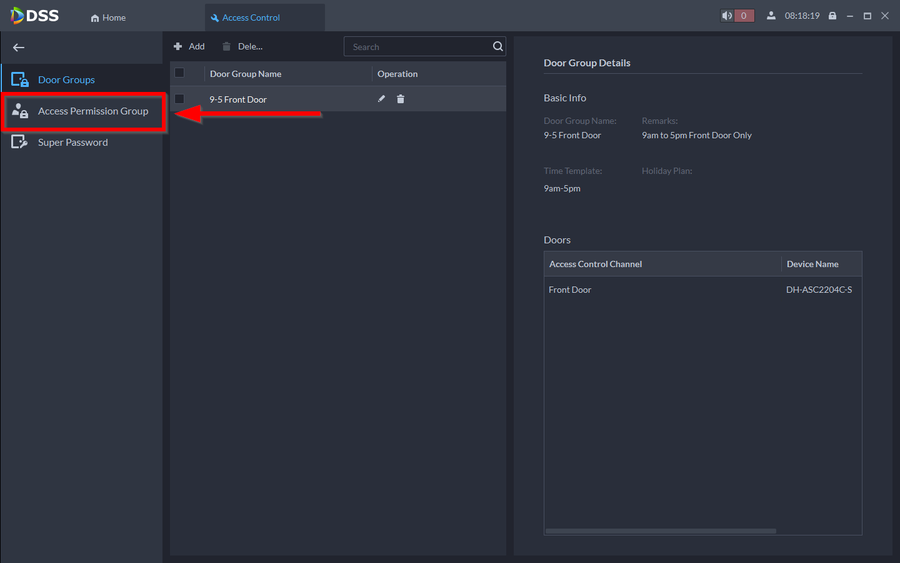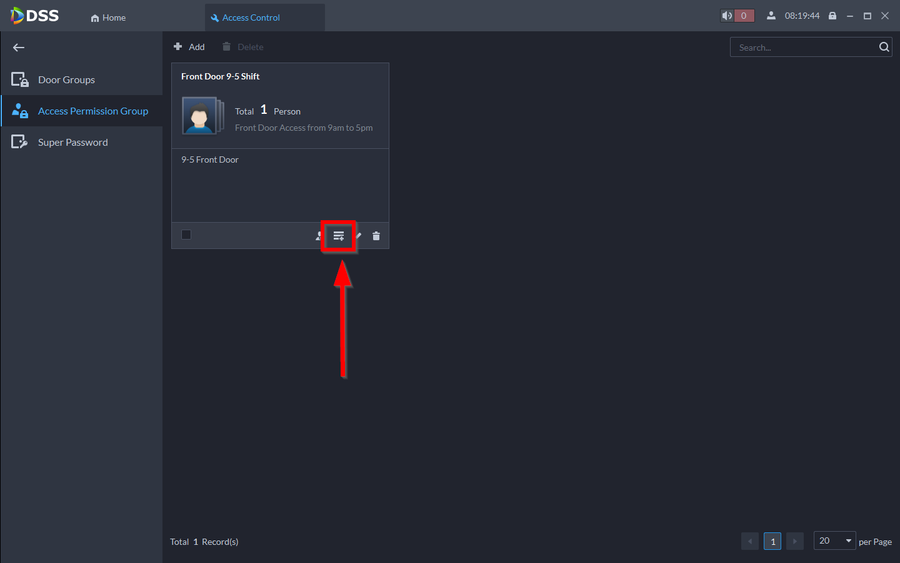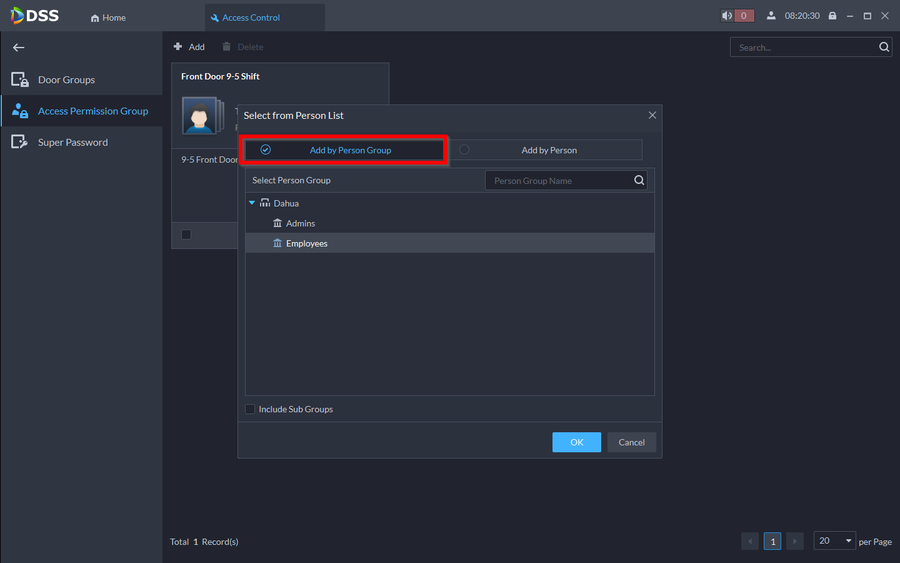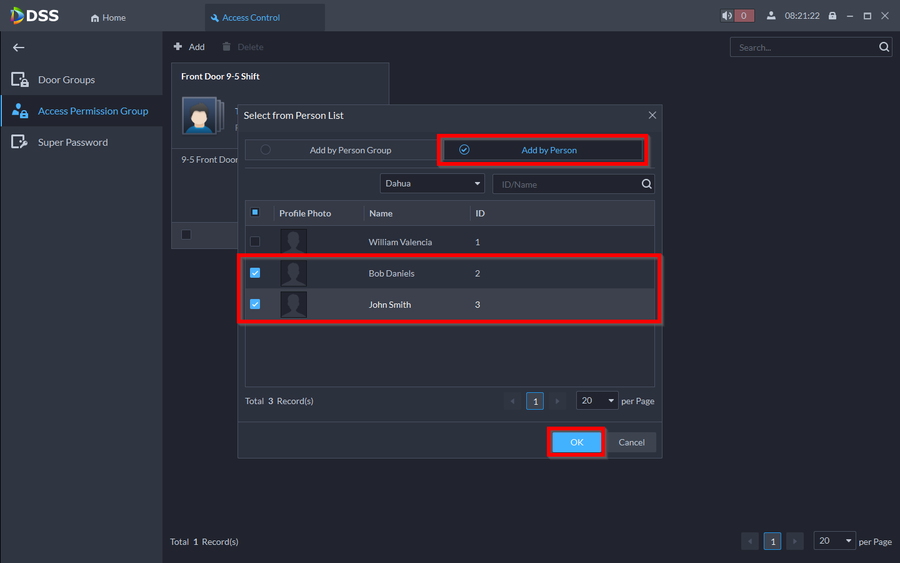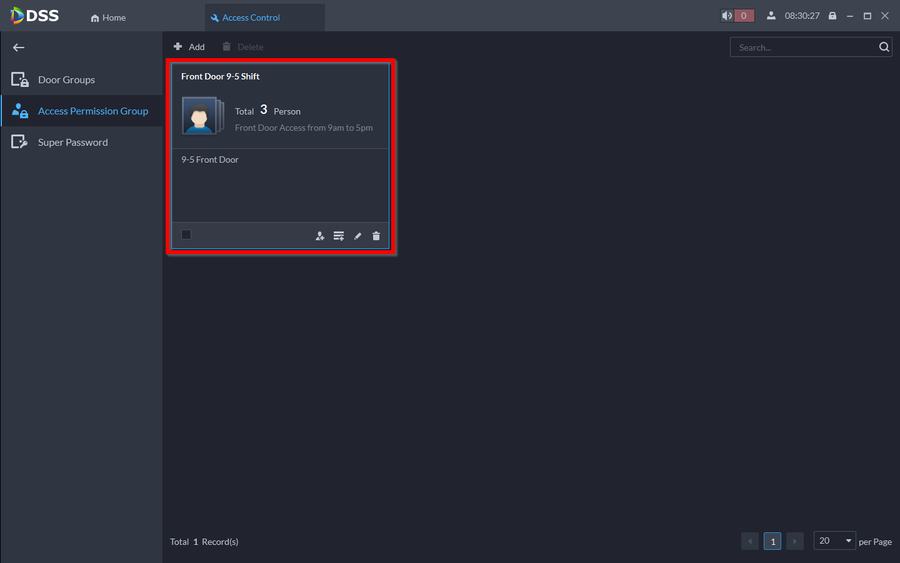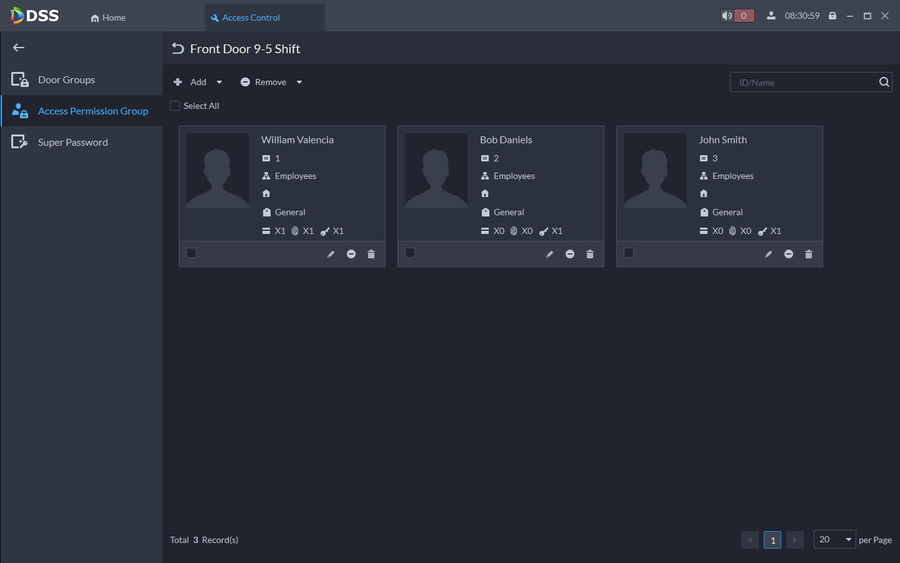Access Control/How to Grant Users Access to Doors on DSSExpress V8
Contents
Description
This article will show two different methods of granting door access to users on DSS Express V8
- Directly from the Person entry: You would use this method if only adding one person at a time. Granting them access to permission group can be done directly from the user entry
- Access Permission Group: The main location where you can add users by department or individually
Prerequisites
- How to Create Door Group and Time Template + Holiday on DSS Express V8
- How to add Users with Pins, Cards, and Fingerprints on DSS Express V8
Step by Step Instructions
Directly from Person Entry
1. Go to Person and Vehicle Info
2. Click on the "Pencil" icon of the user you would like to give permissions to.
3. Scroll down and enable the Access Control Permissions
4. Now we need to add this user to a Permission Group so click on Add
5. There is no existing Permission Group so will will have to create one. Click on Add Access Permission Group
6. Go ahead and name the Permission Group and add a description
7. Select the Door Group you have previously created or you can create a new door group by clicking on Add Door Group. Once you select the door group click on OK
8. You should now see the Door Group populate on the Permission group. Click on OK to finalize your Access Permission Group
9. You can now click on Add again and select the Permission Group we just created.
10. The Permission Group will now populate
11. You can now confirm the user has access to the Door by entry under Business Group
Access Permission Group
1. You can also add multiple users at a time by going straight to the Access Permission Group Configuration. Go to Access Control under the Application Config
2. Click on Access Permission Group
3. We already created a permission group so you will see the entry here. You can add more by clicking on "Add". But we will add the users to this existing group. Click on the "Select from person list" icon
4. Here you can add a whole department if needed. But on this tutorial we will add specific user. Click on Add by Person
5. Add by Person will allow you to add multiple users at a time but you will be able to hand select them. Click on the Users you would like to add then click on OK
6. You can now see that there's 3 users on this Permission Group. You can now click on the group to manage it.
7. You can now manage users on this group