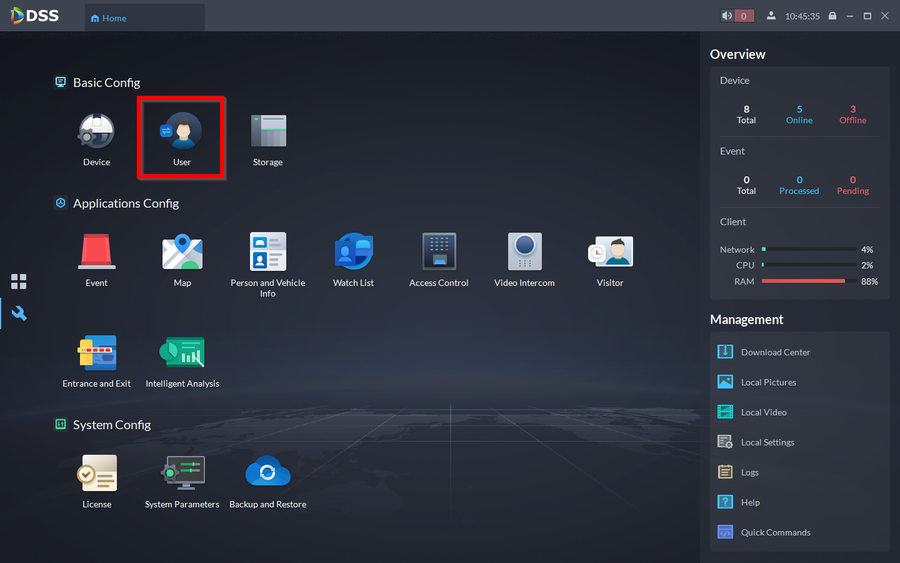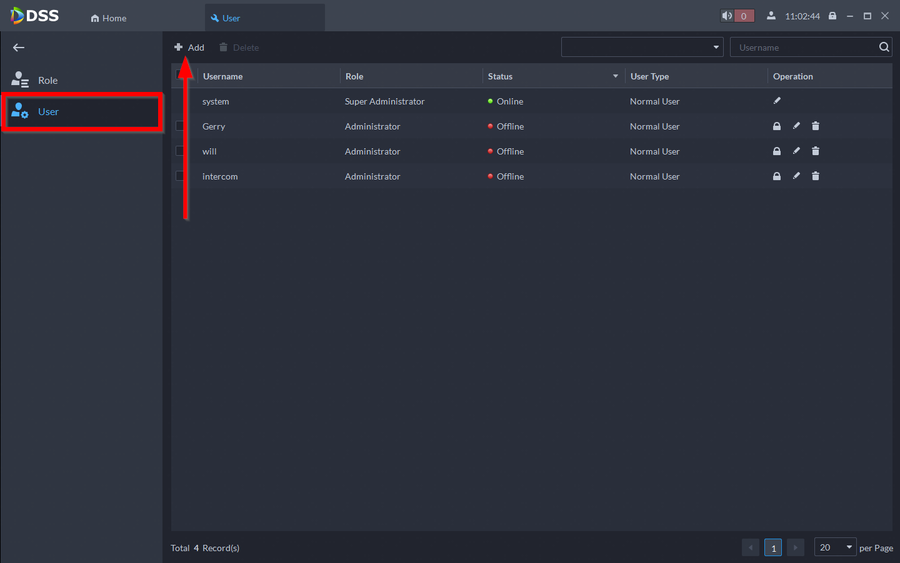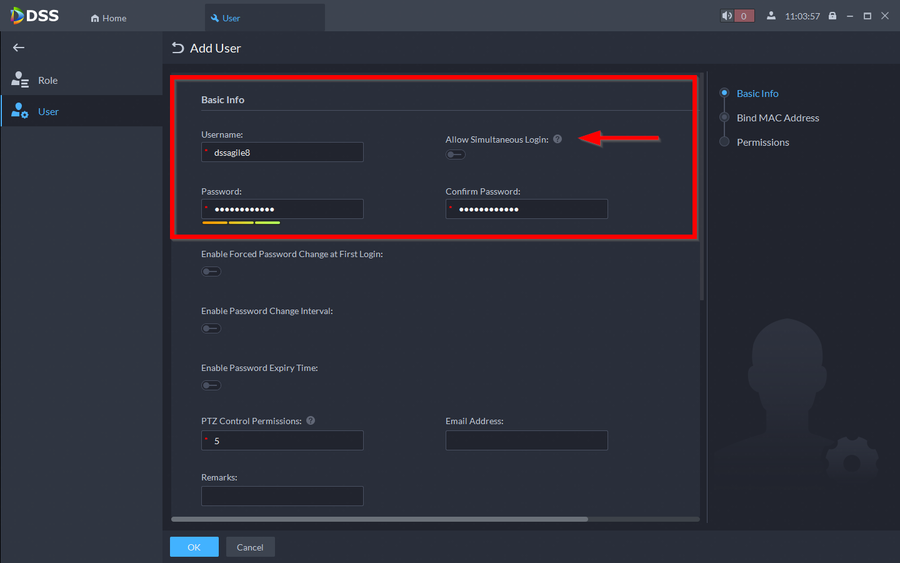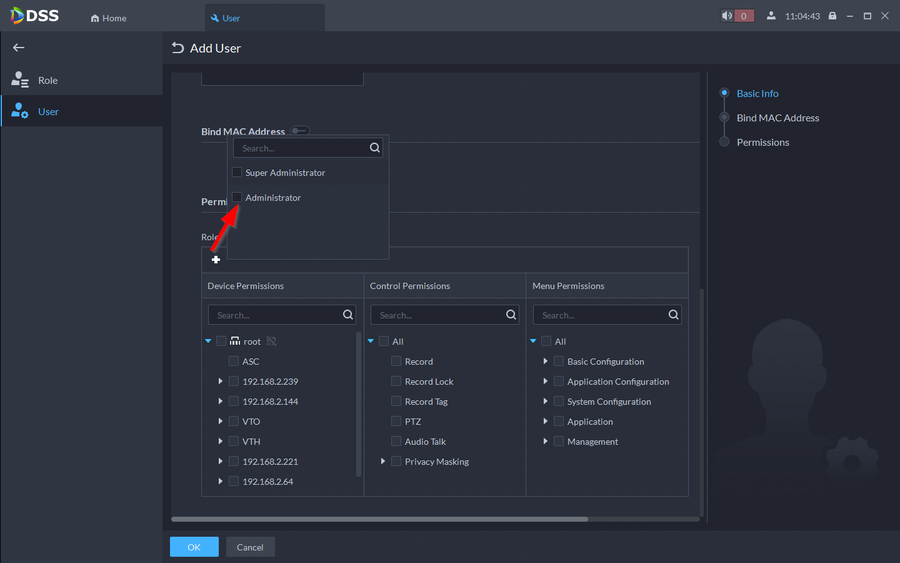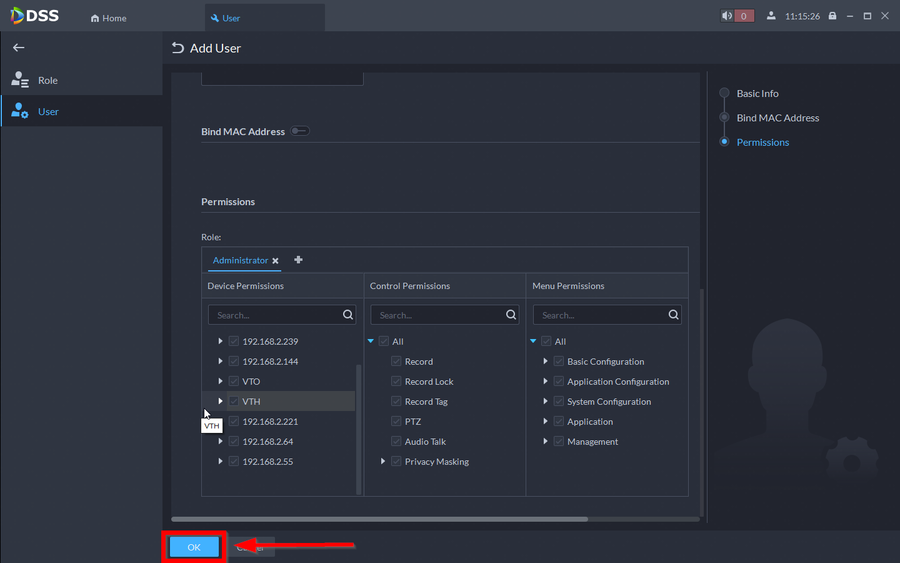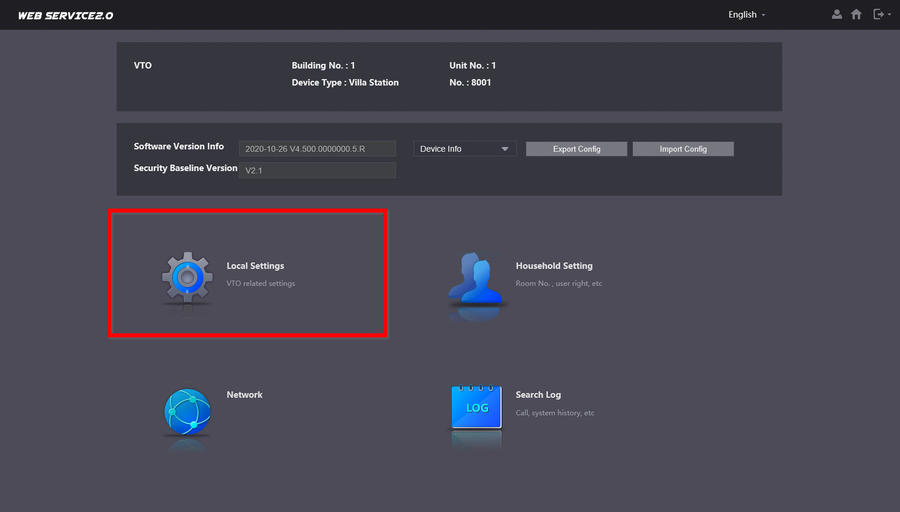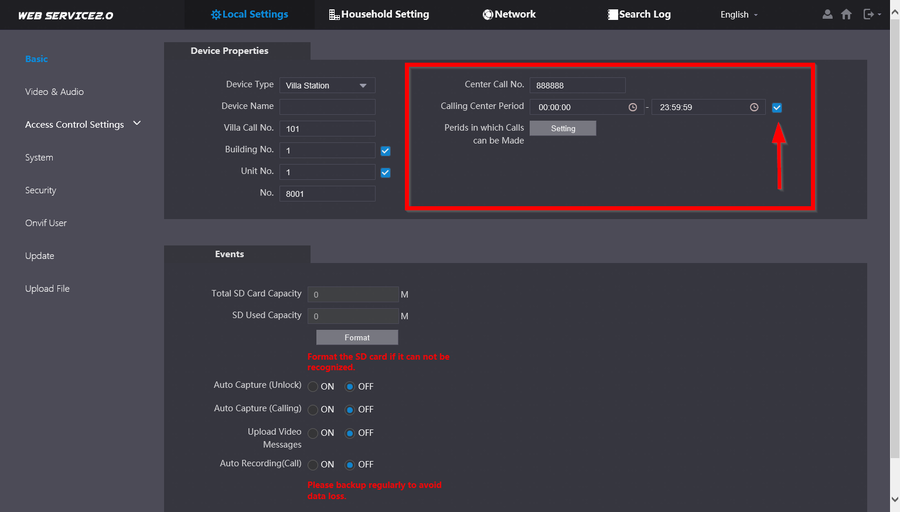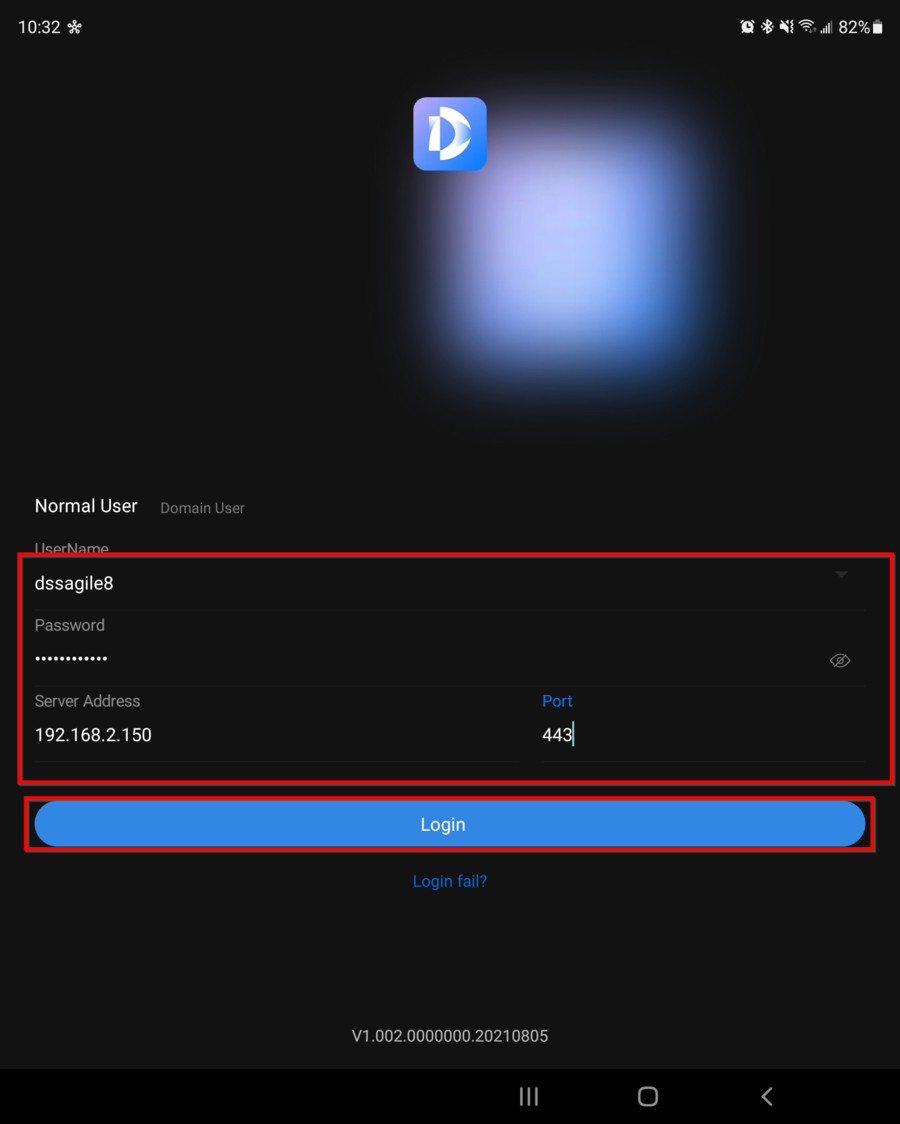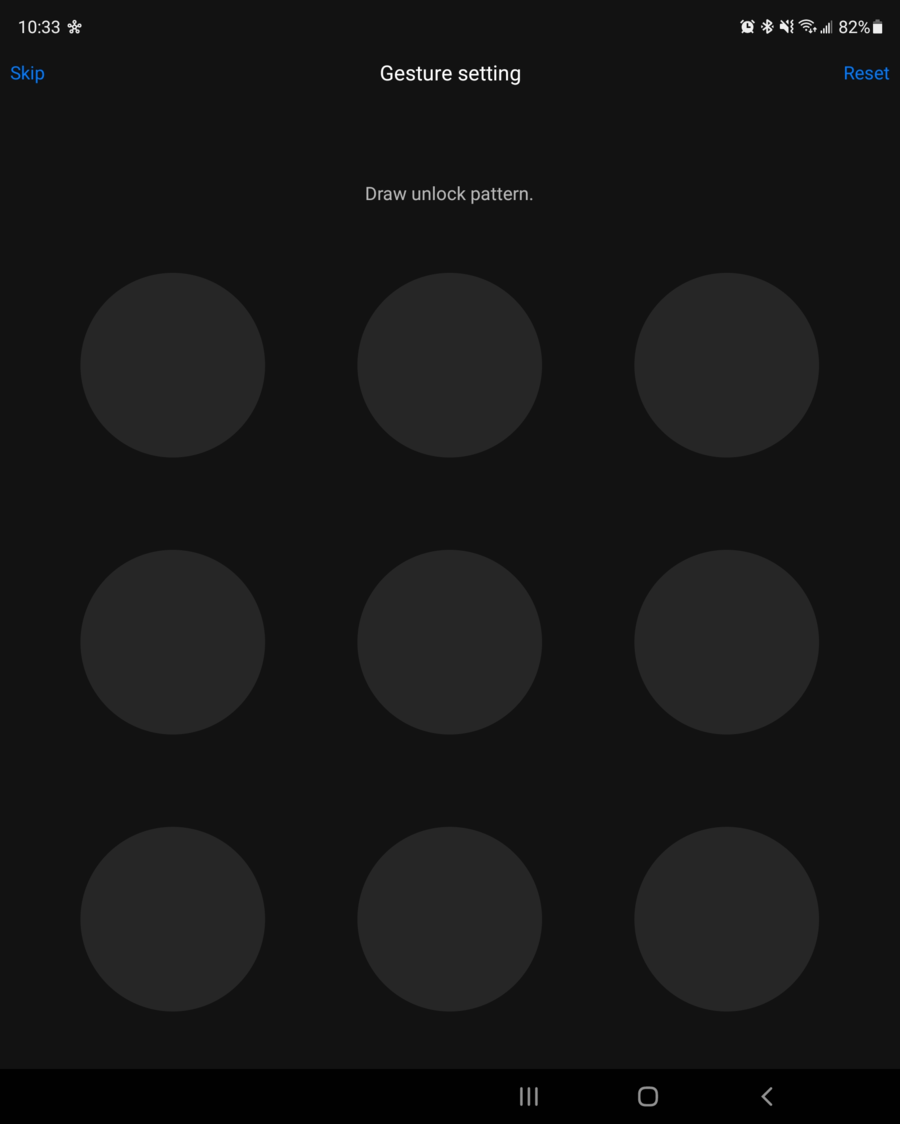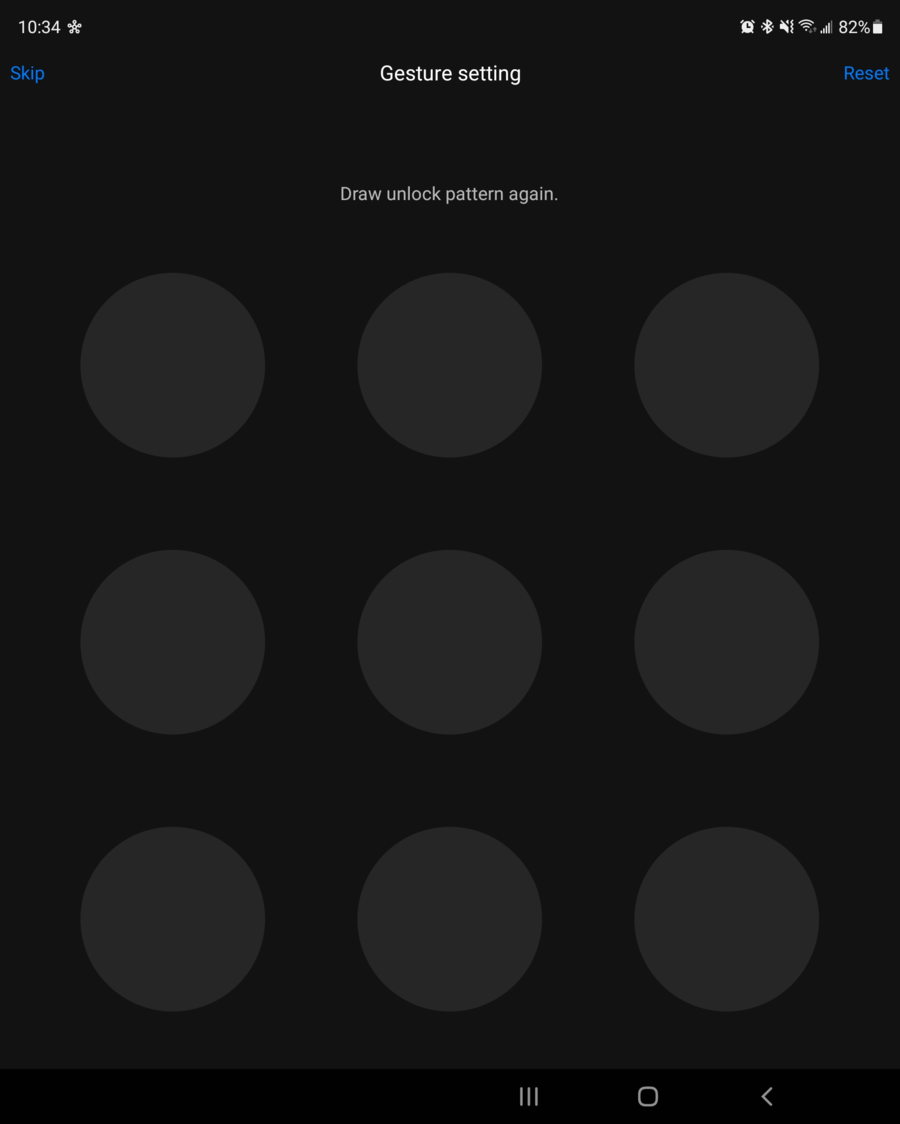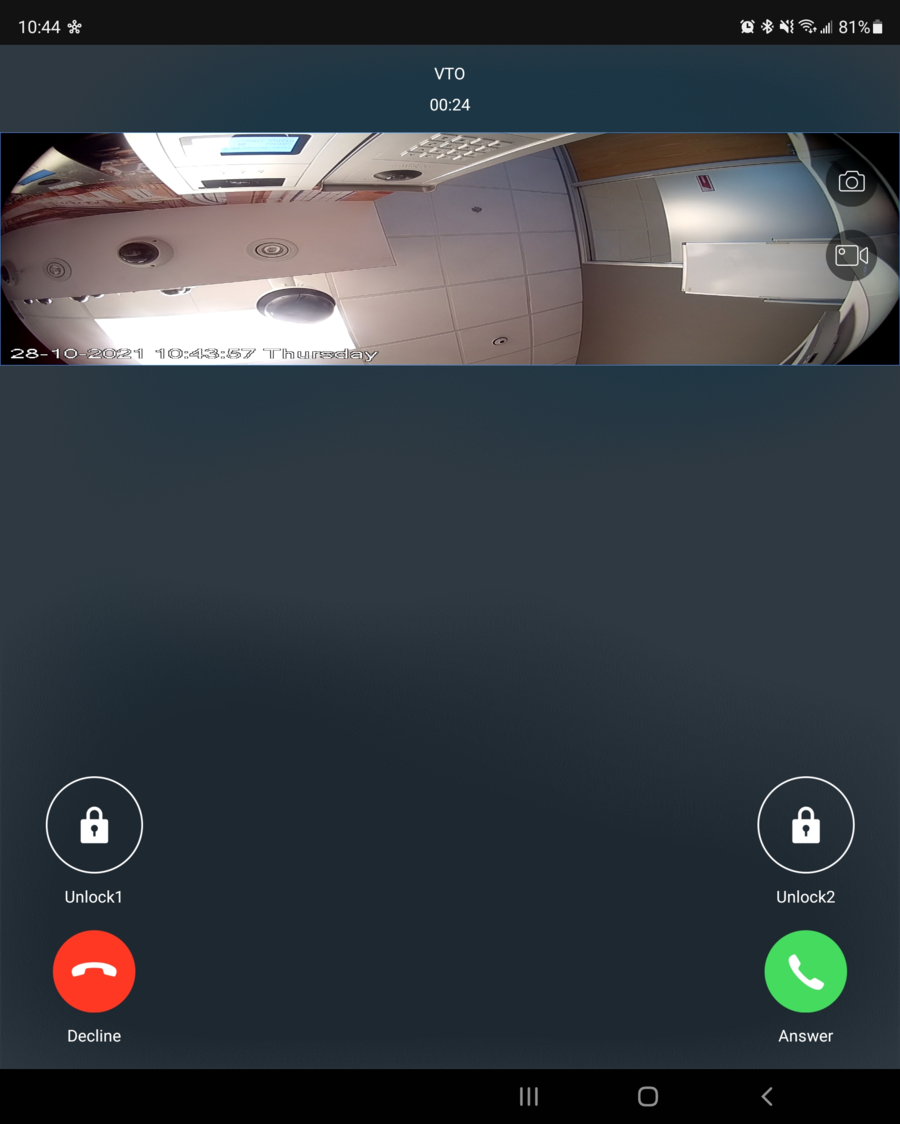Video Intercom/DSS Express V8 VTO Call To DSS Agile 8
Contents
Description
DSS Express V8 has two mobile application that it uses to be able to send calls from our Video Intercom devices. The two applications are DSS Agile 8 and DSS Agile VDP. If you are using DSS Agile VDP please click on this link instead ----> How to call to DSS Agile VDP. In this tutorial we will be going over DSS Agile 8. DSS Agile 8 will require you to have a dedicated user on the server specifically for the video intercom calls.
This tutorial will piggy back from our initial DSS Express V8 Video Intercom Setup. Please review that tutorial before continuing.
Prerequisites
- DSS Express V8 Video Intercom Setup
- DSS Agile 8
Step by Step Instructions
Creating a user on DSS Express
This user will be used specifically for DSS Agile 8. Only one person can login to each user. If you enable "Simultaneous Login" on a user the call function will fail
1. Open the DSS Client and go to User
2. Click on Add a new user for DSS Agile 8
3. Enter a username and password for the new user then scroll down
NOTE: Make sure that "Allow Simultaneous Login" is turned off. If enabled the call function will fail
4. Select the Role Permission you'd like to give the user. In this case we will just give it Administrator privilege
5. Make sure the VTO is selected if not given admin role. Then click on OK
Configuring VTO
This step is recommended only if the VTO is standalone. If you enable Call Center it will bypass any VTHs on the SIP server and go straight to DSS Express V8. If you have a VTH please use the Forward call function instead
1. Open the WEBUI of the VTO and go to Local Settings
2. Enable Call Center and make sure that the call number is 888888.
The "888888" number indicates that it will call any DSS User that starts with 888888. By default the Super Admin user named "system" will start at 8888881000 then any additional users will have that number increased by increments of 1 (i.e. 8888881001, 8888881002, 8888881003)
DSS Agile 8 Setup
1. Open DSS Agile 8 and enter the credentials of the new user and the information of the DSS Server
2. You will be asked to setup a pattern upon the first login, set a pattern
3. Confirm the pattern
4. You can now press the call button on the VTO and the call will push to DSS Agile 8