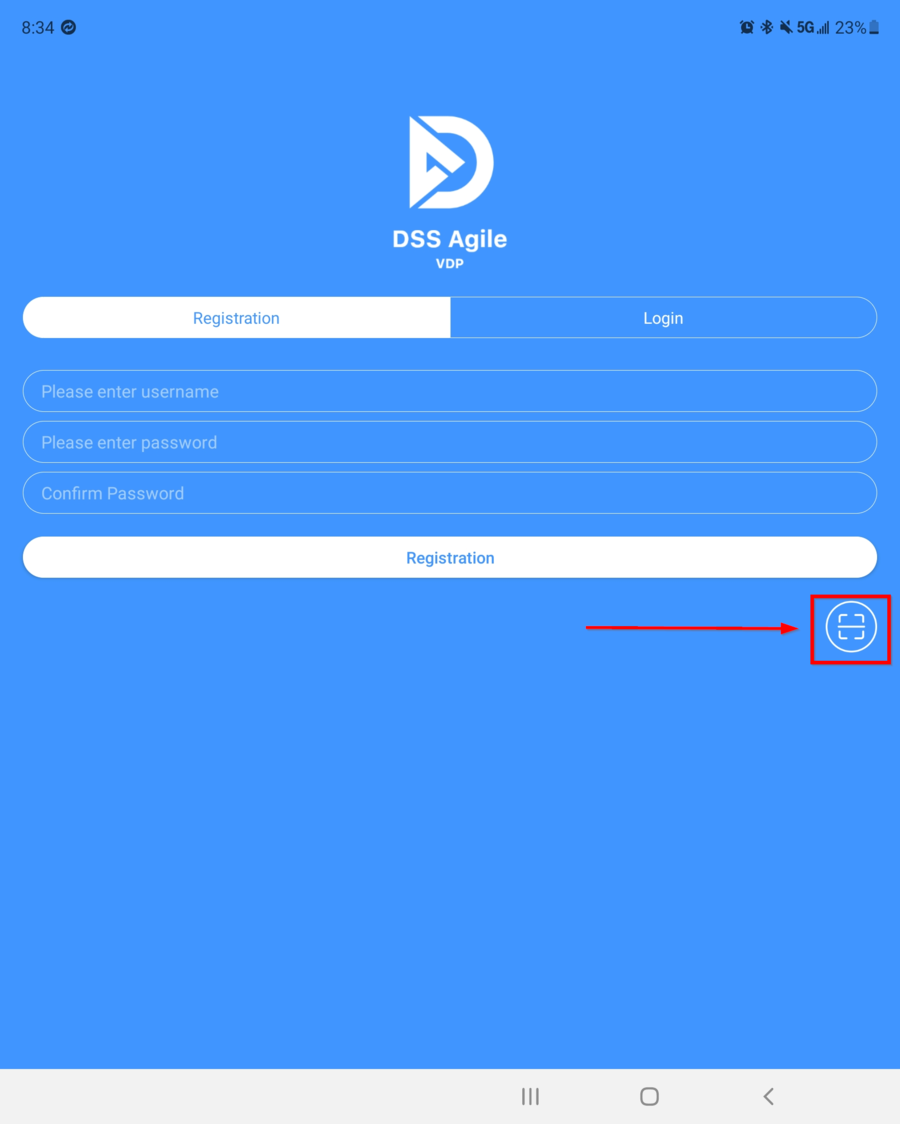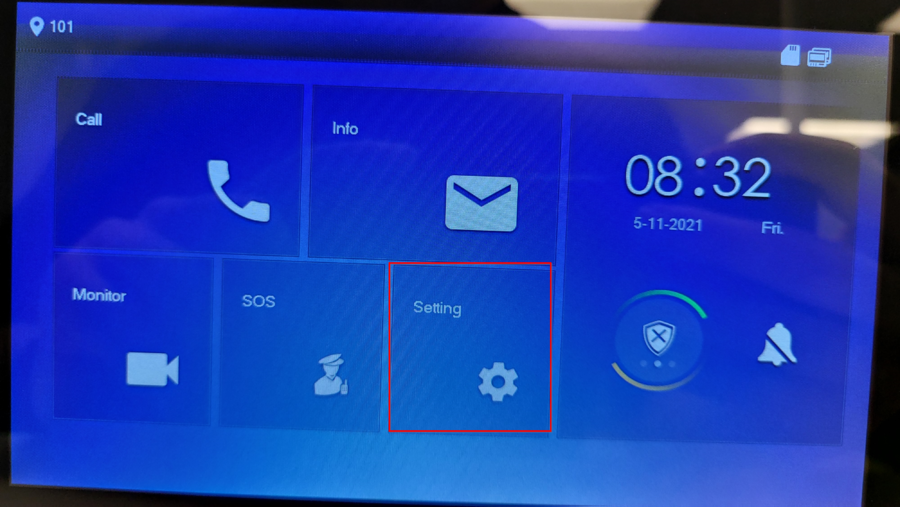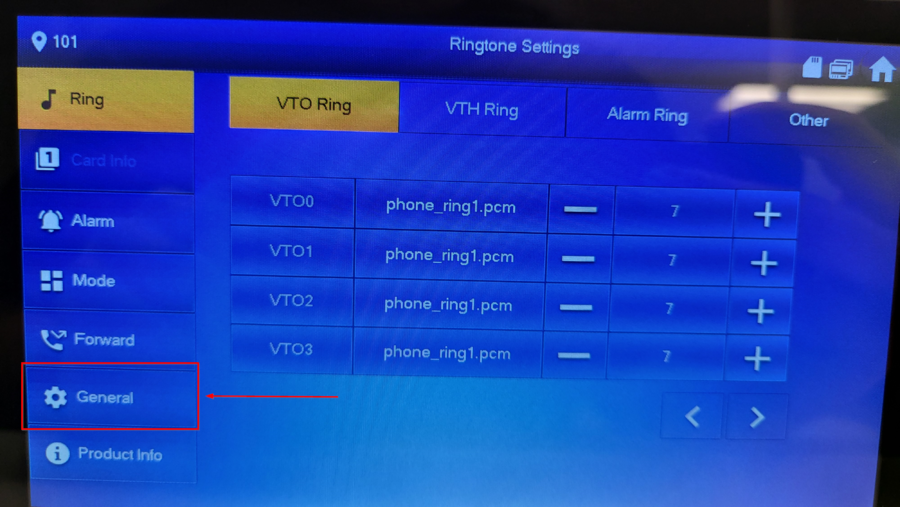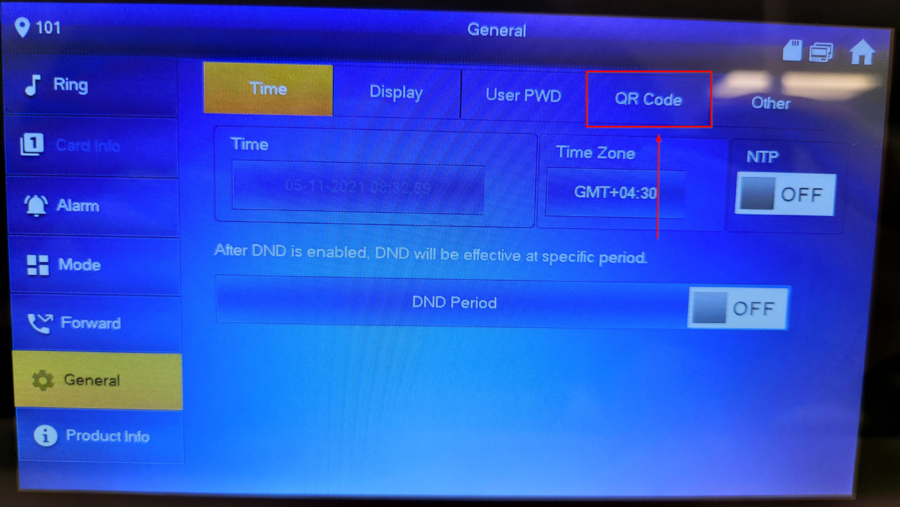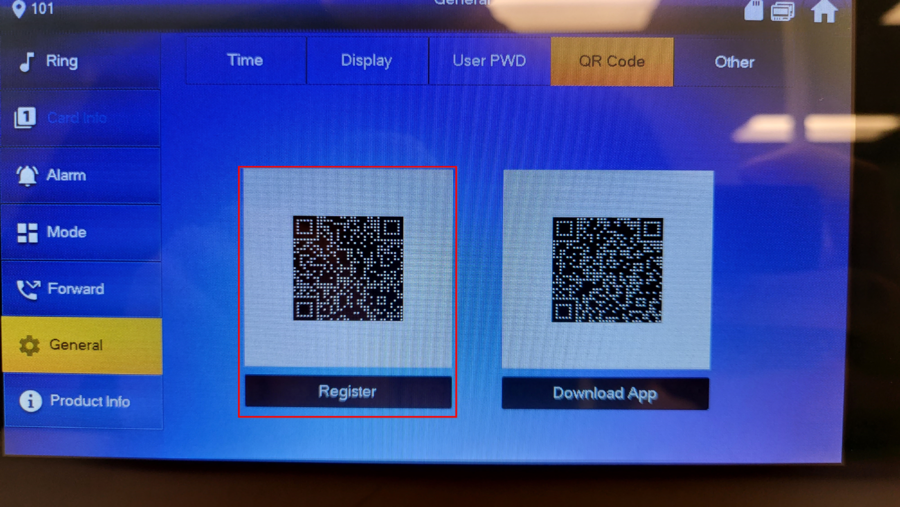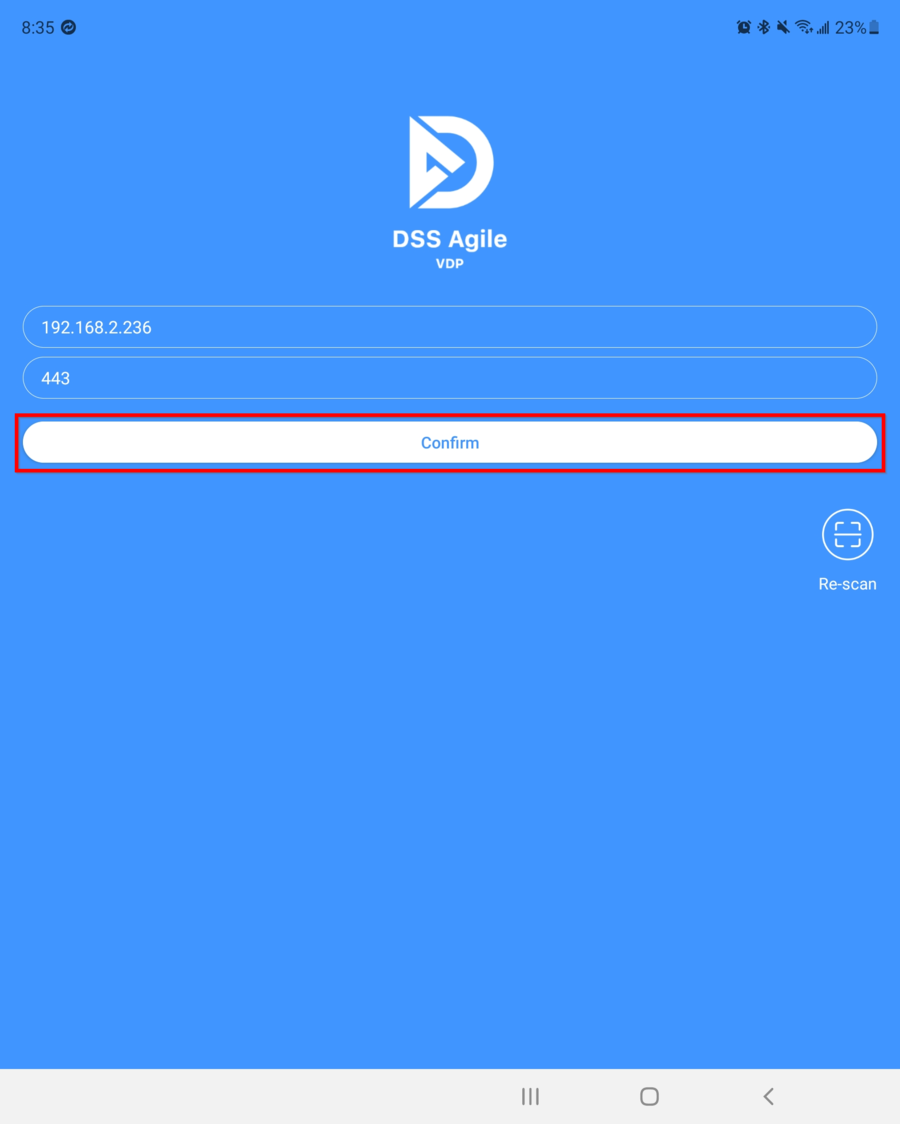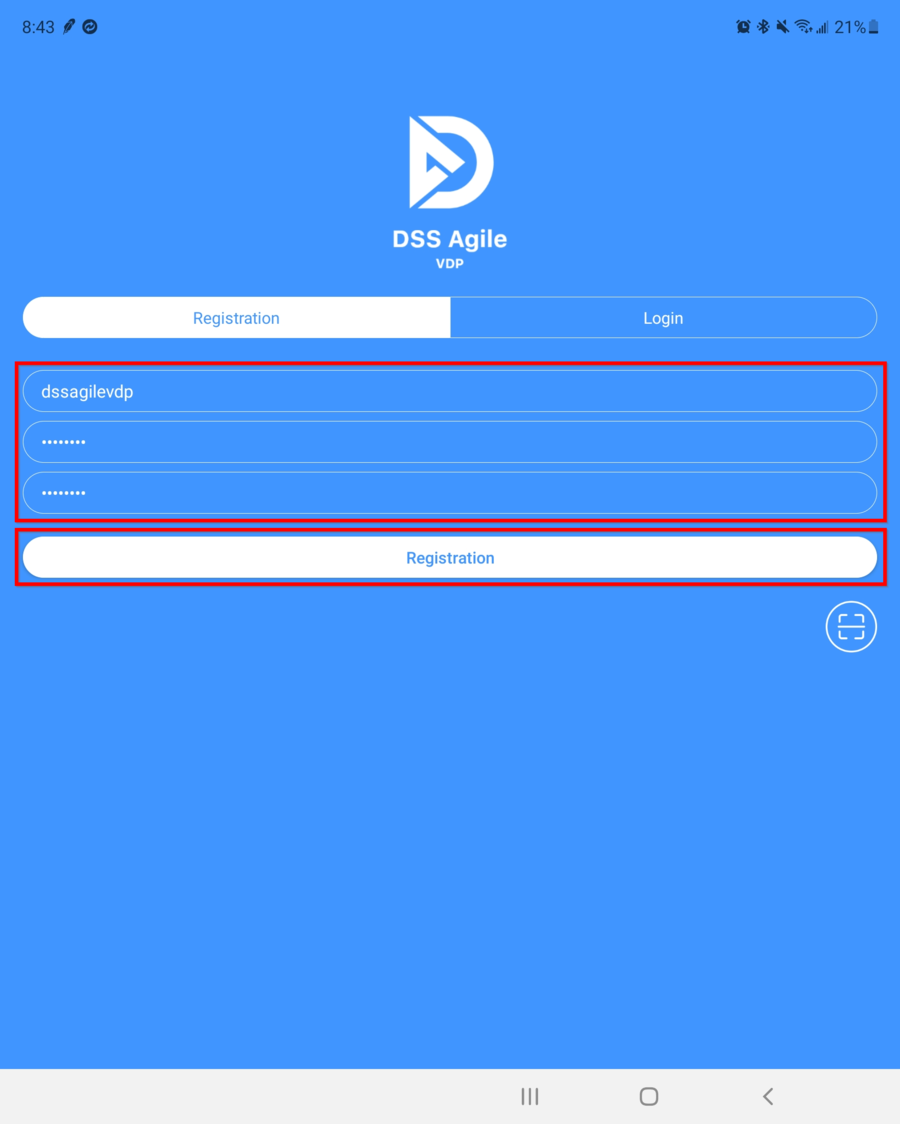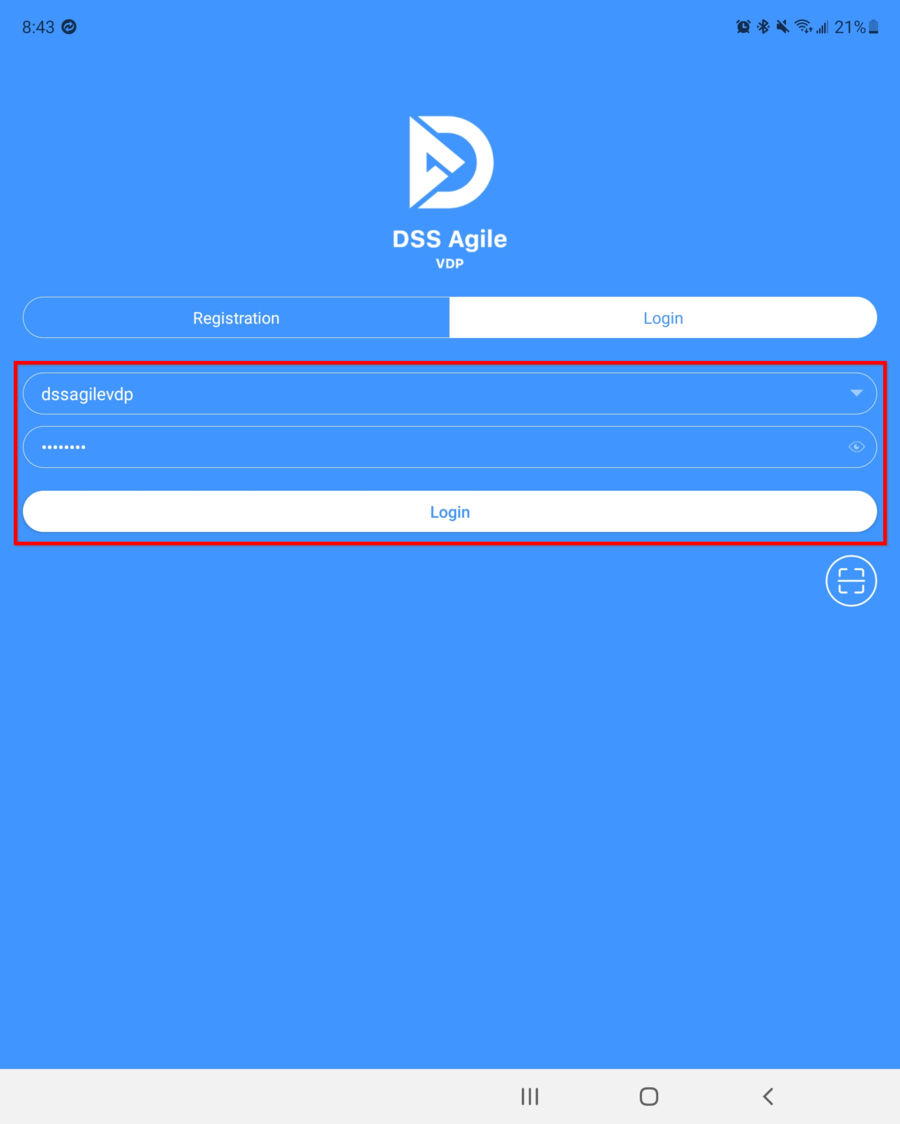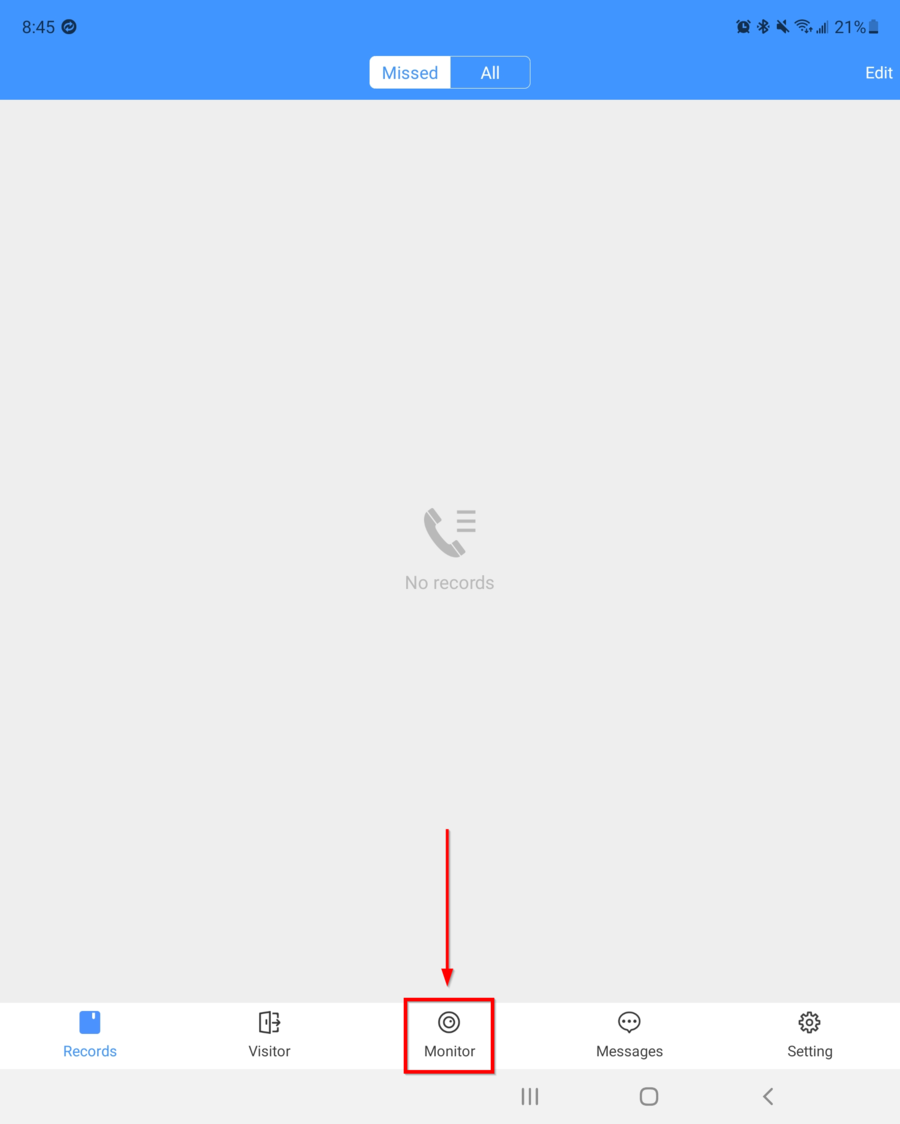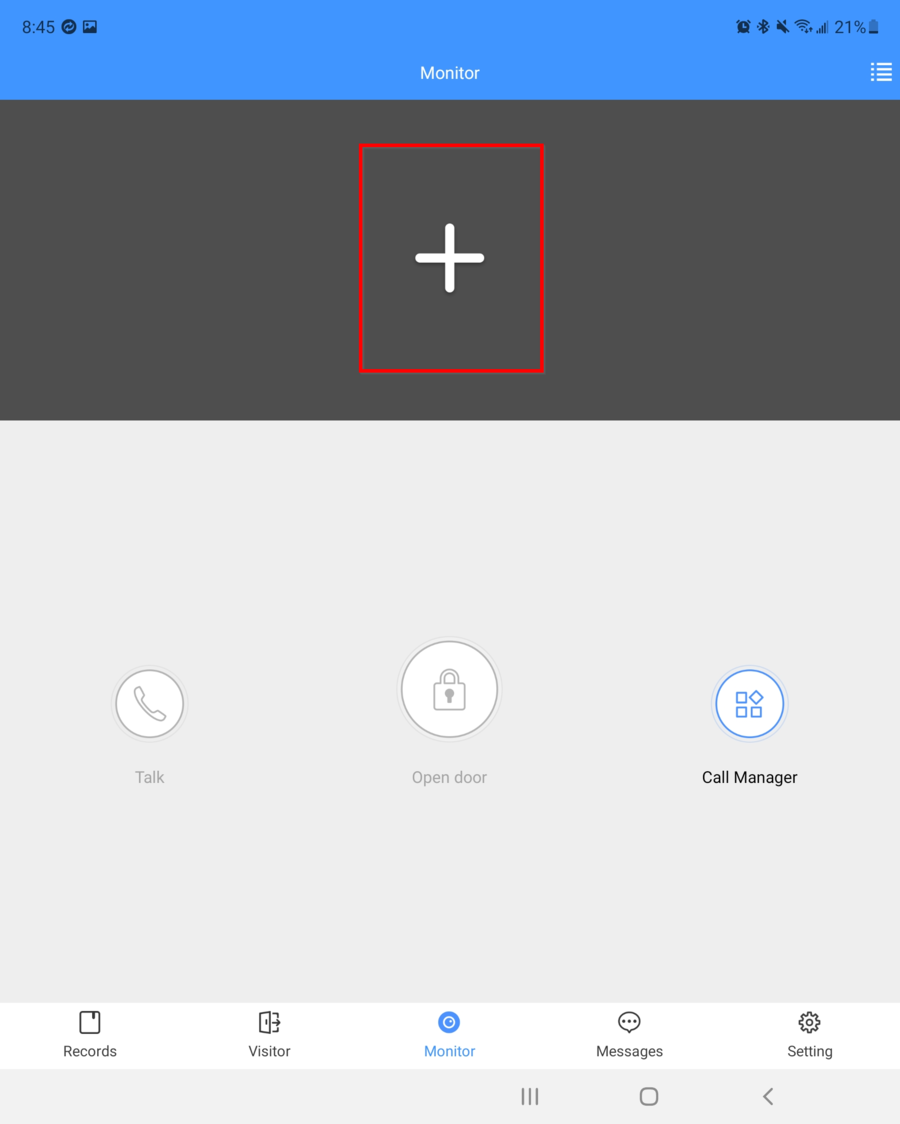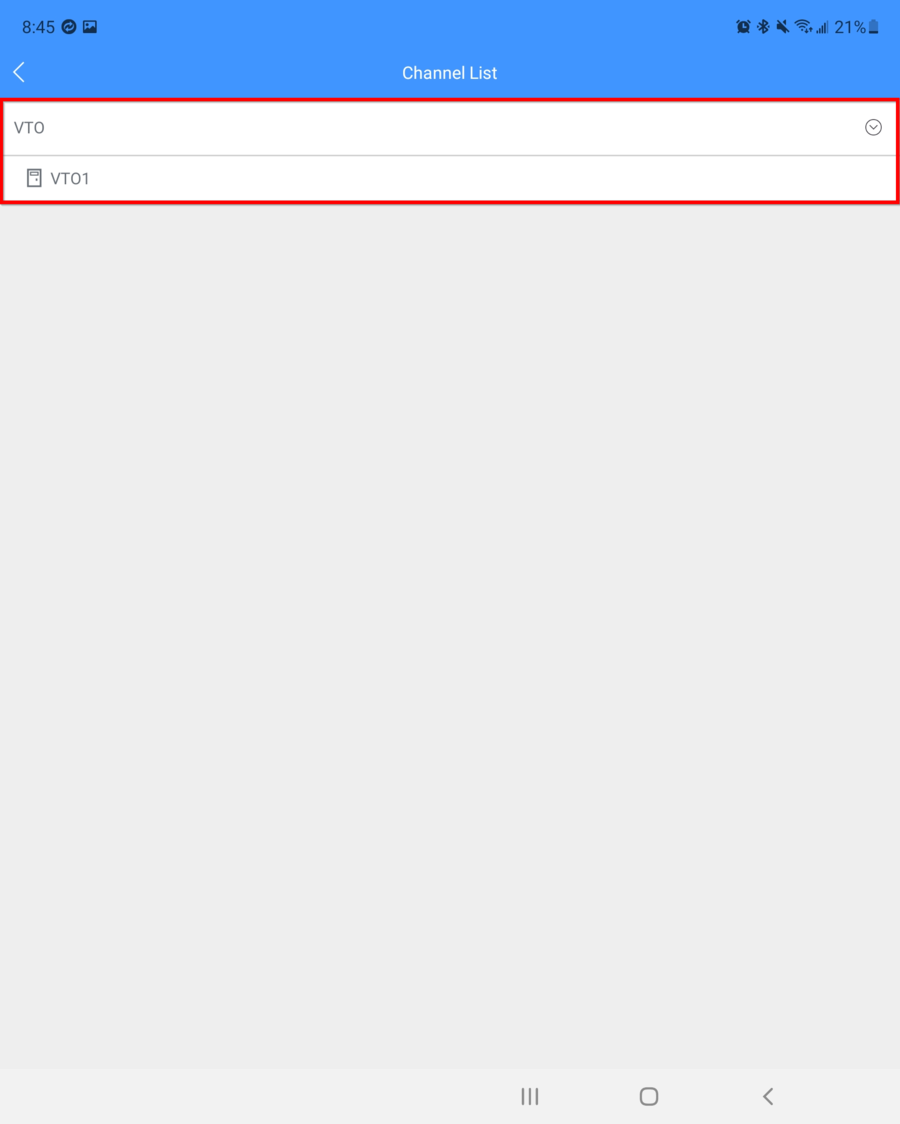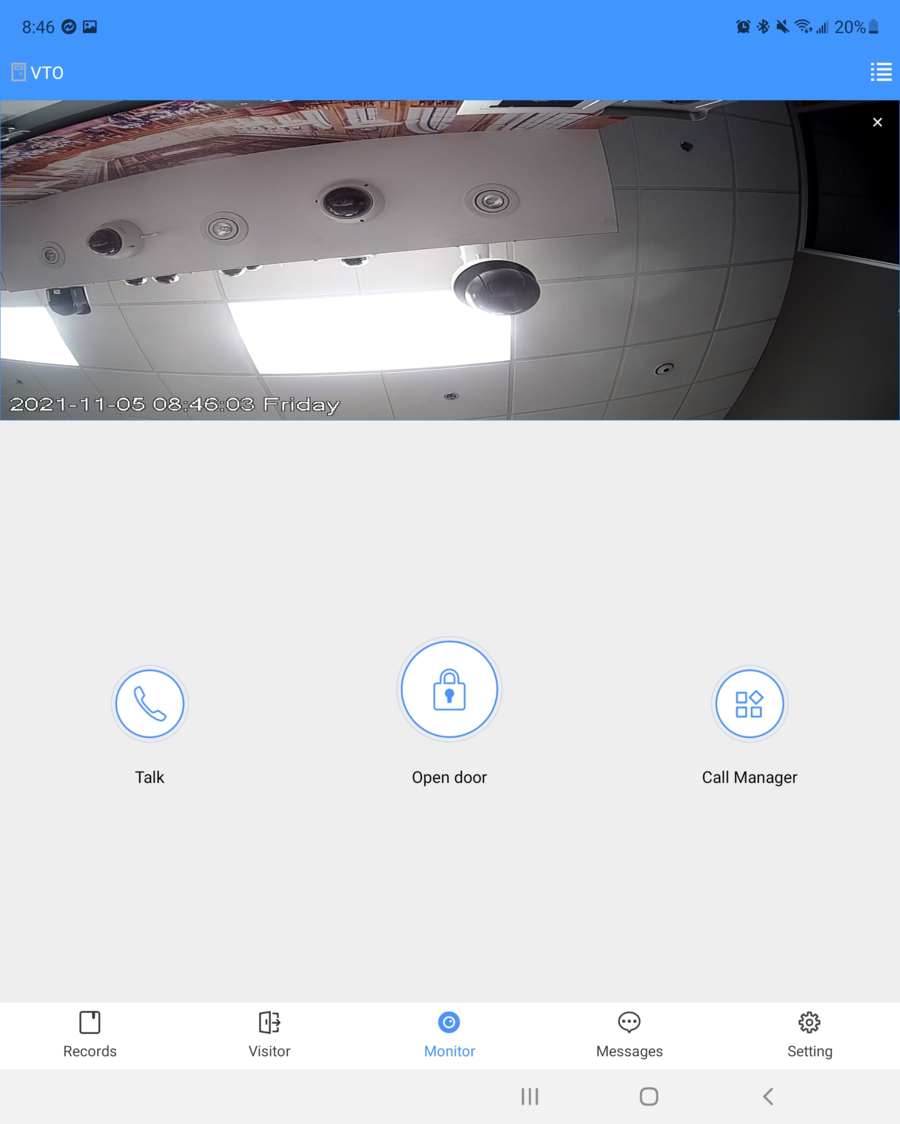Video Intercom/DSS Express V8 VTO Call To DSS Agile VDP
Description
DSS Express V8 has two mobile application that it uses to be able to send calls from our Video Intercom devices. The two applications are DSS Agile 8 and DSS Agile VDP. If you are using DSS Agile 8 please click on this link instead ----> How to call to DSS Agile 8. In this tutorial we will be going over DSS Agile VDP. DSS Agile VDP will require you to have a VTH in this setup.
This tutorial will piggy back from our initial DSS Express V8 Video Intercom Setup. Please review that tutorial before continuing.
Prerequisites
- DSS Express V8 Video Intercom Setup
- DSS Agile VDP
- VTH
Step by Step Instructions
Register a DSS App User
This step will create an APP user within the server. The App user will then be linked to the room number of the VTH you scanned the register barcode from
1. Open DSS Agile VDP and click on the Barcode Icon, you will need to scan the Register Barcode on the VTH
2. Go to the VTH and single tap on Setting
Note: Write down the room number of your VTH. The user you are about to create will be linked to this room number
3. Go to General
4. Then go to the QR Code tab.
5. Now scan the QR code labeled Register
6. Confirm that the IP address and Port matches your DSS Server
7. Now create a username and password for your new APP user. Then tap on Registration to finalize the creation
8. It will now take you to the login tab. Login to your new App User.
9. You are now logged in and can receive calls when the room number is being dialed. You can additionally monitor your VTO by tapping on Monitor
10. Tap on the + icon
11. Select the VTO
12. You can initiate a call and open door via the DSS Agile VDP controls.