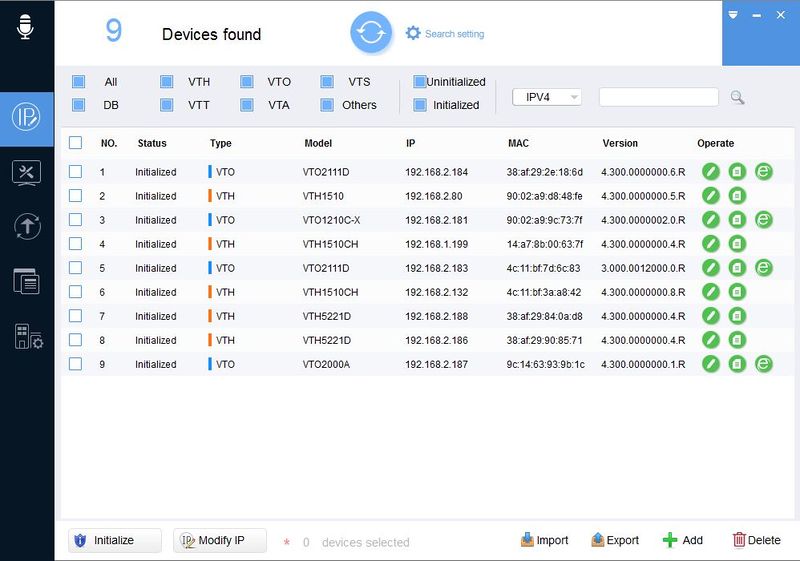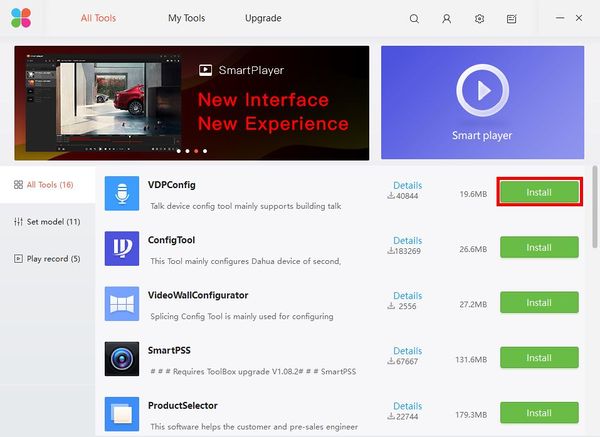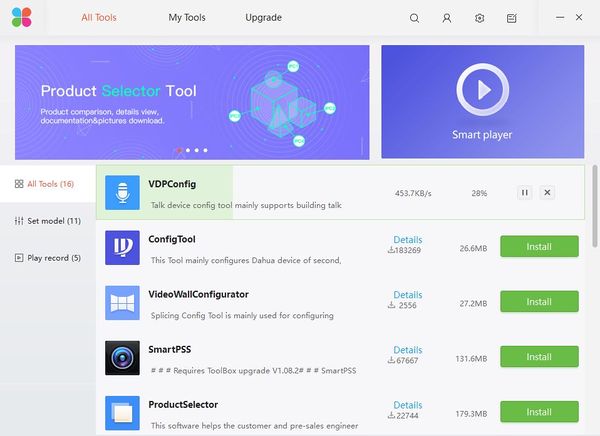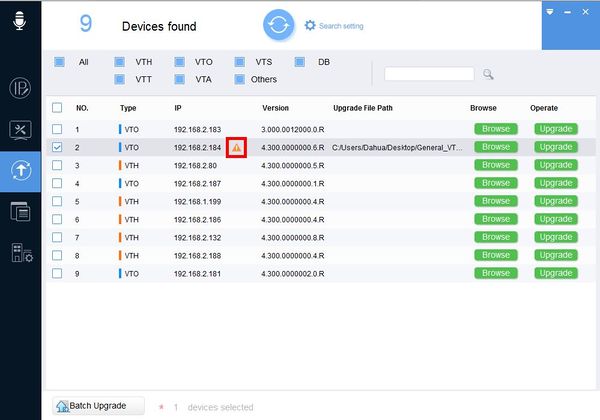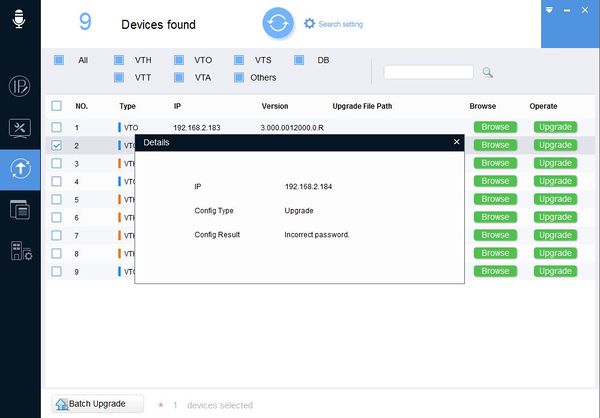Difference between revisions of "Software/Dahua Toolbox/VDPConfig"
(→FAQs) |
(→Instructions) |
||
| (8 intermediate revisions by the same user not shown) | |||
| Line 12: | Line 12: | ||
===Download=== | ===Download=== | ||
Download and install VDPConfig using the [[Software/Dahua Toolbox|Dahua Toolbox]] | Download and install VDPConfig using the [[Software/Dahua Toolbox|Dahua Toolbox]] | ||
| − | |||
[https://dahuawiki.com/images/Software/Dahua_Toolbox/Dahua_ToolBox_Eng_V1.02.1.T.20170314.zip <ul class="fa-ul"> <li><i class="fas fa-arrow-alt-circle-down fa-4x" style="color:darkred;></i></li></ul>] | [https://dahuawiki.com/images/Software/Dahua_Toolbox/Dahua_ToolBox_Eng_V1.02.1.T.20170314.zip <ul class="fa-ul"> <li><i class="fas fa-arrow-alt-circle-down fa-4x" style="color:darkred;></i></li></ul>] | ||
| − | |||
| − | |||
===Install=== | ===Install=== | ||
| Line 41: | Line 38: | ||
* [[Software/Dahua Toolbox/VDPConfig/Discover Device|How To Discover A Device In VDPConfig]] | * [[Software/Dahua Toolbox/VDPConfig/Discover Device|How To Discover A Device In VDPConfig]] | ||
| − | * [[Software/Dahua Toolbox/VDPConfig/Modify | + | * [[Software/Dahua Toolbox/VDPConfig/Modify Network Settings|How To Modify Network Settings In VDPConfig]] |
* [[Software/Dahua Toolbox/VDPConfig/Modify System Settings|How To Modify System Settings In VDPConfig]] | * [[Software/Dahua Toolbox/VDPConfig/Modify System Settings|How To Modify System Settings In VDPConfig]] | ||
* [[Software/Dahua Toolbox/VDPConfig/Upgrade Firmware|How To Upgrade Firmware In VDPConfig]] | * [[Software/Dahua Toolbox/VDPConfig/Upgrade Firmware|How To Upgrade Firmware In VDPConfig]] | ||
| + | * [[Software/Dahua Toolbox/VDPConfig/Adjust_Time|How To Adjust the time of a device in VDPConfig]] | ||
==FAQs== | ==FAQs== | ||
| Line 49: | Line 47: | ||
If you receive an error while adjusting device settings, a yellow triangle Warning icon [[File:warning_error.jpg]] will appear next to the device. | If you receive an error while adjusting device settings, a yellow triangle Warning icon [[File:warning_error.jpg]] will appear next to the device. | ||
| − | Click the icon to get more | + | Click the icon to get more details regarding the error: |
[[File:Troubleshooting_1.jpg|600px]] | [[File:Troubleshooting_1.jpg|600px]] | ||
| Line 55: | Line 53: | ||
[[File:Troubleshooting_2.jpg|600px]] | [[File:Troubleshooting_2.jpg|600px]] | ||
| − | ''Incorrect Password'' | + | '''''Incorrect Password'' |
| + | ''' | ||
| + | |||
| + | Make sure you enter the correct password under the 'Search settings' window | ||
| + | |||
| + | '''''Network Error''''' | ||
| − | + | Make sure the computer you are running VDPConfig on is connected to the same local network as the device and assigned an IP (including subnet and gateway) on the same segment as the device. | |
| − | If you still receive errors after confirming the computer's network information, try a 1:1 or direct connection between the computer and | + | If you still receive errors after confirming the computer's network information, try a 1:1 or direct connection between the computer running VDPConfig and the device and try again |
[[Category:ConfigTool]] | [[Category:ConfigTool]] | ||
Latest revision as of 23:34, 7 December 2020
VDPConfig
Description
VDPConfig allows users to discover and interface with Dahua video intercom products
Screenshots
Download
Download and install VDPConfig using the Dahua Toolbox
Install
Instructions
- How To Discover A Device In VDPConfig
- How To Modify Network Settings In VDPConfig
- How To Modify System Settings In VDPConfig
- How To Upgrade Firmware In VDPConfig
- How To Adjust the time of a device in VDPConfig
FAQs
If you receive an error while adjusting device settings, a yellow triangle Warning icon ![]() will appear next to the device.
will appear next to the device.
Click the icon to get more details regarding the error:
Incorrect Password
Make sure you enter the correct password under the 'Search settings' window
Network Error
Make sure the computer you are running VDPConfig on is connected to the same local network as the device and assigned an IP (including subnet and gateway) on the same segment as the device.
If you still receive errors after confirming the computer's network information, try a 1:1 or direct connection between the computer running VDPConfig and the device and try again