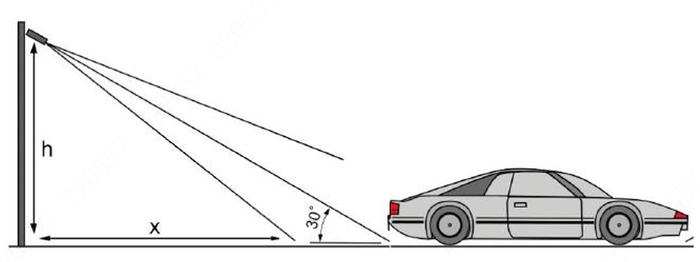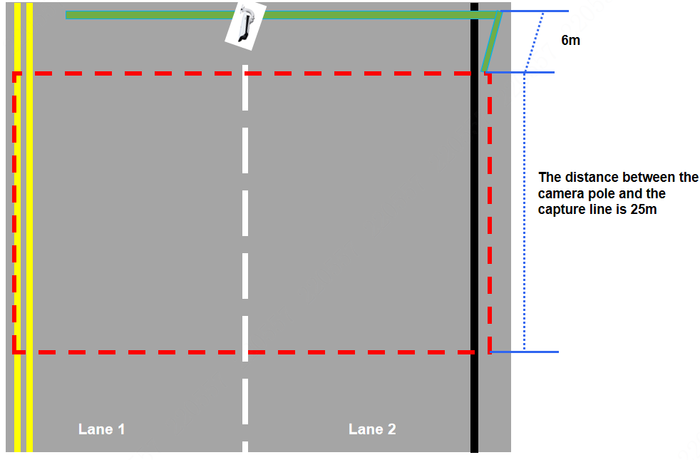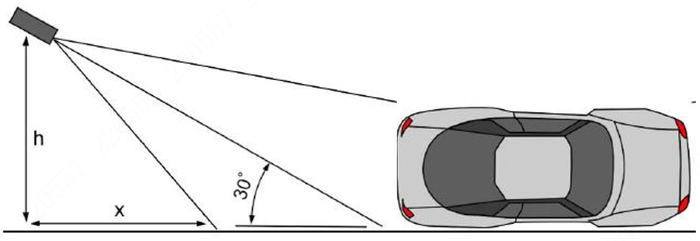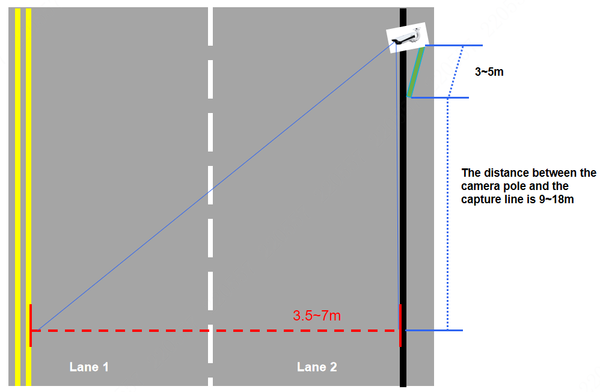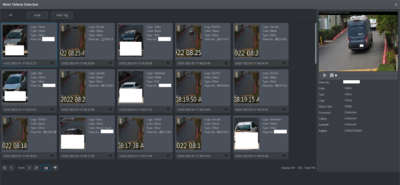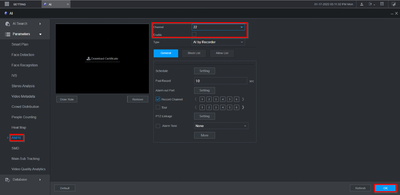Difference between revisions of "Traffic"
(→NVR Compatibility) |
|||
| (40 intermediate revisions by 6 users not shown) | |||
| Line 1: | Line 1: | ||
| − | + | The License Plate Recogniton camera automatcally captures vehicle license plate images and recognizes license plate numbers and letters. | |
| − | |||
| − | During playback, an operator can perform a license plate search by | + | During playback, an operator can perform a license plate search by Time and Date to view thumbnail images of all plates captured during the specified time period or can enter a license plate number to search for vehicles recorded with that plate. License plate recognition technology offers effective entrance/exit management, traffic security, and parking lot monitoring. |
| + | |||
| + | ==Products== | ||
| + | <gallery> | ||
| + | File:ITC413-PW4D-Z3.png|link=Traffic/ITC413-PW4D-Z3|[[Traffic/ITC413-PW4D-Z3|ITC413-PW4D-Z3]] | ||
| + | File:ITC413-PW4D-Z1.png|link=Traffic/ITC413-PW4D-Z1|[[Traffic/ITC413-PW4D-Z1|ITC413-PW4D-Z1]] | ||
| + | File:ITC431-RW1F-IRL8.png|link=Traffic/ITC431-RW1F-IRL8|[[Traffic/ITC431-RW1F-IRL8|ITC431-RW1F-IRL8]] | ||
| + | File:DHI-ITC237-PW6M-IRLZF1050_web.png|link=Traffic/DHI-ITC237-PW6M-IRLZF1050|[[Traffic/DHI-ITC237-PW6M-IRLZF1050|DHI-ITC237-PW6M-IRLZF1050]] | ||
| + | File:DHI-ITC237-PW6M-IRLZF1050_web.png|link=Traffic/DHI-ITC215-PW6M-IRLZF-B|[[Traffic/DHI-ITC215-PW6M-IRLZF-B|DHI-ITC215-PW6M-IRLZF-B]] | ||
| + | </gallery> | ||
==Instructions== | ==Instructions== | ||
| − | |||
| − | |||
| − | |||
| − | |||
| + | {| class="wikitable" style="font-size:large;" | ||
| + | |- | ||
| + | ! Physical Setup & Mounting | ||
| + | |- style="font-size:small;" | ||
| + | | Learn how to physically install the camera and recommendations for best mounting practices <br /><br />[[Traffic#Installation|> LPR Camera Physical Setup & Mounting]] <br />[https://youtu.be/9lyY_8TLrx4|> ITC413 Installation Tutorial Pole & Wall Mount] | ||
| + | |} | ||
| + | |||
| + | {| class="wikitable" style="font-size:large;" | ||
| + | |- | ||
| + | ! How-to Configuration | ||
| + | |- style="font-size:small;" | ||
| + | | Follow the camera's built-in Guide to setup and configure License Plate Capture <br /><br />[[Traffic/Initial_Setup#Step_by_Step_Instructions_-_Guide|> LPR Camera Quick Configuration Guide]] | ||
| + | > [[Traffic/Initial_Setup|ITC215 and ITC237 Initial Setup]] | ||
| + | |||
| + | > [[Traffic/ITC431-RW1F-IRL8_Initial_Setup|ITC431-RW1F-IRL8 Initial Setup]] | ||
| − | + | > [[Traffic/ITC413-PW4D-Z_Initial_Setup|ITC413-PW4D-Z Initial Setup]] | |
| − | + | |} | |
| − | + | {| class="wikitable" style="font-size:large;" | |
| + | |- | ||
| + | ! LPR with DSS Software | ||
| + | |- style="font-size:small;" | ||
| + | | Learn how to integrate Dahua LPR products to DSS Software <br /><br />[[Traffic/Instructions/Add_To_DSS|> How to configure LPR camera to DSS]] <br />[[Parking_Lot_Entrance_Management|> How to Setup Entrance & Parking Management in DSS]] | ||
| + | |} | ||
==Troubleshooting== | ==Troubleshooting== | ||
| + | *[[Traffic/Troubleshoot/ITC237_Overexposure|ITC237 Overexposure / Image Issues]] | ||
| + | *[[Traffic/Troubleshoot/ITC237_Recognition|License Plate Recognition Issues (Not Capturing, Low recognition Rate, problems identifying plate) ]] | ||
*[[Traffic/Troubleshoot/Insufficient_Power_ITC237_PU1B_IR|Insufficient Power ITC237-PU1B-IR]] | *[[Traffic/Troubleshoot/Insufficient_Power_ITC237_PU1B_IR|Insufficient Power ITC237-PU1B-IR]] | ||
| + | |||
===Manuals=== | ===Manuals=== | ||
*[https://dahuawiki.com/Manuals/ITC/DHI-ITC237-PU1B-IR_Operation_Manual_20170401.pdf | DHI-ITC237-PU1B-IR Operation Manual] | *[https://dahuawiki.com/Manuals/ITC/DHI-ITC237-PU1B-IR_Operation_Manual_20170401.pdf | DHI-ITC237-PU1B-IR Operation Manual] | ||
*[https://dahuawiki.com/Manuals/ITC/DHI-ITC237-PU1B-IR_Users_Manual_20170401.pdf | DHI-ITC237-PU1B-IR Users Manual] | *[https://dahuawiki.com/Manuals/ITC/DHI-ITC237-PU1B-IR_Users_Manual_20170401.pdf | DHI-ITC237-PU1B-IR Users Manual] | ||
| + | |||
==Installation == | ==Installation == | ||
| − | + | ''This section covers recommendations for physical installation of the device - including pole distance, height, and camera angle.'' | |
| + | |||
| + | The camera can be installed in the '''center''' or '''side''' of lanes, with different recommended distances for mounting. | ||
| + | |||
| + | Mounting height and the best distance to capture: | ||
{| class="wikitable" | {| class="wikitable" | ||
| Line 54: | Line 86: | ||
|} | |} | ||
| + | ===Center=== | ||
| + | If the camera is installed in the center of the lane, the relationship between the installation height h and the capture distance x is X≥1.7*H. | ||
| + | |||
| + | For example, in the case of 6m height in the standard scheme, the minimum capture distance is 10.2m. | ||
| + | |||
| + | [[File:Itc_237_center_installation.png|700px]] | ||
| + | |||
| + | * The camera is installed in the center of the scene | ||
| + | * The pole is 6 meters high | ||
| + | * The figure below shows a 2 lane installation | ||
| + | |||
| + | [[File:Itc237_2_lane_center.png|700px]] | ||
| + | |||
| + | ===Side=== | ||
| + | If the camera is installed in the side of the lane, the relationship between the installation height h and the capture distance x is X≥1.7*H. | ||
[[File:Itc_237_center_installation.png|700px]] | [[File:Itc_237_center_installation.png|700px]] | ||
| + | |||
| + | |||
| + | [[File:Itc237_installation_diagram_1.png|700px]] | ||
| + | |||
| + | * The camera is installed on the right side of the scene | ||
| + | * The pole is 6 meters high | ||
| + | * The figure below shows a 2 lane installation | ||
| + | |||
| + | [[File:Itc237_2_lane_right_side.png|600px]] | ||
==Limitation== | ==Limitation== | ||
| Line 70: | Line 126: | ||
==NVR Compatibility== | ==NVR Compatibility== | ||
| − | DHI-ITC237-PW6M-IRLZF1050 and DHI-ITC215-PW6M-IRLZF-B integrate with all Dahua NVR models except the following: | + | DHI-ITC237-PW6M-IRLZF1050 and DHI-ITC215-PW6M-IRLZF-B integrate with all Dahua NVR models '''except''' the following: |
*N41B1P, N41B2P | *N41B1P, N41B2P | ||
| − | *N41C1P, N41C2P | + | *N41C1P, N41C2P, N42C2P |
*N42B1P, N42B2P, N42B3P | *N42B1P, N42B2P, N42B3P | ||
| − | |||
==Videos from the Lab== | ==Videos from the Lab== | ||
| Line 120: | Line 175: | ||
|} | |} | ||
| − | + | ||
| − | |||
| − | |||
| − | |||
| − | |||
| − | |||
| − | |||
| − | |||
| − | |||
| − | |||
| − | |||
| − | |||
| − | |||
| − | |||
| − | |||
| − | |||
| − | |||
| − | |||
| − | |||
| − | |||
| − | |||
| − | |||
| − | |||
==EOL License Plate Capture== | ==EOL License Plate Capture== | ||
| Line 151: | Line 184: | ||
</gallery> | </gallery> | ||
| + | ==Potential Issues== | ||
| + | *Chinese characters are showing on AI search in the recorder for LPC. The fix is to disable '''ANPR''' under AI > Parameters > ANPR > Uncheck enable box under the selected channel. | ||
| + | |||
| + | [[File:Chinese_Characters_In_LPC_Search_Result.png|400px]] | ||
| + | [[File:Disable_ANPR.png|400px]] | ||
| Line 160: | Line 198: | ||
[[Category:IVS/Analytics+]] | [[Category:IVS/Analytics+]] | ||
[[Category:LPC]] | [[Category:LPC]] | ||
| + | |||
| + | <div style="float: right;"> [[#top|[Return To Top]]]</div> | ||
Latest revision as of 20:41, 4 December 2025
The License Plate Recogniton camera automatcally captures vehicle license plate images and recognizes license plate numbers and letters.
During playback, an operator can perform a license plate search by Time and Date to view thumbnail images of all plates captured during the specified time period or can enter a license plate number to search for vehicles recorded with that plate. License plate recognition technology offers effective entrance/exit management, traffic security, and parking lot monitoring.
Contents
Products
Instructions
| Physical Setup & Mounting |
|---|
| Learn how to physically install the camera and recommendations for best mounting practices > LPR Camera Physical Setup & Mounting > ITC413 Installation Tutorial Pole & Wall Mount |
| How-to Configuration |
|---|
| Follow the camera's built-in Guide to setup and configure License Plate Capture > LPR Camera Quick Configuration Guide > ITC215 and ITC237 Initial Setup |
| LPR with DSS Software |
|---|
| Learn how to integrate Dahua LPR products to DSS Software > How to configure LPR camera to DSS > How to Setup Entrance & Parking Management in DSS |
Troubleshooting
- ITC237 Overexposure / Image Issues
- License Plate Recognition Issues (Not Capturing, Low recognition Rate, problems identifying plate)
- Insufficient Power ITC237-PU1B-IR
Manuals
Installation
This section covers recommendations for physical installation of the device - including pole distance, height, and camera angle.
The camera can be installed in the center or side of lanes, with different recommended distances for mounting.
Mounting height and the best distance to capture:
| Installation Method | Camera Height | Lane Width | Snapshot Distance (min, max) | Best distance to capture |
|---|---|---|---|---|
| ITC237-PW6M | 3m | 3.5m | 7-14m | 9-12m |
| 4m | 3.5m-7m | 8-16m | 14-16m | |
| 5m | 3.5m-7m | 9-18m | 14-18m | |
| 6m | 3.5-7m | 10-30m | 25m |
Center
If the camera is installed in the center of the lane, the relationship between the installation height h and the capture distance x is X≥1.7*H.
For example, in the case of 6m height in the standard scheme, the minimum capture distance is 10.2m.
- The camera is installed in the center of the scene
- The pole is 6 meters high
- The figure below shows a 2 lane installation
Side
If the camera is installed in the side of the lane, the relationship between the installation height h and the capture distance x is X≥1.7*H.
- The camera is installed on the right side of the scene
- The pole is 6 meters high
- The figure below shows a 2 lane installation
Limitation
- ITC devices do not have motion detection
- ITC do not support substream
Tips & Suggestions
- 120x50 pixels needs from example photo
- 5 degree angle or less
- Green Line =
- Red Box =
- Yellow Box =
- Gain = License Plate Reflection
NVR Compatibility
DHI-ITC237-PW6M-IRLZF1050 and DHI-ITC215-PW6M-IRLZF-B integrate with all Dahua NVR models except the following:
- N41B1P, N41B2P
- N41C1P, N41C2P, N42C2P
- N42B1P, N42B2P, N42B3P
Videos from the Lab
EOL License Plate Capture
Potential Issues
- Chinese characters are showing on AI search in the recorder for LPC. The fix is to disable ANPR under AI > Parameters > ANPR > Uncheck enable box under the selected channel.