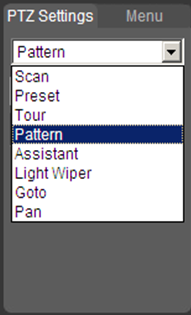Difference between revisions of "IPPTZ"
(→Table2) |
(→Table2) |
||
| Line 71: | Line 71: | ||
|- | |- | ||
! style="text-align:center; text:bold" |Preset | ! style="text-align:center; text:bold" |Preset | ||
| − | | | + | |Preset function is to make the speed dome save the address parameters into the memorizer (such as PTZ pan/tilt, focal length and etc), and it can quickly call these parameters to adjust the PTZ and camera to the location when necessary, the operator can store and call preset via control keyboard conveniently. |
|[https://dahuawiki.com/PTZ/XXX <ul class="fa-ul"> <li><i class="fas fa-file fa-4x" style="color:darkred;></i></li></ul>] | |[https://dahuawiki.com/PTZ/XXX <ul class="fa-ul"> <li><i class="fas fa-file fa-4x" style="color:darkred;></i></li></ul>] | ||
|- | |- | ||
! style="text-align:center; text:bold" |Tour | ! style="text-align:center; text:bold" |Tour | ||
| − | | | + | |It is the built-in function that it can arrange some presets into the auto tour list according to the needed sequence via programming in advance, and then the users can make the speed dome move back and forth at a regular interval according to the preset sequence which is set in advance via control keyboard conveniently. |
|[https://dahuawiki.com/PTZ/XXX <ul class="fa-ul"> <li><i class="fas fa-file fa-4x" style="color:darkred;></i></li></ul>] | |[https://dahuawiki.com/PTZ/XXX <ul class="fa-ul"> <li><i class="fas fa-file fa-4x" style="color:darkred;></i></li></ul>] | ||
|- | |- | ||
! style="text-align:center; text:bold" |Pattern | ! style="text-align:center; text:bold" |Pattern | ||
| − | | | + | |Memorize dome operation such as pan, tilt, and zoom to repeat. You can call it to repeat the previous operation. |
|[https://dahuawiki.com/PTZ/XXX <ul class="fa-ul"> <li><i class="fas fa-file fa-4x" style="color:darkred;></i></li></ul>] | |[https://dahuawiki.com/PTZ/XXX <ul class="fa-ul"> <li><i class="fas fa-file fa-4x" style="color:darkred;></i></li></ul>] | ||
|- | |- | ||
! style="text-align:center; text:bold" |Light Wiper | ! style="text-align:center; text:bold" |Light Wiper | ||
| − | | | + | |It is to set wiper mode, enable time, stop time, interval, wiper control etc. |
|[https://dahuawiki.com/PTZ/XXX <ul class="fa-ul"> <li><i class="fas fa-file fa-4x" style="color:darkred;></i></li></ul>] | |[https://dahuawiki.com/PTZ/XXX <ul class="fa-ul"> <li><i class="fas fa-file fa-4x" style="color:darkred;></i></li></ul>] | ||
|- | |- | ||
| Line 104: | Line 104: | ||
|colspan="5"|[[IVS:PTZ_IVS_Auto_Tracking|How to Set Up Auto Tracking]] | |colspan="5"|[[IVS:PTZ_IVS_Auto_Tracking|How to Set Up Auto Tracking]] | ||
|} | |} | ||
| + | ==Pelco Users== | ||
| + | For PELCO protocol user, please refer to the following special functions: | ||
| + | *Call preset: Call preset 28 or preset 95 to go to dome menu. Call preset 29 or preset 99 to go to scan. Call preset 24 or preset 81 to go to pattern. Call preset 25 or preset 82 to go to tour. Call preset 30 or preset 96 to stop scan or pattern. Call preset 31 or preset 83 to begin rotation. Call preset 33 to enable PTZ 180 degrees rotation. Call preset 34 to set dome position as 0. | ||
| + | *Set preset: Set preset 26 or 92 to set scan left limit. Set preset 27 or 93 to set scan right limit. Set preset 22 or 79 to begin record. Set preset 23 or 80 to stop record. | ||
Revision as of 15:17, 3 January 2020
Contents
IP PTZ
Table
| Interface | WebUI | SmartPSS 2.0 |
|---|---|---|
| Scan | WebUI Setup | SmartPSS 2.0 Setup |
| Preset | WebUI Setup | SmartPSS 2.0 Setup |
| Tour | WebUI Setup | SmartPSS 2.0 Setup |
| Pattern | WebUI Setup | SmartPSS 2.0 Setup |
| Light Wiper | WebUI Setup | Use WebUI |
| Goto | WebUI Setup | Use WebUI |
| Pan | WebUI Setup | SmartPSS 2.0 Setup |
| Advanced | ||||||
|---|---|---|---|---|---|---|
| Pre-Set Triggers | How to Set Up a PTZ to Move to a Preset when Motion is Detected by a Stationary Camera | |||||
| Auto Tracking | How to Set Up Auto Tracking | |||||
List
- How to Set Up Scan
- How to Set Up Preset
- How to Set Up Tour
- How to Set Up Pattern
- How to Set Up Light Wiper
- How to Set Up Goto
- How to Set Up Pan
- How to Set Up Auto Tracking
- How to Set Up a PTZ to Move to a Preset when Motion is Detected by a Stationary Camera
Table2
| Advanced | ||||||
|---|---|---|---|---|---|---|
| Pre-Set Triggers | How to Set Up a PTZ to Move to a Preset when Motion is Detected by a Stationary Camera | |||||
| Auto Tracking | How to Set Up Auto Tracking | |||||
Pelco Users
For PELCO protocol user, please refer to the following special functions:
- Call preset: Call preset 28 or preset 95 to go to dome menu. Call preset 29 or preset 99 to go to scan. Call preset 24 or preset 81 to go to pattern. Call preset 25 or preset 82 to go to tour. Call preset 30 or preset 96 to stop scan or pattern. Call preset 31 or preset 83 to begin rotation. Call preset 33 to enable PTZ 180 degrees rotation. Call preset 34 to set dome position as 0.
- Set preset: Set preset 26 or 92 to set scan left limit. Set preset 27 or 93 to set scan right limit. Set preset 22 or 79 to begin record. Set preset 23 or 80 to stop record.