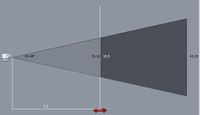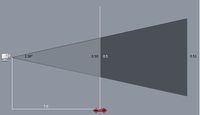Difference between revisions of "USA/IPCamera/PTZ/Pro/52C430UNI"
| Line 88: | Line 88: | ||
After releasing the button the camera should be reset. | After releasing the button the camera should be reset. | ||
| − | + | <!-- | |
===Specifications=== | ===Specifications=== | ||
{| class="wikitable" border="0" width="569" cellspacing="0" cellpadding="0" | {| class="wikitable" border="0" width="569" cellspacing="0" cellpadding="0" | ||
| Line 370: | Line 370: | ||
| class="xl65" width="323"|3.70 kg (8.16 lb) | | class="xl65" width="323"|3.70 kg (8.16 lb) | ||
|} | |} | ||
| − | + | --> | |
===Specifications=== | ===Specifications=== | ||
Revision as of 00:16, 6 March 2020
52C430UNI
| Specifications | Quick Start Guide | Manual | Firmware | PTZ Firmware |
|---|---|---|---|---|
| Coming Soon |
Coming Soon |
Build Date: 07-06-2021
|
Build Date: 03-03-2020
|
Features
- 1/3-in. 4 MP Progressive Scan CMOS
- Powerful 30x Optical Zoom
- H.265 and H.264 Video Compression Encoding
- 4 MP / 3 MP @ 30 fps and 1080p @ 30/60 fps
- True Wide Dynamic Range
- Auto-tracking and Intelligent Video System (IVS)
- IK10 Vandal Resistance
- PoE+ Support
CAD Images
Compression
FOV
Intelligent Features
Hardware Reset Instructions
In order to access the hardware reset button on the camera you must remove the outer casing and shell.
Remove the three (3) screws in the outer casing
Remove the four (4) screws in the dome covering
Remove the shell covering the camera
The hardware reset button is circled
Press and hold the reset button down for 30 seconds with the camera powered on.
After releasing the button the camera should be reset.
Specifications