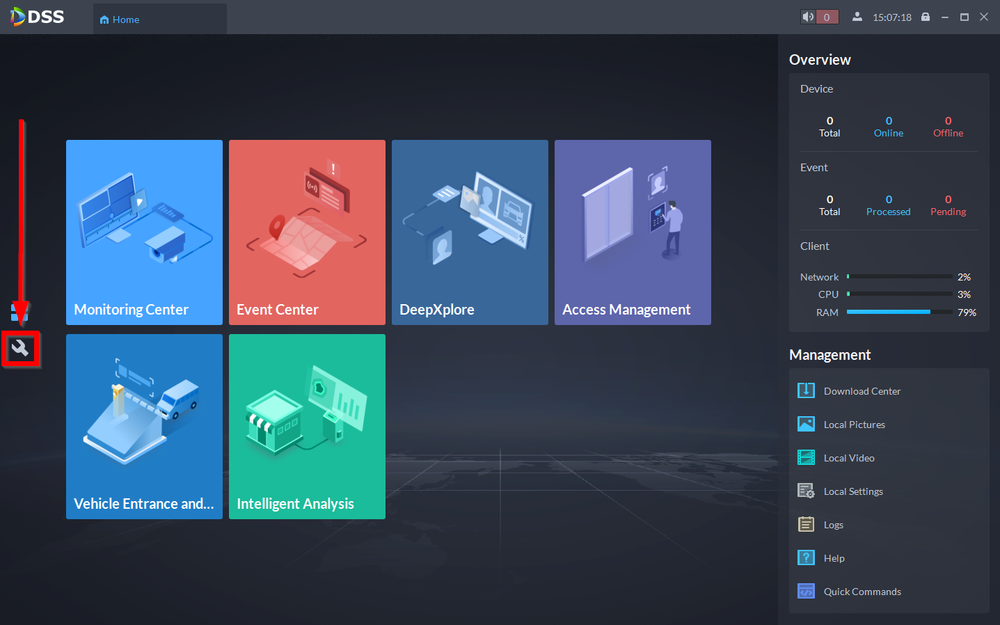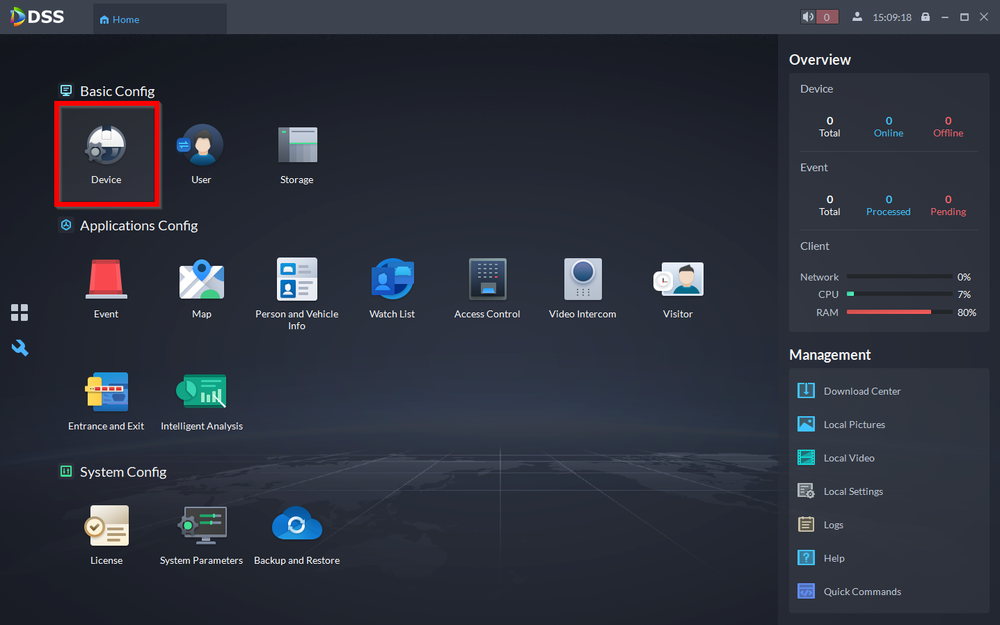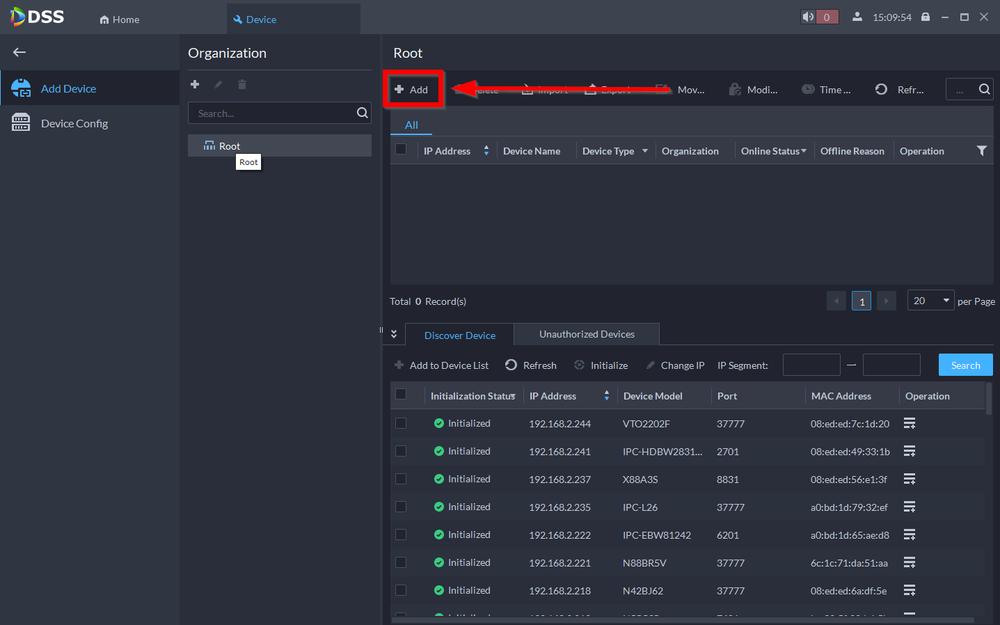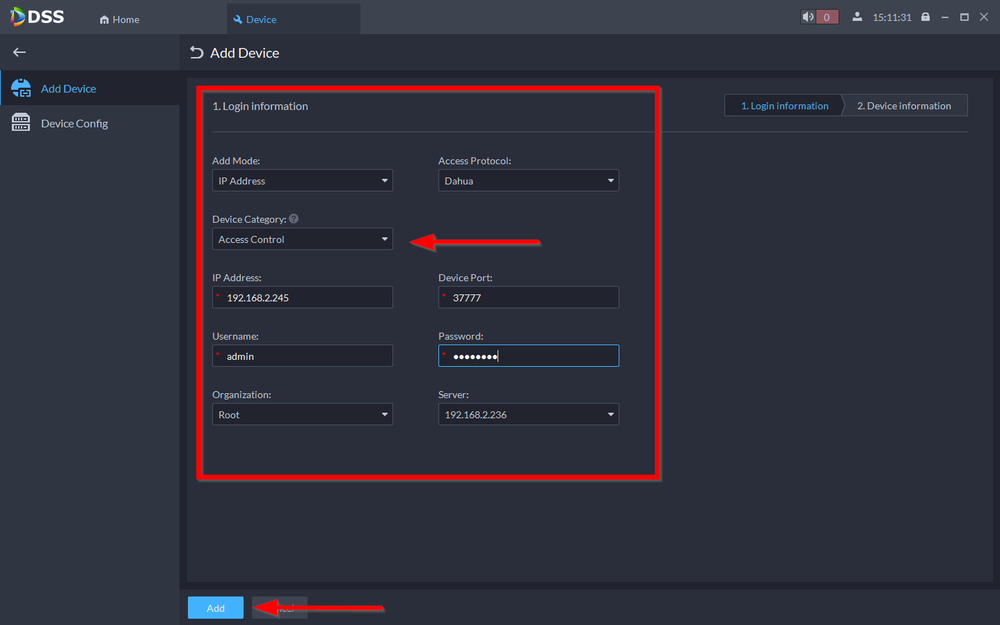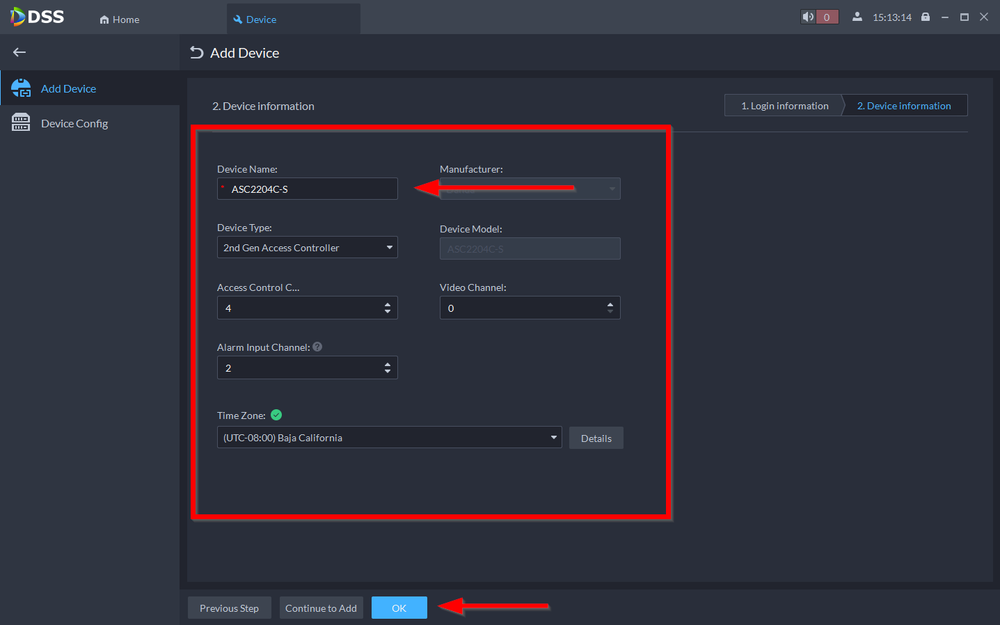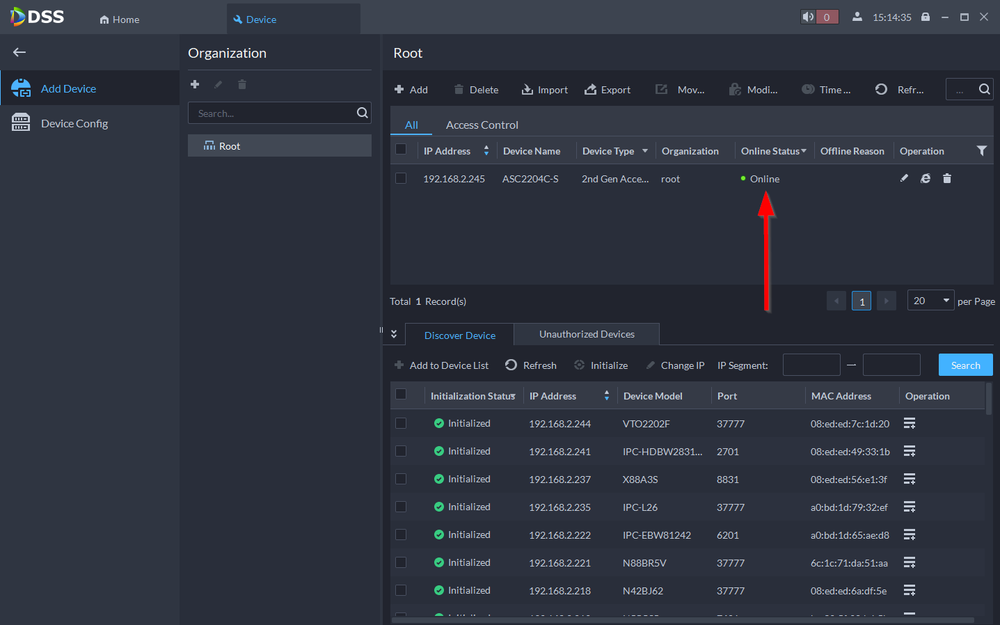Notice: Firmware Links Under Maintenance We are currently undergoing maintenance on all firmware links. If any links are inaccessible, please email or contact Tech Support for the firmware. We appreciate your patience during the maintenance, thank you for your understanding.
Difference between revisions of "Access Control/How to Add DH-ASC2204C-S to DSS Express V8"
| Line 7: | Line 7: | ||
==Step by Step Instructions== | ==Step by Step Instructions== | ||
| − | 1. | + | |
| + | 1. Open DSS Client and go to Configuration by clicking on the wrench icon | ||
[[File:How to Add DH-ASC2204C-S to DSS Express V8-1.png|1000px]] | [[File:How to Add DH-ASC2204C-S to DSS Express V8-1.png|1000px]] | ||
| − | 2. | + | 2. Select '''Device''' |
[[File:How to Add DH-ASC2204C-S to DSS Express V8-2.png|1000px]] | [[File:How to Add DH-ASC2204C-S to DSS Express V8-2.png|1000px]] | ||
| − | 3. | + | 3. Click on '''Add''' to start adding the Access Controller |
[[File:How to Add DH-ASC2204C-S to DSS Express V8-3.png|1000px]] | [[File:How to Add DH-ASC2204C-S to DSS Express V8-3.png|1000px]] | ||
| − | 4. | + | 4. Enter the IP Address and Login credentials of the controller. Also be sure to change the '''Device Category''' to "Access Control" |
[[File:How to Add DH-ASC2204C-S to DSS Express V8-4.png|1000px]] | [[File:How to Add DH-ASC2204C-S to DSS Express V8-4.png|1000px]] | ||
Revision as of 22:25, 1 October 2021
Description
This article will go over how to add the DH-ASC2204C-S to DSS Express V8
Prerequisites
Step by Step Instructions
1. Open DSS Client and go to Configuration by clicking on the wrench icon
2. Select Device
3. Click on Add to start adding the Access Controller
4. Enter the IP Address and Login credentials of the controller. Also be sure to change the Device Category to "Access Control"
5.
6.