Notice: Firmware Links Under Maintenance We are currently undergoing maintenance on all firmware links. If any links are inaccessible, please email or contact Tech Support for the firmware. We appreciate your patience during the maintenance, thank you for your understanding.
Search results
Page title matches

File:Preset Trigger - SystemUI Old - 3.jpg (1,641 × 919 (182 KB)) - 20:46, 24 January 2020
File:Preset Trigger - SystemUI Old - 4.jpg (1,641 × 919 (182 KB)) - 20:46, 24 January 2020
File:Preset Trigger - SystemUI Old - 5.jpg (1,641 × 919 (182 KB)) - 20:47, 24 January 2020
File:Preset Trigger - SystemUI Old - 6.jpg (1,641 × 919 (183 KB)) - 20:47, 24 January 2020
File:Preset Trigger - SystemUI Old - 7.jpg (1,641 × 919 (183 KB)) - 20:47, 24 January 2020
File:Preset Trigger - SystemUI Old - 8.jpg (1,641 × 919 (150 KB)) - 20:47, 24 January 2020
File:Preset Trigger - SystemUI Old - 9.jpg (1,641 × 919 (150 KB)) - 20:47, 24 January 2020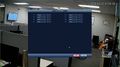
File:Preset Trigger - SystemUI Old - 10.jpg (1,641 × 919 (149 KB)) - 20:47, 24 January 2020
File:Preset Trigger - SystemUI Old - 11.jpg (1,641 × 919 (184 KB)) - 20:47, 24 January 2020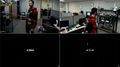
File:Preset Trigger - SystemUI Old - 12.jpg (1,641 × 919 (131 KB)) - 20:47, 24 January 2020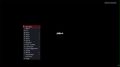
File:Preset Trigger - SystemUI New - 1.jpg (1,635 × 914 (48 KB)) - 21:03, 24 January 2020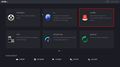
File:Preset Trigger - SystemUI New - 2.jpg (1,635 × 914 (64 KB)) - 21:03, 24 January 2020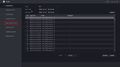
File:Preset Trigger - SystemUI New - 3.jpg (1,635 × 914 (94 KB)) - 21:03, 24 January 2020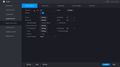
File:Preset Trigger - SystemUI New - 4.jpg (1,635 × 914 (64 KB)) - 21:03, 24 January 2020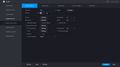
File:Preset Trigger - SystemUI New - 5.jpg (1,635 × 914 (65 KB)) - 21:03, 24 January 2020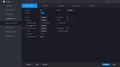
File:Preset Trigger - SystemUI New - 6.jpg (1,635 × 914 (64 KB)) - 21:03, 24 January 2020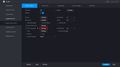
File:Preset Trigger - SystemUI New - 7.jpg (1,635 × 914 (65 KB)) - 21:03, 24 January 2020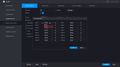
File:Preset Trigger - SystemUI New - 8.jpg (1,635 × 914 (82 KB)) - 21:03, 24 January 2020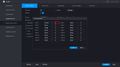
File:Preset Trigger - SystemUI New - 9.jpg (1,635 × 914 (82 KB)) - 21:04, 24 January 2020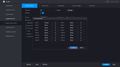
File:Preset Trigger - SystemUI New - 10.jpg (1,635 × 914 (82 KB)) - 21:04, 24 January 2020
Page text matches
- ...ow_To_Use_PTZ_Preset_in_SmartPSS|<span style="color:white;">How To Use PTZ Preset In SmartPSS</span>]]3 KB (377 words) - 17:32, 11 April 2019
- ==How To Use PTZ Preset In SmartPSS== 7. Use the onscreen arrows to move the camera to the desired location for the preset.2 KB (249 words) - 16:29, 12 August 2019
- ...o PTZ Camera - [[SmartPSS/How To Use PTZ Preset in SmartPSS|How To Use PTZ Preset In SmartPSS]] * Preset point - Double click to select a preset point to add to the tour2 KB (335 words) - 20:55, 8 August 2019
- ...preset point for supported cameras such as PTZ - [[SmartPSS/How To Use PTZ Preset in SmartPSS]]4 KB (742 words) - 21:27, 8 August 2019
- ...a preset point for supported cameras such as PTZ - SmartPSS/How To Use PTZ Preset in SmartPSS3 KB (545 words) - 18:52, 28 March 2019
- *Call preset 28 or preset 95 to go to dome menu *Call preset 29 or preset 99 to go to scan.1 KB (225 words) - 14:44, 29 April 2019
- ...be assumed that a preset exists already, for assistance on how to set up a preset, visit [https://dahuawiki.com/IPCPTZSetup| PTZ Setup] ''' ...e preset which can be set through the '''Add''' drop down. Once camera and preset have been set, be sure to click '''OK''' in the bottom right to save.2 KB (270 words) - 18:53, 30 November 2020
- ==HDCVI Preset Tutorial== How To Create a Preset on your HDCVI PTZ1 KB (179 words) - 16:15, 2 August 2019
- 7.Enter the preset number you wish to add to tour and select add preset 6.Select the preset number you wish to add and select add preset2 KB (254 words) - 16:15, 2 August 2019
- | data-sheets-value="{"|Linkage action(Preset, video wall, access control, alarm out, records, snap) | data-sheets-value="{"|√(No Preset, Video Wall)42 KB (2,296 words) - 20:44, 7 December 2022
- 5. Confirm the preset (if required) 6. Use the dropdown box to select the channel/preset2 KB (368 words) - 18:10, 6 December 2019
- ...ur first preset, click, "Add" then click the save icon. Repeat for as many preset locations as you wish. 7. Click, "Add Plan" and select the preset you wish to establish with an IVS rule.2 KB (306 words) - 18:56, 2 December 2019
- ...be assumed that a preset exists already, for assistance on how to set up a preset, visit [https://dahuawiki.com/IPCPTZSetup| PTZ Setup] ''' ...e preset which can be set through the '''Add''' drop down. Once camera and preset have been set, be sure to click '''OK''' in the bottom right to save.2 KB (270 words) - 20:22, 4 December 2019
- In order to get smart tracking working we need to setup a preset on the PTZ Camera first. ...to PTZ>Function under the Preset tab click on "Add" to start creating the Preset.664 bytes (104 words) - 16:21, 12 December 2019
- ...e Fixed IP Camera's WEBUI to set a rule that will later activate the PTZ's preset we created previously809 bytes (127 words) - 15:40, 13 December 2019
- 5. Select the PTZ Camera and the Preset that was created. Click OK when done.933 bytes (146 words) - 20:05, 16 December 2019
- 5. Select the PTZ and choose the preset you want to call to, hit OK.647 bytes (102 words) - 23:02, 17 December 2019
- =Preset= ...and camera to the location when necessary, the operator can store and call preset via control keyboard conveniently.2 KB (282 words) - 22:42, 1 April 2021
- Tour allows the PTZ camera to move and cycle between established Preset locations2 KB (220 words) - 22:42, 1 April 2021
- Click inside the Preset field Use the interface to select the Preset #1 KB (230 words) - 19:56, 10 January 2020