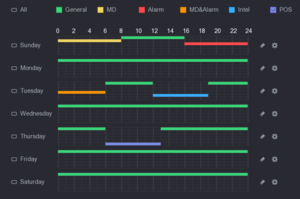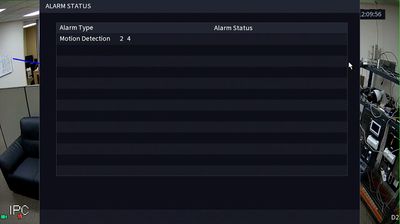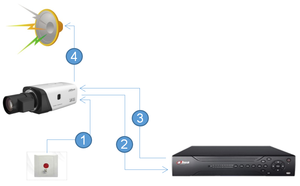|
|
| Line 11: |
Line 11: |
| | | | |
| | ==Glossary== | | ==Glossary== |
| − | * Anti-dither - How many alarm events can occur is the designated time (in seconds) | + | * Anti-dither - How many alarm events can occur in the designated time (in seconds) |
| | Period of time the alarm signal lasts (in seconds). This time does not include latch time. During the alarm process, the alarm signal can begin anti-dither time if the system detects the local alarm again. The screen prompt, alarm upload, email and etc. will not be activated. | | Period of time the alarm signal lasts (in seconds). This time does not include latch time. During the alarm process, the alarm signal can begin anti-dither time if the system detects the local alarm again. The screen prompt, alarm upload, email and etc. will not be activated. |
| | <div class="toccolours mw-collapsible mw-collapsed" style="width:400px; overflow:auto;"> | | <div class="toccolours mw-collapsible mw-collapsed" style="width:400px; overflow:auto;"> |
Revision as of 23:38, 5 February 2020
Recording
Record Schedule
- Green stands for General record.
- Yellow stands for MD record.
- Red stands for alarm record.
- Blue stands form intelligent record.
- Orange stands for MD&Alarm record.
- Purple stands for POS record.
Glossary
- Anti-dither - How many alarm events can occur in the designated time (in seconds)
Period of time the alarm signal lasts (in seconds). This time does not include latch time. During the alarm process, the alarm signal can begin anti-dither time if the system detects the local alarm again. The screen prompt, alarm upload, email and etc. will not be activated.
Example of anti-dither
For example, if you set the anti-dither time as 10 seconds, each activation will last 10 seconds. During the process, if the system detects another local alarm signal at the 5th second, the buzzer,tour, PTZ activation, snapshot, and record channel will begin another 10s while the screen prompt, alarm upload, and email will not be activated again. After 10s if the system detects another alarm signal, it can generate an alarm since the anti-dither time is out
- Latch - Delay (in seconds) before the system begins detecting for the same alarm/event
- Show Message - The system will display a message at the local monitor
Example of message displayed
- Post-Record - Delay recording for a specified time after the alarm ends
- Tour - When an alarm occurs, the NVR local interface displays the tour image of the selected channels
- Picture Storage - When an alarm occurs, the NVR device triggers snapshot for the selected channel
- Buzzer - NVR will trigger internal buzzer when alarm occurs
Basic Recording
| Name
|
Icon
|
Description
|
Instructions
|
| Schedule
|
|
This feature will allow you to specify a range of time for a Dahua device to record.
|
|
| Motion
|
|
This feature will allow you to specify a range of time for a Dahua device to record when motion is detected.
|
|
| Snapshot
|
|
This feature will allow you to specify a range of time for a Dahua device to record a snapshot.
|
|
Alarm Recording
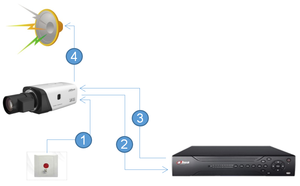
Alarm In & Out Infographic
| Name
|
Icon
|
Description
|
Instructions
|
| Alarm In
|
|
This feature will allow you to specify a range of time for a Dahua device to record when a physical alarm is triggered.
|
|
| Alarm Out
|
|
This feature will allow you to trigger a physical alarm or buzzer
|
|
Advanced Recording
| Name
|
Icon
|
Description
|
Instructions
|
| Audio
|
|
This feature will allow you to trigger recording based on audio input from a powered microphone.
|
|
| SD-Card
|
|
This feature will allow you to record audio, using a built-in or powered microphone.
|
|
| Smart Motion Detection (SMD)
|
|
This feature will allow you to trigger recording based on audio input from a powered microphone.
|
|
| PTZ Preset Trigger from Fixed Camera
|
|
This feature will allow you to trigger recording based on audio input from a powered microphone.
|
|
| Event Alarm Link in SmartPSS
|

|
This article will show you how to setup the Event Alarm Link feature in SmartPSS
|
|
IVS Recording
| Name
|
Icon
|
Type
|
Description
|
Instructions
|
| Tripwire
|

|
Premium IVS
|
Tripwire will detect if there is any object crossing the warning line, it can support different direction selection, such as A->B, B->A and bidirectional, and it can activate record , snapshot and alarm according to the judgment result
|
|
| Intrusion
|

|
Premium IVS
|
Intrusion is used to detect that some sensitive areas can’t be casually entered, exited or crossed in the monitoring scenario, it will trigger device alarm if the target object touches the detection line.
|
|
| Abandoned/Missing Object
|

|
Premium IVS
|
Abandoned/missing function is used to detect if there are people, vehicle and objects abandoned or missing in some areas in the monitoring scene; it can trigger an alarm when the target object stays or is missing for a time which exceeds the desired time.
|
|
| Scene Change
|

|
Premium IVS
|
Scene change function is used to detect abnormality of monitoring scene, such as camera being blocked, moved, intense light change and so on. The intelligence library will make comparison between the original picture and the picture of the camera which has been blocked or moved, and judge if there is similarity; it will generate alarm if there is no matched similarity
|
|
| Auto Tracking
|

|
Advanced IVS
|
PTZ tracking is an innovative feature that transforms manually controlled PTZ cameras into automated tracking systems that keep an moving object in focus and centered in the frame. It follows the object where stationary cameras would lose the object once out of the fixed cameras field of view.
|
|
| Smart Tracking
|

|
Premium IVS
|
Smart tracking is the linked monitoring between the PTZ camera and other devices, such as Radar and Thermal camera. When the camera detects the target, it sends signals to the PTZ camera for tracking.
|
|
| Thermal Camera IVS
|

|
Premium IVS
|
In some special environment, the Thermal camera can realize some IVS function that the normal cameral can’t, such as the object missing/object abandoned/intrusion/tripwire
|
|
| Face Detection
|

|
Advanced IVS
|
Face detection is to detect if there is any human face appearing in the video, and capture the face then send it to the NVR for analysis and processing, it can activate snapshot, record and alarm.
|
|
| Face Recognition
|

|
Analytics+
|
Detecting whether there is one face in the video image, and extracting a small size of the face, then send to the back-end for analysis, it can link to the fast capture, record and push alarm.
|
|
| People Counting
|

|
Advanced IVS
|
Provides people counting, region people counting, linkage alarm, and statement generation functions.
|
|
| Perimeter
|

|
Analytics+
|
Dahua Perimeter Protection technology can recognize human and vehicle accurately. In restricted area (such as pedestrian area and vehicle area), the false alarms of intelligent detection based on target type (such as tripwire, intrusion) are largely reduced.
|
|
| Heat-map
|

|
Advanced IVS
|
It is used to detect the level of motion of moving objects in a certain time. Supports the statistics of the cumulative population density within the set time range, and displays in space with different colors.
|
|
| LPC & LPR
|

|
Premium IVS
|
Analysis the traffic situation according to the traffic flow
|
|